Zoom meetings have become a staple for millions of students and working professionals across the globe. The application has allowed us to connect with our friends, families, teachers, and colleagues in the simplest possible way, and we couldn’t possibly be more grateful in this time of need.
However, with so many Zoom meetings taking place, back to back, it’s often hard to keep track of what’s happening around us. Irrespective of whether you’re a newbie or someone who can’t seem to get a grip on proceedings — it’s important to know how to and when to quit your Zoom meetings. And today, that’s exactly what we’re focusing on.
Related: How to stream your Zoom meetings on Facebook and YouTube?
How to leave a Zoom meeting
Zoom, like all other video conferencing applications, has two distinct roles — host and attendee. As a host, you have complete control over your meetings, while being an attendee frees you of the responsibilities that every host must fulfil. Here are the ways you could leave a meeting, both as a host or attendee.
Related: How to fix Zoom crashes while playing back recorded content
Case 1: Leave meeting as host
PC
As a host, first, you’d need to click on the ‘End’ button at the bottom right corner of your screen.
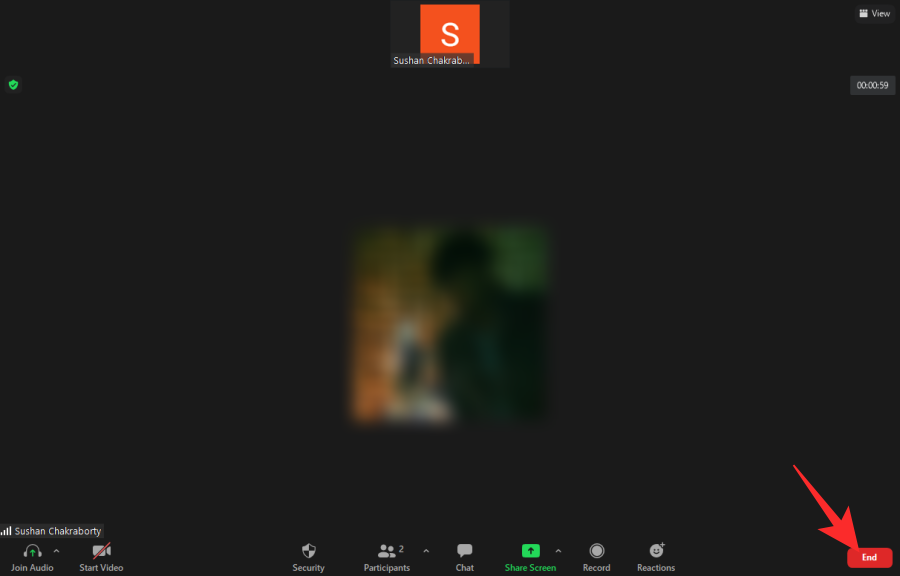
This will give you two options: ‘End meeting for all’ and ‘Leave meeting.’ If you wish to leave the meeting but keep it running, you’ll need to assign a host first and then leave.
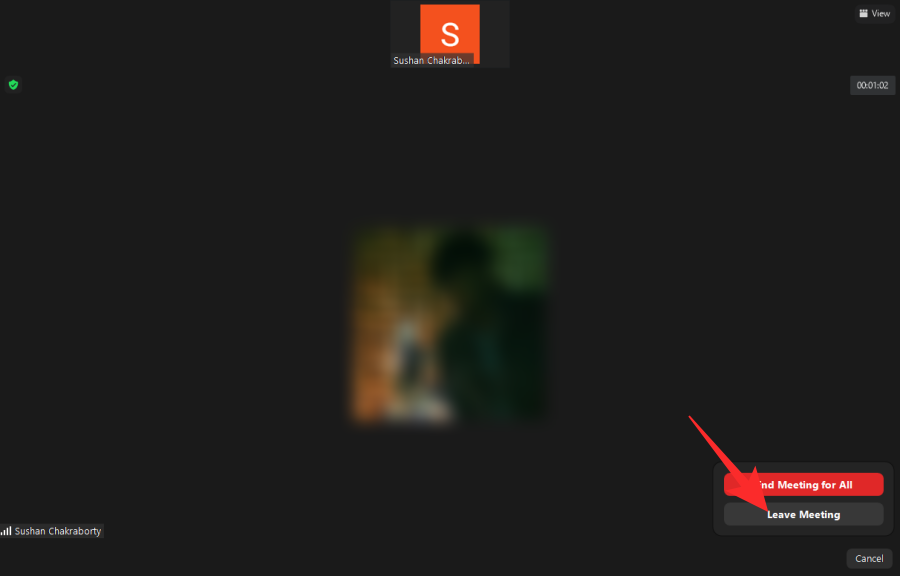
For that, click on ‘Leave meeting,’ then give host controls to someone else, and, finally, hit ‘Assign and Leave.’
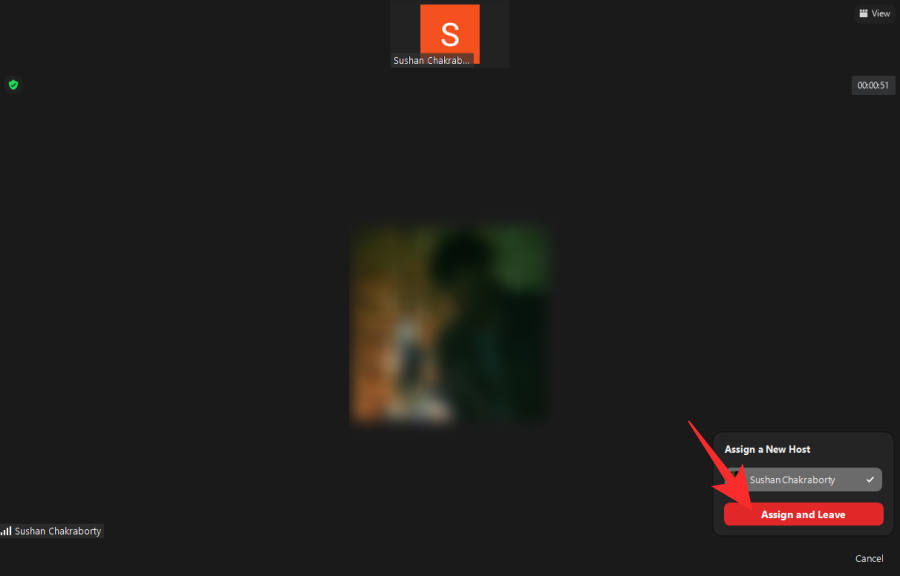
Else, you could simply click ‘End meeting for all’ to terminate the meeting as you leave.
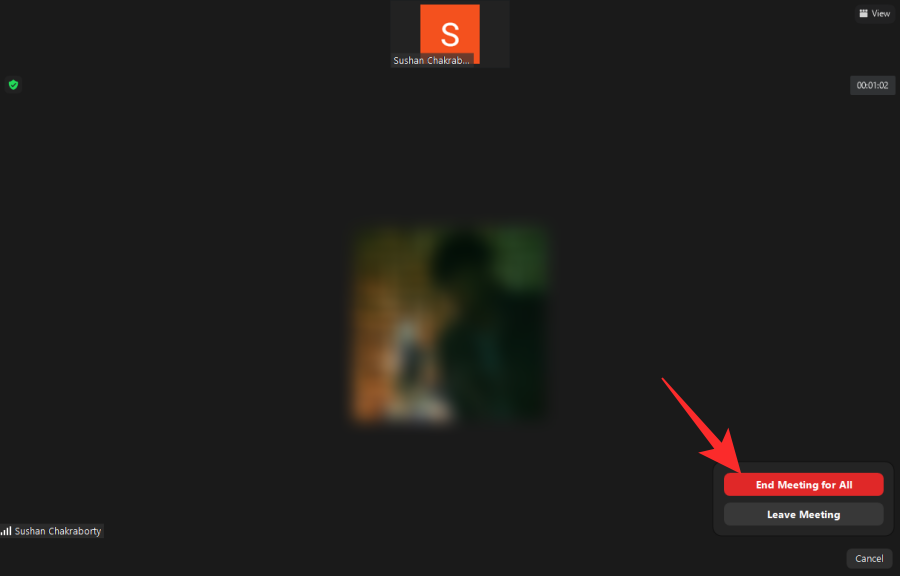
Mobile
Mobile users, too — iOS and Android — get the same two options. To end a meeting, click on the ‘End’ icon at the top-right corner.
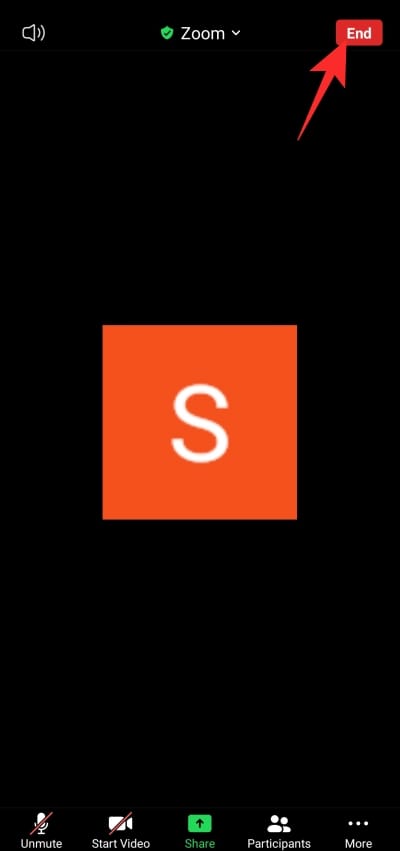
Now, you’ll get the same two options as the PC client — ‘Leave meeting’ and ‘End meeting for all.’

If you wish to do the former, you’ll need to pick someone from the list of participants and make them the new host. Only then will you be able to leave.
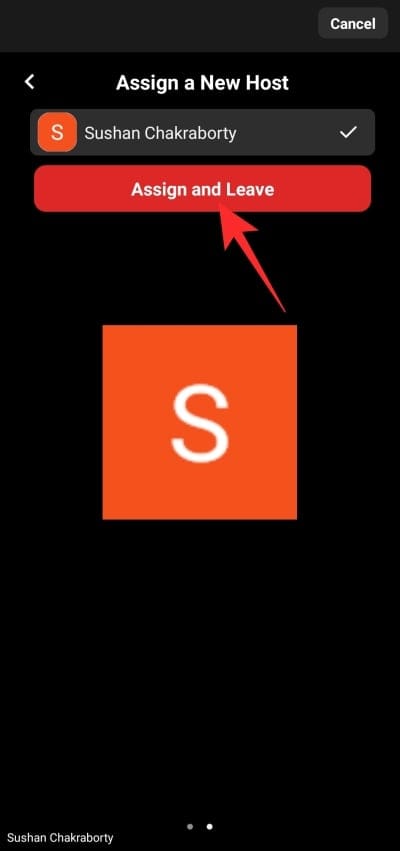
Else, simply tap on ‘End meeting for all’ to leave and terminate the session for good.
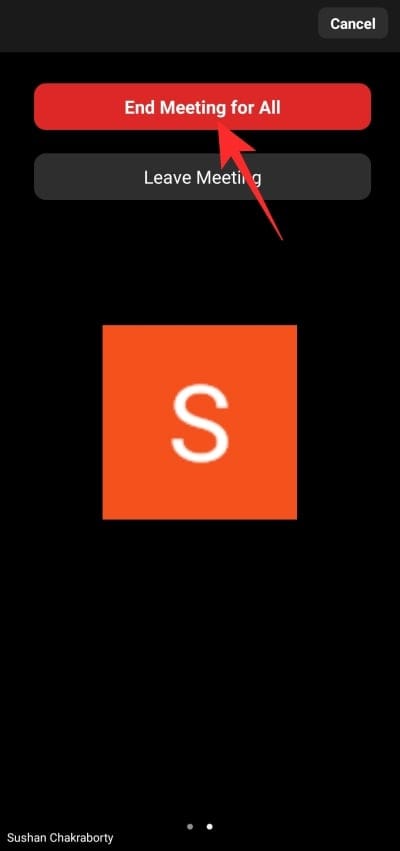
Case 2: Leave meeting as a participant
As participants, you can choose to leave a meeting anytime you wish. There are no extra steps involved, and you can simply be done with it once you choose to leave that meeting behind.
Related: How to Force Stop Zoom From Using Microphone After Meeting Ends
PC
After you’ve logged in and joined a meeting, you’ll see a red ‘Leave’ button at the bottom-right corner.
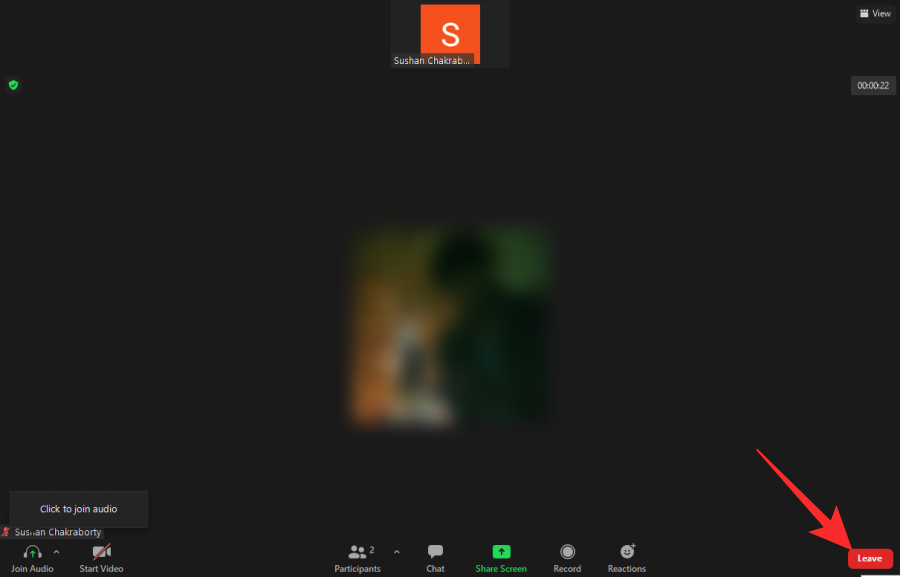
Click on it and you’ll be asked for confirmation. Click on ‘Leave Meeting’ to confirm your action.
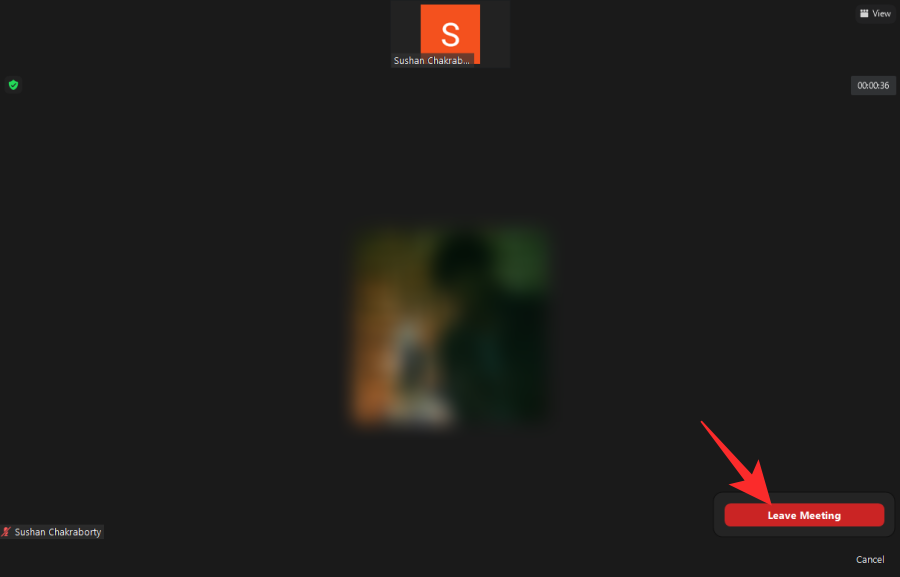
That’s it!
Mobile
You can, of course, leave a Zoom meeting just as conveniently from the mobile client, as well. Once you’ve launched the app and joined the meeting that you wish to leave eventually, you’ll see a red ‘Leave’ button at the top-right corner.
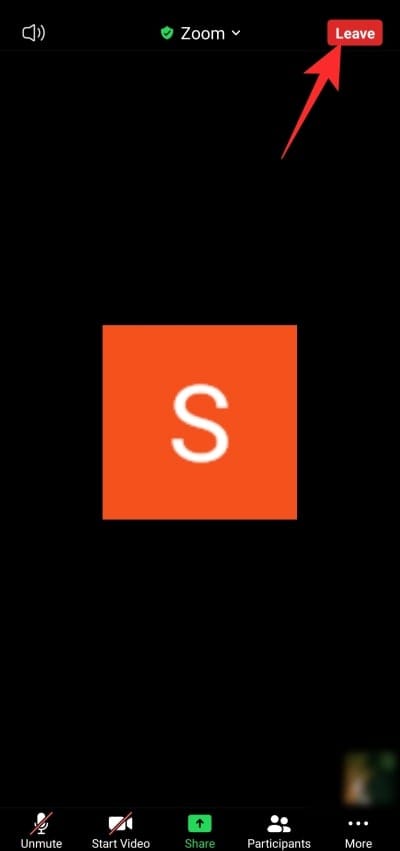
Tap on it, and then, confirm your action by hitting ‘Leave Meeting.’
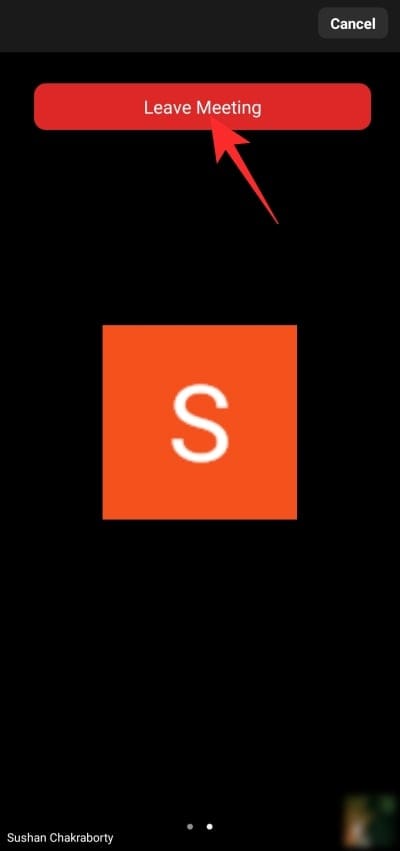
What happens when you leave a Zoom meeting?
Zoom meetings, if dragged long enough, can be excruciating, which is why it’s important to know how to make an exit, possibly without notifying anyone. In this section, we’ll see exactly what happens when you leave a meeting in Zoom.
Is anyone notified?
This is a tricky bit and the answer depends on how shrewd your meeting host is. If they are determined to know when a participant leaves or joins a meeting, they could very easily turn on the toggle — ‘Sound notification when someone joins or leaves’ — on Zoom’s official portal.
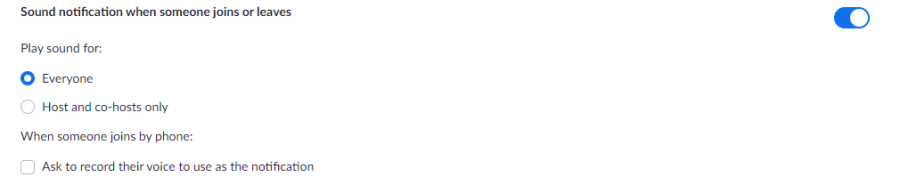
With that turned on, a little chime will play every time someone joins or leaves a meeting. Depending on the settings, the chime could either be audible to all or only the hosts and co-hosts. There’s no way to turn it off from a participant’s end.
If you’re a host of a meeting you’re looking to leave, you’ll first have to hand over controls to another party. Then, depending on meeting settings, you could silently leave the meeting.
Related: How to Stop Freezing and Black Screen Issues in Zoom
Any other prompts when you leave a meeting?
Other than the audible chime, you should also be wary of your video feed going off the grid, especially in a cozy meeting. If you’re in a rather large meeting, the host and others might not even notice that you’re gone. However, in cozier setups, your absence can easily be felt. For starters, your video feed disappears off the gallery or grid view, which would make your disappearance very noticeable.
Related: How to Do Voice-Over in a Zoom Meeting
Can’t leave Zoom meeting? How to fix
We’ve already discussed the methods of leaving a Zoom meeting in length. If you’re still having trouble leaving one, make sure to keep a couple of things in mind.
First and foremost, you cannot leave a Zoom meeting completely by moving to a different application or minimizing it.
So, yes, pressing the home button doesn’t make you leave the meeting. It’ll continue running in the background, just behind your active window. You’ll need to actually ‘Leave’ or ‘End’ the meeting to escape from it for good.
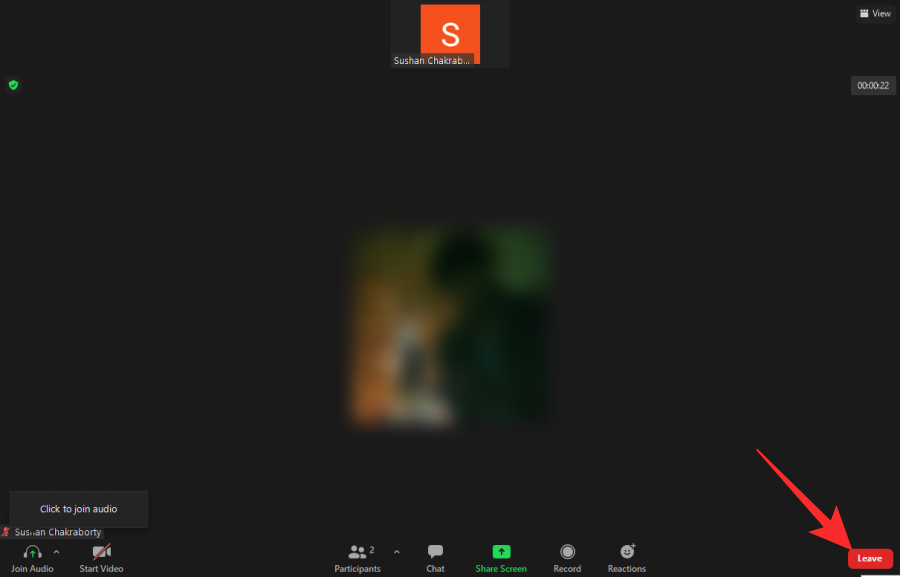
Secondly, you cannot hit the back button to go back to the Zoom welcome screen and consider the session concluded. Going back only instructs Zoom to hide the meeting window, not terminate the meeting. You’ll need to hit ‘Leave’ or ‘End’ to exit the meeting completely.
RELATED

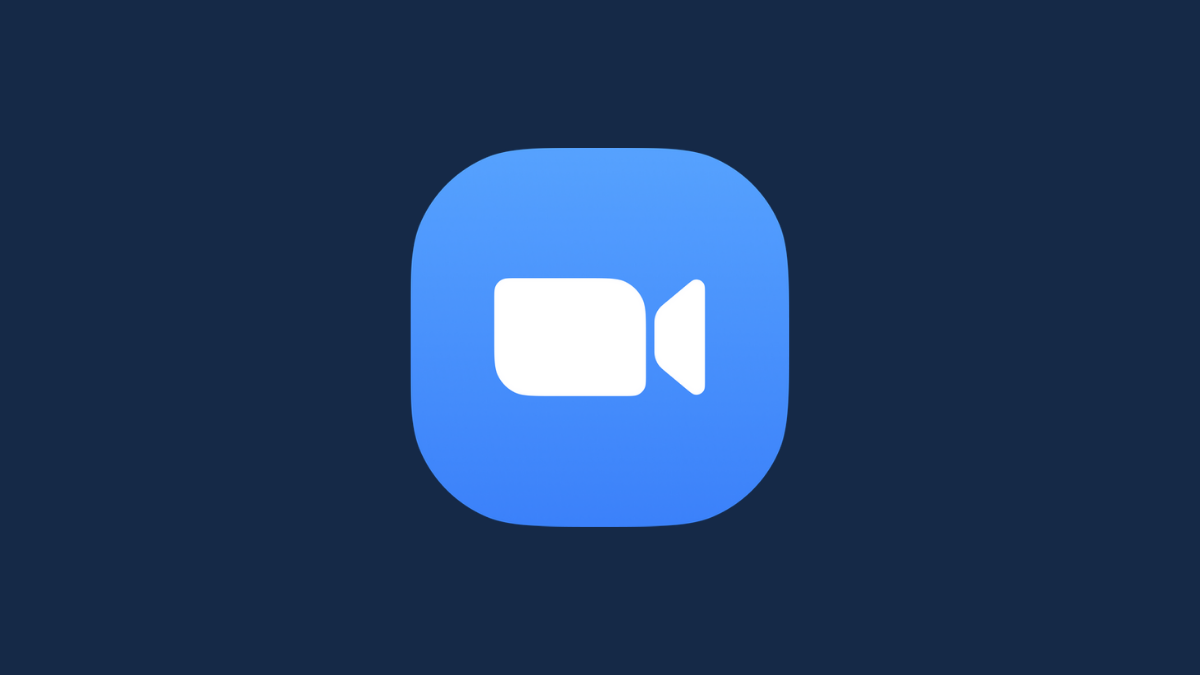










Discussion