Facebook is a great way to connect with your friends and family. It is also a great way to make new friends, discover local points of interest, and join different groups and communities that might resonate with you. Facebook also allows you to send private messages to your groups and contacts which helps you stay connected with each other.
While a great feature, you can sometimes end up receiving annoying messages constantly. This is especially the case if you are a member of a group. If you wish to get rid of this annoyance without losing the ability to get in touch, then you can try ignoring messages on Facebook. Let’s take a look at it.
Related: How To Unhide Messages on Messenger app and website (and Facebook)
What is ignore messages on Facebook?
Ignore messages is a functionality that Facebook offers for specific users and groups. It allows you to mute notifications from a particular contact without letting them know. The concerned conversation is automatically filtered and moved to the ‘Message Request’ section in Messenger.
This allows you to view all the incoming messages without getting a notification for a single one of them. The concerned party will also not be receiving read receipts when you read their messages in the ‘Message request’ section.
Related: How To Get Out Of A Group On Messenger And What Happens When You Do This
How to ignore messages on Facebook?
Ignoring messages on Facebook is a pretty simple procedure. Simply follow one of the guides below that fits your device to get started.
On Android
Open the Messenger application on your device and navigate to the conversation that you wish to ignore. Now tap and hold on the conversation.
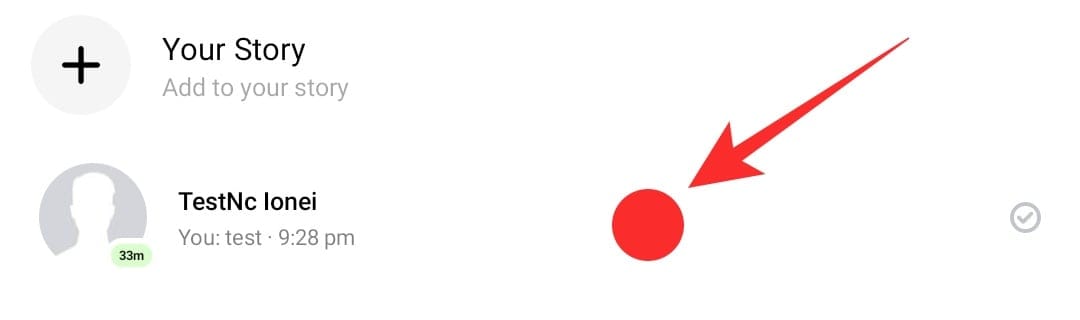
Select ‘Ignore chat’.
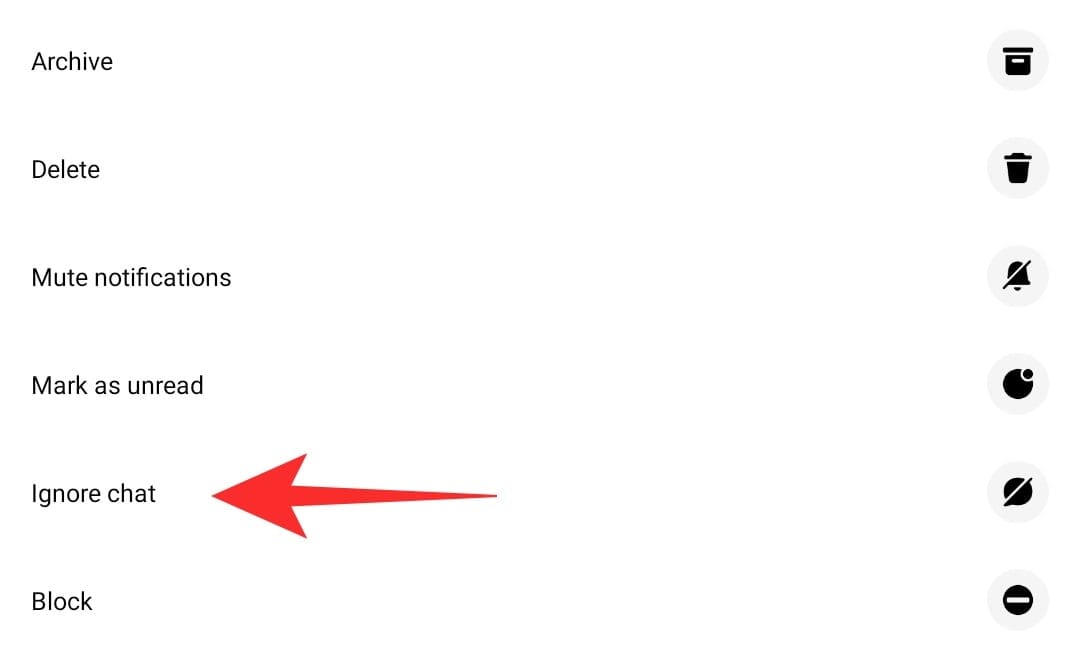
Confirm your selection by tapping on ‘Ignore’ again.
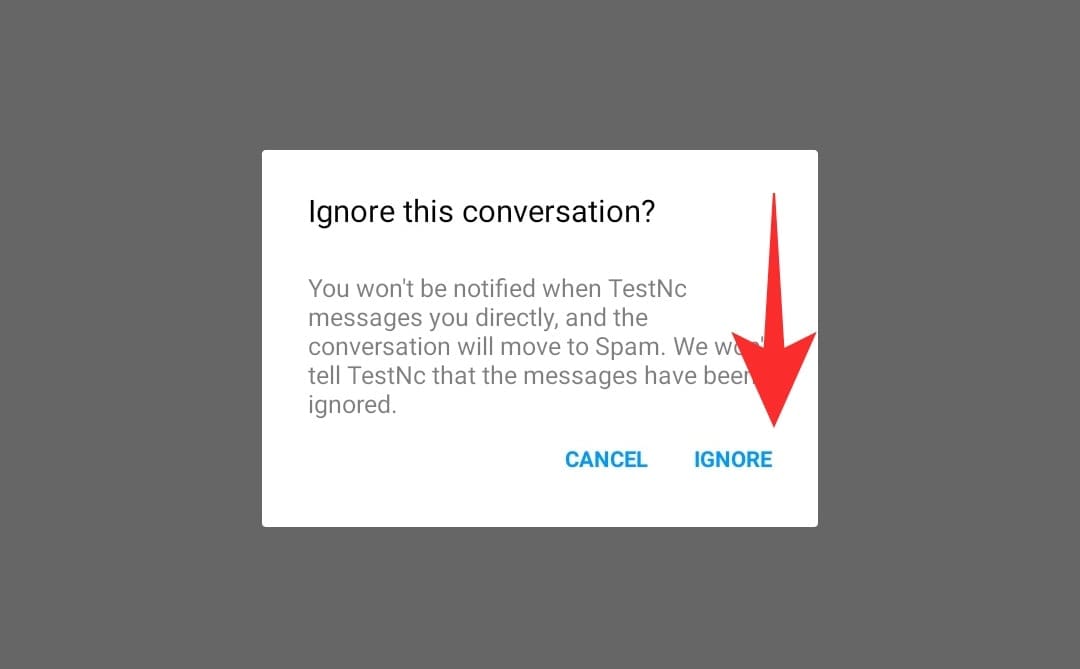
The conversation will now be moved to the ‘Message request’ section and you will have successfully ignored messages from that particular contact.
Related: How To Make A Post Shareable On Facebook
On iPhone and iPad
Open Messenger on your iOS device and navigate to the conversation that you wish to ignore.
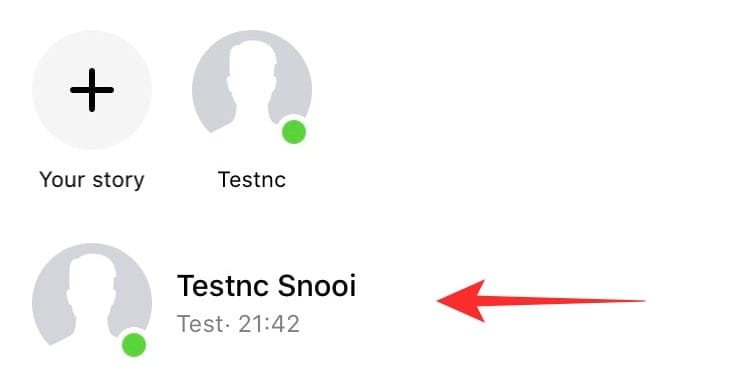
Tap on it to open the conversation. Now tap on the ‘Username’ at the top of your screen.
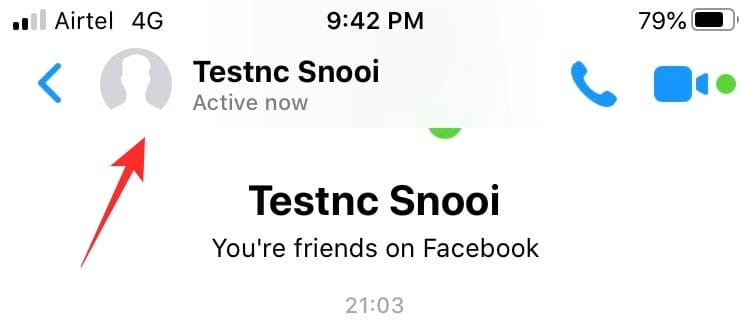
Scroll down and tap on ‘Ignore messages’.
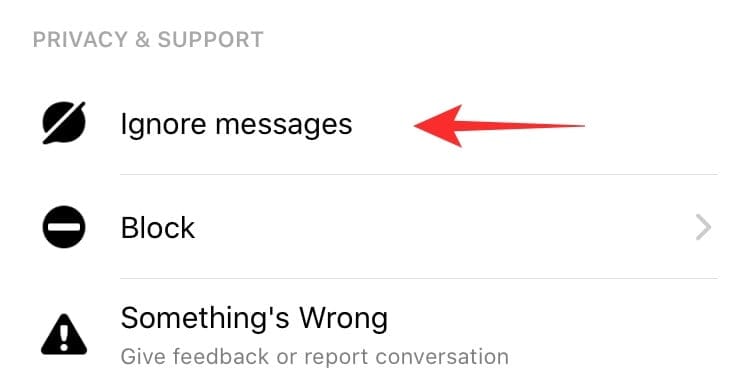
Confirm your selection by tapping on ‘Ignore’ again.
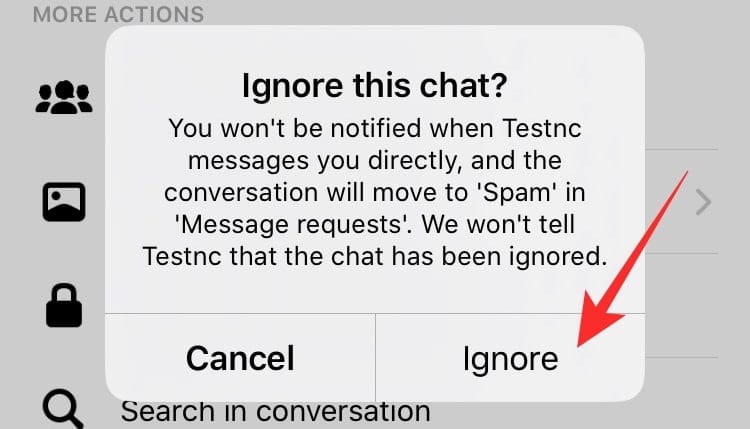
The conversation will now be ignored and move to the ‘Message request’ section of your messenger.
On PC (facebook.com)
Open ‘Facebook.com’ and navigate to the chat you wish to ignore in the bottom right corner of your screen.
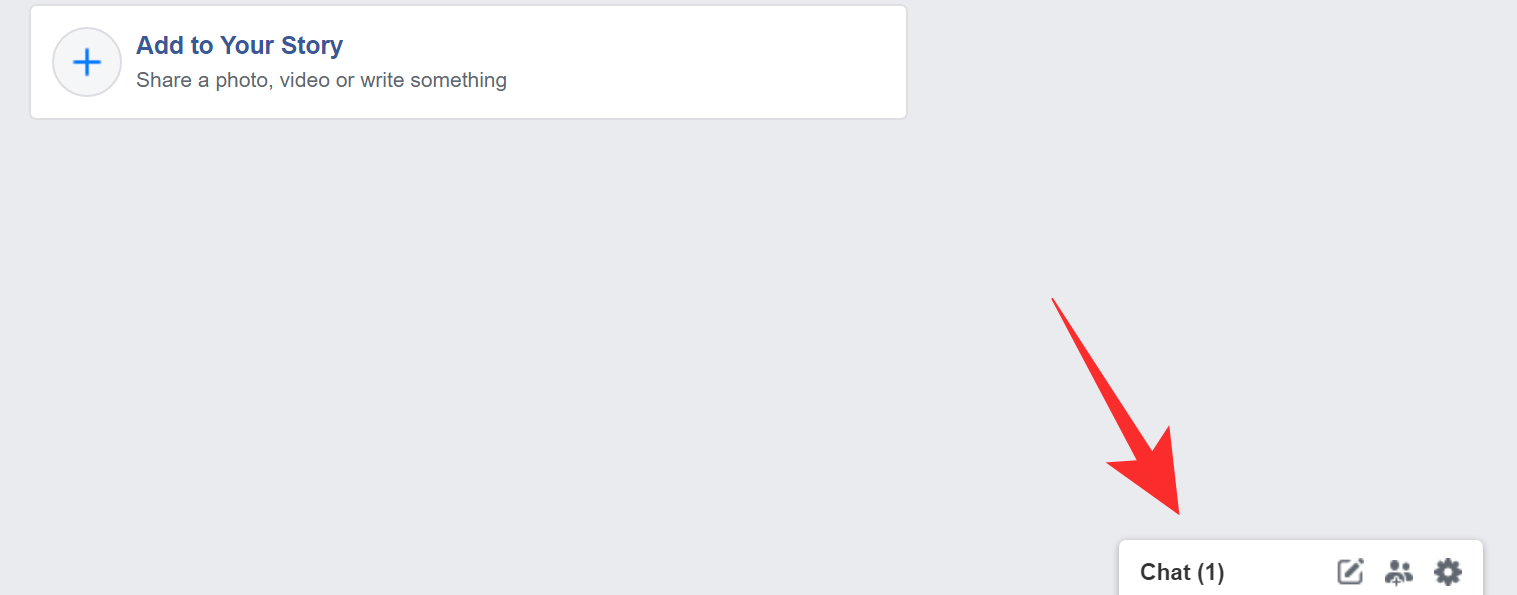
Click on it to open the conversation.
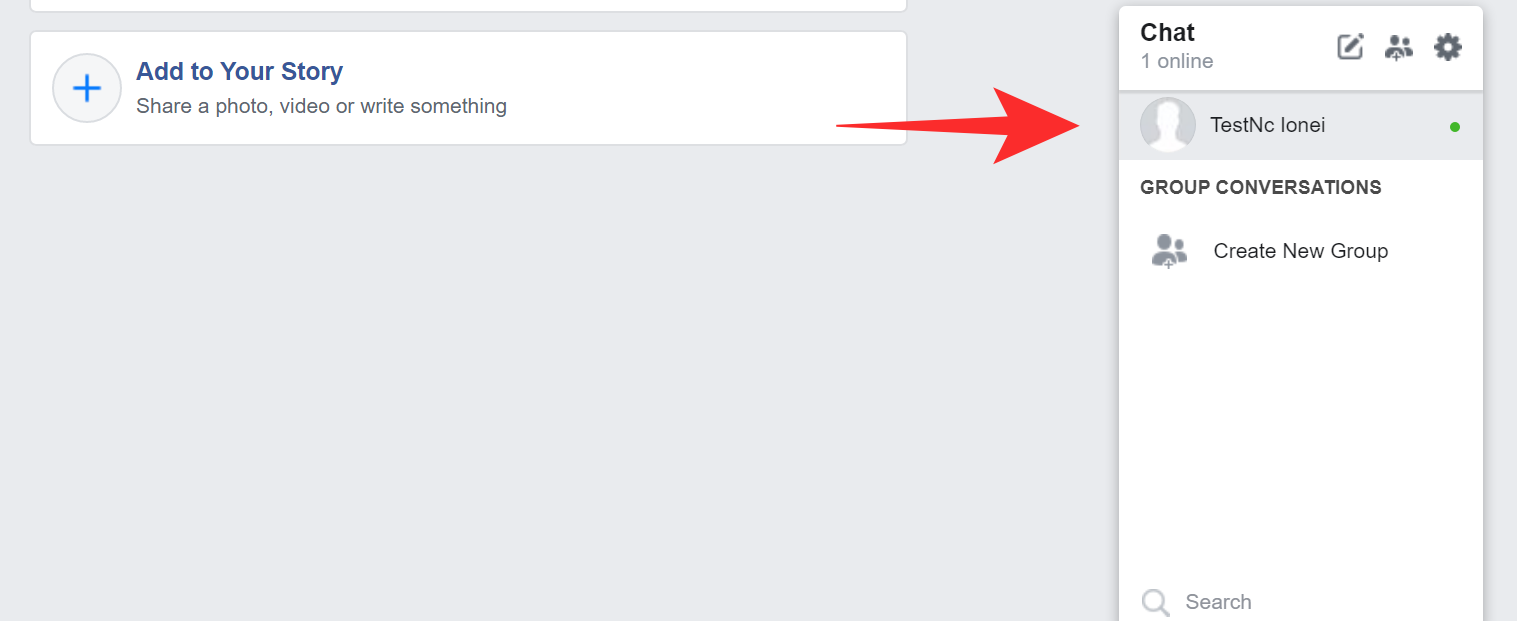
Now click on the ‘Options’ icon in the top right corner of the chat window.
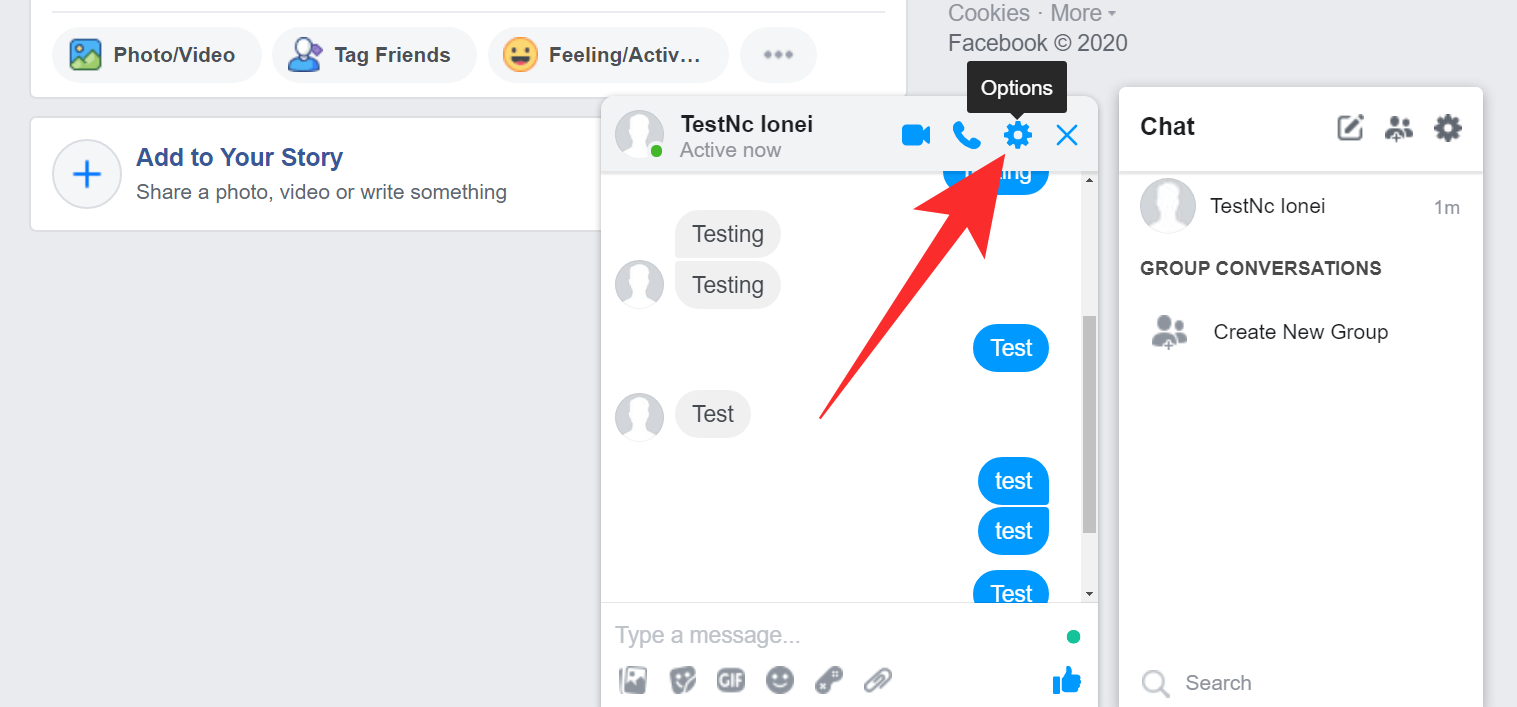
Click on ‘Ignore Messages’.
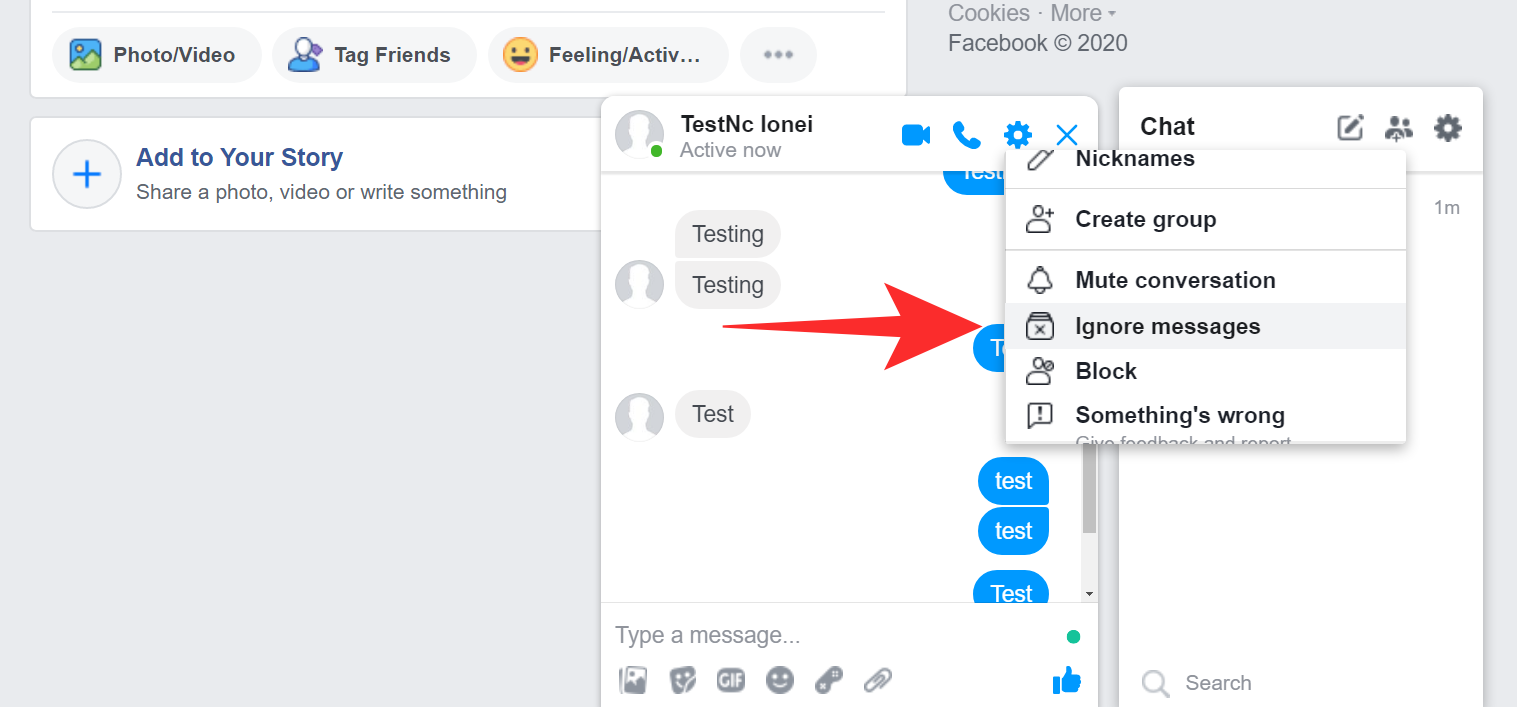
Confirm your selection by clicking on ‘Ignore Messages’.
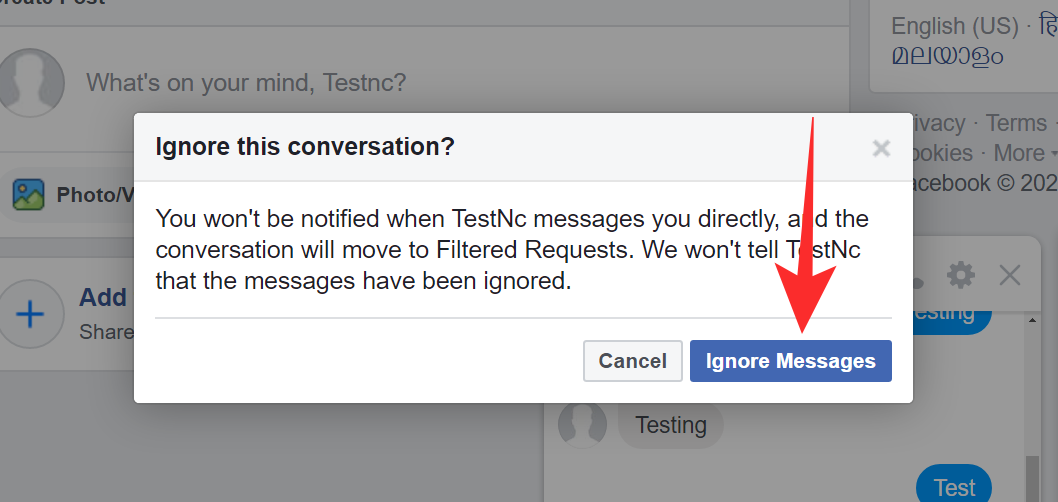
All messages in the future from the selected contact/group will be automatically ignored and moved to the message request section on Facebook.
On PC (messenger.com)
Open Messenger.com and click on the chat that you wish to ignore in the left sidebar on your screen.
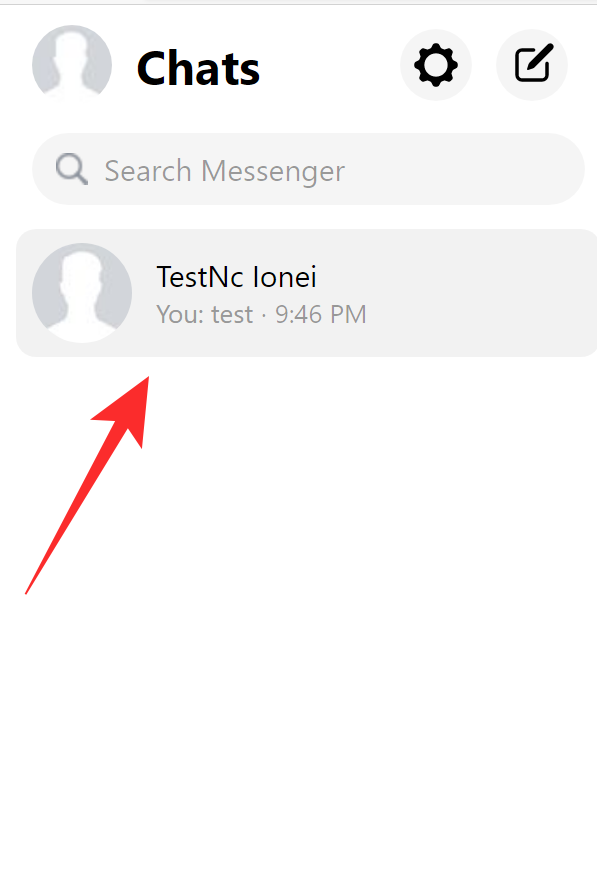
Now click on the ‘information’ icon in the top right corner of your screen.
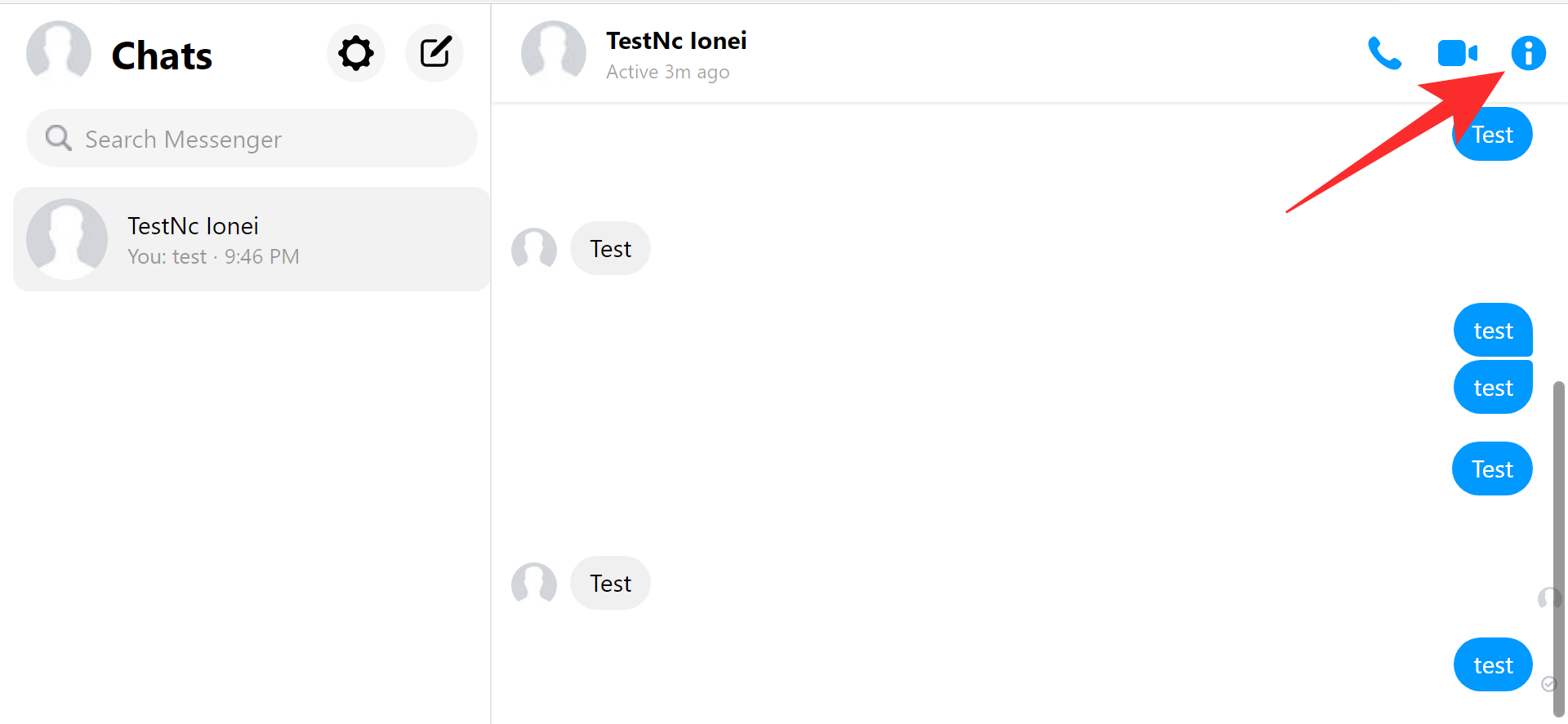
Click on ‘Privacy and Support’ in the right sidebar.
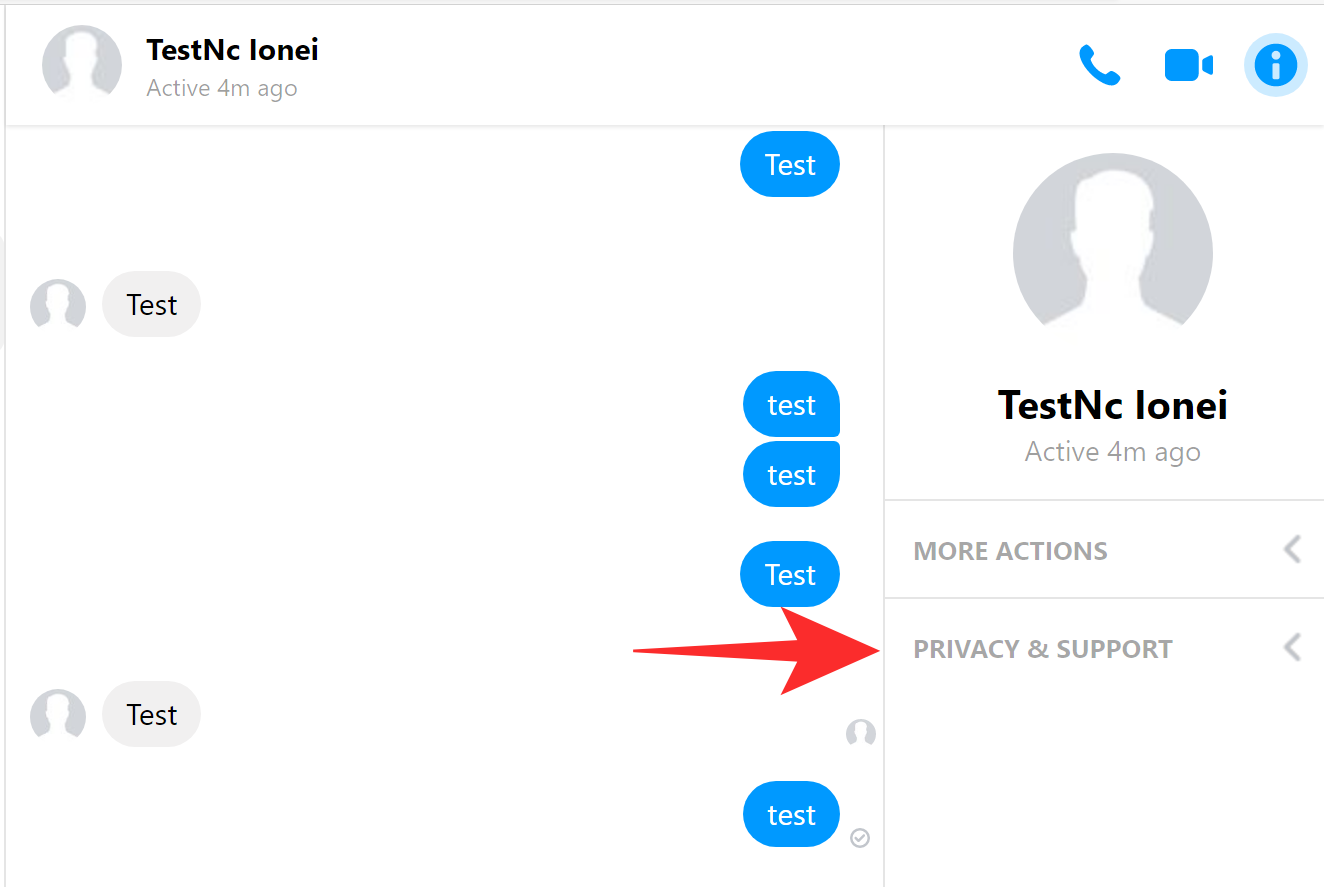
Now click on ‘Ignore Messages’.
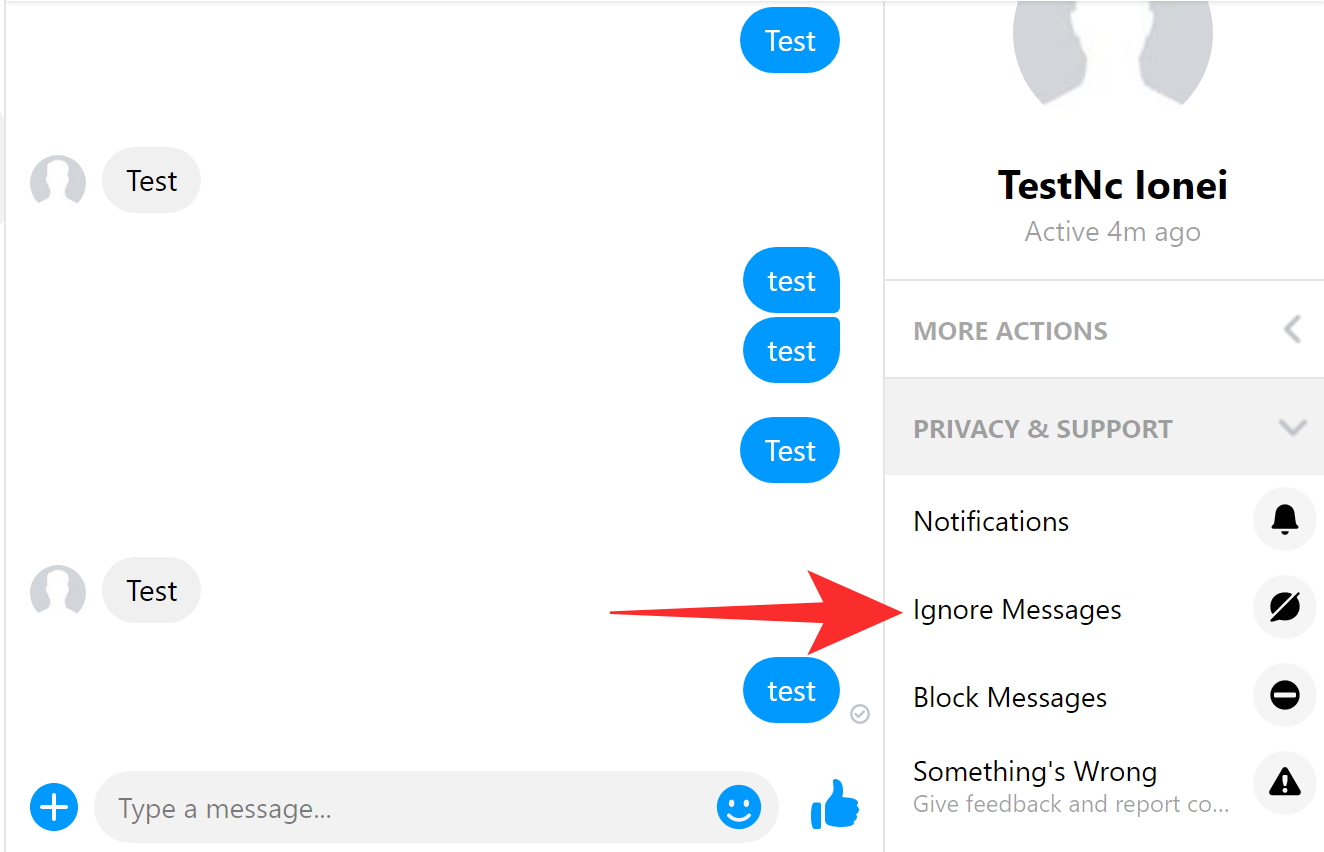
Confirm your choice to Facebook by clicking on ‘Ignore Messages’ again.
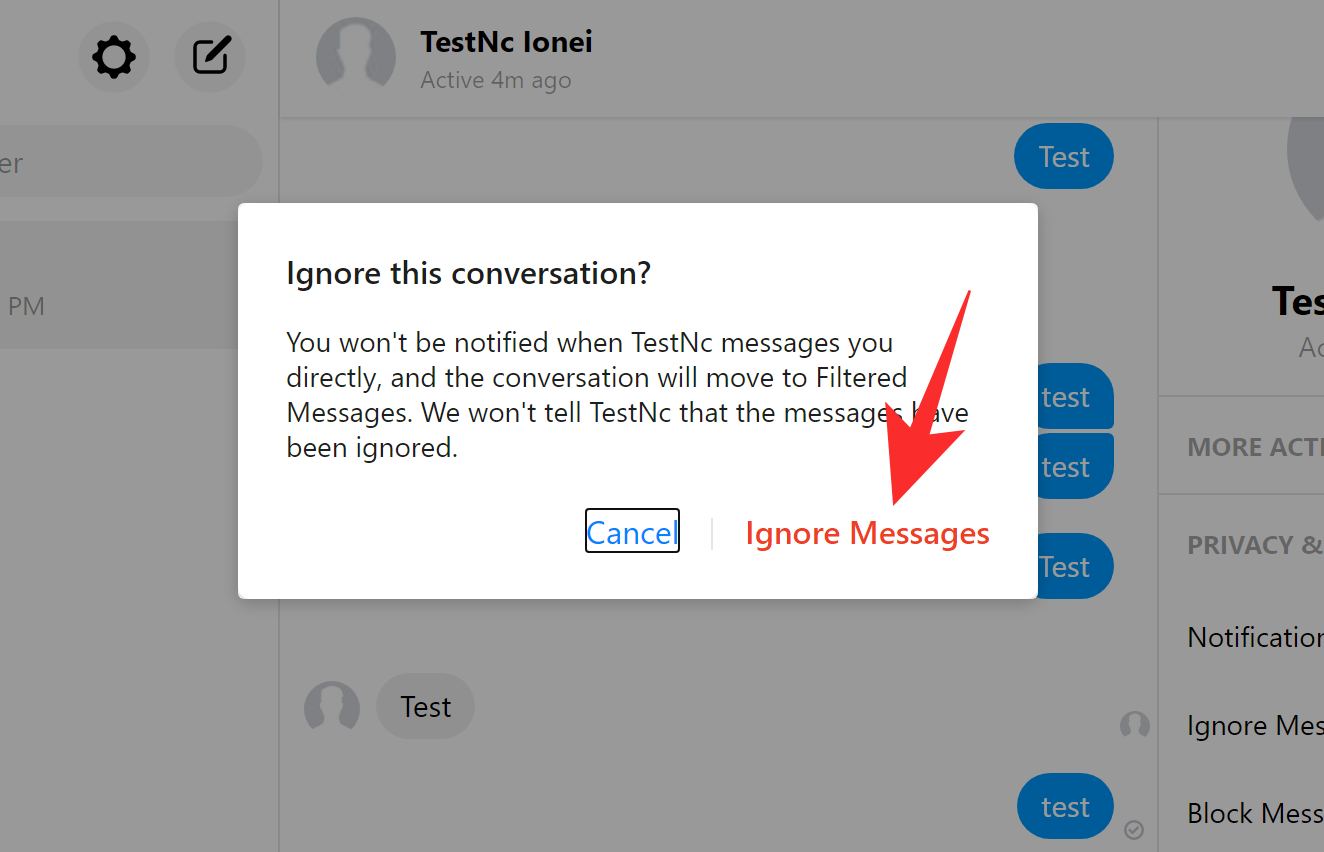
All the messages from the particular account will now be ignored and moved to the ‘Message request’ section on Facebook.
How to unignore messages?
Unignoring someone on Facebook is just as easy as ignoring them. Follow one of the guides below depending on your device to get you started.
On Android
Open the Messenger application and tap on your profile icon in the top left corner of your screen.
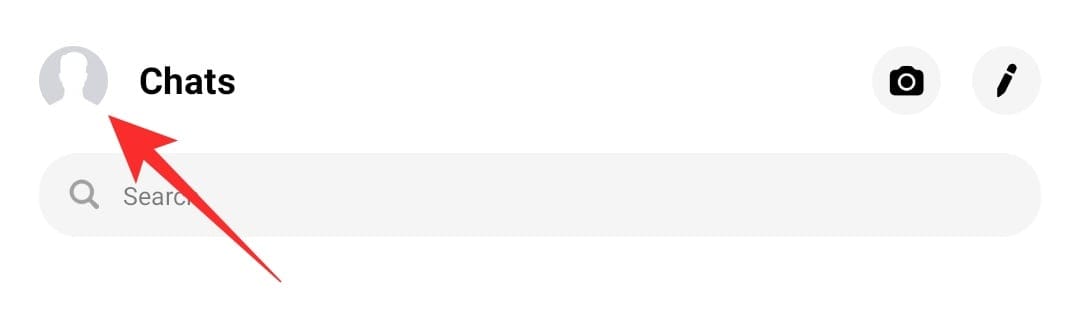
Now select and tap on ‘Message Requests’.
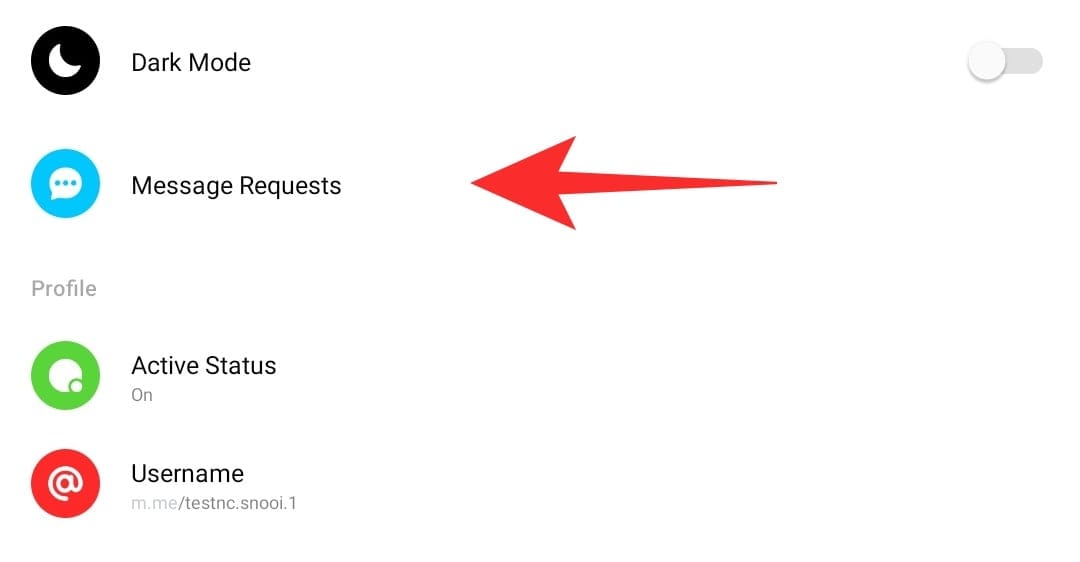
Select the ‘Spam’ tab.
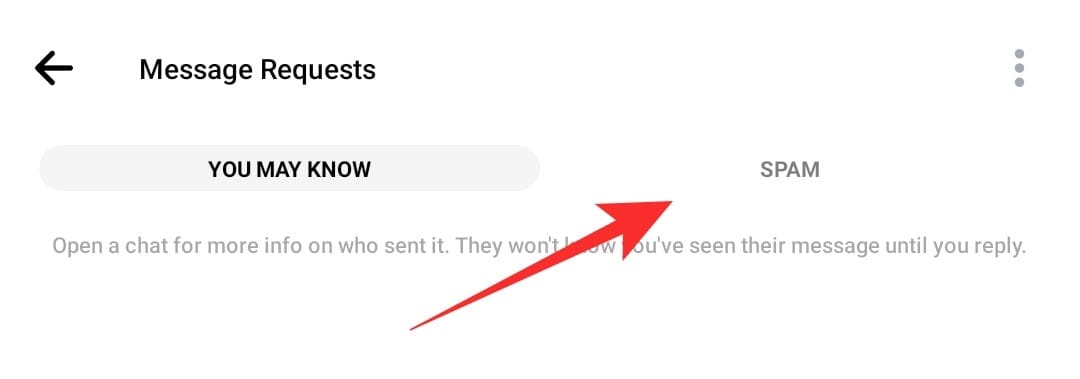
You will find the ignored conversation on this list. Tap on it to open it.
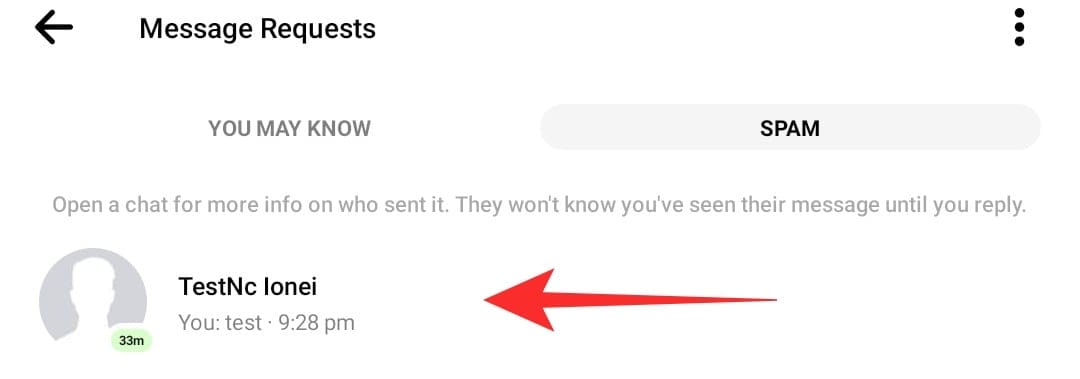
Now simply send a message to the concerned contact to unignore them.
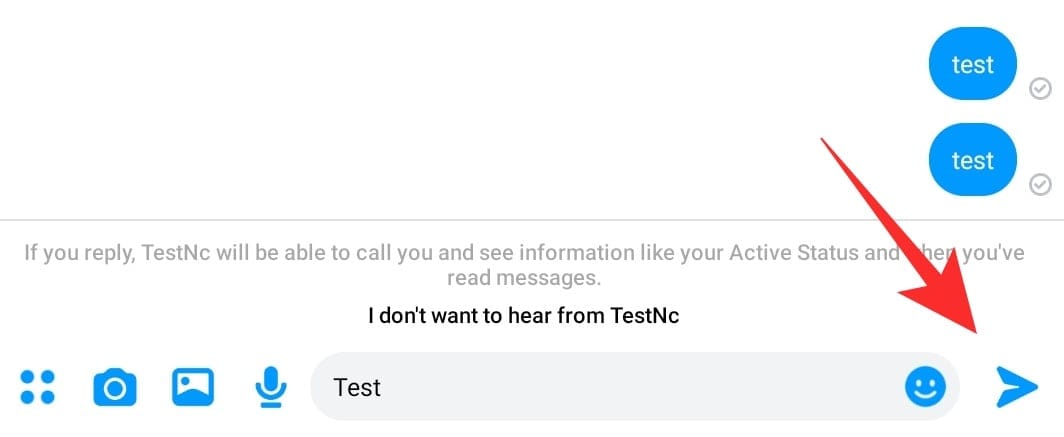
And that is it. The ignored contact should now be unignored and available in the Chat section.
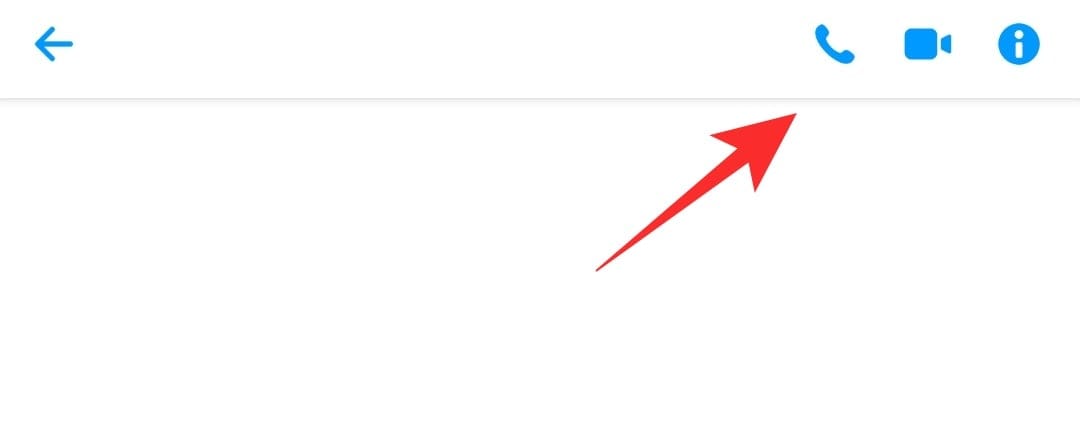
On iPhone and iPad
Open the Messenger application on your iOS device and tap on your profile icon in the top left-hand corner.
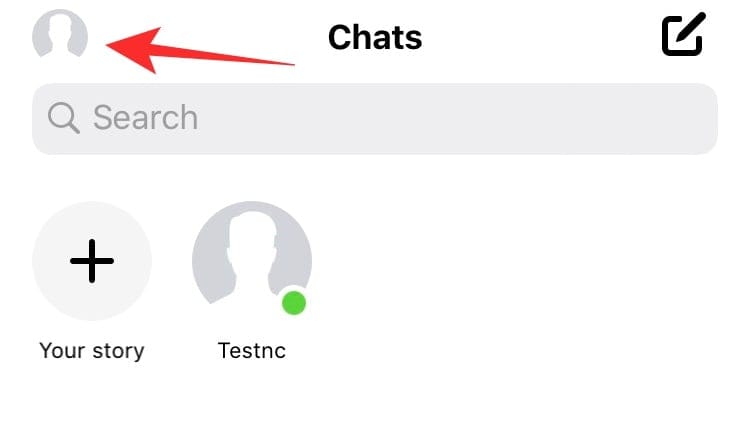
Now tap on ‘Message Requests’.
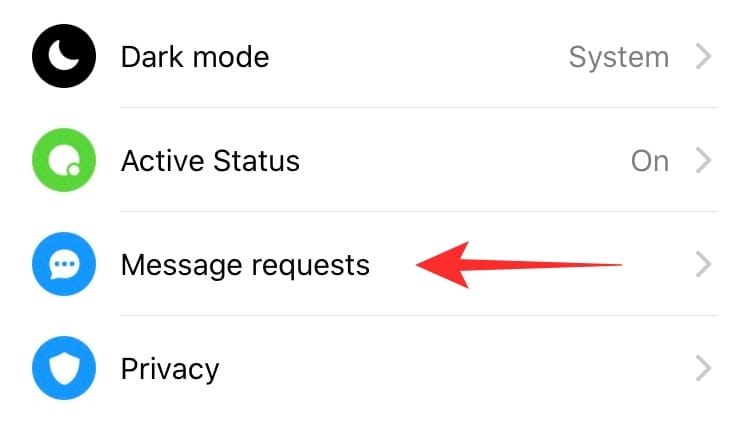
Tap on ‘Spam’.
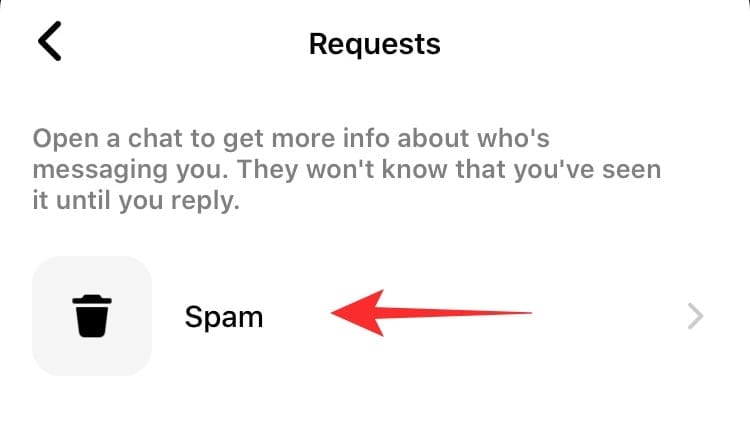
Tap and open the conversation with the contact that you wish to unignore.
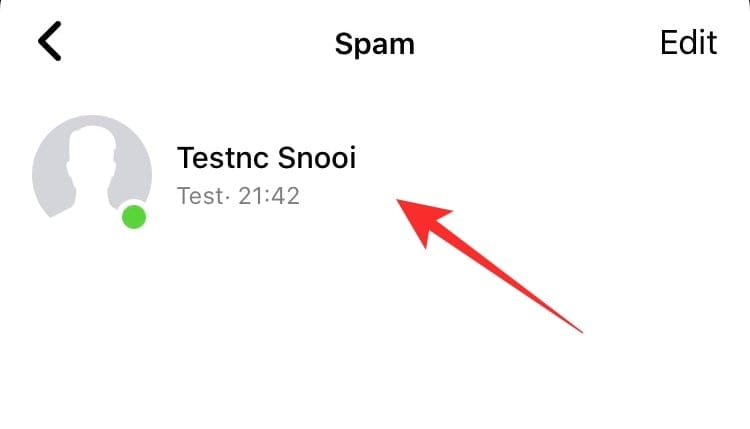
Now simply send them a message.
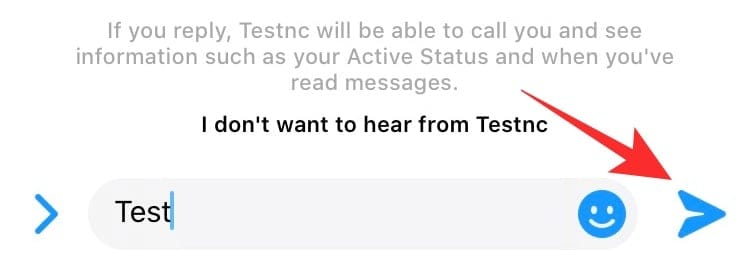
Your concerned contact will now be automatically unignored by Facebook.
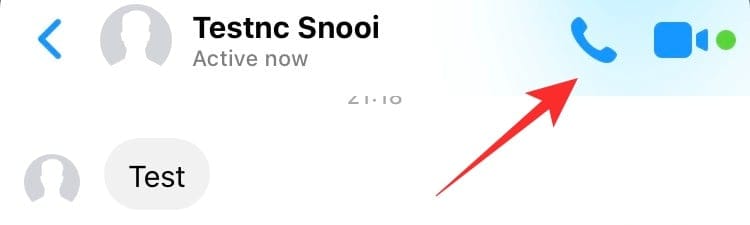
On PC (facebook.com)
Open ‘Facebook.com’ and login to your account. Once logged in, click on the Messenger icon in the toolbar at the top of your screen.
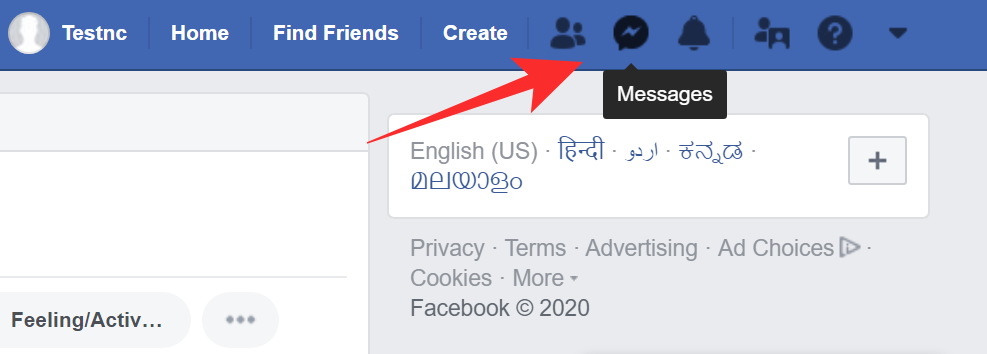
Click on ‘Message Requests’.
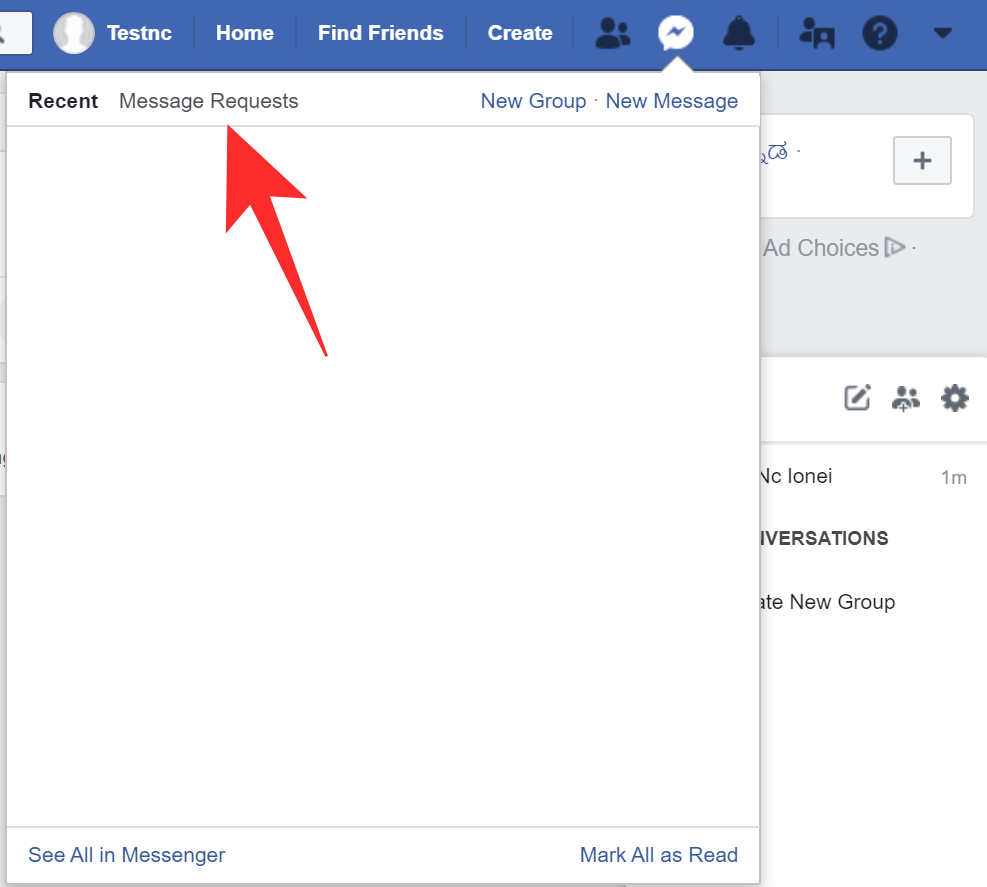
Now click on ‘See Filtered Messages’.
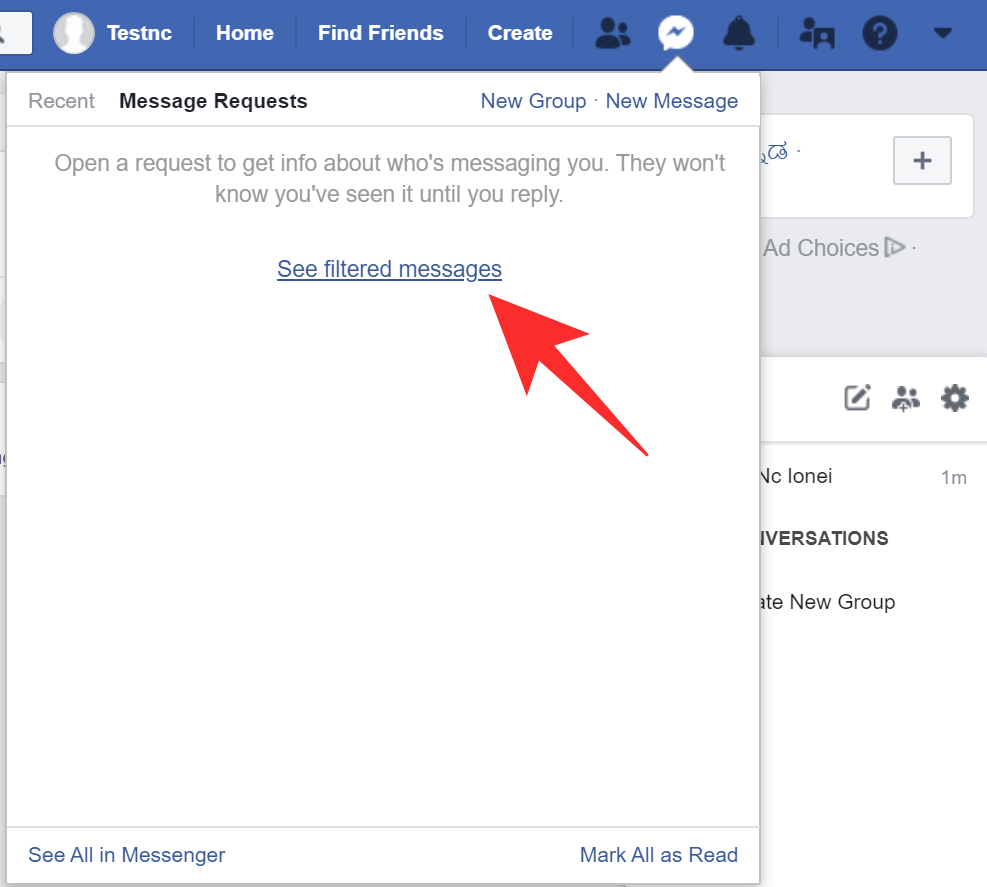
Click on the contact you wish to unignore and the conversation should automatically open up at the bottom of your screen.

Now simply send a message to the contact to unignore them.
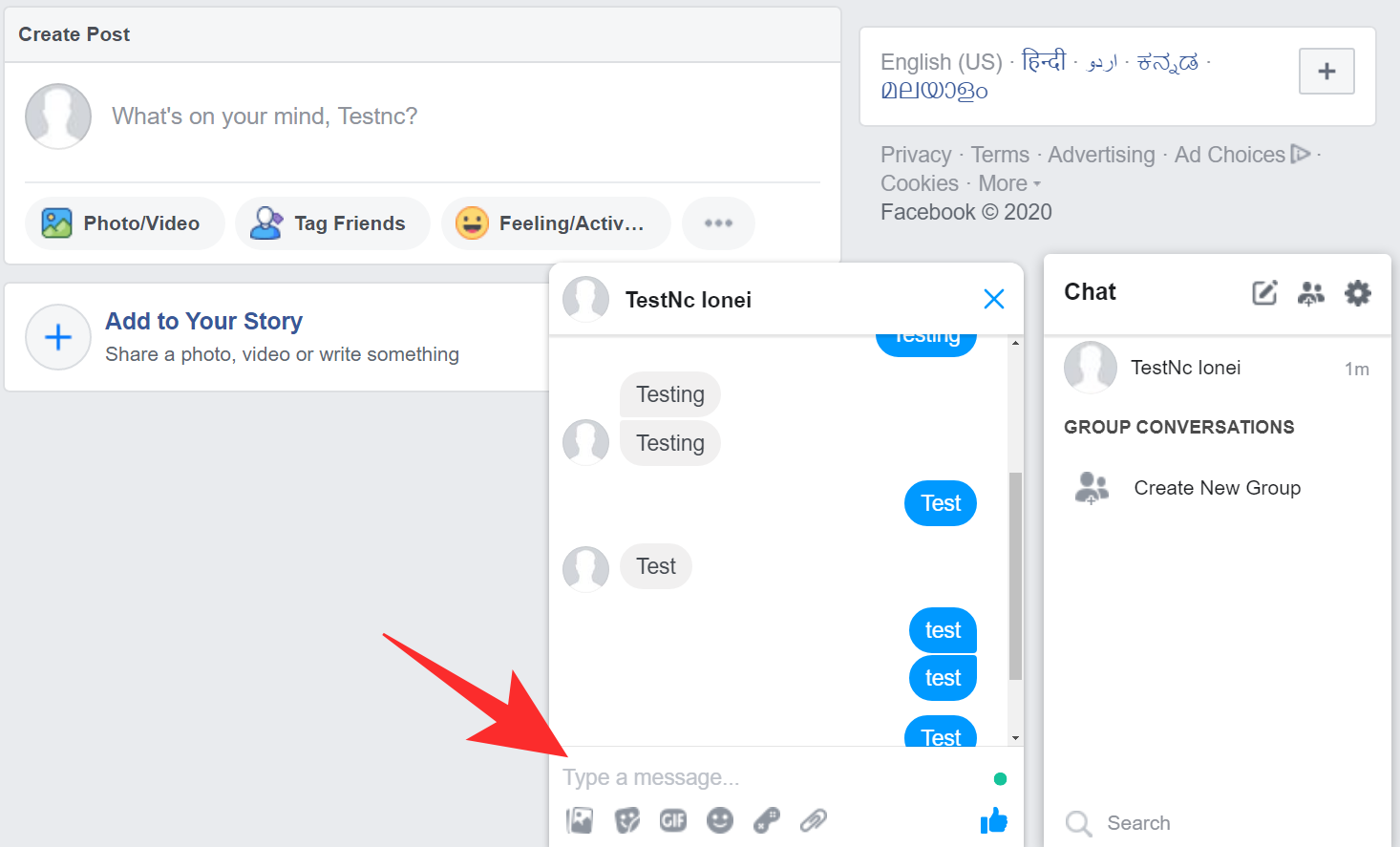
The concerned contact will now be unignored and the conversation between you two will now be available in the chat list.
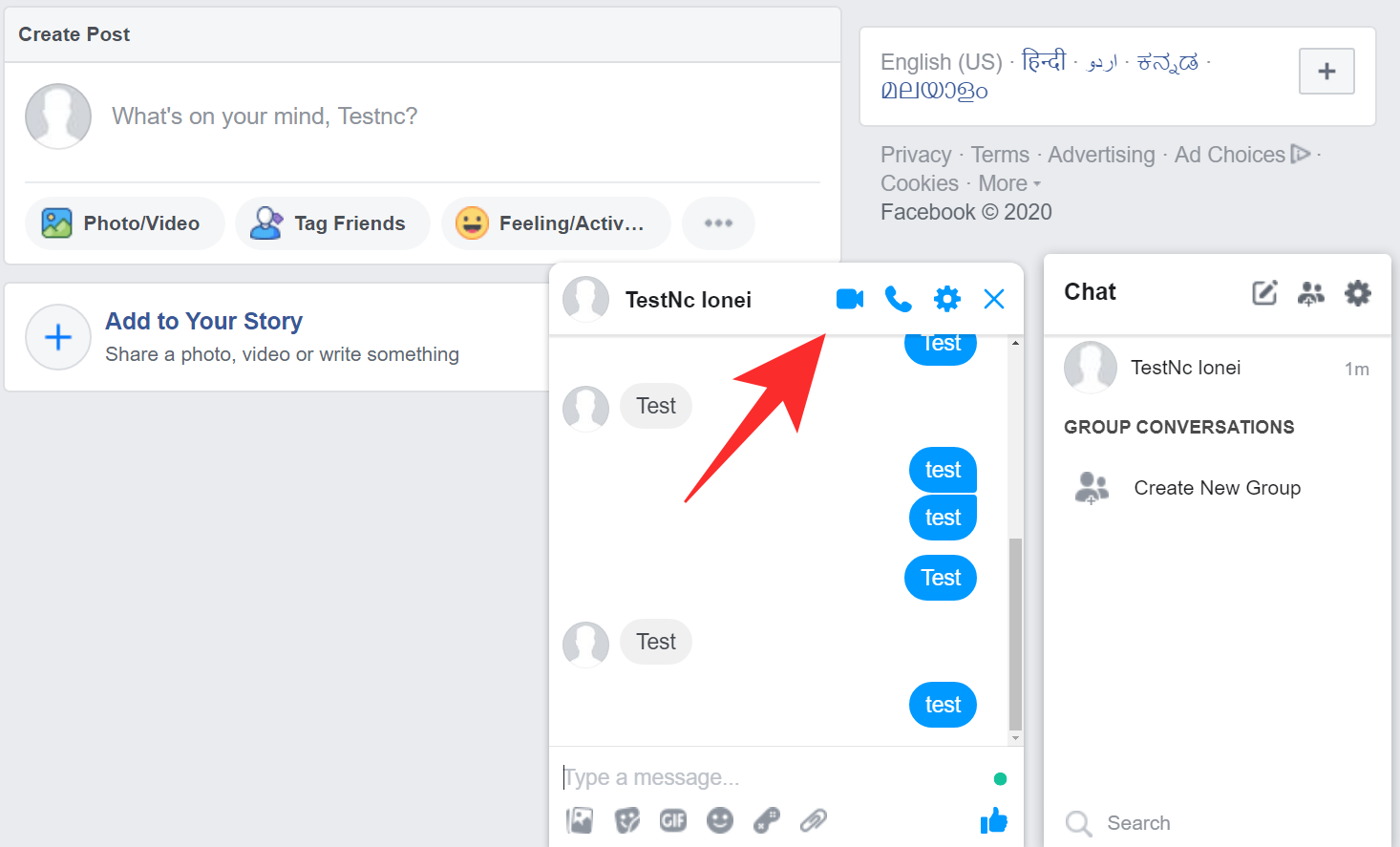
On PC (messenger.com)
Visit ‘Messenger.com’ and login to your account. Once logged in, click on the ‘Gear’ icon at the top of your left sidebar.
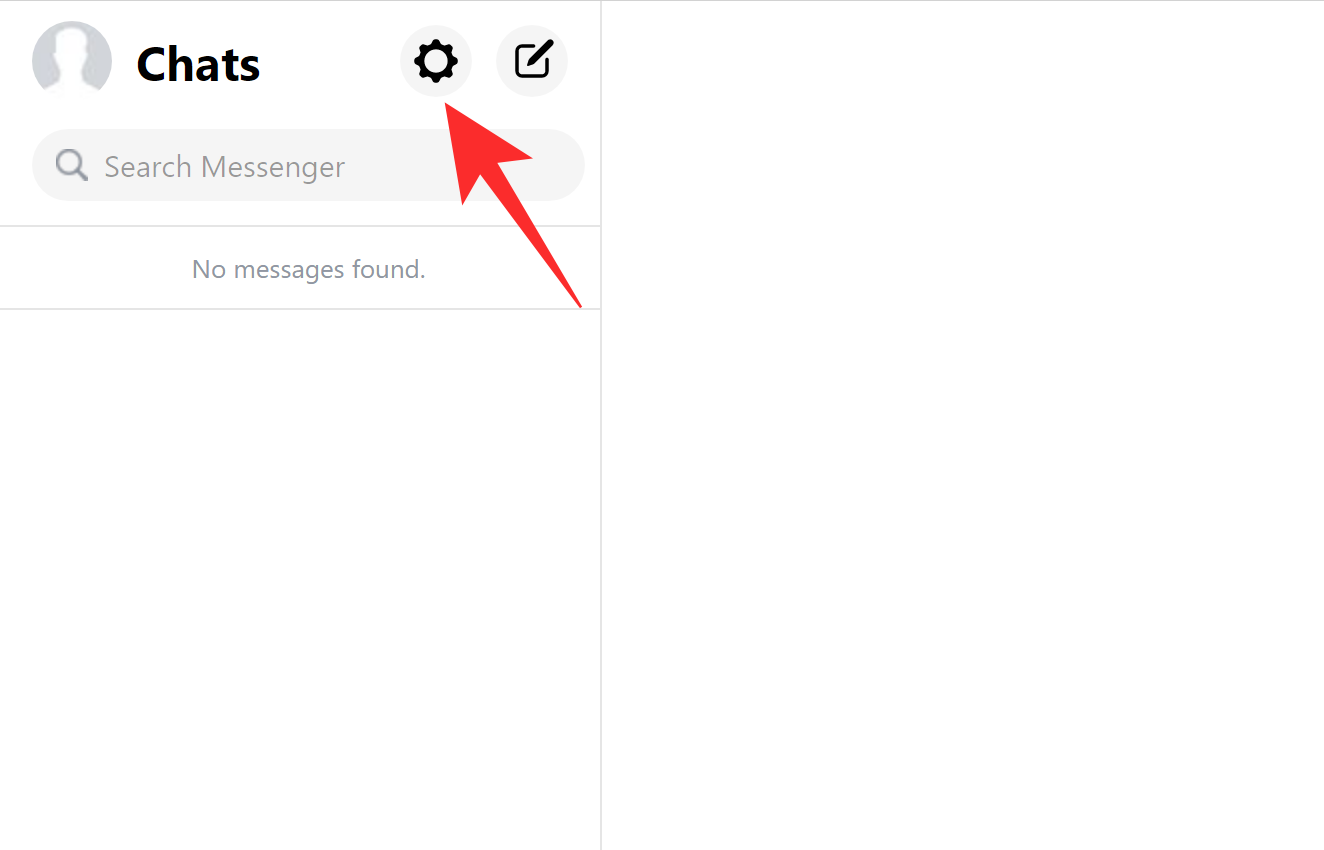
Now click on ‘Message Requests’.
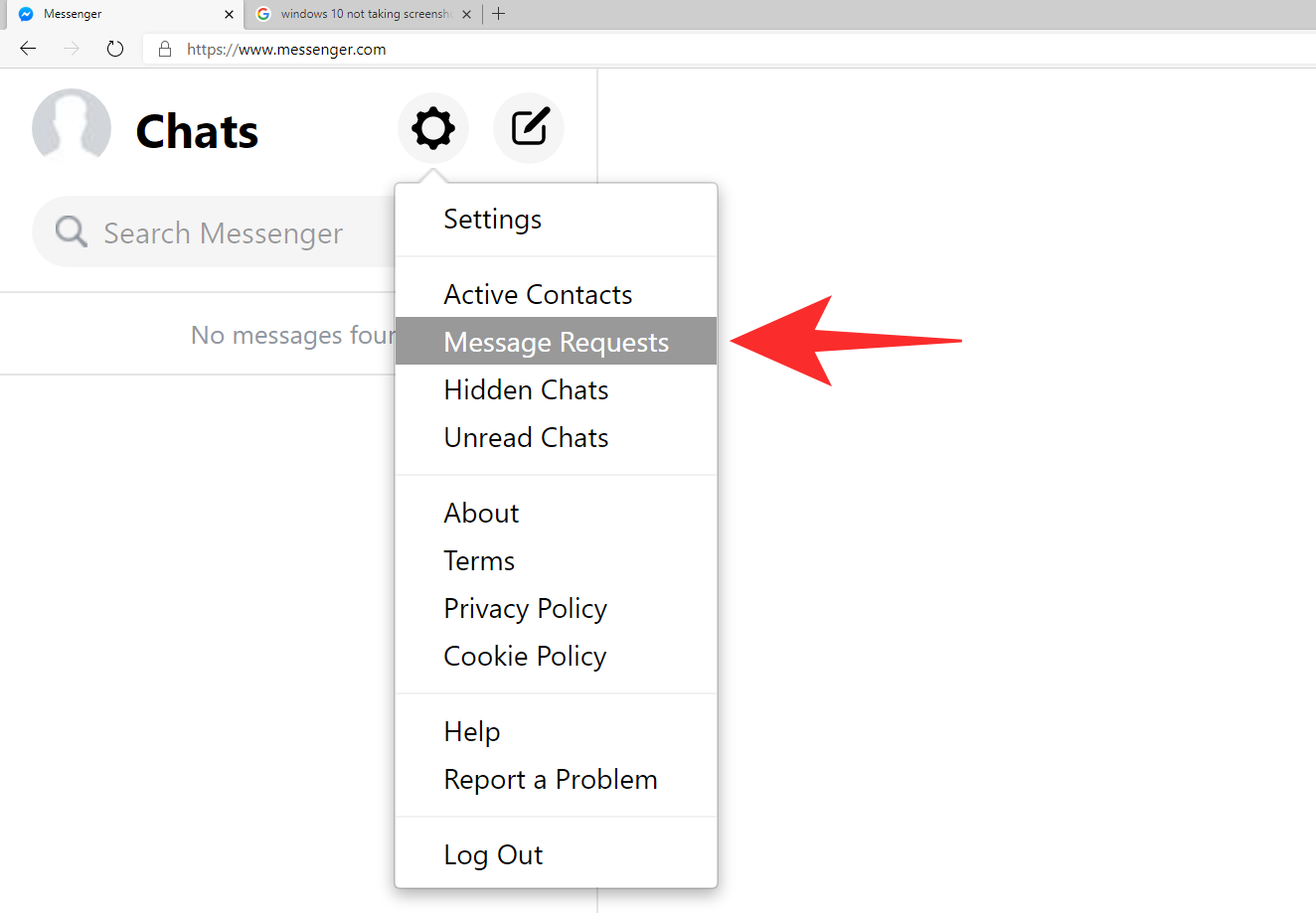
Click on ‘See Spam’.
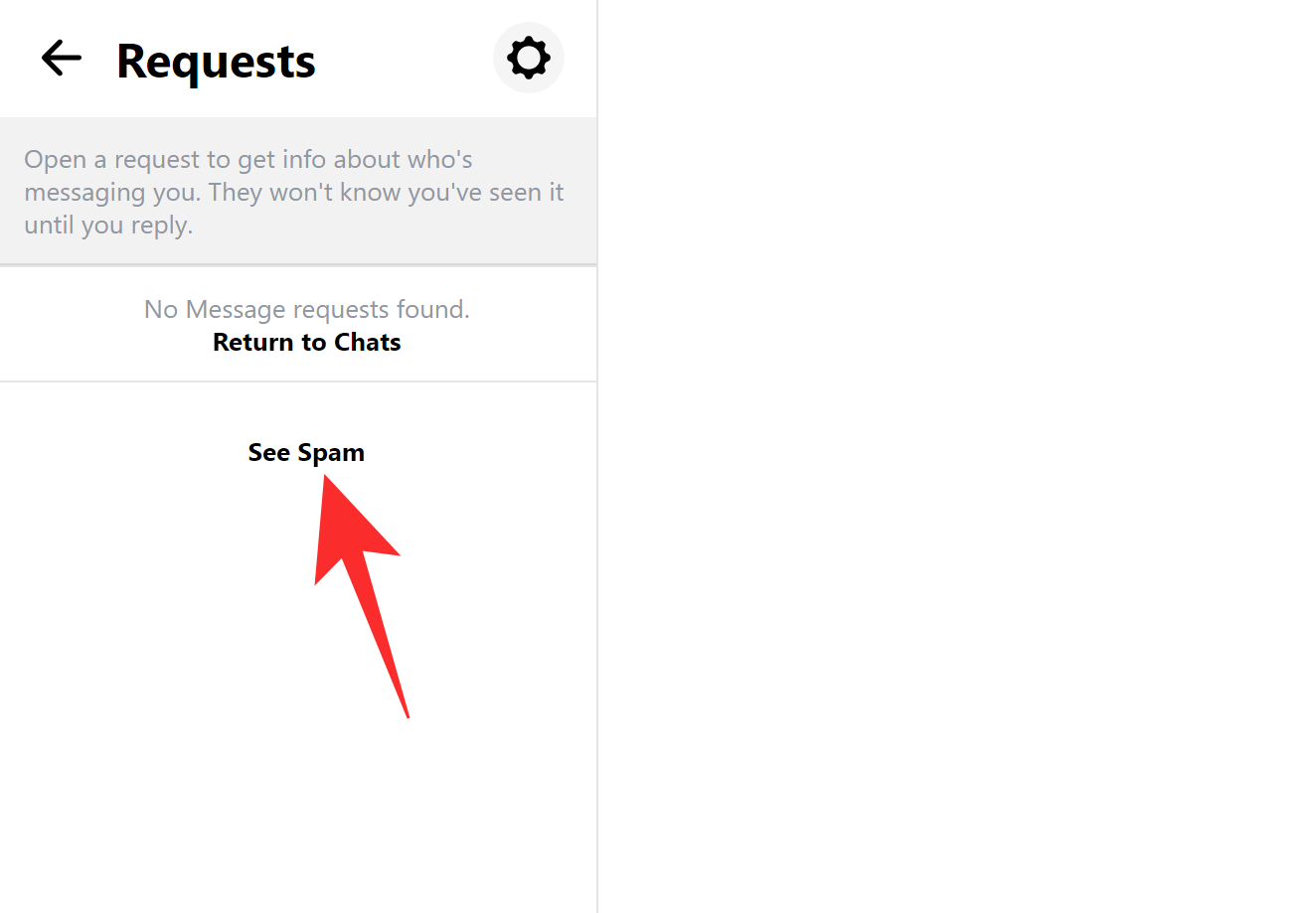
Now click and open the conversation with the contact/group that you wish to unignore.
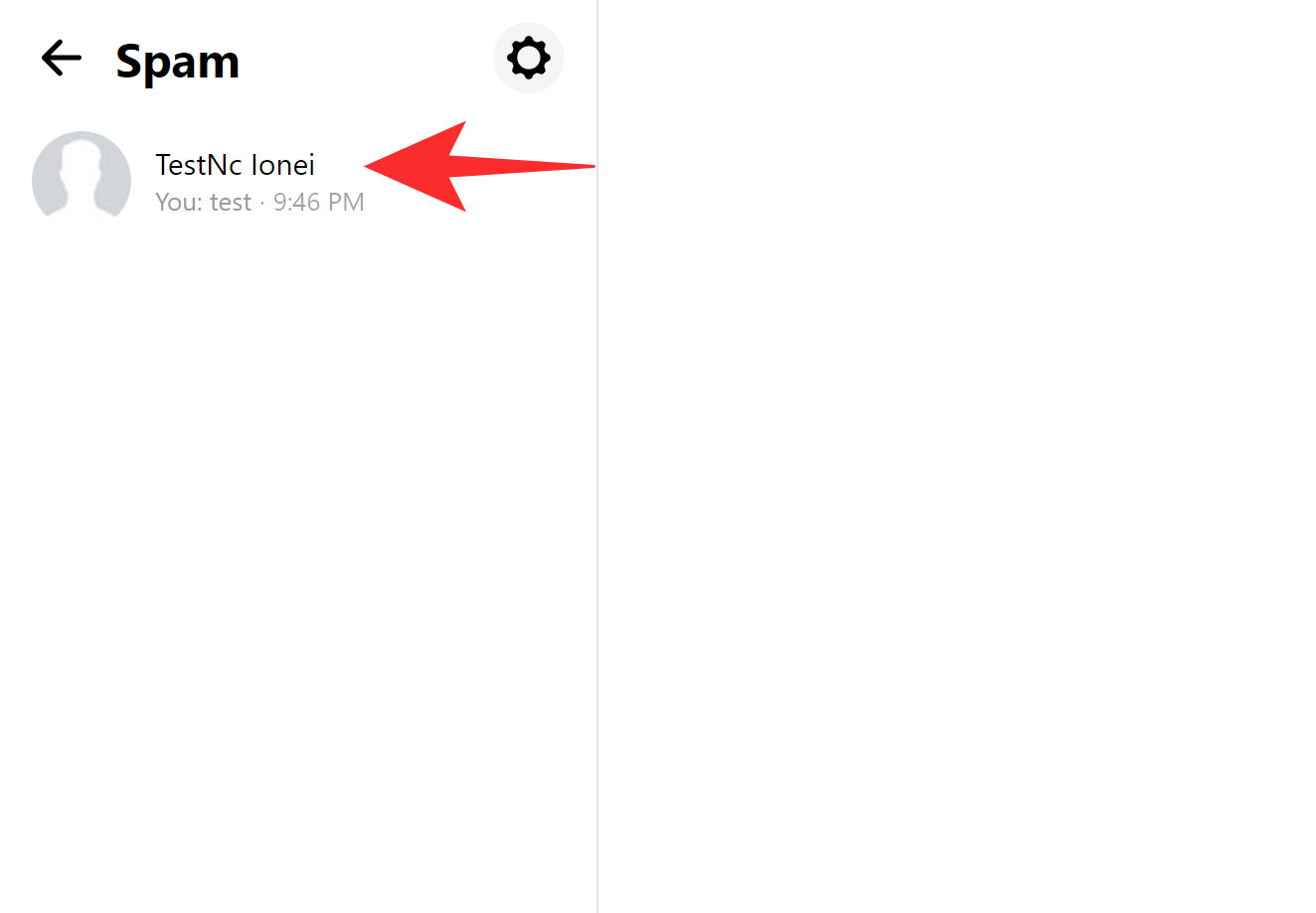
Simply send a message to the concerned contact and they will be automatically unignored by Facebook.
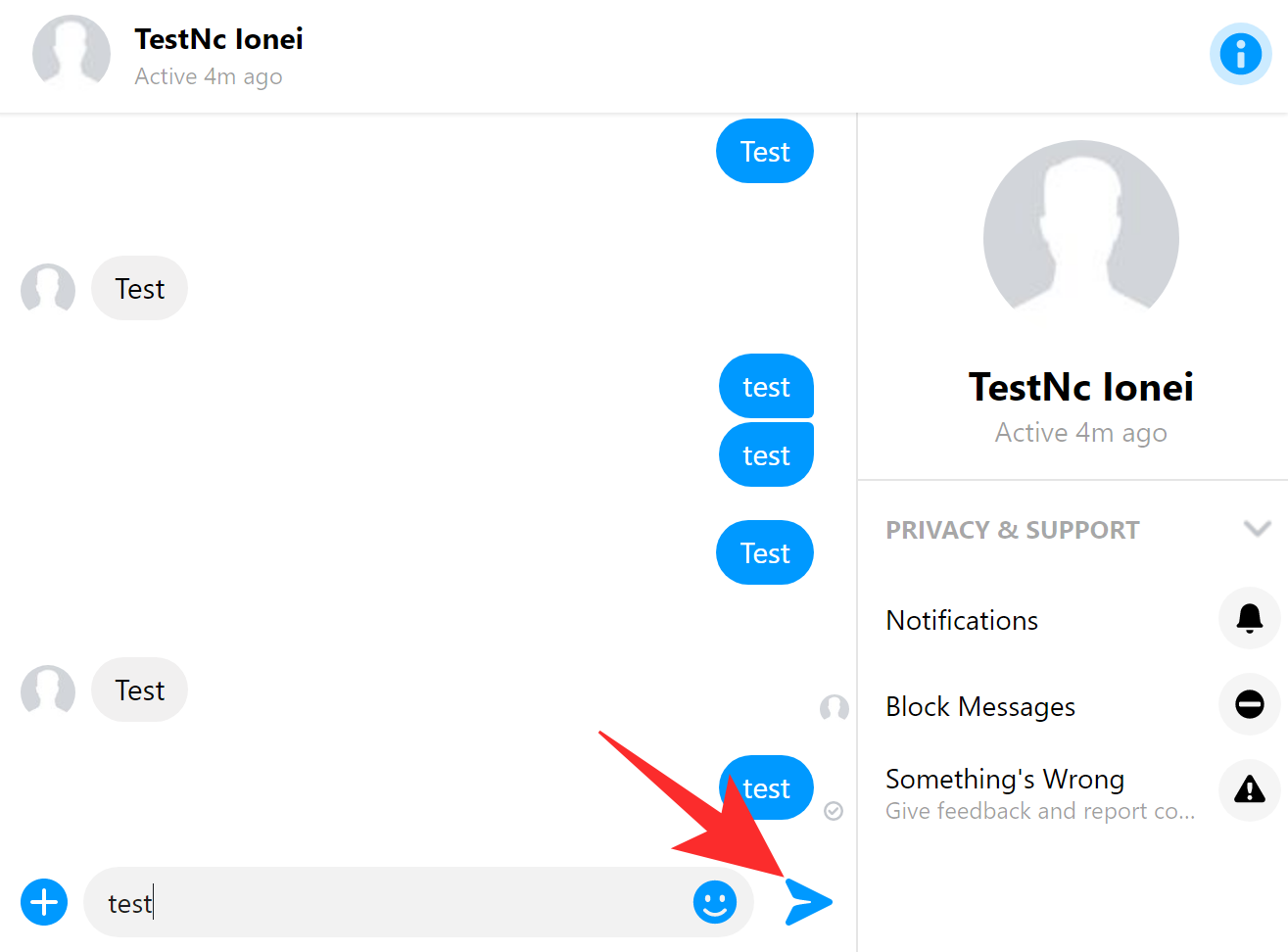
The concerned contact should now be removed from your Spam list and moved to the chat section.
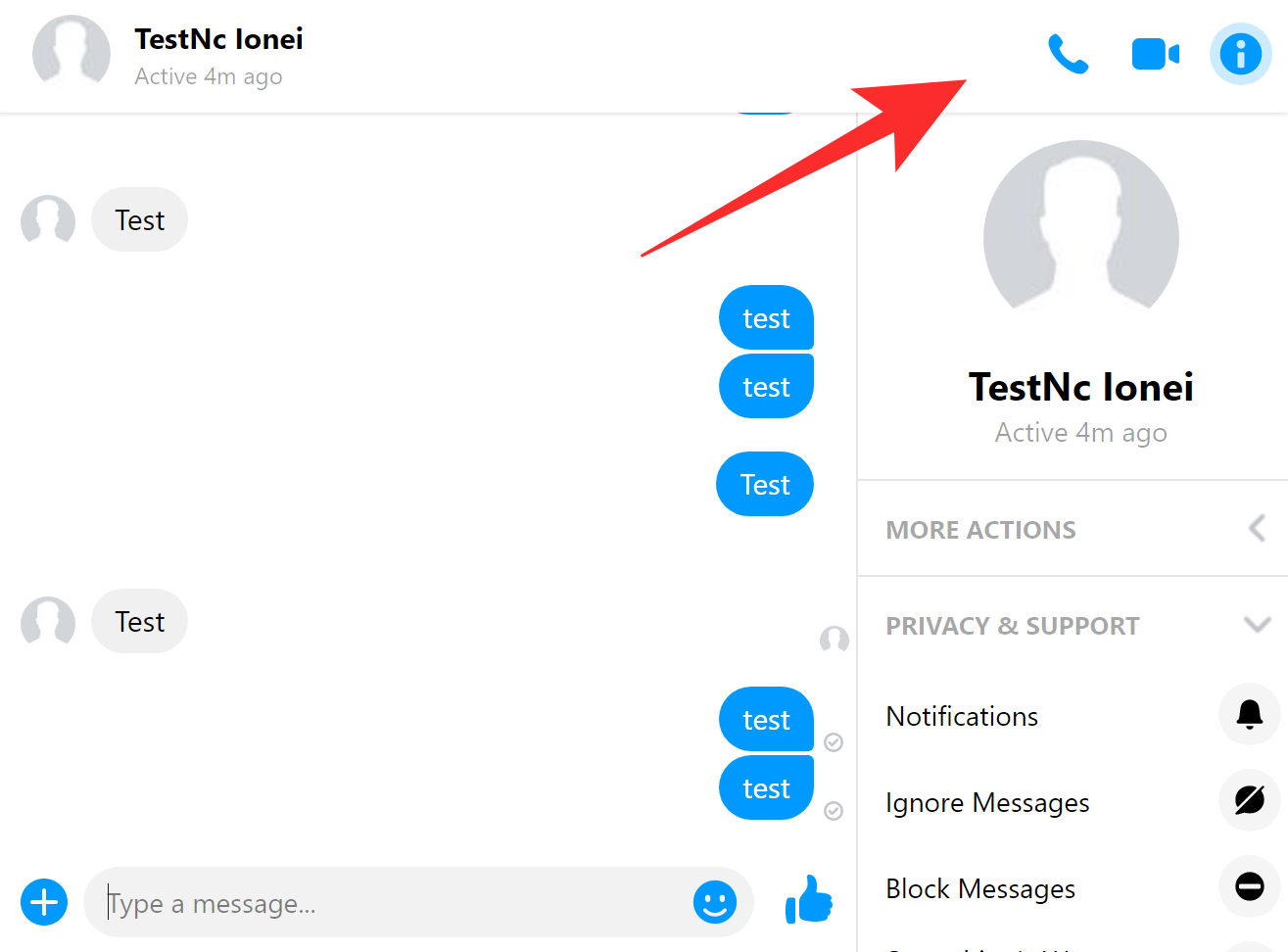
Can I still view ignored messages on Messenger?
Yes, you can easily view ignored messages and conversations in the ‘Message Requests’ section of your app. You can go through all the messages without having to worry about the other party getting notified. Facebook does not send read receipts to ignored contacts.
Can I delete ignored conversations?
Yes, you can easily delete an ignored conversation. Simply use the ‘Gear’ icon or the ‘information’ icon depending on the device and app that you are using to delete the conversation thread. You should however keep in mind, that deleted conversations on Facebook can not be recovered.
Difference between blocking and ignoring someone on Facebook?
There are quite a number of differences when it comes to blocking and ignoring. Let’s take a look at some of the most prominent differences.
What happens when you block someone?
- They get unfriended on Facebook.
- They can not see your profile or follow you.
- They can not tag you.
- They can not search for your profile.
- Tagged photos of you will be hidden from them depending on your privacy settings.
Related: How to turn off chat in Messenger and where is the feature located
What happens when you ignore someone?
- You stop receiving notifications for their messages.
- Their chat is no longer available in Messenger.
- They can still see your profile and follow you.
- Ignored contacts can also search for your profile.
- They can tag you in photos.
- Your tagged photos are visible to ignored contacts.
- They are not unfriended.
We hope this guide helped you easily ignore and unignore your contacts on Facebook. If you have any more questions or face any more issues, feel free to reach out to us using the comments section below.
RELATED:

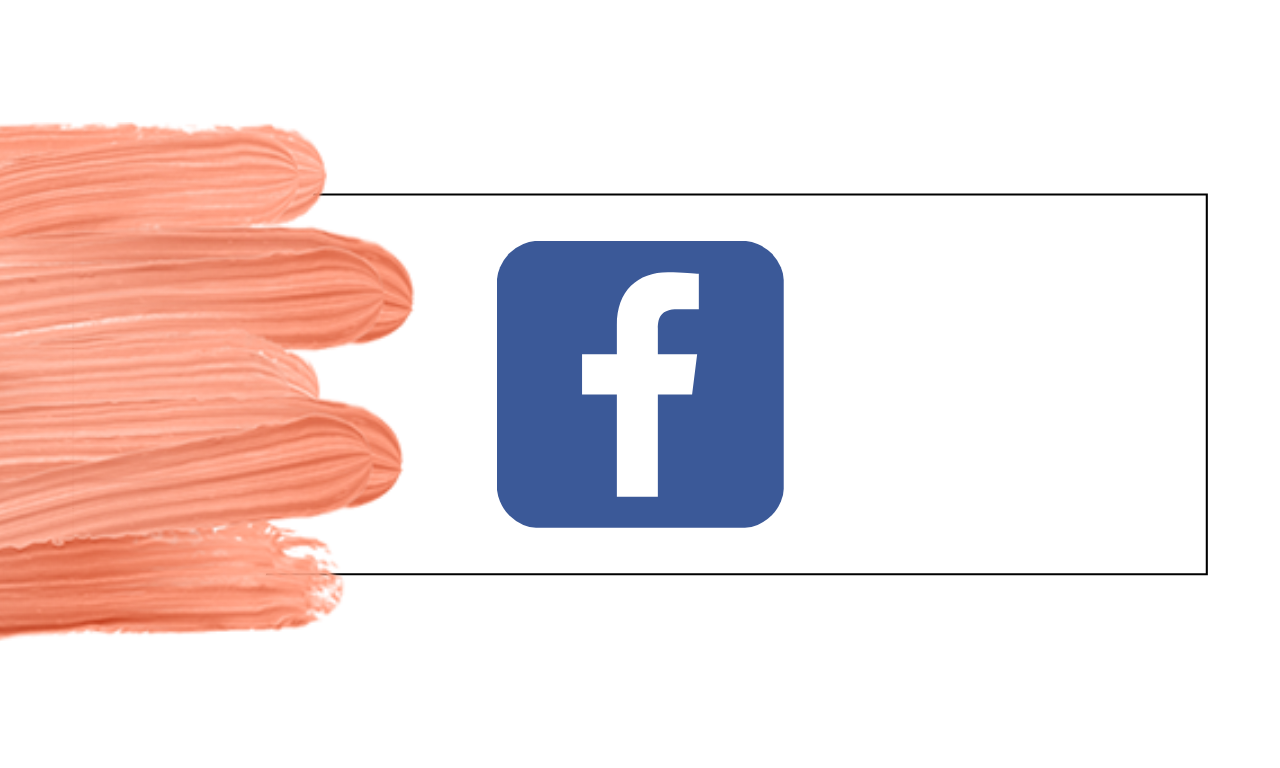











Discussion