Samsung has held an upper hand over other Android devices ever since the Galaxy series was invented, all thanks to the AMOLED display. This display technology has not only turned out to be the standard on all premium mobile devices, and Samsung has developed features like the Always On Display (AOD) to make the most out of it.
By default, the feature is enabled and comes with a gigantic clock at the very front of it, and this might not be the idealistic design choice for everyone, so here’s how you can hide it on the Samsung devices running Oreo update and Samsung Experience 9.0 software — which are basically the Galaxy S8, Galaxy S9, and Galaxy Note 8 handsets.
How to hide clock on AOD and lock screen
- Open the Settings app.
- Scroll down to find the Lock screen and Security menu and open it.
- Navigate your way to the Always On Display section, where you will be able to edit the elements that are displayed on the AOD screen.
- Out of the three options under the ‘Content to show’ menu – Home button, Home button and clock, and Clock — select the Home button option.
That’s it. The large clock from the standard AOD screen will now be gone now, and you’ll be able to enjoy a cleaner and minimalist lock screen. You can even disable the AOD screen fi you want, just use the toggle for this at step2 above.
How to change lock screen an AOD clock
- Open the Settings app.
- Scroll down to find the Lock screen and Security menu and open it.
- Tap on Clock and Facewidgets option.
- Tap on Clock Style.
- Jump between the two menus at the top, the ‘Always On Display’ and ‘Lock Screen’ to customize the clock for both screens.
- You can even set a GIF — including your own — for AOD screen. But not for the lock screen.
- Once done, tap on Apply button in the top right.
Done! Press home button to come out of Settings.
Do let us know if you need any more help as regards Always On Display and Lock screen on your Galaxy S8, Galaxy S9, and Galaxy Note 8.


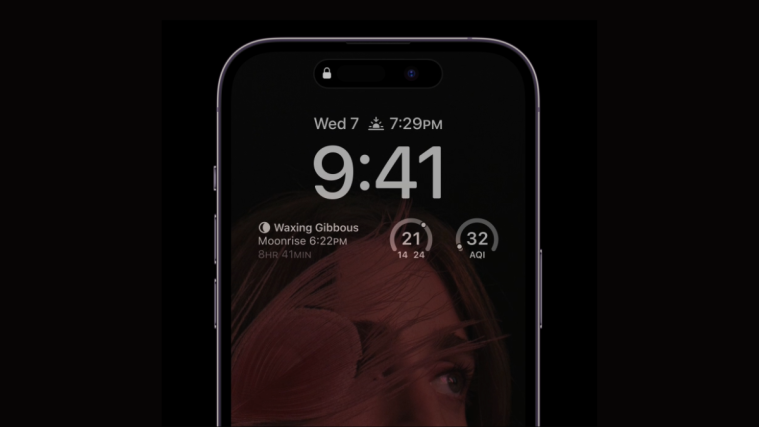
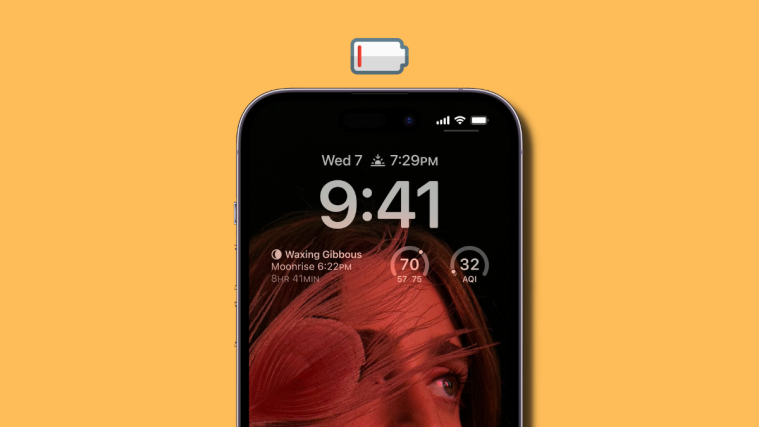


Is there a way to TOTALY remove the clock from the LOCKSCREEN??