Private browsing is an essential part of our online lives. It helps you avoid trackers, create temporary sessions, de-personalize ads, and maintain anonymity. iOS 15 brings numerous changes and among them is the new UI for stock apps including Safari.
But this might make it difficult to find your known options and settings in each app. If you’re having trouble finding Private mode in Safari, then you can use the guide below.
What is Private mode in Safari?
Safari does not have a private browser, it instead has a Private mode for Safari. The private mode has been a long-standing way of avoiding trackers when browsing online Safari’s Private mode helps avoid trackers and does not save your web browsing history or cookies.
It, however, does not mask your IP address from your provider and nor does it encrypt your data packets. Use the guide below to use Private mode in Safari on iOS and iPadOS 15.
How to Go to Private Browser on iPhone 13 or any iOS 15 device
Open Safari and tap on the ‘Tabs’ icon in the bottom right corner.
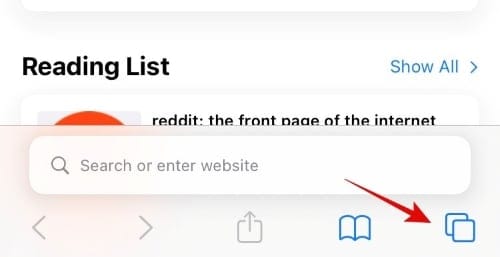
Tap on the drop-down menu at the bottom of your screen.
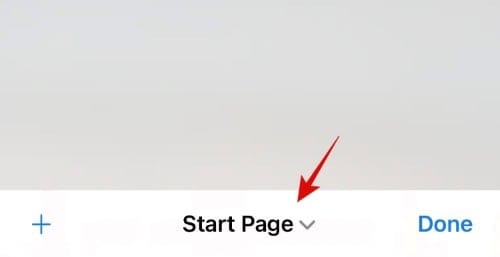
Select ‘Private’.
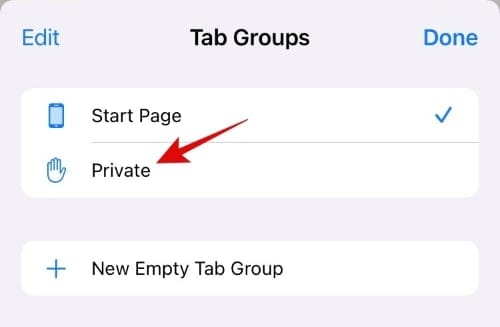
You will now enter the private browsing mode in Safari. Tap on ‘+’ in the bottom left corner to open a new tab and start browsing.
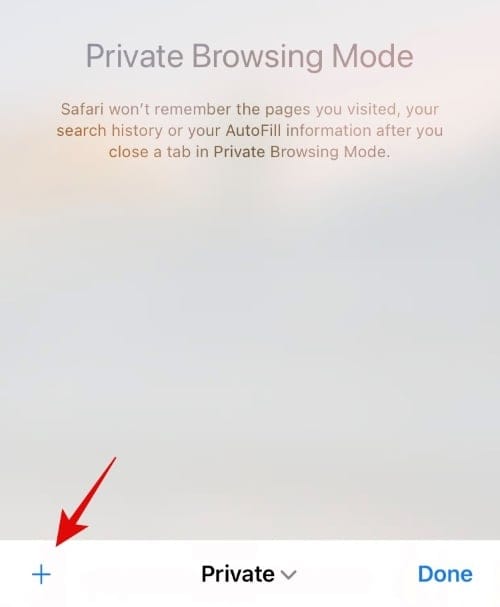
Note: Your private tabs will open in the ‘Private’ tab groups until you close them. Your history, autofill data, and cookies will also be stored until the specific tab is closed on your device.
Can you move the tab bar to the top?
If you’re struggling with Safari’s new UI, then yes, you can move the tab bar back to the top of your screen. You can refer to this guide by us to get you started.
Moving the tab bar back to the top has no limitations, and you will retain all the new Safari features when doing so on your device.
Read: How to move the search bar to the top on Safari on iOS 15
How to enhance privacy and security on iOS 15
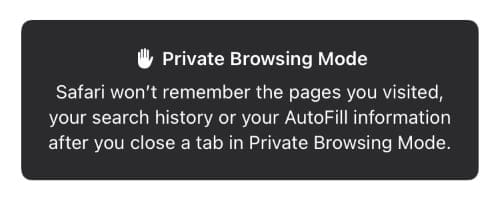
If you’re looking for a more privatized browsing experience on iOS 15 then you can use Private Relay which has recently been added to iOS 15.
In conjunction with Private Relay, you can use other features within Safari and on your device to enhance your anonymity when browsing online. You can find a complete guide for the same at the link below.
Read: How to browse privately on Safari on iPhone on iOS 15
We hope you were able to find the Private Browsing mode in Safari using the guide above. If you have any more questions, feel free to drop a comment below.
Related:
- Apple Pay Not Working on iOS 15? How to Fix in 5 Ways (nerdschalk.com)
- Fitness App Not Working on iPhone 13 or iOS 15: How to Fix (nerdschalk.com)
- Safari Missing Shared Tabs on iPhone on iOS 15? How to Fix (nerdschalk.com)
- What Does ‘Notify Anyway’ Mean in iOS 15? (nerdschalk.com)
- iMessage ‘Hide in Shared With You’: What Happens When You Hide a Contact Here? (nerdschalk.com)
- How to Fix ‘Focus Mode May Be Blocking Notifications’ Issue on iOS 15 (nerdschalk.com)

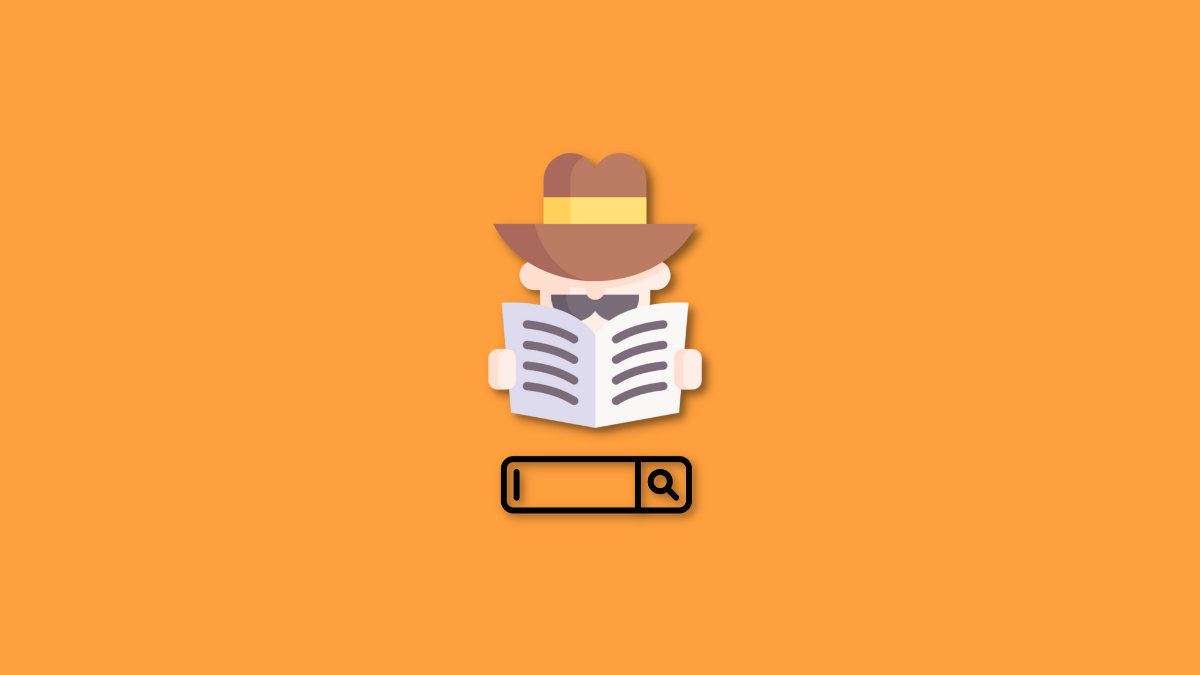










Discussion