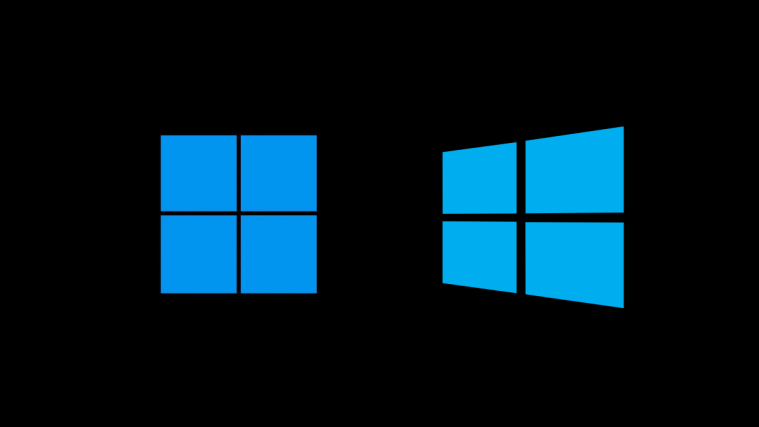Microsoft just unveiled the first-ever preview build of Windows 11. As one would expect, it will be available only for those who’re enrolled in the Dev channel of the Windows Insider Program.
Ever since the Windows 11 event of last week, there has been widespread confusion about the minimum system requirements for Windows 11. But it appears that many will be able to bypass the updated hardware requirements if they’re part of the Windows Insider Program.
Here’s everything you need to know to get Windows 11 even if your PC doesn’t meet the requirements for it, including TPM 1.2, 2.0 and Secure Boot.
Related: Windows 11 Without TPM: How To Bypass the TPM Requirement and Install the OS
How to Get Windows 11 Dev Channel Build on older CPU or any PC
For once, Microsoft has clearly stated in its blog update that it will allow its Windows 11 preview build to run on systems that do not meet its updated hardware requirements.
“We invite PCs that do not meet the new hardware requirements for Windows 11 to join the Release Preview Channel to preview updates for Windows 10.”
The only caveat here is that the preview builds will only be good for as long as we’re in the preview phase. Getting the final Windows 11 build may still require you to meet those hard minimum requirements later this year. Nevertheless, until that time, those who’re part of the Windows Insider Program (Dev Channel) should have no problem upgrading to Windows 11.
Step 1: Join Windows Insider Program to get Windows 11
If you’ve never been part of the Windows Insider Program, you will have to register and enroll in the program before you can start receiving preview builds and updates. Here’s how you can do so:
Press Win+I to open Settings, go to Update & Security, and select Windows Insider Program in the left panel.
► Our Detailed Guide: How To Prepare to Download Windows 11 Insider Build Before Others
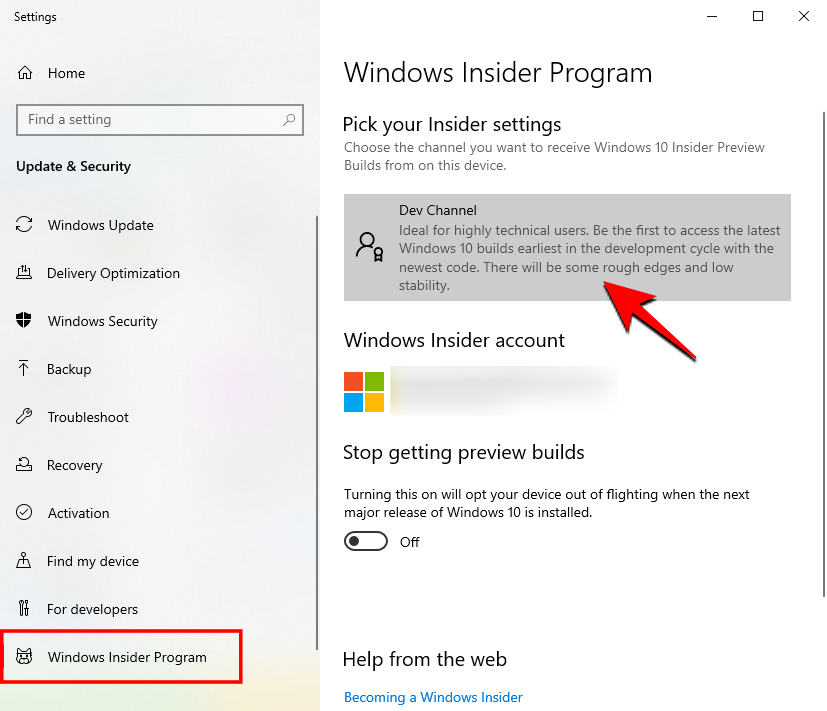
Step 2: Install the update when prompted or manually check for an update
Make sure you register and opt-in your PC to flight Insider Preview builds. When prompted for an update, choose to be in the Dev channel.
To manually check for an update, press Win+I to open Settings, go to Update & Security, and check for updates.

If you’re already part of the Insider Program, you should be getting your Windows 11 update soon enough. Make sure to keep checking for updates from Windows Settings.
Inviting Insiders to install and give feedback on Windows 11 preview builds is Microsoft’s way of thanking those who’ve been installing builds from the Dev channels up until now. However, as long as you get yourself enrolled in the Dev channel of the Windows Insider Program, this should apply to you too.
Related: New File Explorer Missing In Windows 11? Here’s How To Get It
This is the only exception to the new hardware restrictions that Windows 11 has placed which themselves may be subject to change before the final build is out. As Microsoft puts it: “We will learn how Windows 11 performs across CPU models more comprehensively, informing any adjustments we should make to our minimum system requirements in the future.”