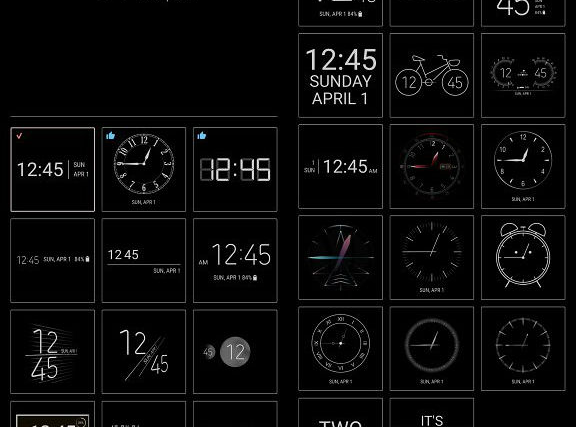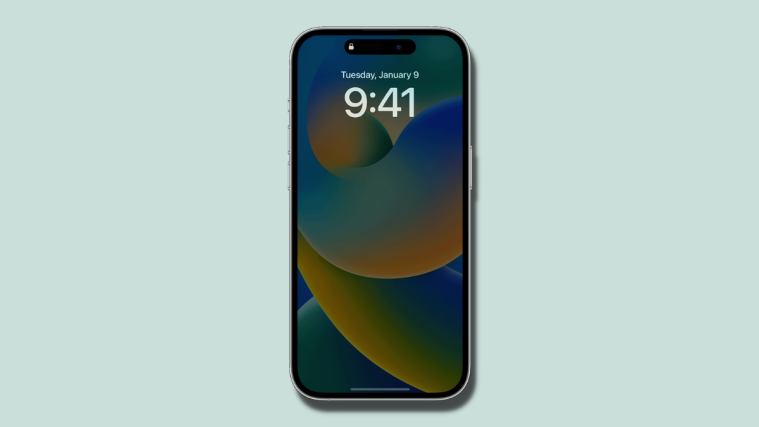Ever since the release of the very first Galaxy S device, Samsung has dominated the industry standard for mobile displays. Over the years AMOLED screens have increased in size, pixel density, and largely in quality, and with it, the South Korean tech giant has also introduced a slew of features that make it even more appealing. One such wildly popular feature has been the AOD (Always On Display) screen of the Galaxy devices, which has not only stuck around since the Galaxy S6 but improved with time.
Samsung Good Lock 2018 APK: How to bypass region lock and use it on any Samsung Oreo device
With the recent release of the Good Lock app for Galaxy devices by Samsung, there’s a lot more that comes with interface and lock screen customizations. After extending the support for Good Lock to the United States, Samsung has included a new app called ClockFace, effectively bringing the ability to add new clock design elements to the Always On Display of your Galaxy device running Samsung Experience 9.0 that comes with the Android 8.0 Oreo update. However, if you aren’t among the lucky ones to receive the app already, you can simply sideload it by installing the APK files directly from XDA.
You need BadLock to easily use and launch Good Lock 2018 apps
- Download and install the ClockFace app (APK download link).
- Make sure you have the latest version of Always On Display installed (APK download link).
- With these apps installed, head over to the Settings app and navigate to Lock screen and security.
- Select the Clock and FaceWidgets menu and choose Clock style.
- Apart from all of the default options in the Clock style list, you will see a new icon at the bottom of the list.
- Tap on it to view 29 new designs for the clock and the Always On Display
- Select the option that you like and press the Apply button in the top-right corner to confirm your choice and then press the Done
- In order to change the color of the clock, you can select adaptive, set a static color, or even go for the rainbow colors
Which is your favorite new clock design that’ll be the standard on the Always On Display screen of your Galaxy device?