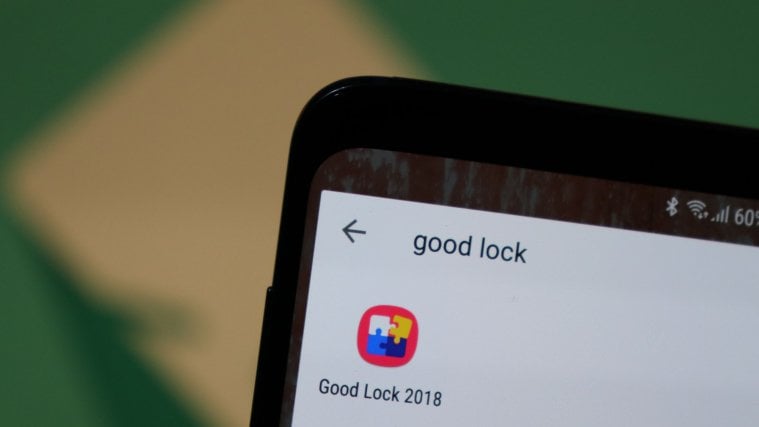You may be a fan of the original Google-powered Android UI, but there’s no denying the fact that Samsung knows a thing or two about giving a fresh look to its devices. While the TouchWiz has been hated and loved at the same time over the years, the subtle design elements of Samsung Experience UX have been widely been positively accepted by the user base. In addition to this design experience, Samsung has introduced the Good Lock app back in 2016, which brought a wave of customization to the lock screen and other interface areas of Galaxy devices.
Related: Best Samsung phones at the moment [April 2018]
Two years later, the South-Korean tech giant is rolling an overhauled version of the Google Lock app is finally rolling out, based on the report from Chinese leaker Ice Universe. Although the Good Lock 2018 version is officially available only in the South-Korean version of the Galaxy Apps, Ijaz Farooq over at XDA was able to bring us the Good Lock app along with additional bells and whistles that have been released by Samsung in their home country.
Good Lock 2018 is very good! The new UX is currently only available for download from Samsung Galaxy App in Korea. Please wait patiently. pic.twitter.com/dsu1MapsNs
— Ice universe (@UniverseIce) June 15, 2018
How to install and use Good Lock in any country bypassing the regional lock
Along with the Good Lock APK file, you’ll be able to install 8 more apps that bring UI and lock screen customization to Galaxy devices running Android 8.0 Oreo. All of these have been included in a .ZIP file, which you can download using the link given down below.
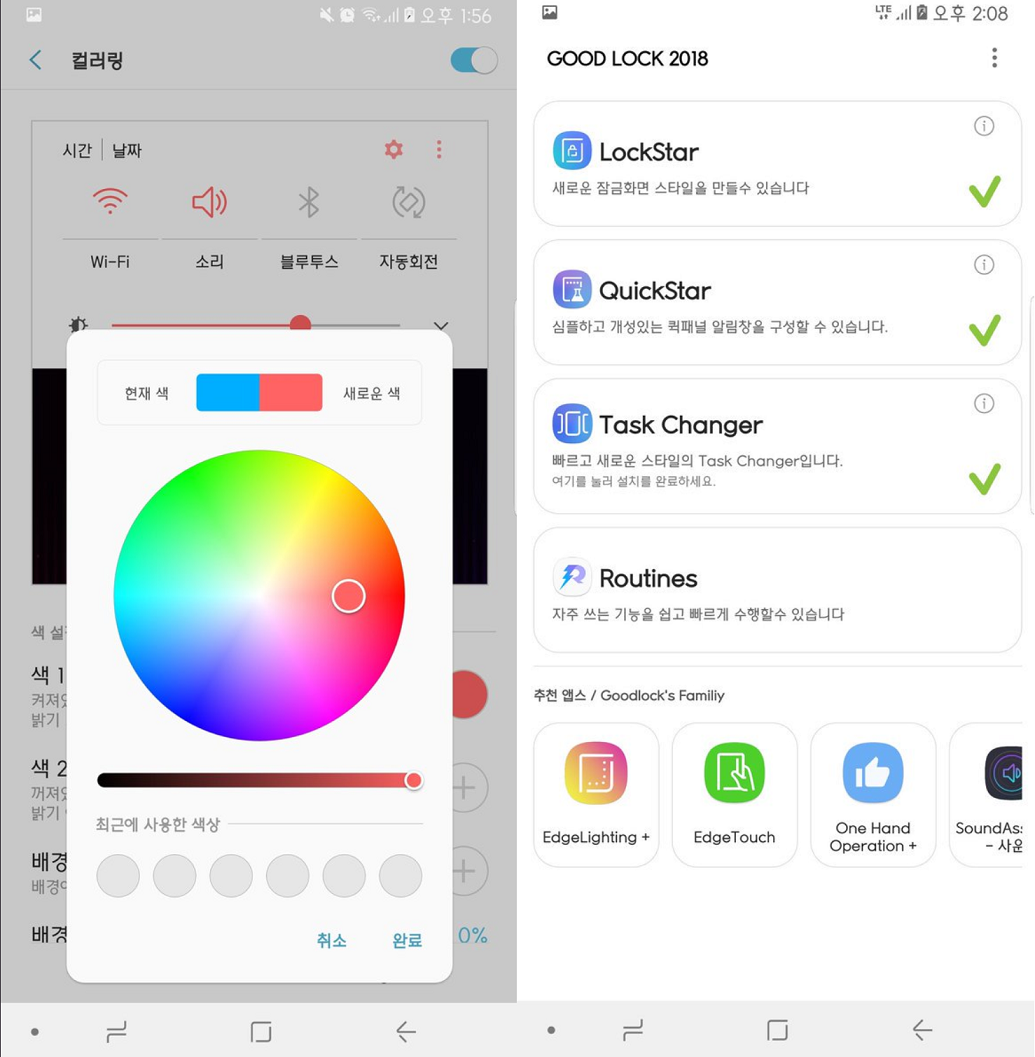
- Download the APK file of Google Lock 2018 and other apps.
- Extract the downloaded ZIP file into a folder to get the APK files as shown in the screenshot below.
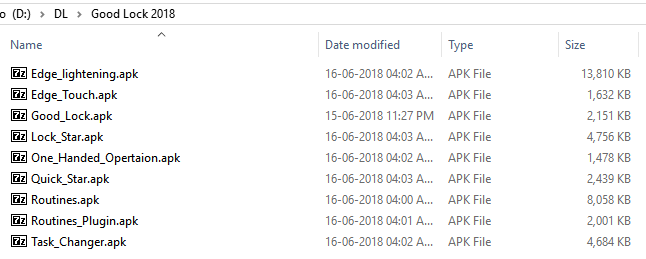
- Move all of the extracted APK files to the internal storage of your Galaxy device.
- Using a file manager, navigate to where you have stored the APK files on your device.
- Install all of the APK files to your device one by one. Just tap on the file to start the installation.

- How to use Good Lock 2018:
- You will be able to see the icons for most of them appear in the apps drawer of your launcher.
- Simply open each of the apps and go through the tutorial you are presented with to find out how you can use the features of the specific app.
- But that’s not all. Some apps won’t be visible in the app drawer we still need to run them and use them. So, download the Quick Shortcut Maker app from the Google Play Store.
- Open the Quick Shortcut Maker app, and search for the app that you have recently installed (using the APK file). A list of that app’s activities will be displayed to you. Tap on the first activity link of the app to run the app. Customize as per your wishes. Do this for each and every app you installed above.
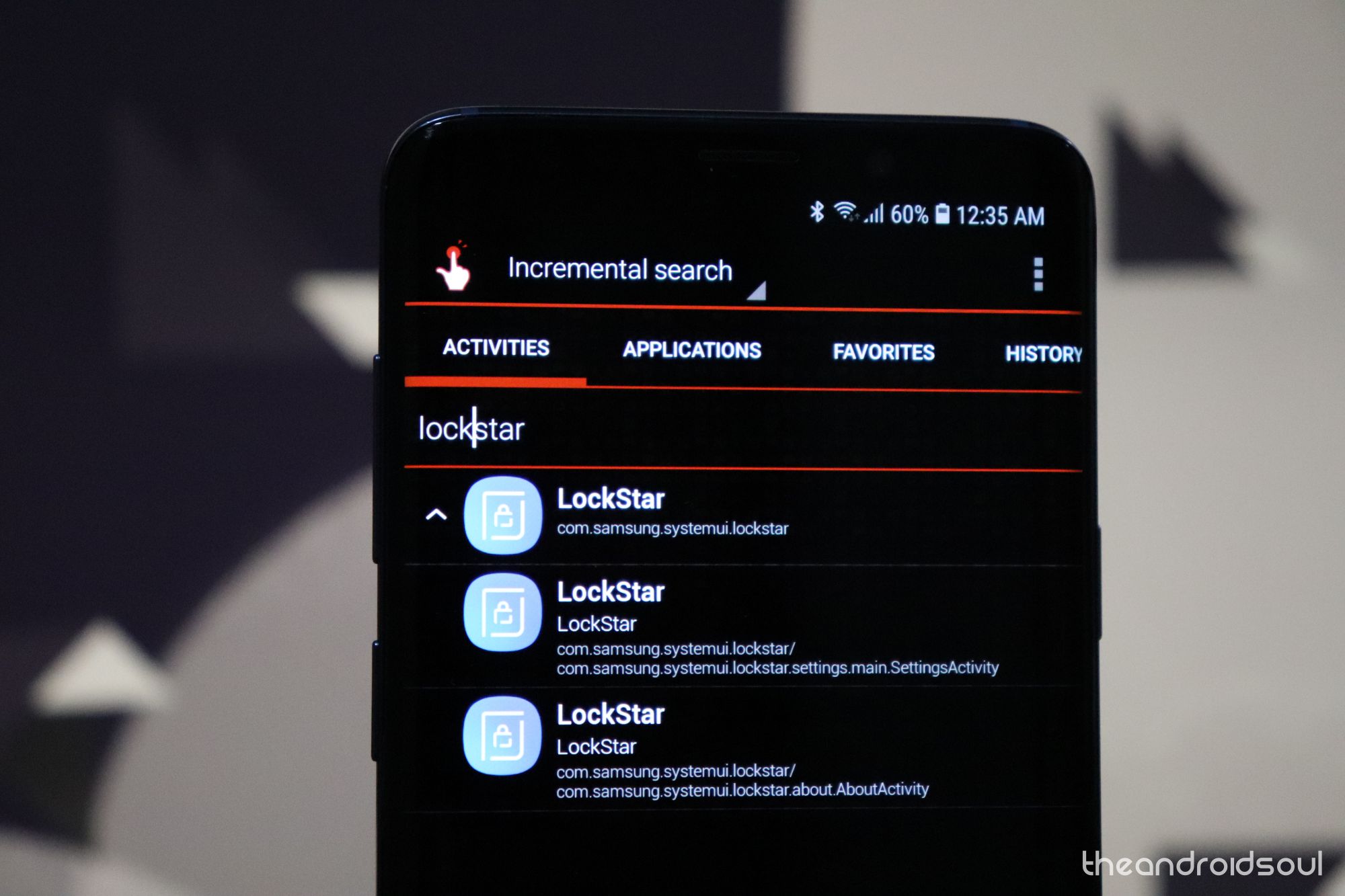
- That’s it. If you wish to remove the customization, simply uninstall the apps. You already have the list of apps that you need to remove from the screenshot above. So, go to Settings > Apps > find the app, tap on it, tap on uninstall button.

That’s all there is! You can now enjoy even more customization on the lock screen and the general user interface of your Galaxy device with the Good Lock app, without even waiting for the official release.