Among Us has recently released an update for the game that now allows users to cast in anonymized votes. Additionally, it also comes with a ton of bug fixes and optimizations that should help run the game a lot better now. If you are an Among Us fan then you probably know about the recent influx of artwork and merch that has flooded the internet.
While an Among Us wallpaper is great, wouldn’t it be great to have an Among Us Keypad as your lock screen? Well, that is exactly the dream a jailbreak dev had which has now been fulfilled. Meet AmongLock! Let’s take a quick look at it?
Related: 6 Best Among Us Live Wallpapers | How to Create A Live Wallpaper Yourself
What is AmongLock?
AmongLock is a tweak that completely alters the look of your lock screen on iOS devices. Your keypad is now an Among Us keypad from the Reactor in Skeld and it even has sound effects from the game.
You get a cool background animation as well for your lock screen background and every wrong password leads to the ‘ejected’ screen from Among Us. It is a great revamp and the code has been written from the ground up.
There seem to be no bugs as of yet and the tweak seems to work flawlessly on most iPhones. There is just one problem in case you are not a power user, let’s take a look at it.
Related: The best live wallpaper apps for Android
What do you need to get AmongLock?
Well, you need a jailbroken device to get AmongLock. AmongLock is a tweak that modifies the iOS file system and requires elevated execution policies which can be only achieved through a jailbreak. Jailbreaking is the task of gaining root access to your filesystem.
It was first introduced with the release of iPhone 3Gs. While a jailbreak existed for earlier models, it did not have the ability to unlock your device. Nowadays, jailbreaks have become much more streamlined and a single jailbreak can help you achieve everything you need.
Related: How to change the Lock Screen Wallpaper on your Android device
Sadly, Apple tries very hard to stop jailbreaks and a specific jailbreak needs to happen for a supported version of iOS. This means that as soon as a jailbreak release, Apple releases a patched version of iOS. Once you have updated to this version, your device can not be jailbroken.
Unfortunately, there is no way to bypass this restriction other than saving blobs for your device that allow you to downgrade it in the future. This method has a 50% chance of failing hence we don’t recommend relying on it. Additionally, if you are looking to get into jailbreaking then you should visit the official subreddit.
There are a lot of scam and phishing websites that claim to jailbreak your device and only install malware and put your data and privacy at risk. The subreddit will help you find all the currently released versions while providing you with all the FAQs you may need.
Related: How to automatically change the wallpaper on Android at regular intervals
How to get AmongLock?
If you are already jailbroken then getting AmongLock is a pretty simple process. Let’s take a quick look at it.
Things you will need
- AmongLock Repo: Link | Source: u/StrawberryLitten.
Procedure
- Add the repo to Cydia to get started. If you do not know how to add a repo, open Cydia and tap on ‘Sources’ at the bottom of your screen.
- Now tap on ‘Add’ in the top right corner of your screen.
- Copy the URL for the repo linked above and paste it in the dialog box shown by Cydia.
- Finally, tap on ‘Add Source’.
- Cydia will now get all the sources for the repo and refresh its data. Tap on the recently installed repo to see all the available tweaks. If nothing is shown in the repo, go back and tap on refresh at the top of your screen. After the refresh is complete, the repo should show all the available tweaks. Find AmongLock and tap on it.
- Now tap on ‘Install’ in the top right corner of your screen.
- You will now be shown your download queue. Tap on ‘Confirm’ in the top right to continue with the installation. If AmongLock has any other dependencies, they will also be installed on your device once you press ‘Confirm’.
- And that’s it! AmongLock should now begin installing on your device. Once it is installed, tap on ‘Restart Springboard’ at the bottom of your screen.
- Your device will now perform a respring/soft reboot and once it boots back up, AmongLock should be available to you in the ‘Settings’. You can now head there and customize the tweak according to your liking.
Did you like AmongLock? How was your experience using it? Did you face any issues? Feel free to share your thoughts with us in the comments section below.
RELATED






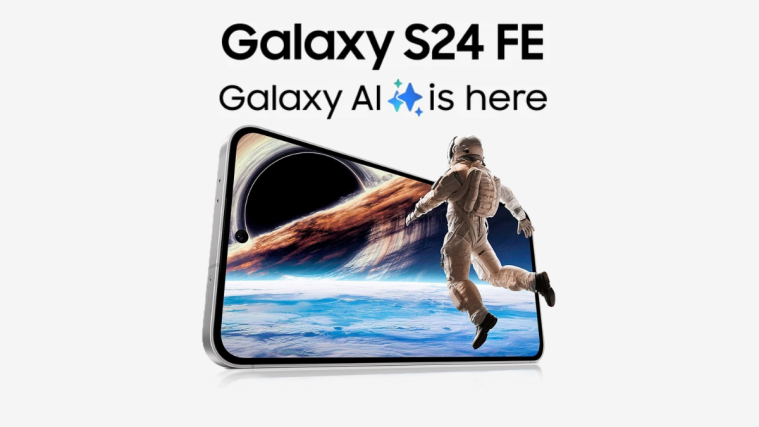
can you actually credit the creator smh
Can you put it back to defaultْ?