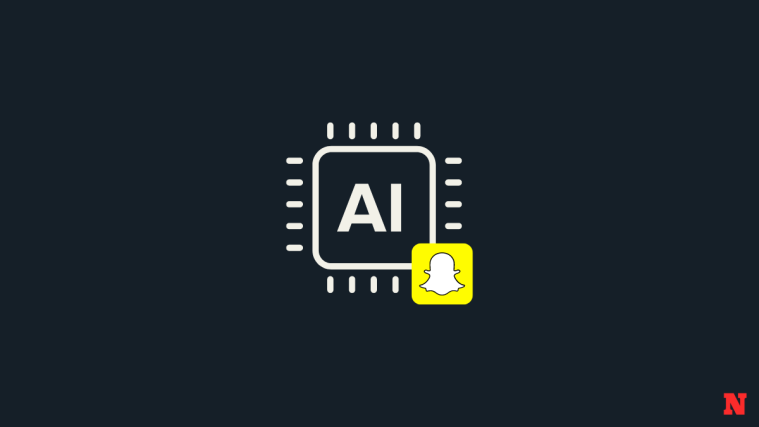Snapchat recently introduced pretty cool features, one of which is using AI to generate images with simple prompts (or even extend an image). Goodbye, Midjourney? So, if you regularly use other AIs to generate images and post them on Snapchat, you can now do so directly within the app without using a third-party tool to create an AI image. Let’s learn more about how you can use this feature in Snapchat.
How to generate an image using AI in Snapchat
Generating snaps using AI is pretty straightforward. You have to prompt the AI for your image and then wait for it to generate relevant results. Here’s how you can do that on Snapchat. Follow either guide below to help you along with the process.
REQUIRED
- Snapchat+ subscription
- Snapchat v12.64.0.39 or higher for iOS
- Snapchat v12.64.0.42 or higher for Android
STEP-BY-STEP GUIDE
The step-by-step guide below will help you easily generate images using My AI in Snapchat. Follow the steps below to help you along with the process.
- Open Snapchat and then tap on the AI icon on your right.
- Now tap one of the suggested prompts or type in a new prompt that you prefer.
- Tap Next on your keyboard once done. The AI will then generate the image based on your prompt, and it should be available to you in a bit.
- Once the image is available, you can tap the Download icon to save it to your device. Tap on Edit & Share to share it within Snapchat.
- You can now edit the image as you prefer. Once done, you can post it to your Snapchat story by tapping Stories or send it to a friend by tapping Send To.
And that’s how you can use the AI in Snapchat to generate images and share them on the platform.
We hope this post helped you easily generate images using AI in Snapchat. If you face any issues or have more questions, feel free to contact us using the comments below.