The Chinese company OnePlus surely has evolved into being one of the best Android OEMs out there, despite having a rocky start with software support in the early days. Over the past few years, OnePlus surely has doubled down on the quality of software they ship out with their flagship-killer devices each year, thanks to the new and improved OxygenOS.
However, the gradual rollout of these software updates means that some users and some regions receive it before others do.
More importantly, regions, where OnePlus devices are not sold officially, can take weeks to get the latest OxygenOS updates that other users have enjoyed for a while. Finally, there is a solution to the issue of delayed software updates for the OnePlus devices, and it comes in the form of an unofficial app named Oxygen Updater.
Let’s check out this cool app that lets you OnePlus devices without waiting for the OnePlus.
Related:
- OnePlus 6 screenshot guide
- OnePlus 6 root: downloads and how to install guide
- How to transfer apps and data to OnePlus 6 from your old phone
How to Oxygen Updater to force update your OnePlus phone
Designed not just for stock but rooted devices as well, this app is hands-down the easiest way to update force update your OnePlus device to the latest version.
- Download and install the Oxygen Updater app on your OnePlus device.
- Open the app, which should automatically detect your OnePlus device model.
└ In case it doesn’t do so, tap on the device name tab and select your OnePlus device and swipe left to continue.
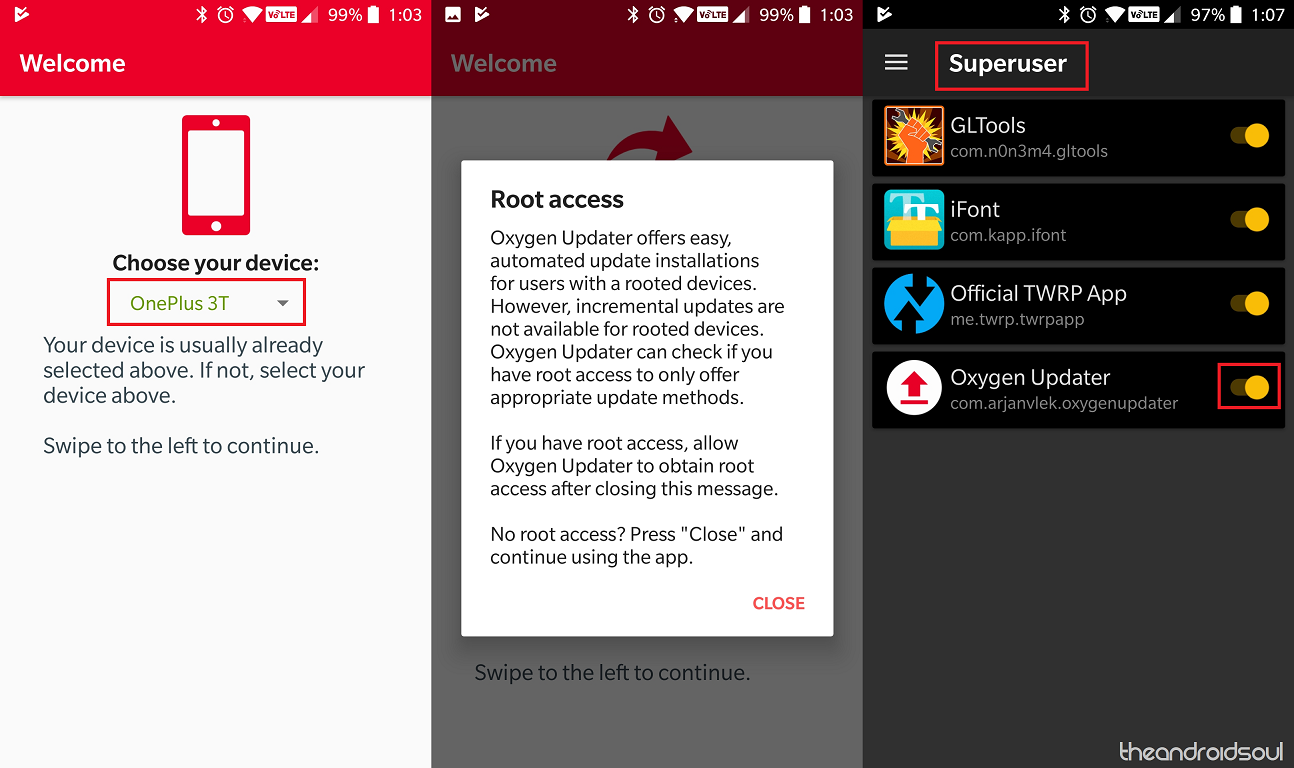
- The pop-up menu will request you to grant Root access to the Oxygen Updater app if you have a rooted device.
└ You don’t need a rooted OnePlus device to use the Oxygen Updater app. If you do have root access on your device, head over to the Magisk or SuperSU app and Grant access to the Oxygen Updater app. - Use the drop-down menu to Choose your update method.
└ Rooted OnePlus devices can only install Full update or an Open beta update (if the device already has a beta update installed). Non-rooted devices can directly install the Incremental update without having to download the entire Full update. - You will now be taken to the main app menu screen once you hit the Start App.
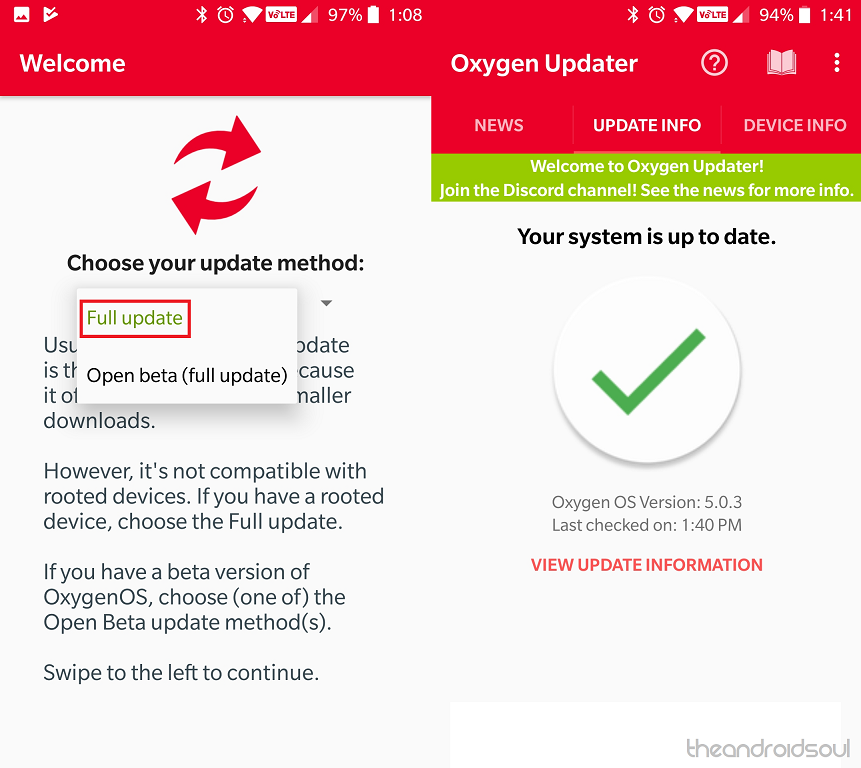
- From here, you will be able to update to the latest version of OxygenOS for your OnePlus device when available.
- When an update is available, tap on the Download button you see on the main menu.
That’s it. Super easy, right?
Don’t you wish they made one of these apps for Samsung Galaxy devices too? Let us know what are your thoughts on this in the comments section below.














Discussion