Back in the old days when Android OEMs had more power over the Android market than users did, adware apps were part and parcel of our daily lives. Even big names in the business like Samsung were infamous for packing in adware apps with its Galaxy devices, a practice which has since faded as users have spoken out strongly against it.
However, the latest round of reports by Galaxy S8 users by the dozens suggests that random ads keep popping up on their devices, even when they’re on the home screen. While some suggest that the issue has started after a recent software update from Samsung, it is more likely to do with the apps installed on your Galaxy S8.
If you have dozens of Android apps from the Google Play Store installed on your device, it can be similar to finding a needle in a haystack to root out which app is causing the ads to pop up on your Galaxy S8. In our experience, the app you most recently installed after the issue began popping up would most likely be the culprit behind it all.
Step 1: Reboot into Safe Mode
If you’re not convinced that Samsung would never bring in third-party ads through a software update, you can get some peace of mind by using the Safe Mode. By booting the device into Safe Mode, you can check to see if the random ads still keep appearing even when all the third-party apps are disabled, which is highly unlikely.
- Turn off your Galaxy S8 by holding down the Power and Volume Down buttons simultaneously.
- Turn the device on by pressing and holding down the Power and Volume Down buttons, but leave the Power button when the Samsung logo appears.
- The Galaxy S8 will now boot into Safe Mode where you will be able to use only the system apps installed on the device.
Step 2: Inspect suspected apps using Google Play Store
Google doesn’t like the fact that apps secretly pack in ads support without informing users, which is why they updated the Google Play Store to help you stay informed. Using the Google Play Store app on your Galaxy S8, you can find out if a suspected app contains ads, which could be the reason you’re being troubled with random pop-up ads.
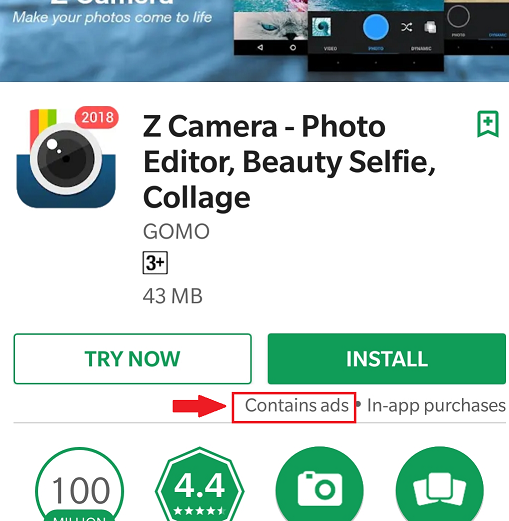
- From the home screen of your Galaxy S8, head over to the Google Play Store
- Using the search bar at the top of the screen, look up your suspected third-party app.
- If the app description under the Installed button reads “Contains ads”, this makes it a suspect behind the random ads popping up.
You can then try uninstalling the app and see if the issue is fixed, and try the same for other apps. Based on the experience of several users over at the Samsung forums, the following apps tend to bring up the random ads popping up on the Galaxy S8.
- Peel Smart Remote
- Z Camera
- UC Browser
- Cheetah Mobile – Clean Master
- DU Apps Studio
Which third-party app was the culprit behind the annoying ads popping up on your Galaxy S8? Do let us know down below in the comments section.

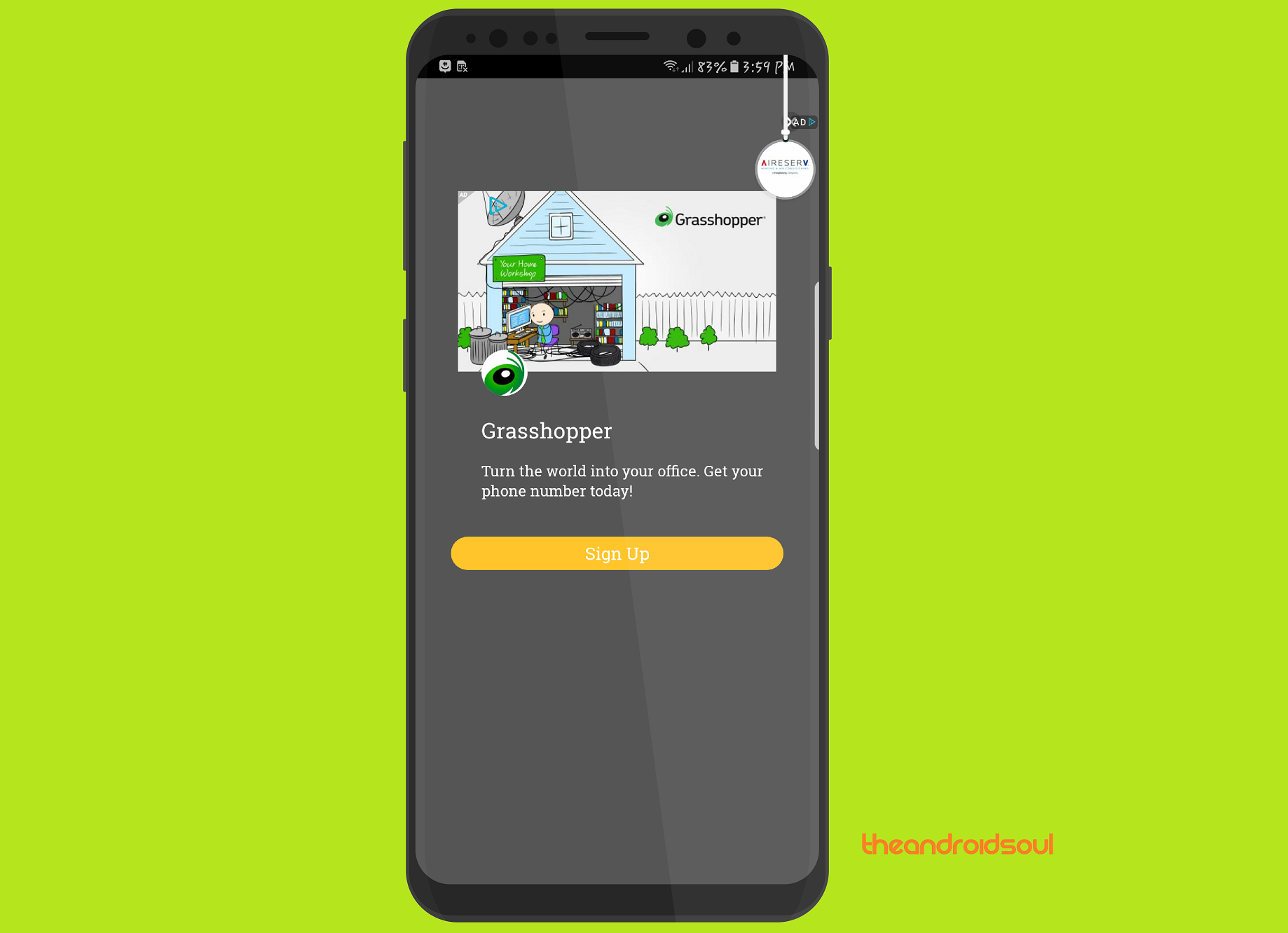










Discussion