Among other debatable features on Android device, Infrared (IR) blaster tops the list. While some users love having an IR blaster on their smartphone to control TV, AC and other electronic appliances, others loathe it.
If your device has an IR port, you probably might be having Peel remote app too. For Samsung, HTC and a few other devices that have IR port, Peel remote app comes pre-installed. Although it’s a pretty useful app, recent updates to it have upset users with ads and lock screen overlays. If you are also facing such issue and want to uninstall or disable Peel remote app altogether, we are here to help you.
Check out: How to wirelessly sync files between PC and Android on a local network without internet
How to disable/uninstall Peel remote app from your Android device
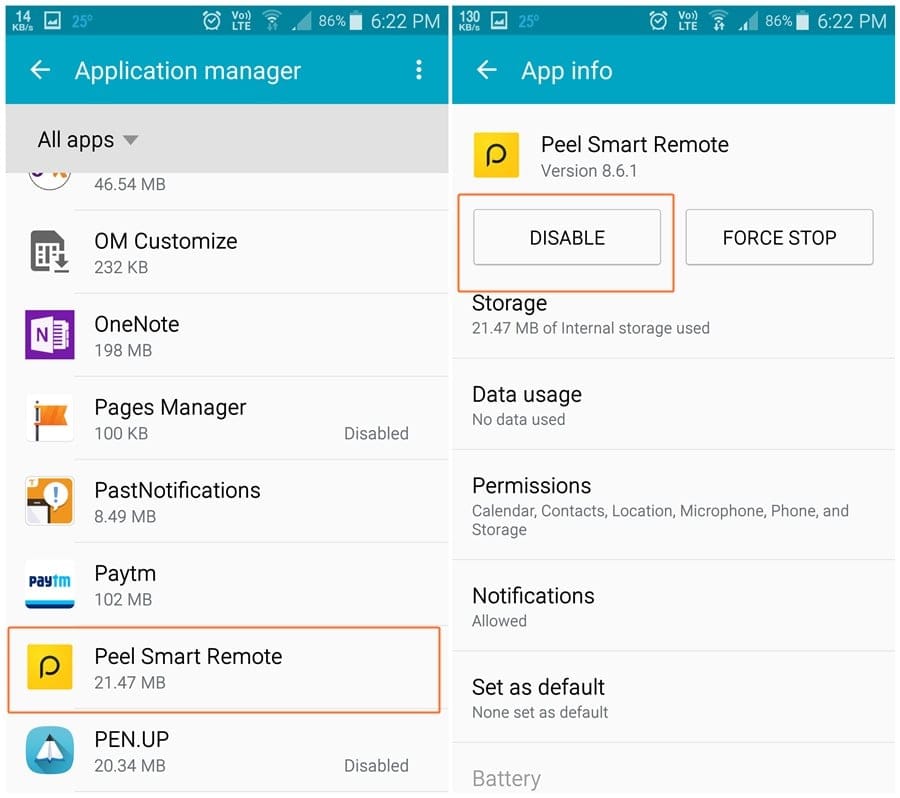
- Head over to Settings.
- Now tap on Apps and then scroll through the list and find the Peel Smart Remote application.
- Tap on Force stop and then tap on Disable.
- Now make your way back to Settings > Apps and tap on the 3-dot button and then tap on Special access on your Samsung device or simply search for “draw over” in Settings and toggle off the permission for Peel Smart Remote on other OEM devices.
- Next select Appear on top and toggle off the permission for Peel Smart Remote on your Samsung device or simply search for “modify settings” in Settings and then toggle off the permission for the Peel Smart remote once again on other OEM devices.
- Go back and then select Change system settings and toggle off the permission for the Peel Remote application.
When you disable the app, it will be restored to the original factory version and won’t show up in the app drawer. To enable it again, repeat the above steps and select “Enable”.
That’s it, the Peel Remote would no longer show up on the lockscreen or any other area of your Android device.
Let us know if you need any more help on this.

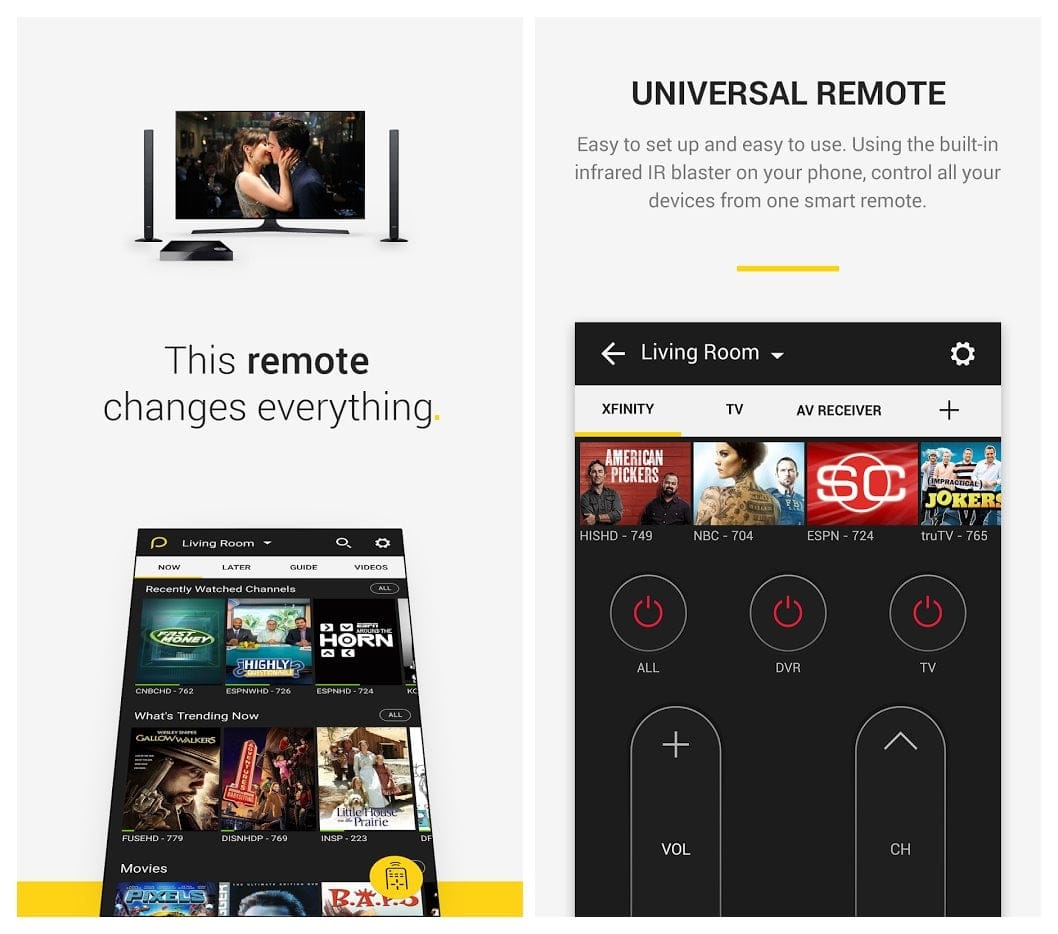










Discussion