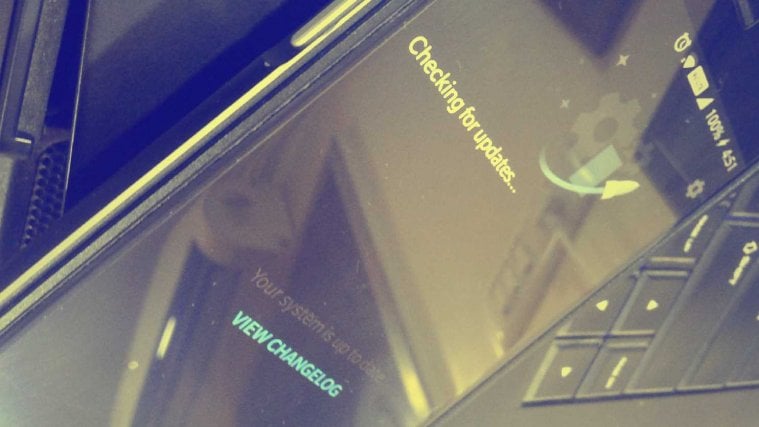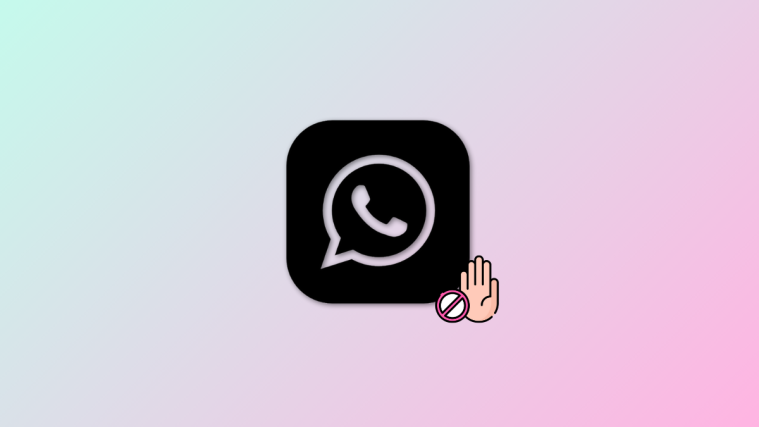Whether you’re talking about major upgrades or just the regulatory ones, software updates are the key to keeping your mobile device well-tuned. Not only do they bring new features and optimizations to your Android device, but also help fix the broken elements and keep the security side of things up to date.
However, sometimes a software update can seem to break more things than it fixes, which includes app crashes and random reboots. Fortunately, these issues are easy to fix and there are multiple things that you can try to resolve them. If you recently updated your Android device and are facing the reboot issue, here’s what you can do to about it.
Step 1: Restart the device aka Perform a soft reset
As simple as it sounds, sometimes rebooting your device and giving it fresh start can help fix most of the system issues.
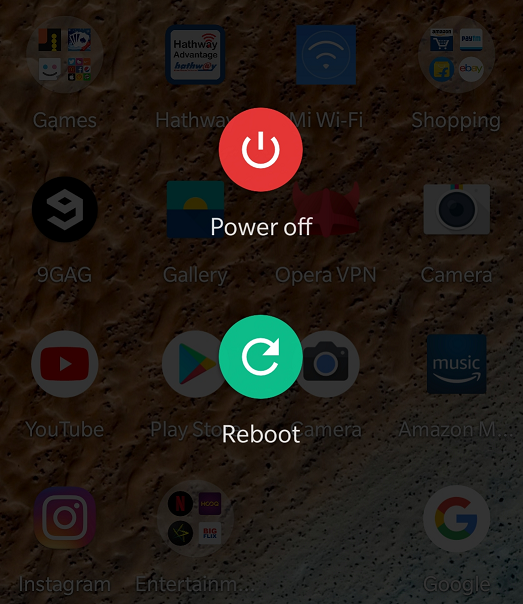
- Press and hold the Power button until the menu screen pops up.
- Tap on the “Power off” button and wait for the device to turn off.
- Once the device turns off, press and the Power button again to turn on the device.
Rebooting your Android device can help reset apps that may be causing the device to crash and restart. However, if this doesn’t work for you, move on to the next step.
Related: How to fix battery drian issues on Android
Step 2: Reboot into Safe Mode
Third-party apps and even system apps are often the culprits behind random system crashing and abrupt reboots, so it just might be useful to make the most out of the Safe Mode settings.

- Press and hold the Power button until the menu pops up.
- Instead of tapping the Power button, press and hold until the Sleep Mode menu pops up.
- When the device asks you to “Reboot into safe mode”, just hit the “OK” button.
The device will now reboot into Safe Mode, at which point all of the third-party apps will be unavailable for use. If the crashing and rebooting issue is solved, it is safe to assume that one of your recently installed apps is causing the issue. However, if the problem still persists, you might need to consider a hard reset.
Step 3: Reinstalling culprit apps
If it is an app that is behind the random rebooting issue on your Android device, the easiest way to fix it all is to reinstall the app itself with all of its recent updates.
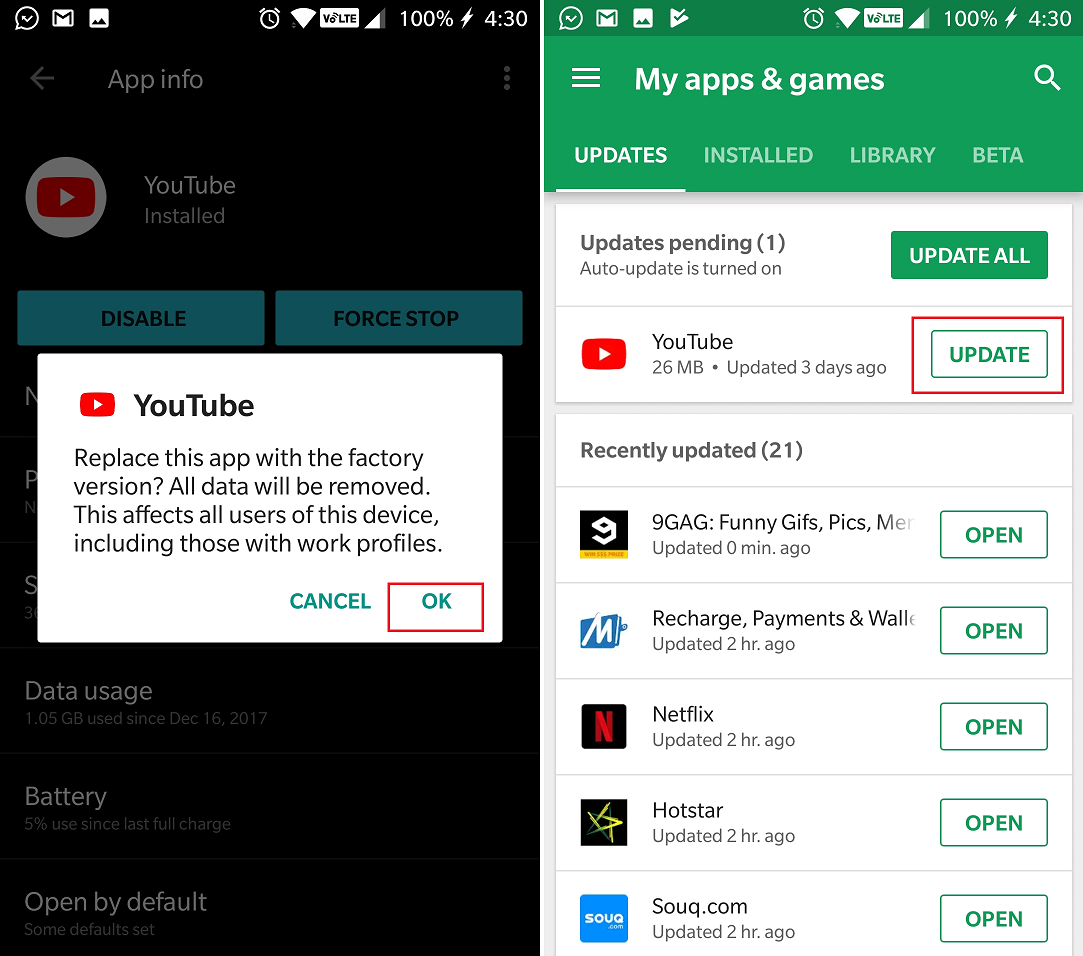
- Head over to the Settings app and scroll down to the find the Apps
- Access the apps list to find the malfunctioning app press the Uninstall
- For System apps like YouTube and Gmail, you can choose Uninstall Updates
- Once the apps have been removed, press and hold the Power button to reboot your device.
- After the device reboots, head over to Google Play Store and use the side-menu to open My apps & games
- Press the Update button to install the latest updates for the system apps, and reinstall the third-party apps that you removed completely.
Any misbehaving app should now be taken care of, along with the rebooting issue. If you’re still riddled with the issue, there is a final option.
Related: How to fix Oreo Bluetooth problems
Step 4: Factory reset the device
There’s always a chance of residual system files that weren’t cleared during the software update to cause issues. The best way to get rid of any issues is to wipe the slate clean with a factory reset. Make sure that you have backed up all of your personal data before you proceed with this step.
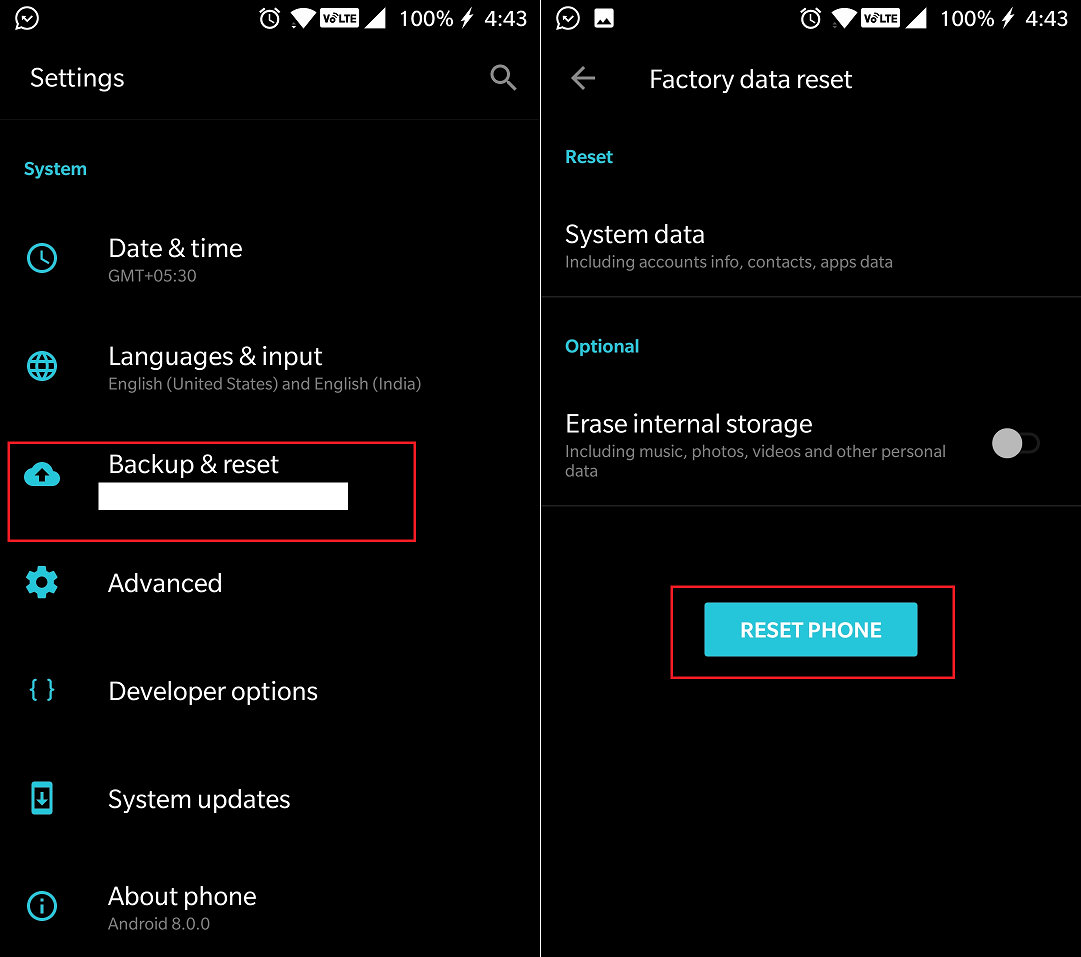
- From the home screen, head over to Settings – Backup & reset – Factory data reset – Reset device.
- Confirm your action and wait as the device goes back into its factory settings and reboots.
The final solution is on the extreme side of things, but is almost guaranteed to work if none of the other steps help you patch up your phone. Be sure to let us know in the comments section if you know a better way to fix reboot issues after a software update.
Let us know whether you were able to fix the reboot issue on your device using the above methods or not? If not, do explain what is wrong with your phone in the comments section below, as we would try to help you out.