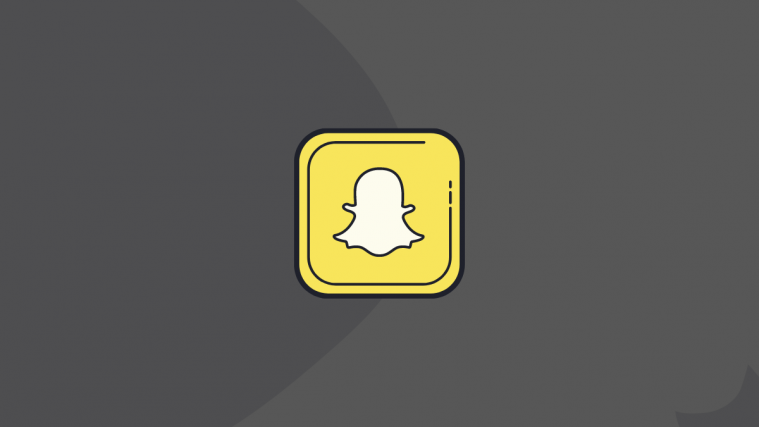Since announcing itself to the world in 2011, Snapchat has done fairly well on the reliability front. The application very rarely crashes and the support team is usually all over an issue minutes after it reveals itself.
Primarily being a camera app, Snapchat, at least, needs its camera module to work flawlessly. Sadly, over the last couple of days, many users have been facing a rare and weird camera bug, which is giving them a blank screen when trying to access the camera.
Here, we’ll take a look at the issue and the possible workarounds, while Snapchat itself tried to come with a fix of their own.
Related: How to play 2-player games on Snapchat
What is Snapchat’s response?
Snapchat have officially acknowledged the issue on their Twitter page, but didn’t offer an explanation or gave us a fix. They also didn’t tell us whether an update would be released for the same or it’d get fixed through a server-side push.
We're aware some Snapchatters are having trouble using the app right now- hang tight, we're looking into it!
— Snapchat Support (@snapchatsupport) July 13, 2020
How to fix the Snapchat camera black screen issue?
Here are several ways to fix the black camera issue on the Snapchat app. The method #3 below, reinstall, is said to be working for someone on Reddit. But before you do that, it’s good to try the first two methods as these don’t delete anything on your phone.
Method #1: Check camera permission
If you are on iOS 14 beta, Snapchat’s camera permission could have been revoked due to the OS’s meticulous privacy features. To see whether you iOS is the culprit, go to Settings, scroll down until you see the installed apps, tap on ‘Snapchat,’ and see if the toggle adjacent to ‘Camera’ is turned on.
Android users, too, could check this permission, even though it’s unlikely to be the issue. To check Snapchat’s permissions, go to Settings, tap on ‘Apps,’ and hit the ‘three-dot’ button at the top right corner. Now, open ‘Permission manager.’
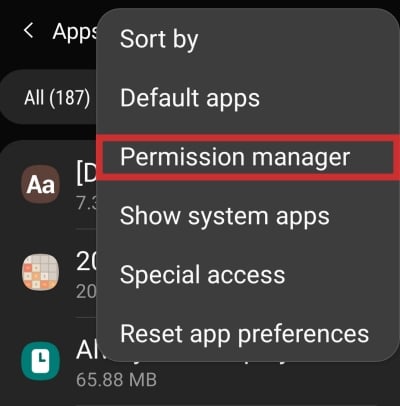
Tap on ‘Camera.’
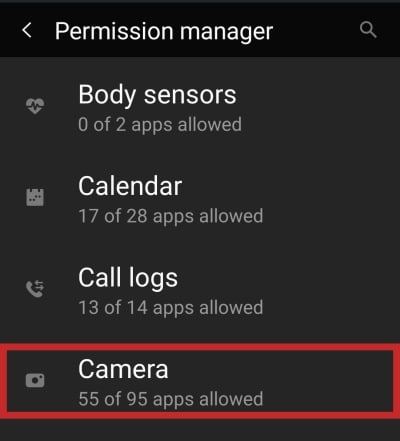
Scroll down to ‘Snapchat.’
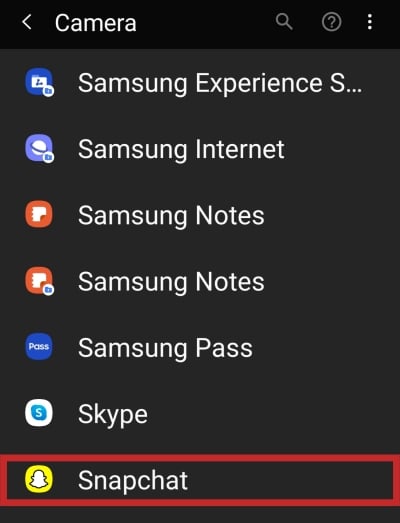
And finally, see if it’s set to ‘Allow.’
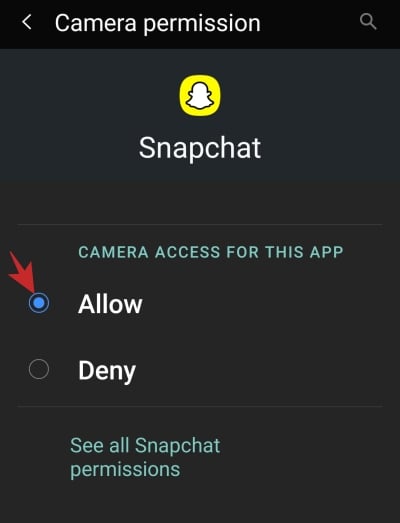
Method #2: Clear cache and data
Whenever you run into an inconspicuous issue, clearing the app’s data and cache should be your go-to move. Here, too, you could try and see whether it solves the issue.
To clear the app data and cache of Snapchat, first, go to Settings and then tap on ‘Apps.’ Search for “Snapchat” and then tap on it. Tap on ‘Storage.’
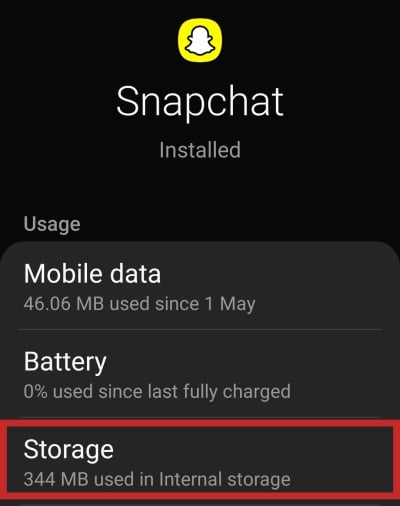
On the next screen, hit ‘Clear data’ and ‘Clear cache’ respectively.
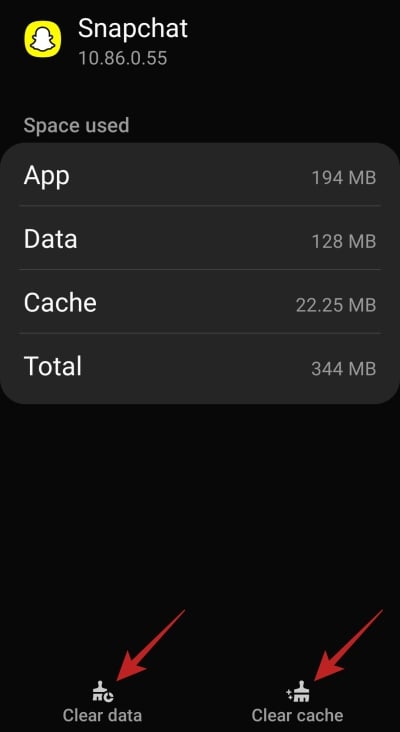
Method #3: Uninstall and re-install
If the two tricks don’t work for you, try uninstalling Snapchat right now and downloading the latest version from Google Play or App Store.
For what it’s worth, this method has been reported to be working by a Reddit user.
Method #4: Factory reset
If nothing else works, then you can hard reset your device (Android | iOS). But know that doing so will delete all your data on your phone, so be sure to make appropriate backups.
As mentioned, Snapchat is yet to disclose the issue they are having. So, for the time being, you can only pray that Snapchat fixes this issue in the next update.
Related:
- What is Snapchat friend limit in 2020
- Can you get rid of Discover on Snapchat in 2020?
- How to tell if someone viewed your Snapchat story more than once
- How to unadd people on Snapchat and what happens when you do that
- How to open a Snap without them knowing in 2020