HBO Max has been out for over a year now and the OTP streaming service operated by WarnerMedia caters to users who wish to watch shows and movies produced by WarnerMedia, Summit Entertainment, Universal Pictures, 20th Century Studios, and other third-party distributors.
The service currently offers a spacious collection of old-school and brand new shows including new titles like Dune, The Matrix 4, Space Jam: A New Legacy, and past HBO shows like Succession and Chernobyl.
Even with an extensive content library, HBO Max doesn’t come without issues as many disgruntled subscribers have complained that titles don’t stream smoothly and buffer quite a lot for long periods of movie watching.
If you’re one of those users who have been facing buffering problems with HBO Max in the past, the following fixes should help you fix them for a better watching experience.
Related: How to watch HBO Max on a Samsung TV | LG TV
Fix #1: Check your internet connection stability and speed
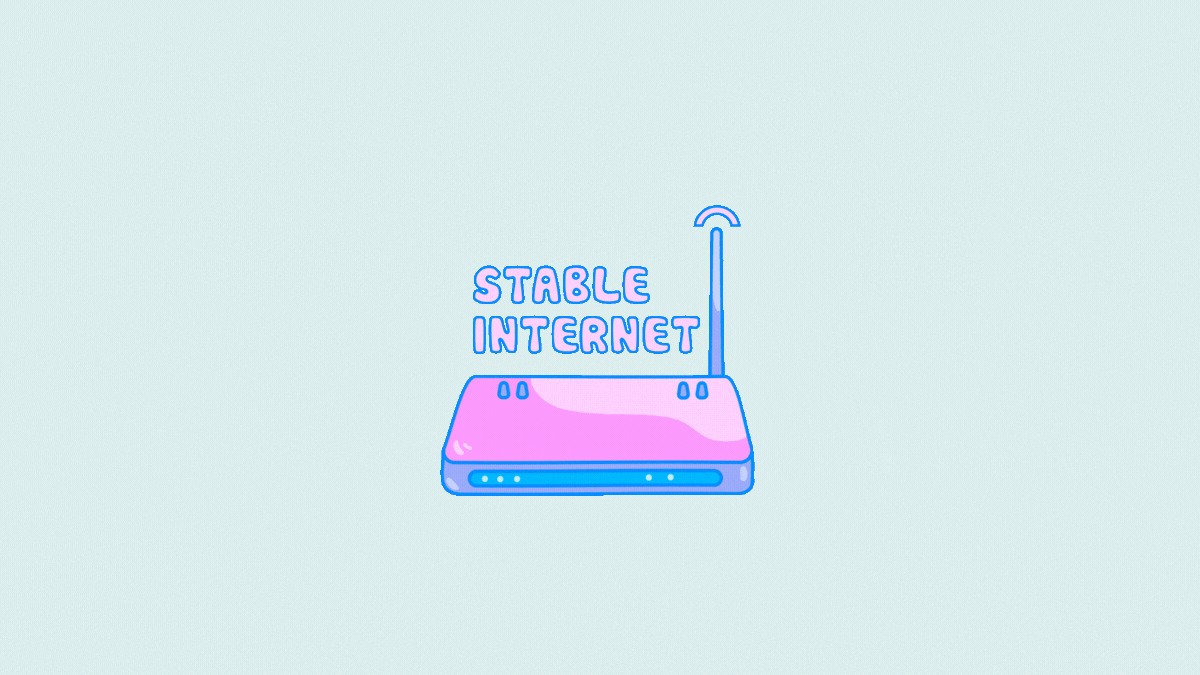
You can only stream videos as fast as your internet lets you. If you’re facing constant buffering problems when watching a show or movie on HBO Max, the first thing you need to check is if your internet connection is fast enough and whether the signal strength to your Wi-Fi is strong as well.
We recommend you make sure that the streaming device — your phone, TV, tablet, whatever — is close to the Wi-Fi router. If you can’t manage that, then it’s good to take your phone near the router and download the title you want to watch, and then go back to the place where you want to watch it (or stream to your TV).
According to HBO Max’s support page, you need to have at least a download speed of 5 Mbps to watch an HD video on HBO Max. We recommend using an internet connection faster than that to avoid interruptions because of network fluctuations and multiple device usage. You can check your internet speed by going to speedtest.net on your web browser to make sure you pass HBO Max’s basic requirements.
You can check if your internet is working properly by opening different web pages or apps on your phone or PC. If your internet speed is good enough, you can try opting for a wired connection between your router and TV/computer to enhance your streaming experience.
If you’re facing issues with your router, you can try turning it off and then on to resolve minor connectivity problems. If this remains unsolved, you can contact your ISP to take a look at your internet connection.
Fix #2: Check if HBO Max servers are down
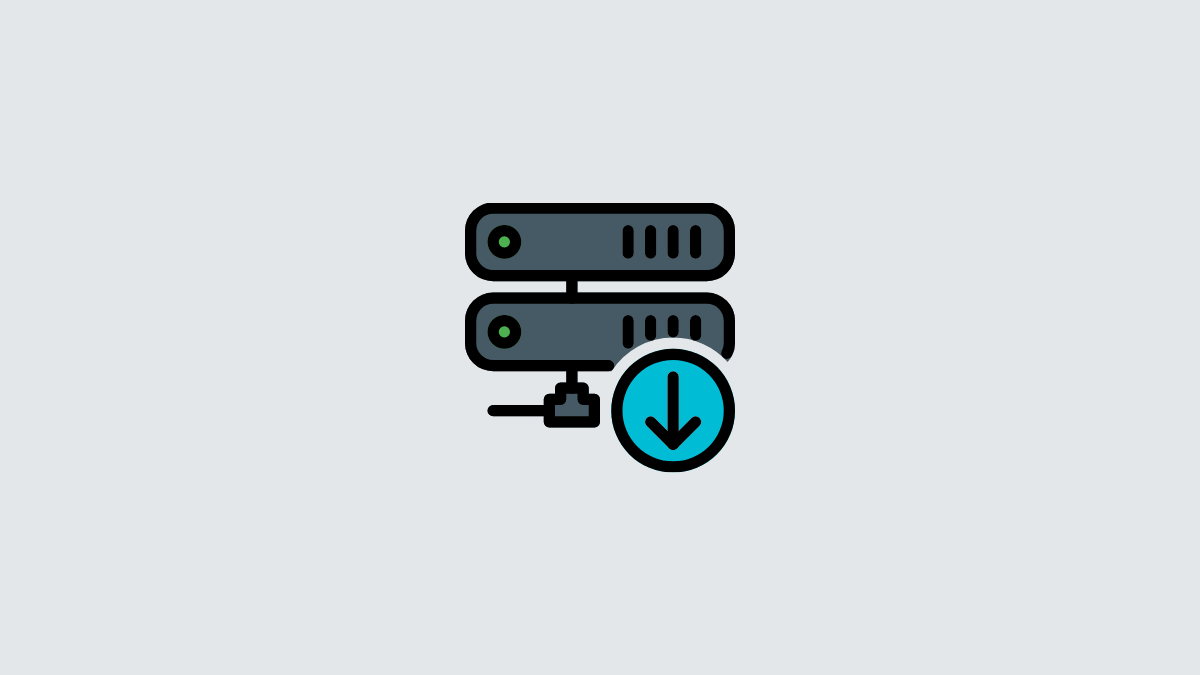
Like any service out there, HBO Max can also run into problems with their servers. If servers of the streaming service aren’t operational or are under maintenance, you may not be able to stream content from HBO Max smoothly. Video playback may start buffering in such cases and you may be forced to wait for the video to get loaded onto your device for much longer.
Before you start taking HBO Max’s buffering issue into your own hands, it’s important that you check if its servers are down. Besides maintenance runs and other bugs, HBO Max’s servers can also suffer outages when the service is premiering a show or movie for the very first time and the overload by users is affecting video playback.
You can check if HBO Max is facing any buffering or playback problems by going to its Downdetector page and checking if others in the community are facing issues with the streaming service.
Fix #3: Enable or disable VPN
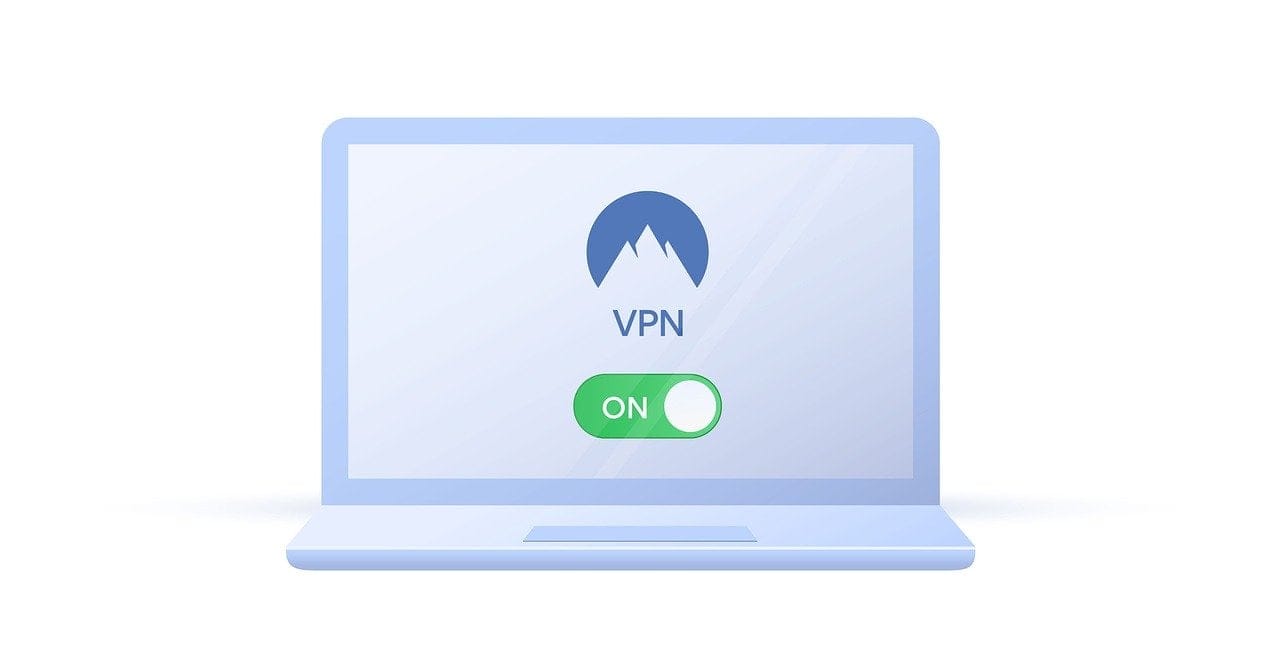
In an ideal scenario, your device should have no problem connecting to HBO’s servers but if they do, you can try connecting to the service via a VPN network so it stays stable throughout the course of your video watching session. To make the connection between your device and HBO Max’s servers more stable, you can turn on VPN service as it may be able to establish a stronger connection to watch HBO Max titles.
If you already use an existing VPN service, you can try turning it on for your phone or PC and check the streaming experience. Depending on the quality of your VPN service and an internet connection, you may see an improvement in the playback inside HBO Max without buffering if everything goes right.
If you have a VPN network turned on at all times, you can try switching the server to a location in the US to see if video still buffers. If it does, you can disable the VPN when watching a show or movie on HBO Max. Since HBO Max reads your device’s IP address, some VPNs won’t work with the streaming service because HBO Max only works on select locations.
Fix #4: Restart your streaming device
HBO Max may also encounter issues because of conflicting processes on your phone or other streaming devices. To make sure you don’t run into such issues, you can restart the device you stream HBO Max from by following the necessary steps for shutting down the device and powering it back up.
Fix #5: Close HBO Max app/page and reopen it
Like any service or app, HBO Max may also run into problems over long periods of use. To remove the bugs and clear the temporary cache, you can force close the HBO Max app on your phone, TV, or streaming device. On iOS and Android, you can simply close the HBO Max app by swiping it up from the Recents (or Recent Apps) screen. Once terminated, you can reopen the HBO Max again and see if you’re still facing buffering issues.
If you’re watching HBO Max via a web browser, you can simply close the browser tab where the streaming service is open and then load HBOMax.com again onto it.
Fix #6: Sign out of HBO Max and sign in again
If the above fixes didn’t stop your buffering problem, you can only hope that there’s a temporary issue with your account. You can try signing out of your account from HBO Max and then signing in back again. To sign out of your account from the HBO Max app, go to Profile icon > Settings > Manage Devices and tap on Sign All Devices Out.
To make sure you’re logged out of all devices, we recommend waiting for up to 4 hours so that HBO Max logs you out of your connected devices entirely. If someone you know is currently watching a title via HBO Max, they won’t be logged out until their movie ends. In such scenarios, it’s better to let everyone you share your account with know what you’re going to do.
Once done, you can then open the app again and log into your account with your HBO Max credentials.
Fix #7: Update your HBO Max app
If you’re using HBO Max on your Android or iOS device, then one way you can solve buffering issues is by updating the streaming service’s app to its latest version from the Google Play or App Store. Installing newer versions of an app will remove existing bugs and issues that you may be facing when watching movies and other titles inside HBO Max.
Fix #8: Are other HBO Max titles working alright?
Before taking a significant step at fixing the buffering problem yourself, you need to check if the issue persists all throughout the HBO app/website or only when streaming a specific movie or TV show. It’s, albeit remotely, possible that the servers where particular content is hosted are malfunctioning or are engaged in high bandwidth traffic, thus prompting you with the buffering issue.
To make sure this isn’t the case, select a different TV show or movie on HBO Max to see if buffering still exists.
Fix #9: Reinstall HBO Max on your phone/TV
If you cannot watch a title inside HBO Max because of constant buffering, then reinstalling the app on your smartphone or TV should help fix the issue. To do that, you need to first remove the HBO Max app from your smartphone or TV like you remove any other app on the platform. Once that’s done, you can download and install the HBO Max app again from Google Play or App Store depending on whether you own an Android or Apple device.
Fix #10: Download the show/movie you want to watch
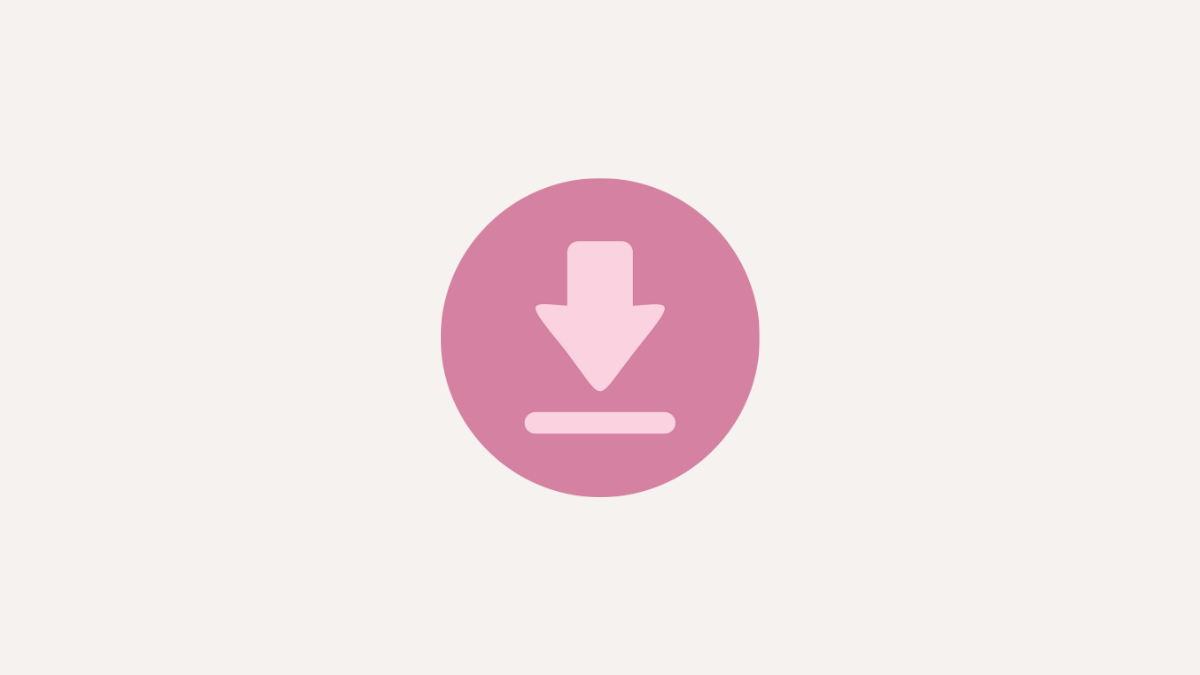
If you’re continuously facing problems playing a TV show or movie on HBO Max in real-time, then the easiest way to watch it without buffering is to first download the video you want to watch and then stream it offline. Like other streaming services HBO Max also offers users a Download option that enabled offline viewing for the content you store on your device.
Sadly, content can only be downloaded with HBO Max apps on iOS and Android devices and if you’re streaming the service from your desktop/TV/streaming device, you’re out of luck.
If you’re using HBO Max on your smartphone, you can start saving the content you watch to watch by opening the app, going to the content’s page, and tapping on the Download button.
Content once download will expire in 30 days if left unwatched but you can renew your downloads by connecting your device to the internet and then using the Renew option to keep it saved in your library for 30 days. Downloaded content will also expire if you start watching a show or movie and you didn’t finish it within 48 hours of playing it for the first time.
Downloaded videos can be accessed by going to Profile icon > Downloads.
If you’re on the go and want to watch something as soon as possible on HBO Max, you can choose a lower quality for your downloads so videos get downloaded much faster. To change the video quality on HBO Max, open the app and go to Profile icon > Settings icon. Inside Settings, tap on Download Quality and select Fastest download to get your shows and movies saved on your phone quickly.
Fix #11: Try a different browser/device
When a title on HBO Max isn’t streaming smoothly, you should check if the video playback is any better on any other device you use for streaming the service. If HBO Max’s app on iOS and Android is not working properly, you can switch to the service’s app on your TV or streaming device to make sure it’s not the phone’s app that’s glitching.
You can also use HBO Max on the web to watch movies and TV shows from your desktop. If you already do that and are facing problems with the service’s web client, you can try logging into your HBO Max account on web browsers like Firefox, Chrome, Safari, or Brave to check if buffering is still present during playback.
Fix #12: Manage the number of users using the same HBO Max account
Similar to other streaming apps’ offerings, HBO Max offers multi-user support for up to 5 users per account, of which only 3 devices can stream a video simultaneously at any given time. If a number of users or devices are connected to your HBO Max account, then your video stream may start buffering and eventually result in the “Can’t Play Title” error message.
If you wish to watch something on HBO Max, you can notify others with whom you share your account so others don’t stream simultaneously beyond the 3-device limit. If you’re the owner of the HBO Max account, you can check which devices are signed into your account and remove all those you don’t use the streaming service on.
To remove unwanted devices from your account, open the HBO Max app on your phone and go to Profile icon > Settings icon. Inside the Settings screen, tap on Manage Devices and remove the unwanted devices from your account by tapping on the X icon adjacent to the device you want to remove.
On the desktop, you can do this by going to HBOMax.com, signing in to your account, clicking on your Profile icon, and then selecting Manage Devices.
If multiple devices aren’t the problem but the presence of several profiles is, then you can also remove them from your HBO Max account by going to Profile icon > Switch Profiles > Manage Profiles and then clicking on the Delete Profile option.
Fix #13: Use Chromecast/AirPlay to cast HBO Max from phone
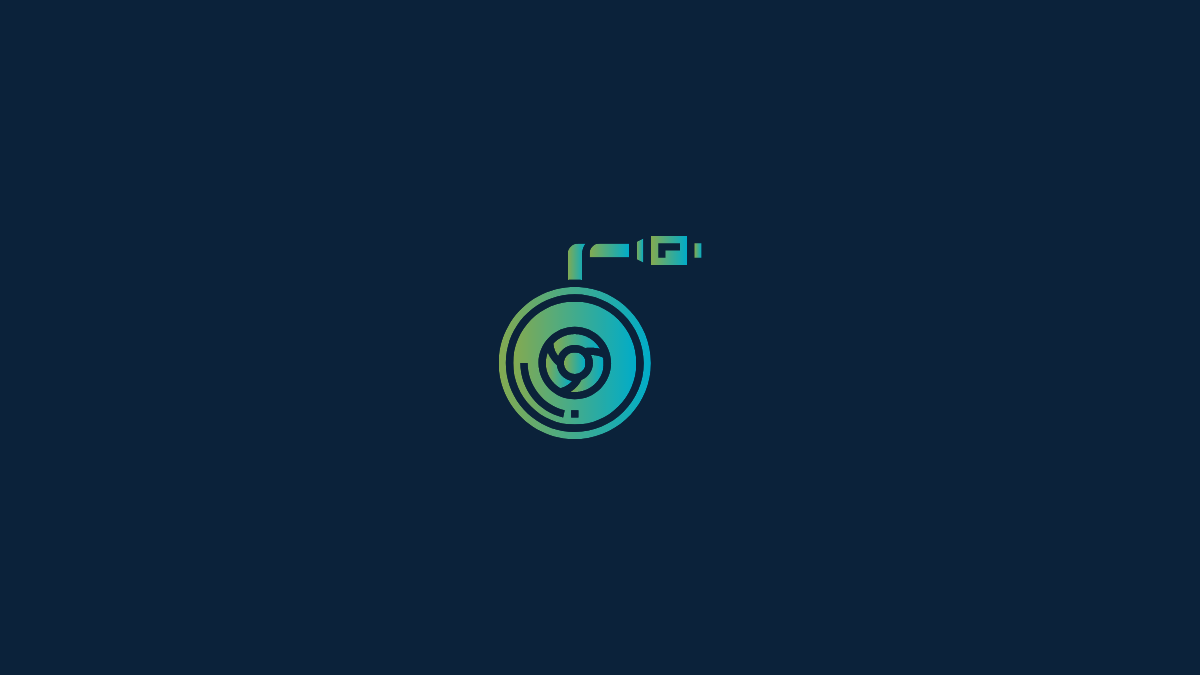
HBO Max officially supports content broadcasting onto your TV from your phone via AirPlay or Chromecast. If the service’s app is what’s causing buffering issues on your TV but videos play normally on your phone, then AirPlay or Chromecast can be a good alternative as they can cast the same content to the TV from your iPhone or Android device. HBO Max has dedicated support pages (1,2) to help you cast HBO Max from your computer, phone, or tablet to your TV.
In case you need further help, you can check out our in-depth guides to set up and use Chromecast and AirPlay on your connected devices.
▶ How to Cast to Google TV Chromecast From Your Android, iPhone, and Windows PC
▶ How to Use Apple AirPlay on Android TV
Fix #14: Contact HBO Max support

When none of the above solutions worked in your favor but you still wish to use HBO Max for your content consumption, then the only last resort you have is to report your issue directly to HBO Max’s customer support. For that, you need to go to this link and address the problem you’re facing with HBO Max and all the relevant details that may be necessary in helping you fix the issue.
Although the buffering issue has been a widespread problem for many HBO Max subscribers, there’s a chance that at least one of the solutions that their support team suggests works out for you. You can also check out the official Troubleshoot page that HBO Max has listed to check for fixes to your particular issue.
Fix #15: Switch to any other service if issues are frequent
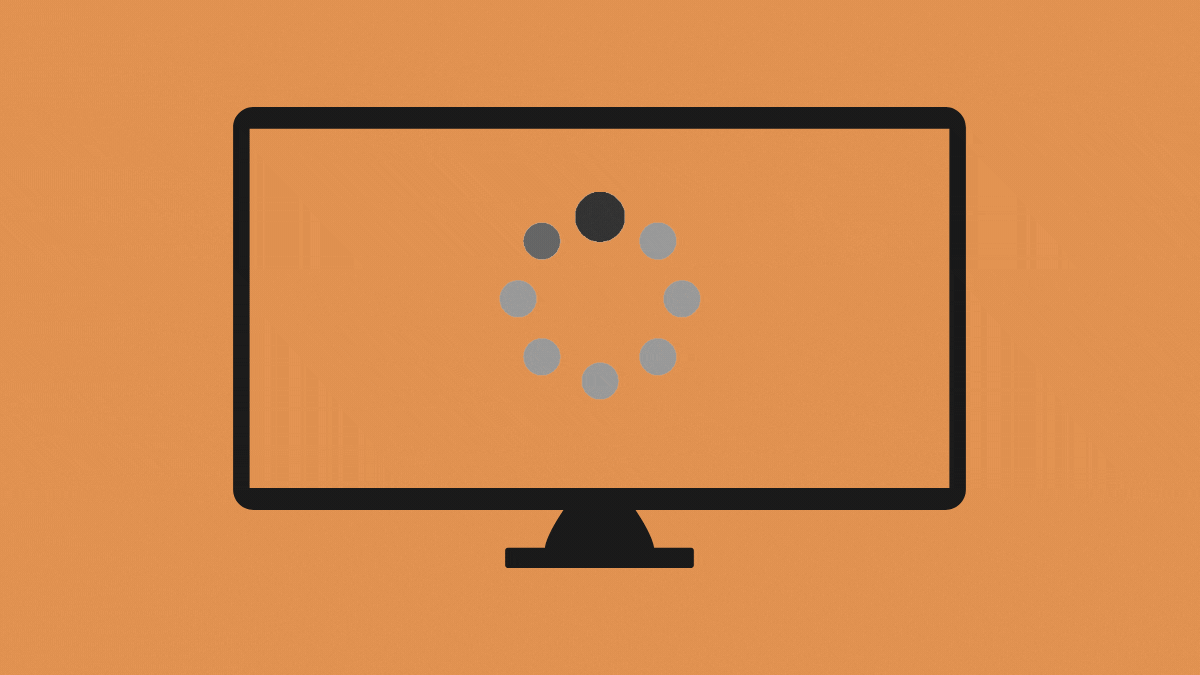
Your streaming experience can only be as good as the weakest link in the chain is. If that weak link is the streaming service itself, there’s no point continuing to pay and subscribe to it. After going through all of the aforementioned fixes, if the video is still buffering on your screen when playing an HBO Max title, then it’s safe to say that it’s time to move on and start elsewhere.
Depending on the type of content you wish to watch, you can subscribe to Netflix, Amazon Prime Video, Hulu, Disney Plus, YouTube TV, Apple TV Plus, SlingTV, and other services.
That’s all you need to know about fixing buffering issues on HBO Max.
RELATED

![How to Fix HBO Max Buffering Issues [14 ways]](/content/images/wp-content/uploads/2022/01/hbo-max-buffering.png)











Discussion