Over the last month, a novel Coronavirus — COVID-19 — has changed the way we live. Offices shut, schools closed, and any public gathering prohibited: we have been spending days inside our homes, praying for the crisis to blow over. While we all have been struggling to deal with this exceptionally bizarre situation, kids probably are getting the worst of it.
For them, it’s just a prolonged, boring, and not-so-fun vacation with parents, who themselves are equally clueless about the situation. Most capable schools have shifted to online classes, but it’s hardly enough for a curious mind that strives on interacting with peers. Additionally, it’s not advisable for kids to spend much time in front of screens, especially with so much inappropriate content floating around.
Parents, too, are finding it difficult to curb screen time, as it becomes quite difficult to convince a young one why they can’t see their friends. So, in an attempt to lend a helping hand in this unusual situation, Google has come up with an age-appropriate Kids section on the Google Play Store. And in this section, we’ll do our best to tell you all about it. So, without further ado, let’s get right to it.
RELATED: Top 7 drawing apps on Android for kids
A tab for Kids
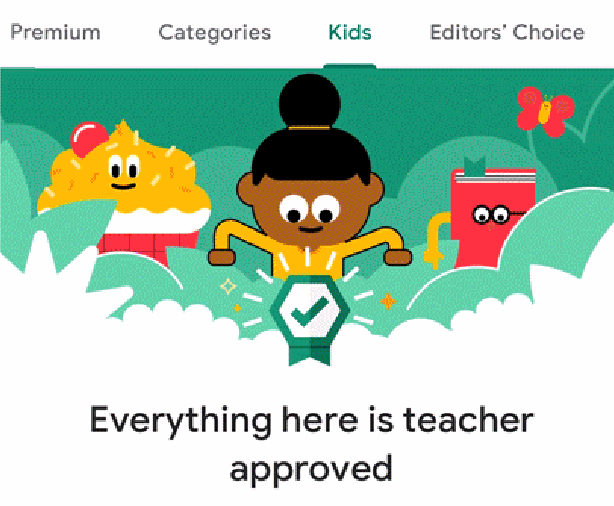
Google understands the importance of the blend of education and entertainment, and this newly-curated section is a testament to their understanding. The Kids section on the Play Store will only house ‘Teacher Approved’ applications and will be appropriate for kids aged between 5 and 12. You’d simply need to head over to the Kids tab, tap on your child’s age bracket, and let them take their pick.
RELATED: Best GPS tracker for kids
What does ‘Teacher Approved’ mean?
The leading tech firm in the world has collaborated with more than 200 teachers across the United States to come up with this special section. Not only does this section meet the guidelines for Google’s ‘Games for Families’ — ad-targeting, government regulations, and more — but is also carefully vetted by a panel of highly-respected teachers.
At launch, there will be around 1000 ‘Teacher Approved’ apps — 60 included in Google Play Pass — on the Play Store and there will be more additions in the coming weeks or months.
Why is this special?
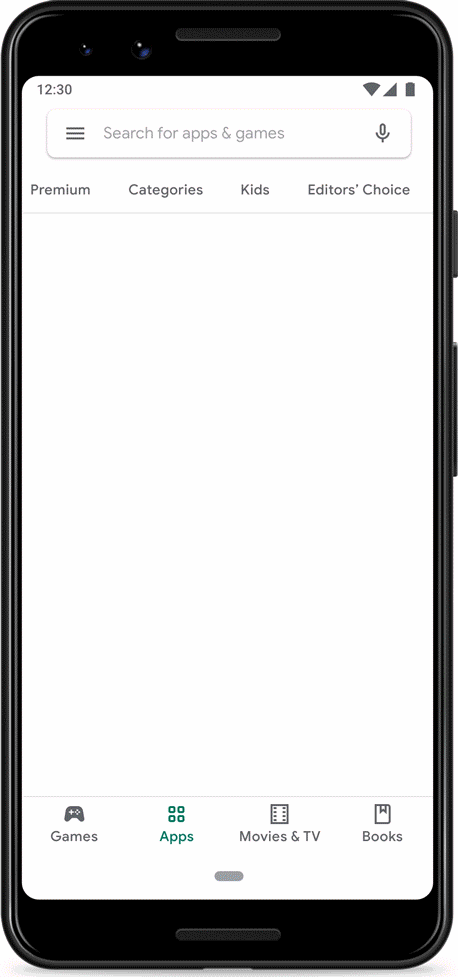
The Kids section makes life easier for parents by only showing games and applications that help nurture their child’s mind; no inappropriate content around. Google and the Teacher Approved-panelists have gone to great lengths to guarantee peace of mind, rating all the applications individually on various aspects. From defining the suitable age group and educational experience to why kids love the app and how fun the app is, no aspect has gone unnoticed.
RELATED: The best Android storytelling apps for kids
How to find ‘Teacher Approved apps?
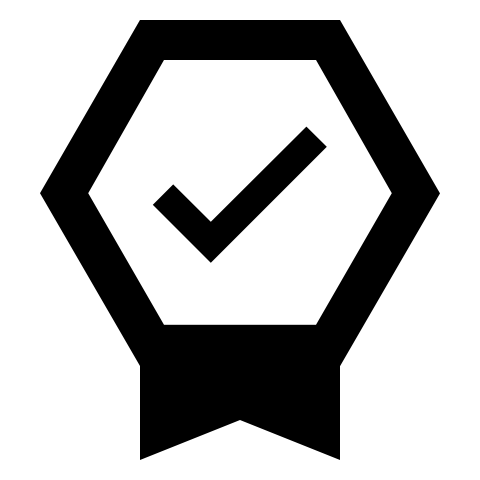
If you only want to browse ‘Teacher Approved’ apps, simply head over to the Apps section and navigate to the Kids tab. All apps under the Kids tab are ‘Teacher Approved’.
Just like ‘Editor’s Choice,’ ‘Teacher Approved’ applications can also be distinguished by a unique badge. If you spot the badge in the wild, rest assured that the app is recommended by Google’s respected panelists and is safe for your child.
Google Play Pass subscribers will find quite an extensive collection of ‘Teacher Approved’ apps under the Apps and games for kids section.
RELATED: The best Android games for kids of every age
Why can’t I find the Teacher Approved badge on apps and the Kids tab?
Google originally intended to launch the Kids section later this year. However, due to the unusual situation we find ourselves in, the tech giant has escalated the release. As per Google, the Kids tab will start rolling out in the United States over the next few days.
Users outside the United States, however, will have to wait a few months to access Google’s new Play Store offering.
How to get ‘Teacher Approved’ apps badge and the Kids tab outside the US already
Well, there is a little workaround available that may get you access to Kids tab in the Play Store app, and the ‘Teacher Approved’ badge on the apps.
► How to force get Kids tab in the Play Store
RELATED:













Discussion