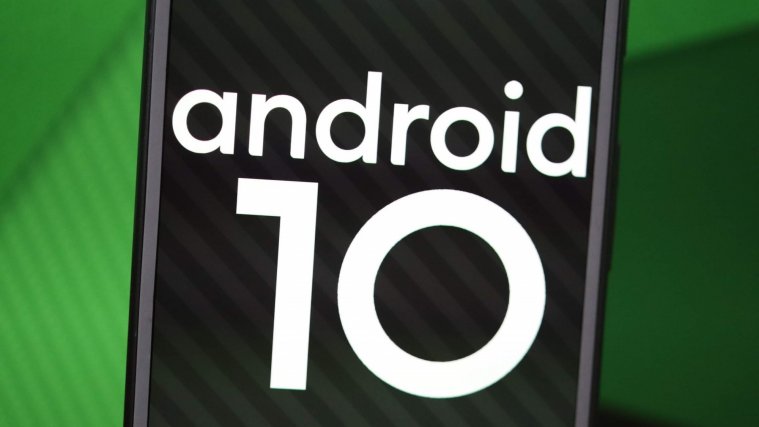Google has finally released Android 10 and is officially rolling out to the Pixel devices. It was a long, challenging road, spreading over six beta releases, but now that the stable build is here, the wait seems to be worth it.
Enthusiasts who were on the Android 10 beta program probably knew what to expect. But being on the beta program has caused a bit of confusion, especially for users who now want to move to the stable Android 10 build. Most of them are fearing a complete data wipe/reset and are desperate to avoid the ‘inevitable.’
If you, too, are on the beta and are skeptical about opting out, we are here to put your mind at ease.
As per Google, your device would be wiped if and only if you opt out and downgrade to Pie while your device is running a beta build. But if you hang on long enough until the stable build is released, you would graduate and get an update to the stable, public build of Android 10.
So, now that the stable version is live, you should get an update to the public Android 10 build — only a 5.7MB update on the original Pixel — and your data/app settings would remain just as they were in beta.
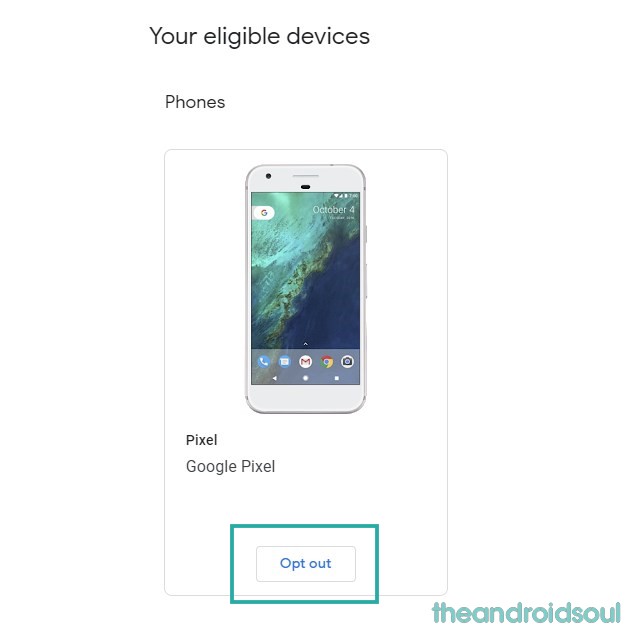
How to leave Android 10 beta program without wiping data
Well, first make sure that you update to stable Android Pie update that is now available for both the Android 10 beta and Android Pie (non-beta) users.
After updating to stable, simply go to the Android 10 beta landing page here. Now, find your device, and click Opt out. Done. No changes would take place on the device as it’s already on the stable Android 10 update.
RELATED
How to confirm you have stable Android 10 installed
Well, if you mistakenly opt out of the beta program while on Android 10 beta update, then you will go back to Android Pie and data will be wiped. So, make sure that you have the stable Android 10 update installed.
Well, because the Android 10 beta 6 and stable version are very similar, here’s how you can confirm that have the stable Android 10 beta update.
Open the Settings app, and then scroll down and tap About phone. Now, scroll down and check the build number. It should be starting with QP1A. That’s it.
Enjoy your stable Android 10!