What to know
- You can set up per-key haptic feedback on your iPhone to make sure your device vibrates every time you press a key on the native iOS keyboard.
- To enable per-key haptic feedback, go to the Settings app > Sounds & Haptics > Keyboard Feedback and turn on the Haptic and Sound toggles to get vibration and audio feedback when typing.
- You can turn off either of these toggles to disable feedback accordingly.
Apple offers you the ability to customize your iPhone to provide haptic feedback for each keypress for a better typing experience.
You can receive per-key haptic feedback when you use the iOS keyboard for typing on your iPhone. If you aren’t familiar with this feature, you can use the guide below to learn how to enable or disable per-key haptic feedback on an iPhone.
How to enable or disable per-key haptic feedback on iPhone
- Required: iPhone running iOS 16 or newer versions
- Open the Settings app on your iPhone and tap Sounds & Haptics.
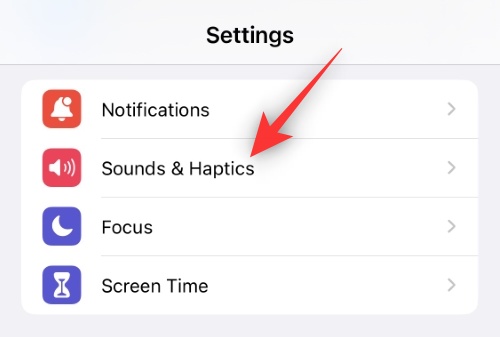
- Scroll down and tap Keyboard Feedback.
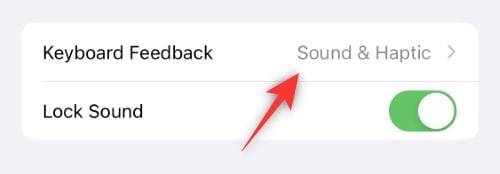
- Now enable or disable the following toggles depending on the kind of feedback you want from your keyboard.
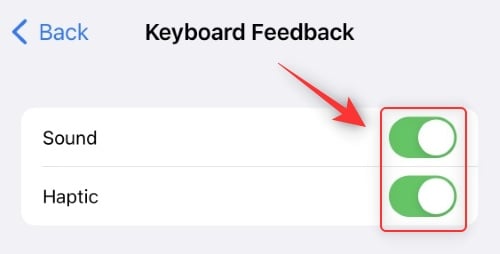
- Haptic: Toggle haptic feedback for keypresses on the iOS keyboard.
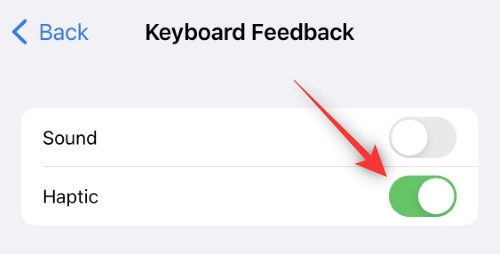
- Sound: Toggle audio feedback for keypresses on the iOS keyboard.
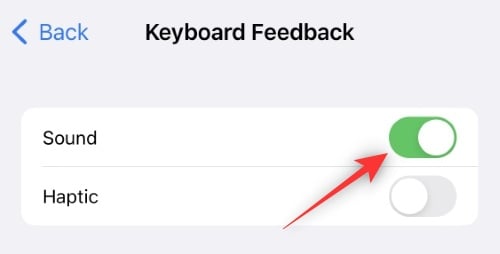
And that’s how you can enable or disable per-key haptic feedback on iPhone.
Related: Where is the Unsend Button on iPhone and How to Use It
Can I control the intensity of the Haptic feedback for keypresses?
Unfortunately no, you can not adjust the haptic feedback intensity for the iOS keyboard.
Will this feature impact the iPhone’s battery life?
Yes, haptic feedback generally consumes a small additional amount of battery every time it is activated. If you’re someone who types a lot on their iPhone, then you could see a significant hit on your daily battery life.
As this feature is fairly new, we recommend you try using your phone on a full charge with haptics for your keyboard enabled to gauge the impact on your battery life. You’ll be able to find detailed information in Settings > Battery at the end of your day.
We hope this post helped you easily toggle per-key haptic feedback for your keyboard on your iPhone. If you face any issues, feel free to drop a comment below.
RELATED
- How to Change Color Filter on Lock Screen on an iPhone
- How to Create and Use Photo Shuffle for Lock Screen on iPhone
- How to Enable Developer Mode on iPhone Using the Settings app





