In the aftermath of the COVID-19 pandemic, millions of companies across the world have chosen to or been forced to go digital. With many parts of the world still under lockdown, we do not know when or whether we’ll be able to go back to our previous work culture.
Thankfully, the applications of 2021 are perfectly capable of facilitating collaborative work, making sure you always get the tools you need to keep up the camaraderie. One of the leading text editors in the business, Google Docs, also facilitates collaboration. That, too, beyond the ‘Suggesting’ mode. Today, we’ll take a look at how it works — tell you how you could chat with your peers in Google Docs.
Related: How to Make a Brochure on Google Docs on PC and Mobile App
Can you chat on Docs and how it works?
Chatting is indeed available in Google Docs, and we believe it to be one of the most underrated features of the revered text editor. If the right conditions are met, you would be able to chat with your fellow contributors and work dynamically on a shared platform, without thinking too much about it.
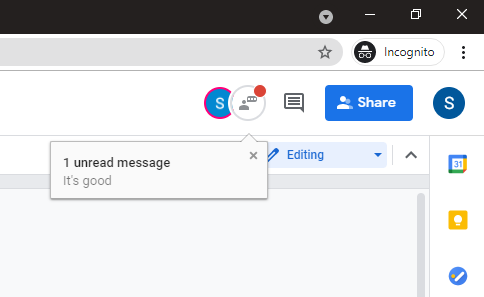
However, chatting in Google Docs cannot be a selling point, as the features are rather limited. Though, it can surely support the collaboration when the need be even if you cannot send emojis, GIFs, images, or videos over the Google Docs chat. There is no character limit mentioned for texting, meaning you can make your texts as big as you like. Just write it up and hit ‘Enter’ to send.
Related: How to Make a Folder in Google Docs on PC and Mobile App
How to enable chat in Docs as a user
For regular, non-organisation Google users, the chat in Google Docs is already enabled by default — though, you can’t disable even if you want. So, open any Google Docs file and the chat is enabled for you.
But on the organizational Google accounts — that are not the gmail.com IDs — it’s in the organization’s hands to enable or disable the chat feature on Google Docs. If you need to enable chat in Google Docs fr your organization, then you need an admin account with super administrator privileges to make the necessary changes in your Google Workspace settings.
Related: How to Flip Images in Google Docs on Mobile and PC
How to enable chat in Docs as an admin
As an administrator of your Google Workspace-enabled organization, you have complete control over how your employees are allowed to mingle with one another. You can enable the chat option to give employees the privilege they crave or choose to make them starve for the neat functionality. By default, the chatting feature is enabled in Google Docs. But if you find it disabled, then follow the steps mentioned below to enable it again.
First, log in to your Google Admin Console with the account that has super administrator privileges. Once you land on the homepage, go to ‘Apps.’

Next, go to ‘Google Workspace.’
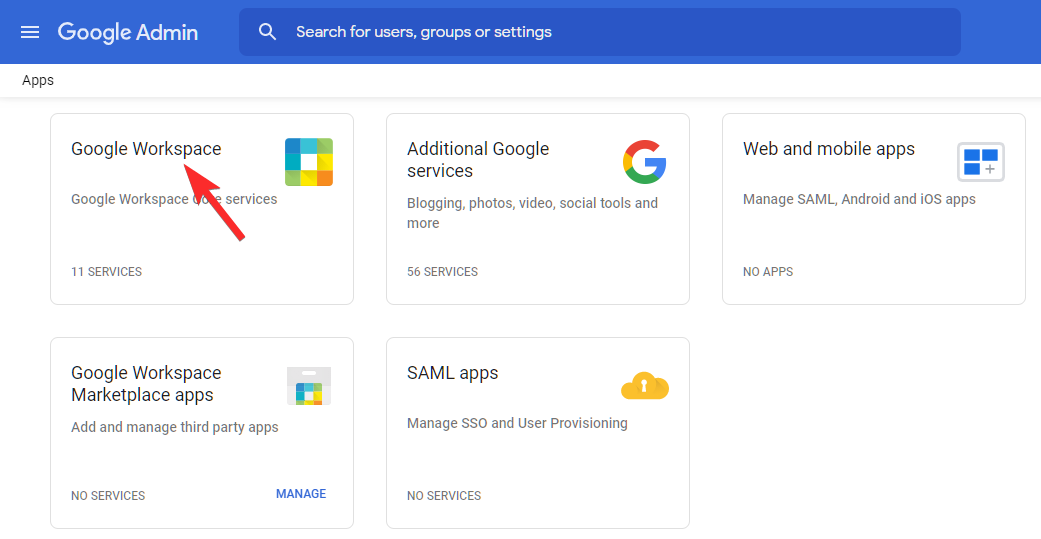
Now, go to ‘Google Chats and Classing Hangouts.’
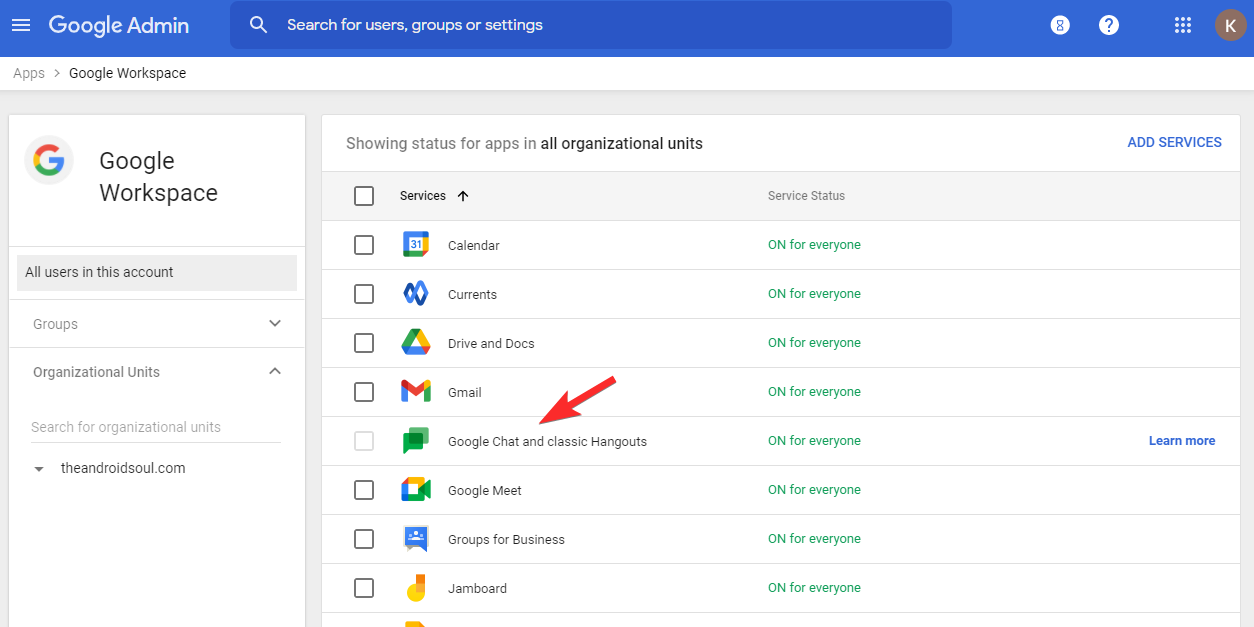
Then, click on the down arrow on the right of the ‘Service status.’ Choose which groups the changes would apply to. Finally, set the service settings to ‘Chat and classing Hangouts’ and hit the ‘Save’ button.
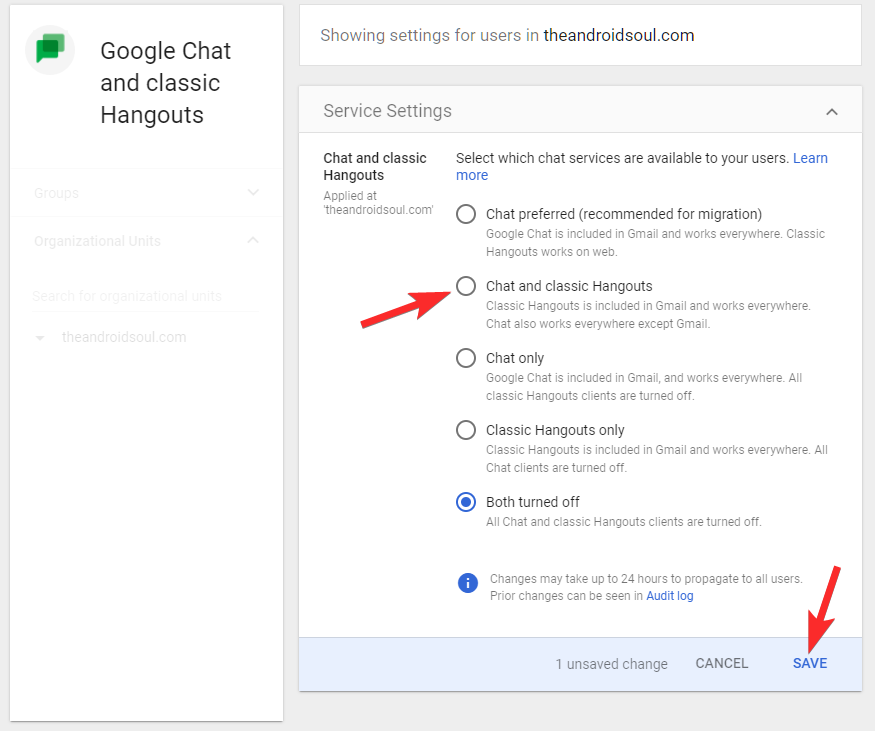
That’s all! Chatting would be enabled for all users in your organization.
Related: How to do Reverse Image Search on Facebook
Can you use your mobile to chat?
At this point, Google Docs has only enabled the chatting feature for the web client users — docs.google.com. You cannot use the chatbox in Google Docs if you are using the Google Docs app on your mobile.
How to turn off chat in Google Docs
If you are a free Gmail user, you cannot enable or disable the chat option in Google Docs. As an organization’s admin of your Google Workspace, however, you have complete control over the feature.
Start off by going to Google Admin Console and logging in with your username and password of your organization admin ID. Be sure to use the account that has super administrator privileges. After you reach the homepage, head over to ‘Apps.’

Now, click on ‘Google Workspace.’
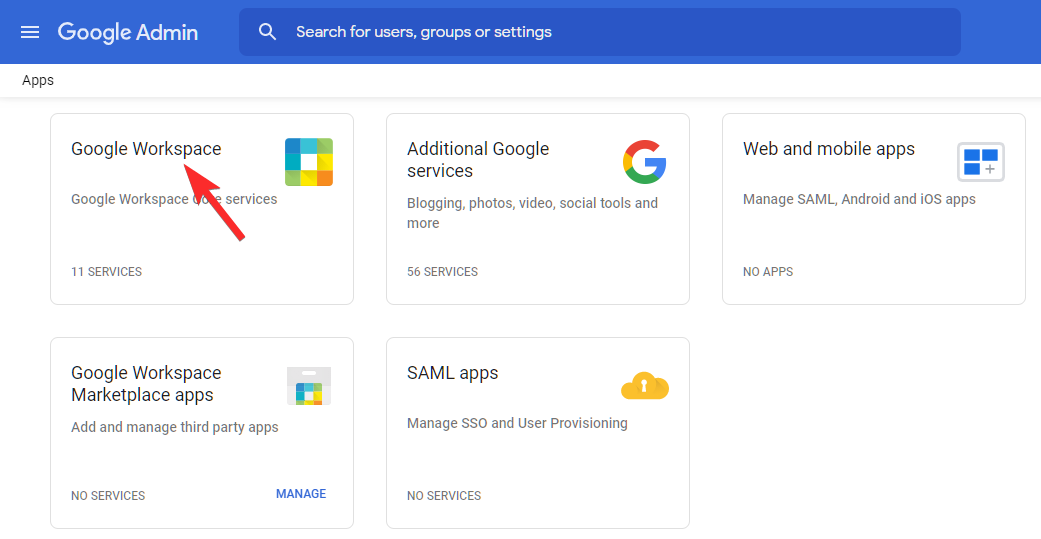
Next, go to ‘Google Chat and classic Hangouts.’
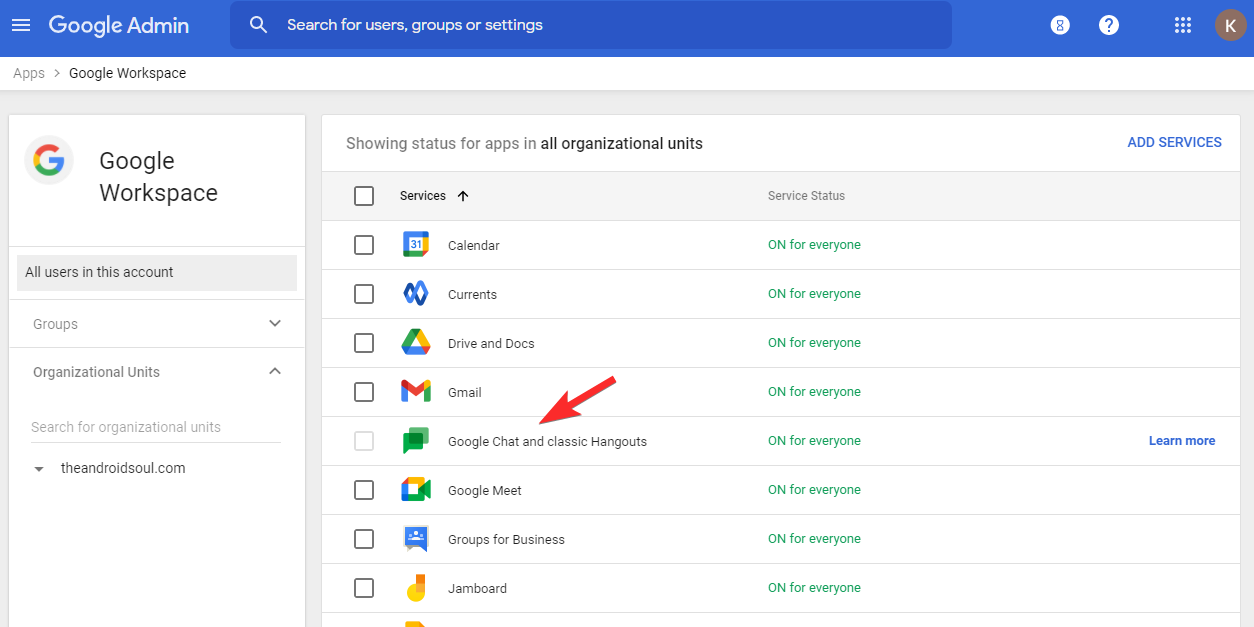
Select where you wish to apply the settings — the entire organization or a specific group — and hit the down arrow on the right of the ‘Service status.’ It would be set to ‘On for everyone’ by default.
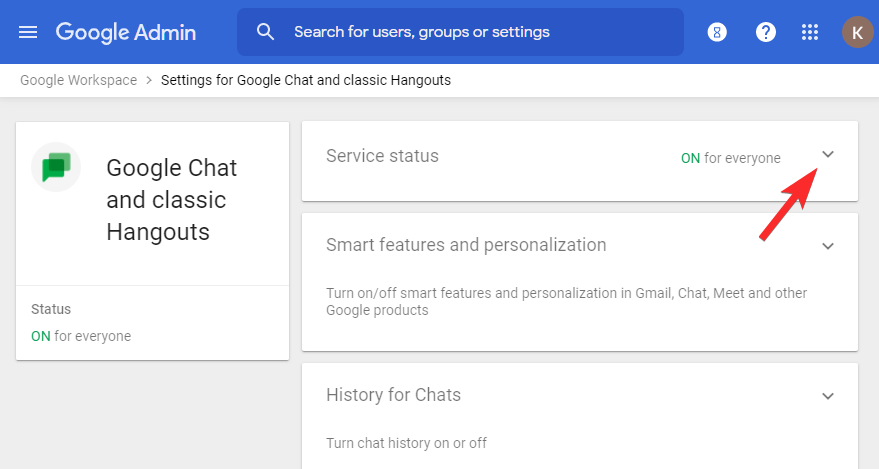
and select ‘Both turned off.’ Finally, hit ‘Save’ and exit the area.
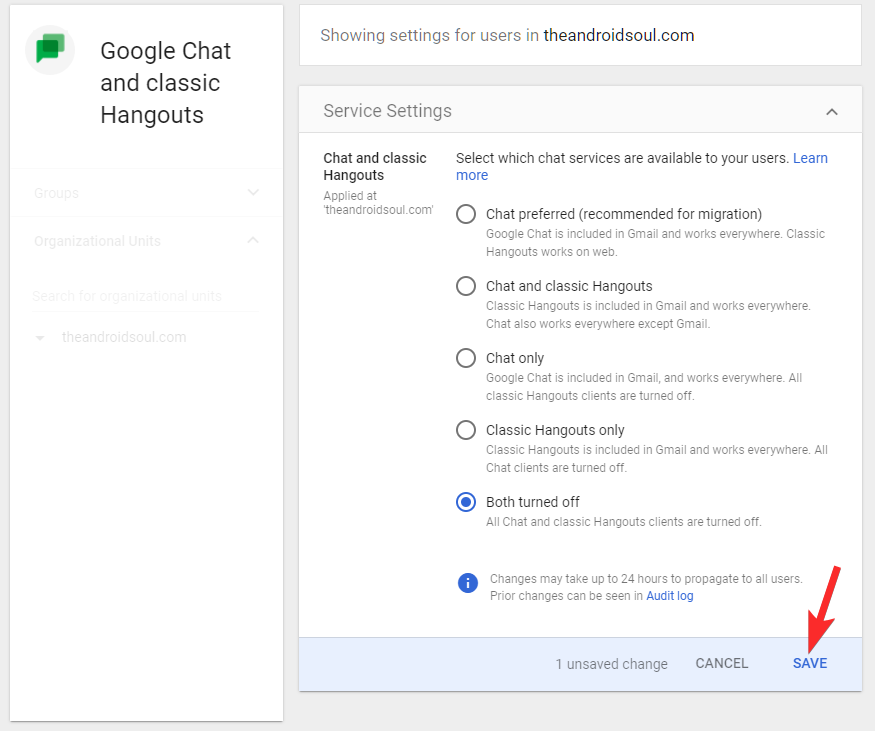
Why is chat not available for you?
If you’re a Google Docs user, you should get access to the chatting features right out of the gate. If you don’t, check out the top three reasons highlighted below.
No one else is editing
The option to chat in Google Docs only comes alive when multiple parties are involved. You will not see the chat button if you’re the only one editing a document. Make sure someone else is on the other end and try again.
You are not signed in
Even if you are accessing a universally shared document — through a link — you will not have access to all the features inside Google Docs unless you sign in. So, if you are not being able to chat, make sure you are signed in to your Google account. Similarly, the other contributors must also sign in to their respective Google accounts to enjoy the privilege of chatting.
You are trying from the mobile app
As of now, the chatting option in Google Docs is only available through the web client or the Google Docs webpage. So, if you were using the Google Docs app to establish a connection, we have bad news for you. Switch over to the web client and try again.
Admin has disabled it
If you’re signed in, collaborating with users, and are using the web client, you should get access to the chat feature right away. Still can’t get it to work? You have to turn to your system administrator for answers. Only the account administrators have the authority to enable or disable chat. So, make sure you get them to enable it from their end.
RELATED

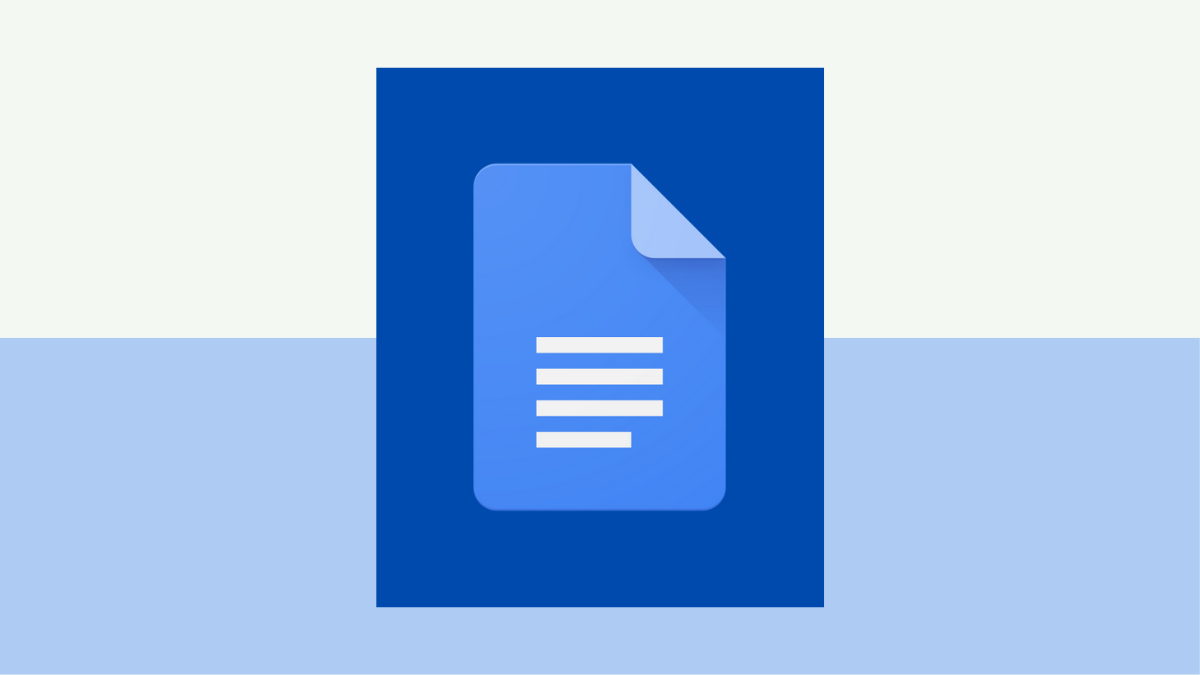










Discussion