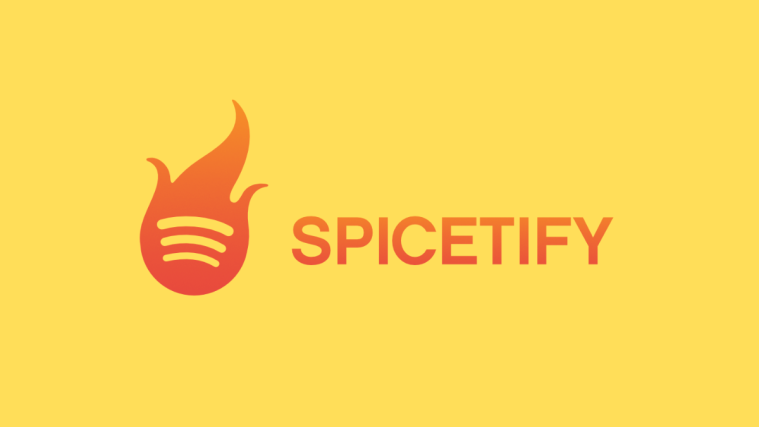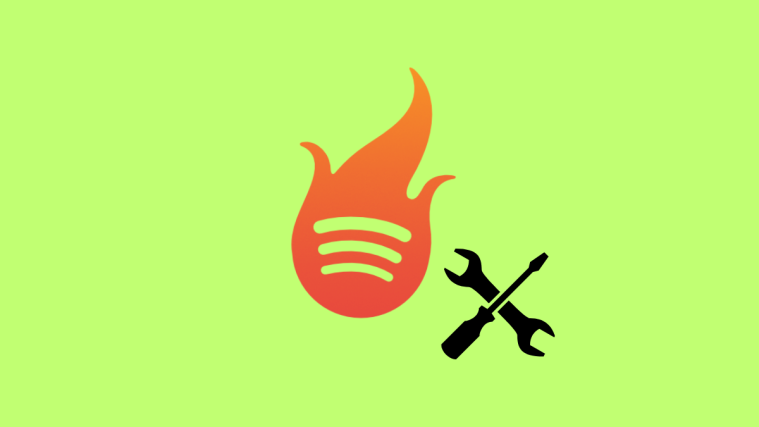Spotify has had a dedicated streaming app for Wear OS for years, allowing users to control the music that they’re listening on their smartphone or computer. Although wrist-enabled controls were convenient on some occasions, we still needed to carry around our smartphones or laptop to stream music from. This rendered the existence of the Spotify app on a watch almost useless when you don’t have your phone around like when you’re cooking, running, or doing activities that prevent you from taking your phone out of your pocket every single time.
The streaming service is now solving this problem in the latest update that’s coming to Wear OS devices. This is possible thanks to a new feature – the ability to download Spotify tracks directly on your watch for offline playback. In this post, we’ll discuss how offline playback works with Spotify on Wear OS, how to make it work, and how to download content directly on your Wear OS smartwatch.
Related: Spotify Group session: How to create, join, leave or end the session
How does Offline Playback work on Spotify on Wear OS?
With the latest update, Spotify has given users the ability to download songs and podcasts on their smartwatches without needing to connect their smartphone or computer. Users can now store their favorite music and podcasts on their watch and listen to them offline when they’re not connected to a Wi-Fi network or their smartphone. Since Wear OS allows you to connect with a pair of Bluetooth headphones directly, you no longer need to have your phone with you when playing music or podcasts on Spotify.
This can be helpful in situations when carrying a phone with you can be inconvenient or when you find it annoying to take it out of your pocket time and again. When you download albums, playlists, and podcasts with Spotify on your Wear OS device, you will be able to access it without needing to connect your watch to the internet for as long as you remove it from your watch.
The new Wear OS-based feature comes just a couple of months after Spotify rolled out a similar feature for Apple Watch users for a true offline and phone-free experience. At the time of its release, the ability to download playlists, albums, or podcasts from Spotify was available on Apple Watch Series 3 or later, with watchOS 6.0+ with a cellular connection or Wi-Fi.
Related: How To Chromecast Spotify From Your PC, iPhone and Android
Requirements
In order to get offline playback to work for Spotify on your Wear OS device, you need to make sure you have the following things sorted.
- Your smartwatch is running Wear OS 2.0 or higher
- You should have the latest version of the Spotify app on Wear OS
- Your watch is connected to the internet via Wi-Fi or Bluetooth (and your phone’s cellular data)
- You should be a Spotify Premium member to download all tracks (Free tier users can only download podcasts)
If you already have Spotify installed on your watch, connect it to the internet via Wi-Fi or Bluetooth and then check for the latest update by opening the Play Store on it. The Play Store will be available inside your watch’s app drawer which you can access by clicking the Home button or Crown button depending on the watch you own.
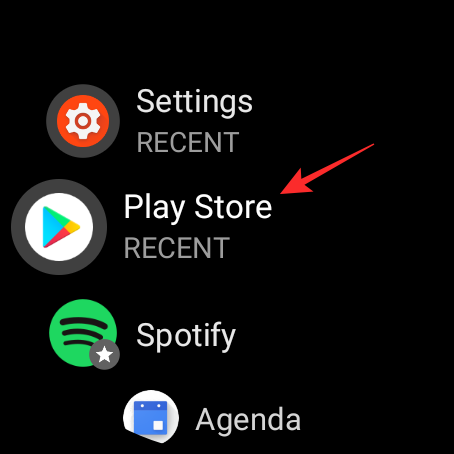
When the Play Store opens up, scroll down on the screen on your watch and select the ‘My Apps’ option.

If there is an update available for the Spotify app, it will be visible inside the ‘Updates available’ section. If the Spotify app is up to date, it should be listed under the ‘Recently updated’ section and you can access its new feature directly by opening the app.

Related: How to Search Songs by Lyrics on Spotify
How to Download Songs/Podcasts for Offline Playback on Spotify on Wear OS
Once you’ve fulfilled all of the above requirements to use Spotify’s new Offline Playback feature on Wear OS, you can get started by opening the Spotify app on your watch.
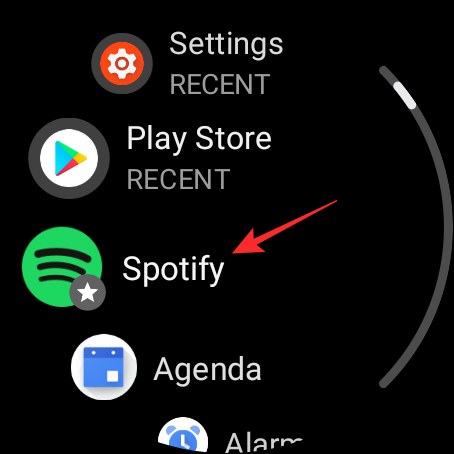
When you launch Spotify on your watch, you should see the main playback screen load up. Since you need to access the tracks to play and download on your watch, swipe from right to left on this screen to bring up the Spotify Home Screen.

Inside Spotify’s Home Screen, you can now check if the new Offline Playback feature is available by looking for a ‘Downloads’ option on the next screen. If the ‘Downloads’ option is indeed available, you can now proceed to store your favorite tracks on your watch.
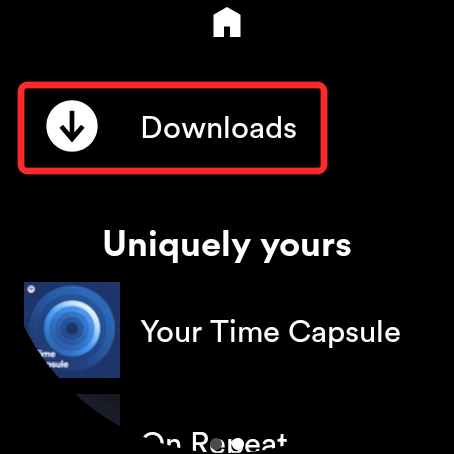
Before you can download a track inside Spotify, you need to know that you will need to download full albums or songs from a playlist that’s recommended to you inside the Home Screen. You cannot download single tracks but you can save individual episodes from a podcast on your watch. Also, since the Spotify app on Wear OS doesn’t let you search for tracks yourself, you can only download those tracks that are listed inside the Home Screen.
Downloading playlists and albums
On the Home Screen, select the playlist, or album you want to download.

When the playlist or album loads up, tap on the ‘Download to Watch’ option that will be visible under the playlist’s or album’s.

Spotify will now start downing the album or playlist you selected and you should be able to see the number of tracks that will be downloaded in the process.

You will now see the progress of your download on the screen.

When the download is complete, you will be able to play it directly from your watch on a connected device without using your phone.
Downloading podcasts
On the Home Screen, select the podcasts you want to download.

When the podcast loads up, you’ll need to select the episode you want to download from the list of episodes.
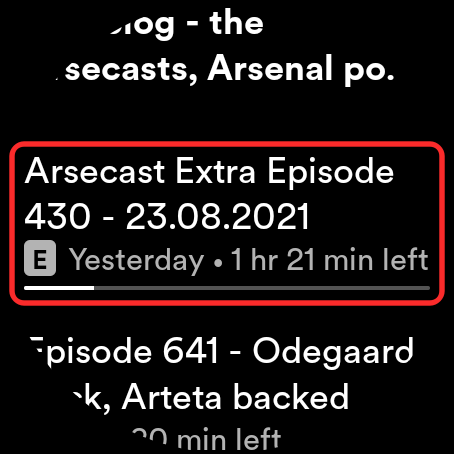
Once the selected episode appears on the screen, tap on the ‘Download to Watch’ option under the episode title to start downloading it.

You will now be able to see the progress of the download indicated by a green circle on the left side of the ‘Downloading’ text.
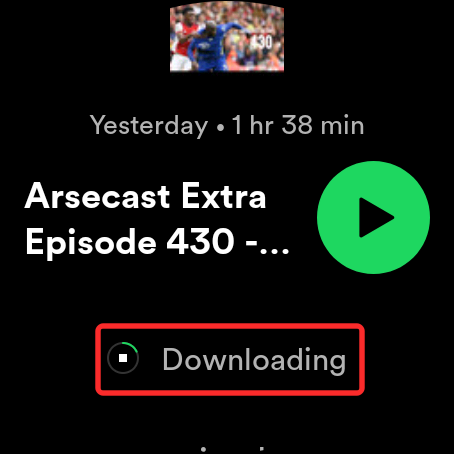
Related: How to Share Content With Spotify Code and How to Scan It
How to Access your Downloaded Tracks on Spotify
Spotify offers a neat way to check all the tracks you have downloaded onto your watch. You can access all of the downloaded content by first opening the Spotify app and then swiping from left to right on the playback screen.

This will load up the Home Screen on your watch. From here, tap on the ‘Downloads’ option at the top just below the Home icon.

If you haven’t downloaded anything using Spotify on your watch, this section will remain empty.
If you downloaded a playlist, album, or podcast, it will show up on the next ‘Downloading complete’ screen. To play the tracks that you have downloaded, tap on your selection.

Inside the album or playlist, tap on any track you want to play on your watch.

If it’s a podcast you’re playing, select the episode you have downloaded and tap on the Play icon at the top on the right side of the episode title.
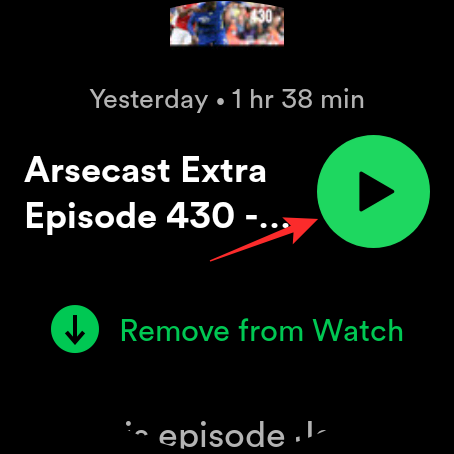
If you haven’t played Spotify from your watch yet, tap on the ‘This watch’ option under ‘Select a device’ on the next screen.
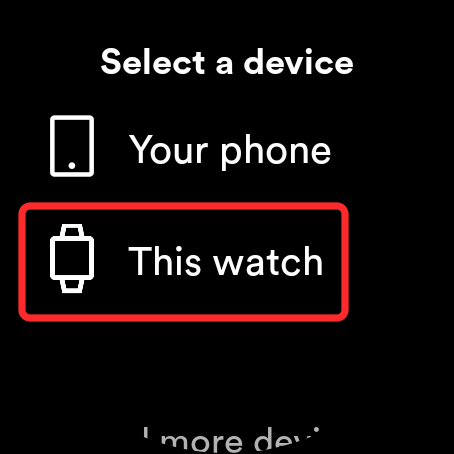
You’ll now see your watch’s Bluetooth settings screen load up. On this screen, make sure the ‘Bluetooth’ toggle is enabled. Now, tap on the wireless earphones that you want to connect to.

Once the earphones are connected, you can go back to the Spotify app to play your downloaded track.
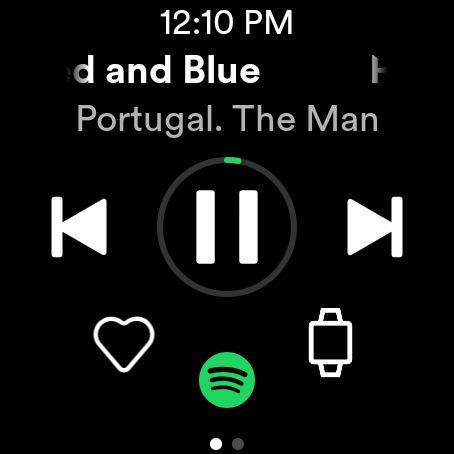
How to Check if a Track is available for Offline Playback
We’ve explained above the easiest way to access your downloaded tracks on Spotify but is there a way you can check if a playlist, album, or podcast you’re browsing already has something you’ve downloaded previously? Yes, there’s a clear way to see if a track has already been downloaded on a smartphone.
Tracks or podcasts that have been downloaded from a certain album/playlist can also be visible in other playlists. If you see a little green Download icon (the one with a downward-facing arrow) adjacent to a track, then it means that this song or episode has already been saved onto your watch.

How to Remove Downloaded Tracks from Spotify on Wear OS
If you’re done listening to a podcast episode or you no longer want to store the playlist or album take up your watch’s storage, you can remove them from the Spotify app. To remove downloaded albums, playlists, or podcasts, open Spotify’s Home Screen by swiping from right to left on the playback screen and then tap on the ‘Downloads’ option.

On the next screen, select the playlist, album, or podcast you want to delete from your watch.

When the selected track loads up, tap on the ‘Remove from Watch’ option under the playlist, podcast, or album’s name.

The selected tracks will now be removed from the ‘Downloading complete’ screen and will be deleted from your watch’s storage. You can remove downloaded content from Spotify to save space for other tracks or episodes to download at a later time.
Offline Playback on Spotify: Limitations?
As convenient as it sounds, Spotify’s new Offline Playback functionality comes with a few caveats that you should know before you try out the feature yourself.
First things first, the ability to download a playlist, album, or podcast on Spotify’s Wear OS app is only accessible to Spotify Premium subscribers. Premium users can download any number of tracks and episodes on their watch as long as the watch has the storage space for it. However, Spotify’s free users won’t be able to download playlists or albums on their watches.
Instead, users of Spotify’s Free tier can only download podcasts on their Wear OS device. If you wish to play songs on Spotify with a free subscription, you’ll have to make things do by streaming your tracks in Shuffle Mode with an active internet connection.
Secondly, Spotify only lets you download tracks that are bundled inside an album or a playlist that’s available inside the app’s Home Screen. You won’t be able to store individual tracks but will have to download all the songs from a particular album or playlist, which might be annoying when you only like a handful of songs from one album playlist.
This is not aided by the fact that you cannot search for songs you want to download directly from the Spotify app on Wear OS. Since Spotify’s home screen only shows recommended content for you to listen to based on your usage history, the options to personalize what you want to download onto your watch is minimum. At the moment, Spotify only shows you playlists based on your listening habit, podcasts and shows you frequently play, your top mixes, and more playlists and podcasts that you may like.
That’s all you need to know about using Offline Playback on Spotify on Wear OS.
RELATED
- iOS 15 Spotify not working via Bluetooth? How to fix this
- How Blend and ‘Only You’ Work on Spotify? How to Use Them
- 12 Ways to Extend Battery Life on your Wear OS Smartwatch
- How To Pin your Favorite Apps on Wear OS