Update [March 27, 2019]: The stable version of Android Pie is now available for the users of Galaxy Note 8 in the U.S. too. Starting with Sprint, the update is not available for the AT&T users too.
We have the firmware available with us of the Sprint’s Note 8 Pie update and have shared the download link of that below too. So, if you have a Galaxy Note 8 that comes with model no. SM-N950U, you can upgrade to Android 9 Pie manually using the firmware. If you are not receiving OTA update for the One UI based Android 9 Pie, installing the firmware manually is the best option.
The Pie update for the U.S. version of Galaxy Note 8 comes as N950USQU5DSC1, also called DSC1 in short.
Update [February 15, 2019]: Samsung has finally released the stable Android Pie update for the Galaxy Note 8 users. Global variant of the phone, SM-N950F/FD, is receiving the Pie update today.
The stable Pie update arrives as software version DSB2 (full version being N950FXXU5DSB2) and is already rolling out as an OTA update. We have provided the firmware file of the DSB2 update below, using which you can manually install the Pie update right away without waiting for the OTA update. Find the link in the downloads section below.
Update [February 11, 2019]: Android Pie beta 4 has been released for the Galaxy Note 8 users. identified as version ZSB2, the update fixes critical bugs with the ZSB1 update, which was released only a few days ago.
Update [February 08, 2019]: Galaxy Note 8 users in Asia and Europe are receiving Pie update beta 3 now. The software version of the third Android Pie beta update is ZSB1, or N950FXXU5ZSB1 in full.
The new ZSB1 update fixes issues with unlock using IRIS recognition, device hangs, force closes, etc. issues in different use cases of the phone. Problems with the fingerprint scanner and screen brightness have also been fixed. The ZSB1 update is available for download below.
Related:
Downloads
- For model no. SM-N950F and FD (official stable update):
- Version DSB2 – Official Android Pie stable One UI update, released on February 15, 2019
- This is a firmware file, to be installed using Odin (Guide #1 below)
- Version DSB2 – Official Android Pie stable One UI update, released on February 15, 2019
- For model no. SM-N950U (official stable update):
- Version DSC1 – Official Android Pie stable One UI update, released on March 26, 2019
- This is a firmware file, to be installed using Odin (Guide #1 below)
- Version DSC1 – Official Android Pie stable One UI update, released on March 26, 2019
- For model no. SM-N950U1 (official stable update):
- The stable version has not been released yet.
- But you can use the one for the U variant above for the time being. Yes, it will work alright.
Warning!
This page is meant only for the Galaxy Note 8 handset. Do not try this on any other Samsung device or any other Android device.
How to install Android 9 Pie update on Galaxy Note 8 [One UI update]
Compatibility
This article is compatible only with the Galaxy Note 8. Do not try this one any other Android device.
Step by step guide
Step 1. Download the Android Pie firmware from the downloads section above. Make sure you have downloaded the correct firmware file on your PC.
Step 2. Install Samsung USB driver (method 1 on the linked page) first of all. Double-click the .exe file of drivers to begin the installation. (Not required if you have already done this.)
Step 3. Also, download Odin PC software (latest version).
Step 4. Extract the firmware file now. You can use free software like 7-zip for this. Install 7-zip, then right click on firmware file and under 7-zip, select ‘Extract here’. You should get files in .tar.md5 format now. (You may a bunch of files, and you will find text like AP, BL, CP or CSC etc. written at the beginning of those files.) We will be loading this file into Odin, to be installed on the device.
Step 5. Extract the Odin file. You should get the Odin exe file (other files could be hidden, hence not visible).
Step 6. Disconnect your Galaxy Note 8 from PC if it is connected.
Step 7. Boot your Galaxy Note 8 into download mode:
- Power off your device. Wait for 6-7 seconds after the screen goes off.
- Press and hold the three buttons Volume down + Bixby + Power together until you see the Warning screen.
- Press Volume Up to continue to download mode.
Step 8. Double click on Odin .exe file (from step 5) to open the Odin window as shown below. Be careful with Odin, and do just as said to prevent problems.

Step 9. Connect your device now using the USB cable. Odin should recognize your device. It’s a must. When it recognizes, you will see Added!! message appearing in the Log box in the bottom left, and the first box under ID:COM will also show a no. and turn its background blue. Look at the pic below.

- You cannot proceed until you get the Added!! message, which confirms that Odin has recognized your device.
- If you don’t get Added!! message, you need to install/re-install drivers again and use the original cable that came with the device. Mostly, drivers are the problem (look at step 2 above).
- You can try different USB ports on your PC too.
Step 10. Load the firmware files into Odin. Click the AP button on Odin and the select the .tar.md5 file from above. See the screenshot below to find how the Odin window will look like after you have loaded the files.
- Click on BL tab, and select the file beginning with BL text.
- Click on AP tab, and select the file beginning with AP text.
- Click on CP tab, and select the file beginning with CP text.
- [Different!] Click on CSC tab, and select the file beginning with HOME_CSC text. If HOME_CSC file isn’t available, then select the file beginning with CSC text.
About CSC file: Using the HOME_CSC file won’t reset your device, and data on the phone shouldn’t be deleted. However, when we select a regular CSC file, and it results in CSC on the device being different than that in CSC file, your phone will be formatted automatically. You can even choose to ignore loading the CSC file, that may do alright too. But if it doesn’t work out, repeat the whole process and select CSC file this time around.
- Info: When you load files, Odin checks the md5 sum of firmware file, which takes time. So, simply wait until that’s done and the firmware file is loaded. Don’t worry if Odin gets unresponsive for a while, it’s normal. Binary size will also show up in Odin.
Step 11. Click on Options tab, and make sure Re-partition checkbox is NOT selected. Don’t use the PIT tab, ever.
Go back to the Log tab now, as it will show the progress of the firmware installation when you hit the start button in the next step.
Step 12. Verify that everything is okay as mentioned above. When satisfied, click the Start button on Odin now to start flashing the firmware on your device.
Wait till installation is finished, after which your device will reboot automatically. You’ll get PASS message as shown below upon successful installation from Odin.

Some errors you may run into, and with respective solution.
- If Odin gets stuck at setup connection, then you need to do this all again. Disconnect your device, close Odin, boot device into download mode again, open Odin, and then select the file and flash it again as said above.
- If you get FAIL in the top left box, then also you need to flash the file again as stated just above.
Done!
Let us know if you run into any problems in installing the One UI-toting Android 9 Pie update on your Galaxy Note 8.

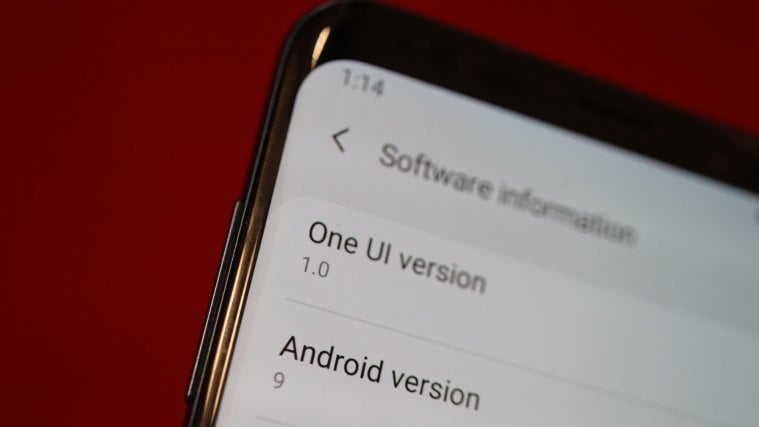


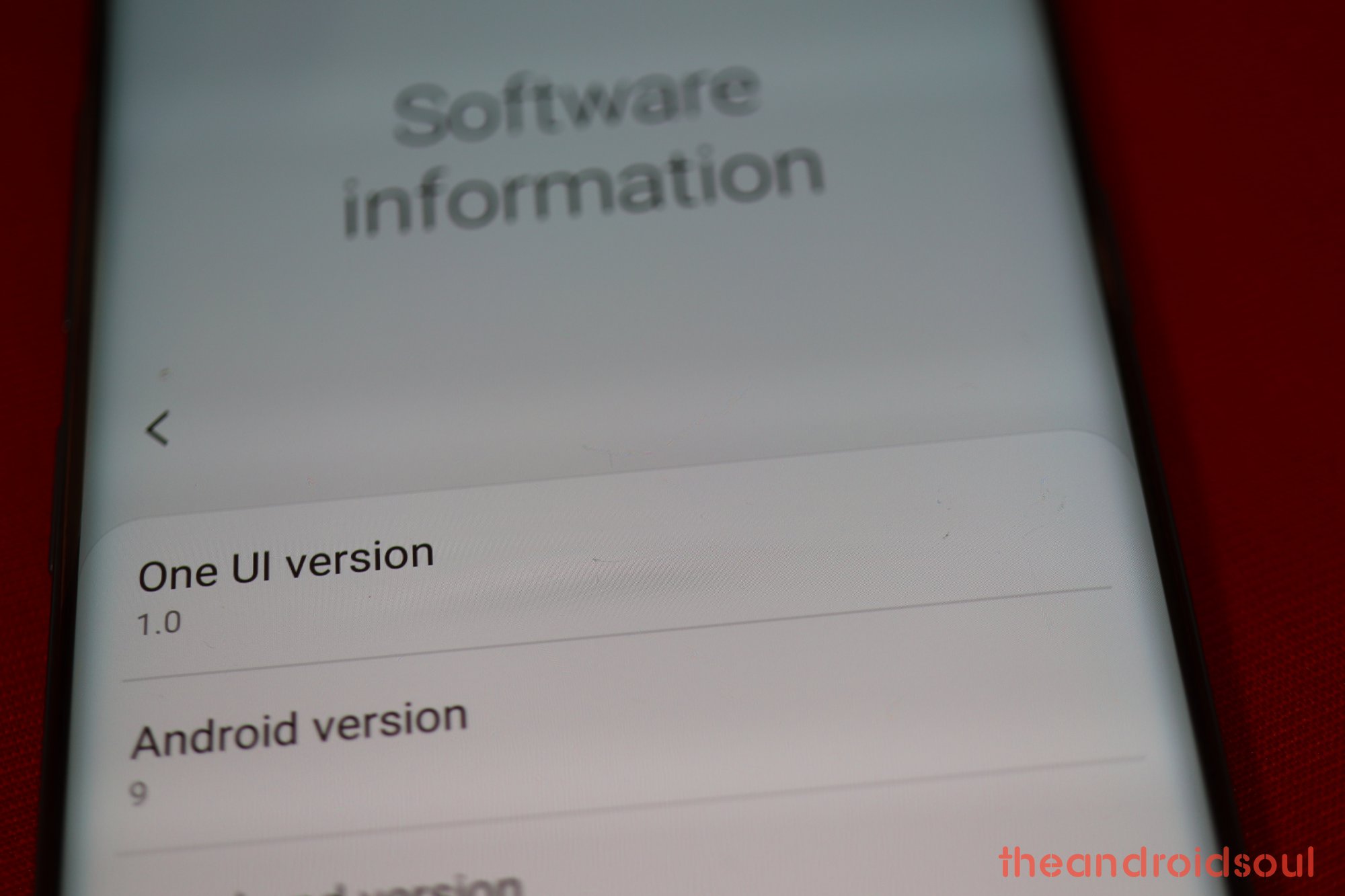
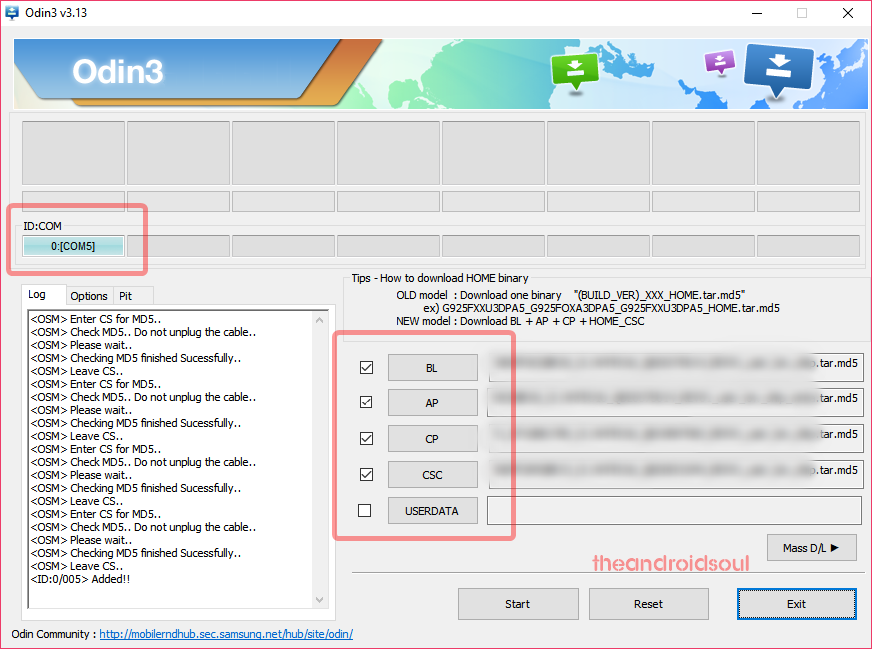
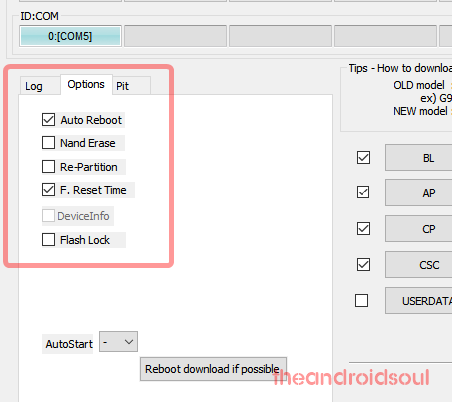




Will using the OTA update files via SD card wipe all the user data?
So is the version that we can install from the SD card the current beta version 2 that was released yesterday?
Hello, I have already installed Version ZSA5. Is it ok to install ZSAB even if I’m here in the Philippines. Thanks
just a sidenote, firmware.science.com has DRL7 up for download for us verizon folks
There is a error when i install oreo rom in note 8 using odin . The error in mobile is “Secure check fail (Bootloader) . How to solve this error?
Version ZSB1 download link is still pointing to ZSAB file. Is there way to get the recent beta 3 please. Thanks
Geez people, someone PLEASE get us the Beta 4 zip file download for the Unlocked Note 8 (SM-N950U1)! Major FOMO over here!
Just need confirmation please. Can I directly flush the stable version DSB2 using Odin from 3rd beta ZSB1. Thanks very much!
i have n950u1ues5csb1 note 8 unlocked,,
will this update work on my phone….?
Awesome tutorial. Updated my Note 8 N950U US unlocked version and it went smoothly. Took about 6 mins and everything was intact. Just follow the steps as described.
thanks guys it works perfectly for me