Instagram is a great platform, both, for socializing as well as promoting. Over the years Instagram has added a number of features to help captivate your audience and engage with them better. One of these options has been interactive story stickers.
In this article, we will cover how to create an anonymous question on your Instagram story, and how to share the results.
Related: How to fix Instagram keeps crashing issue problem
What are anonymous questions on Instagram
You have probably seen users on Instagram using the Anonymous questions sticker on their stories. Both questions and polls are applicable to your Instagram story in the form of stickers.
When added to your story, users can type in questions that they would like to ask you. The question sticker can be edited to say what you like. For example, ‘Ask me something you don’t know about me’. The line is followed by a textbox into which users can type in their questions. By default, the questions are only sent to the person whose story they are typing on. To answer the questions sent to you, you must create a new story with a text box. The Anonymous questions function does not have a section for the creator to answer in.
Related: How to cancel an upload on Instagram
Are the questions truly anonymous?
Instagram questions are not really anonymous. There is some confusion surrounding the term anonymous with regard to the Instagram stickers. When you use a question sticker, anyone in your Followers list (or anyone in general, depending on your type of profile) can type out a question in the box.
When you ask a question, the person whom you ask it to can view your profile name. That means the person whose sticker you type on knows who asked the question.
If you choose to answer the question publicly, you can post the question to your story. When you post this question to your story, the name of the person who asked the question is not mentioned (anonymous).
Here is an example to explain it better. Z added the anonymous question sticker to his Instagram story. X typed in a question to ask Z. Z can see that X asked the question. However, when Z posts X’s question on his story (to answer it), Z’s name will not be mentioned.
Related: Ugly photos Instagram scam: What is it and how to avoid it?
How to add an anonymous question to your story
It is very easy to add an anonymous question to your Instagram story. First, you need to create an Instagram story. To do this launch the Instagram app and swipe right to reach your camera page. Now either click a picture to set as your background or swipe up and choose one from your gallery.
Once you have your background, you can add your question sticker. Tap the sticker icon in the top panel. Now use the search bar at the top to search for ‘question’. Tap the ‘Questions’ sticker to add it to your story.
Related: How to mute anyone’s posts and stories on Instagram
How to edit the Questions sticker
By default, the sticker comes with the tag ‘Ask me a question’. However, you can change this to whatever you like. To change the text on the sticker, simply tap anywhere on the sticker. Delete the old text, and add your own!
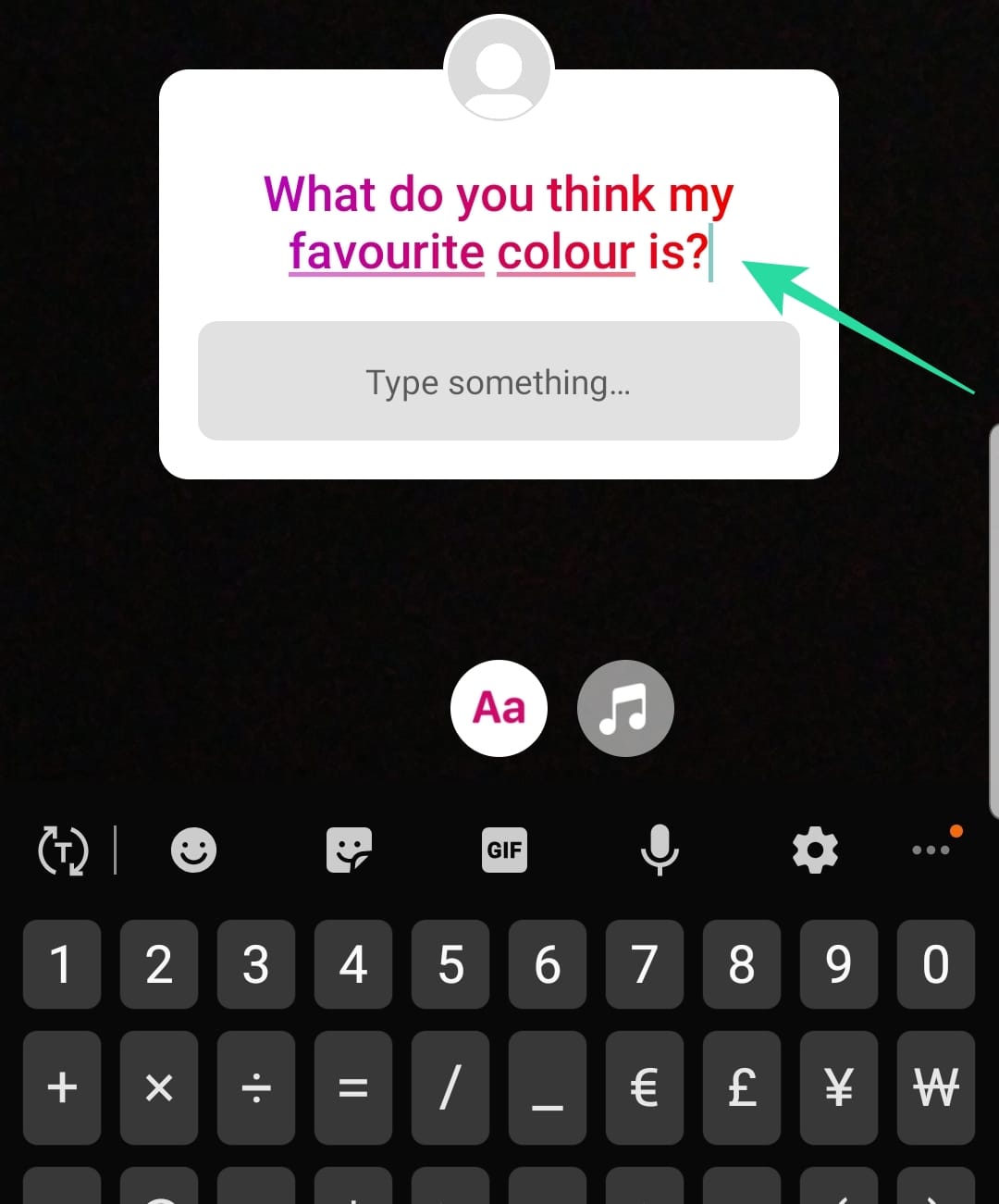
When you’re done adding text, tap anywhere in the background to apply the changes.
Related: How to ‘Swipe up’ on Instagram
How to change the color of the sticker
Most of the interaction stickers available on Instagram can be edited to feature different colors. This is to help them better fit into your story background.
To change the color of the question sticker, tap the sticker, then tap the color palette at the top of the screen. Each time you tap the palette the color will change. There are nine colors to choose from. By default, the sticker appears in white.
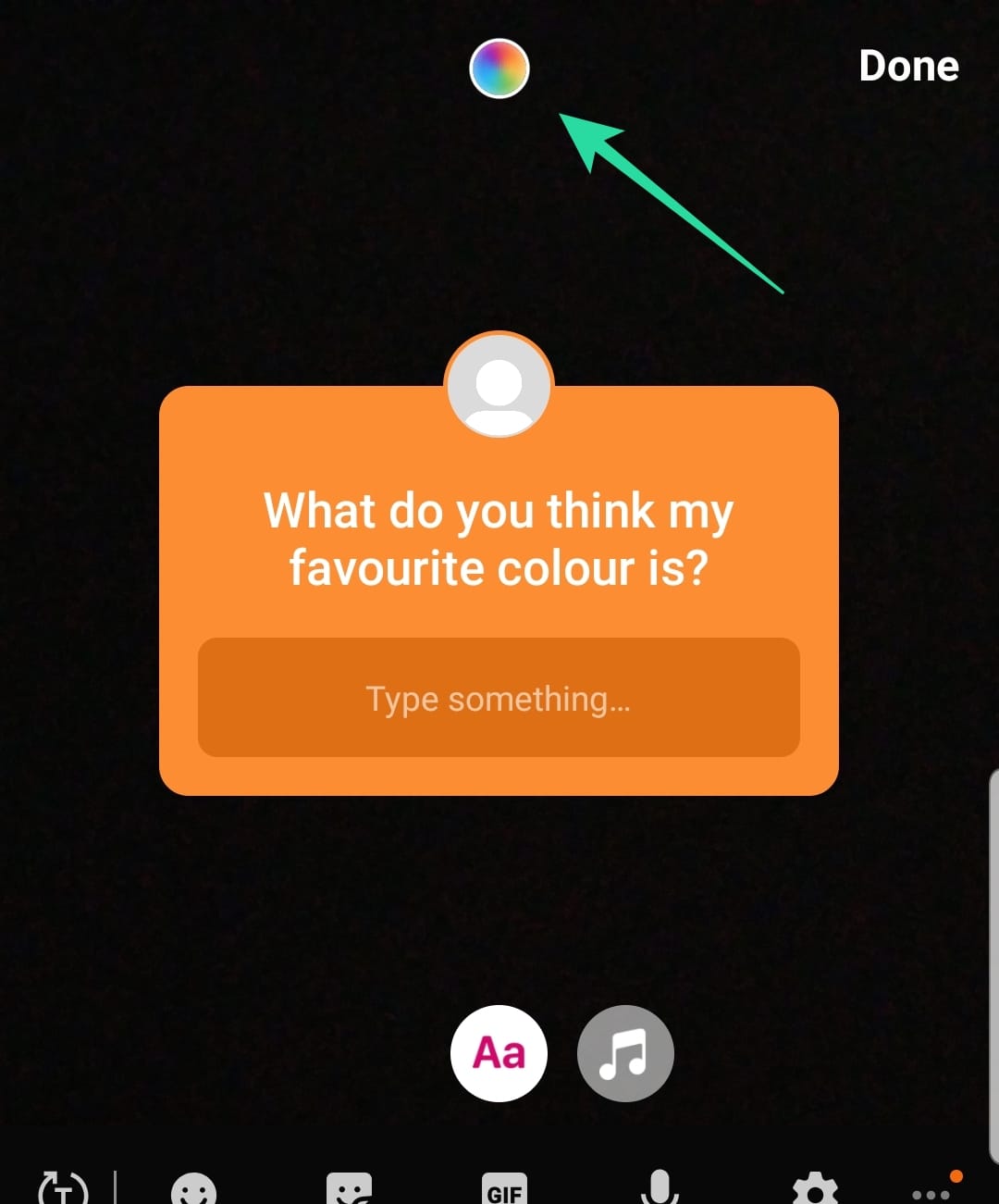
How to view your anonymous questions
Surprisingly, questions typed into your sticker do not appear in your DMs. In fact, you do not even receive a notification when someone sends you a question. The only way to check your questions is by going to your story.
Tap on your story to view the one with your Questions sticker. Now swipe up from the bottom of the screen. Under ‘Responses’ you will see all the questions that have been asked, and by whom. Scroll left and right to view all the questions.
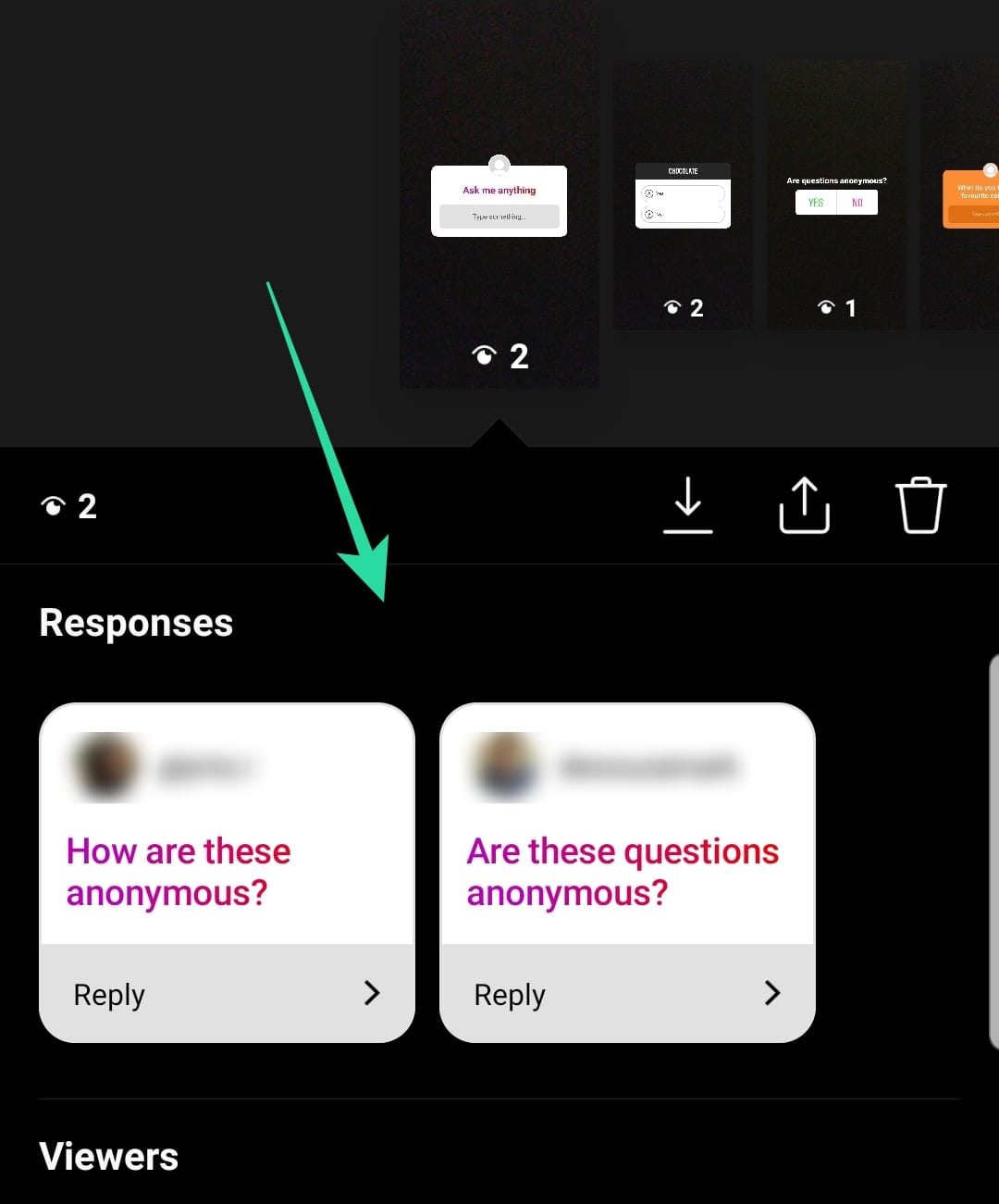
How to reply to anonymous questions
You can view all the responses to your Questions sticker using the guide above. If you so choose, you can reply to the questions (which is kind of the point of the sticker).
There are two ways to reply to a question. You can reply to the person who asked the question, by sending them a DM. To do so, tap ‘Reply’ under the question and select ‘Send Message’. The person will receive your answer in their DM tab.
You can also post the question to your story, and type out a reply. This way all your followers can read your answer. To post a question to your story, tap ‘Reply’ then ‘Share Response’. This will create a new story with the question.
Note: The name of the user who asked the question will not be mentioned. Since your followers do not know who asked the question, the questions are dubbed ‘anonymous’.
You can answer the question by adding a text box with your reply. Post your answer to your story as you normally would.
Go ahead and have some fun with Instagram’s anonymous stickers. Just remember, the person can see who asks the questions. If you have any queries, feel free to reach out to us in the comments below.
Related:

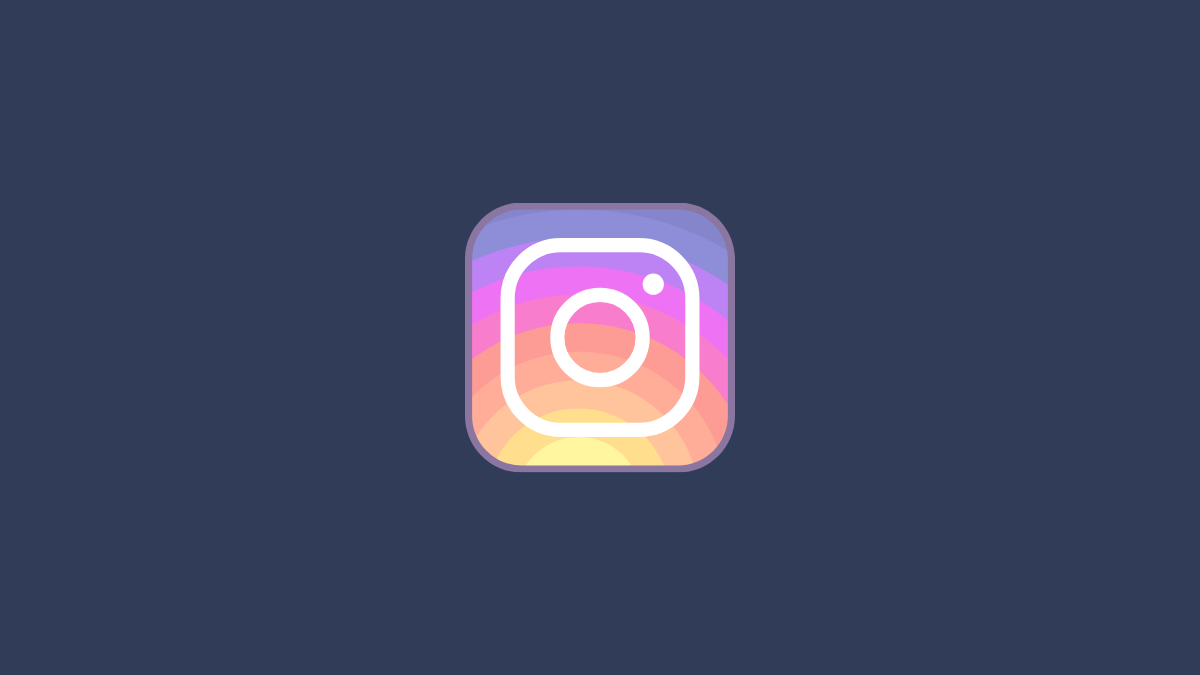
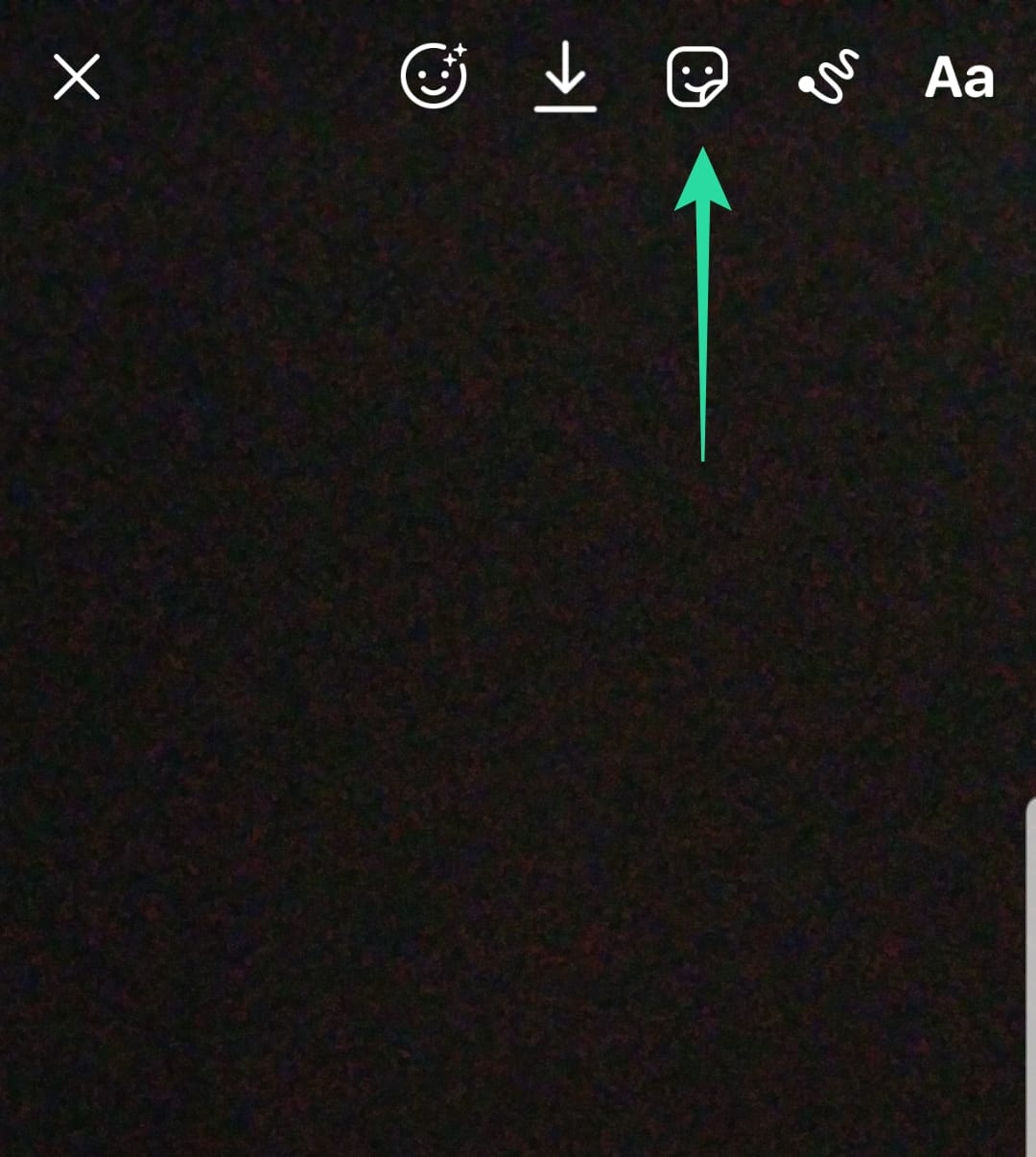
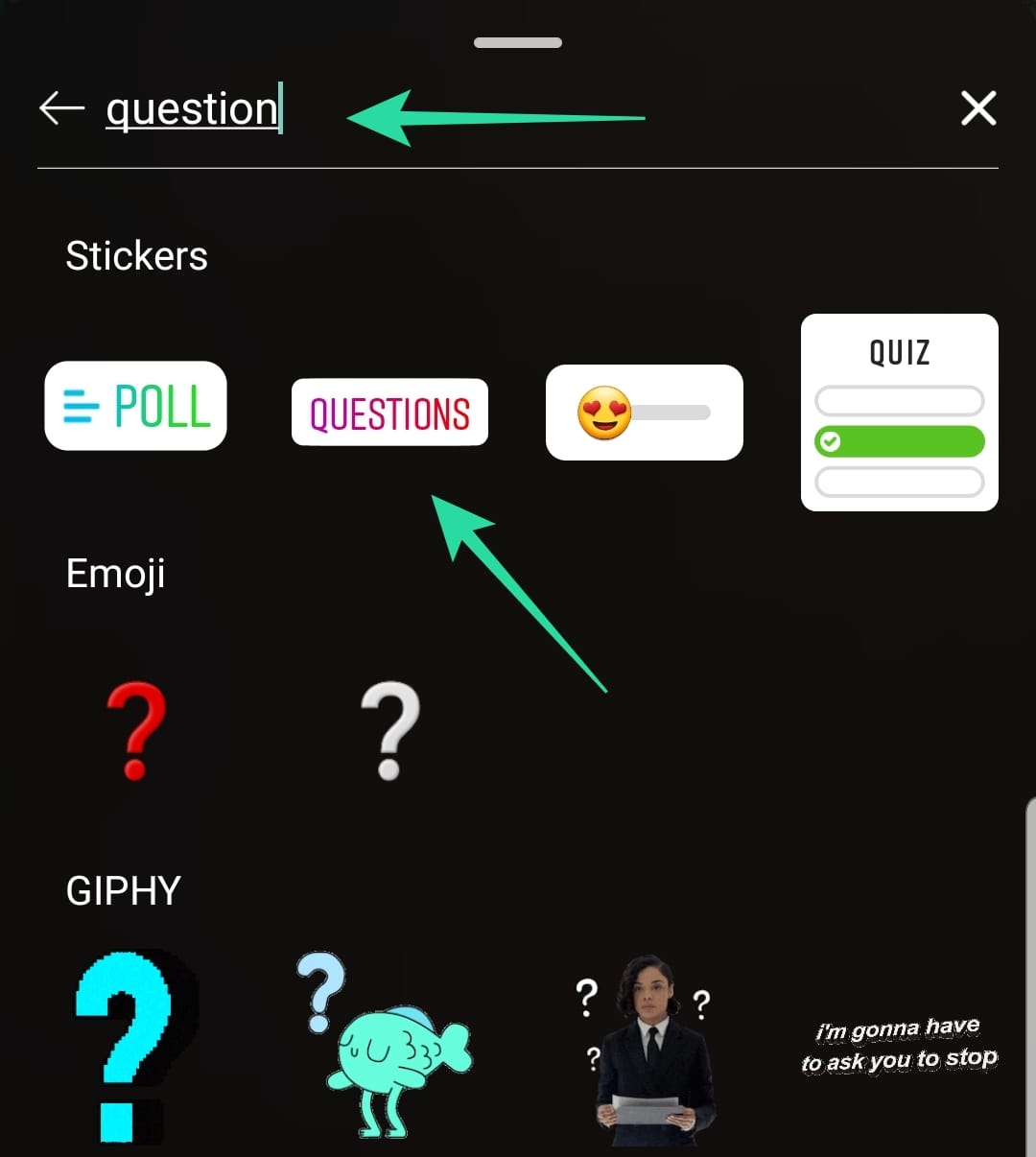
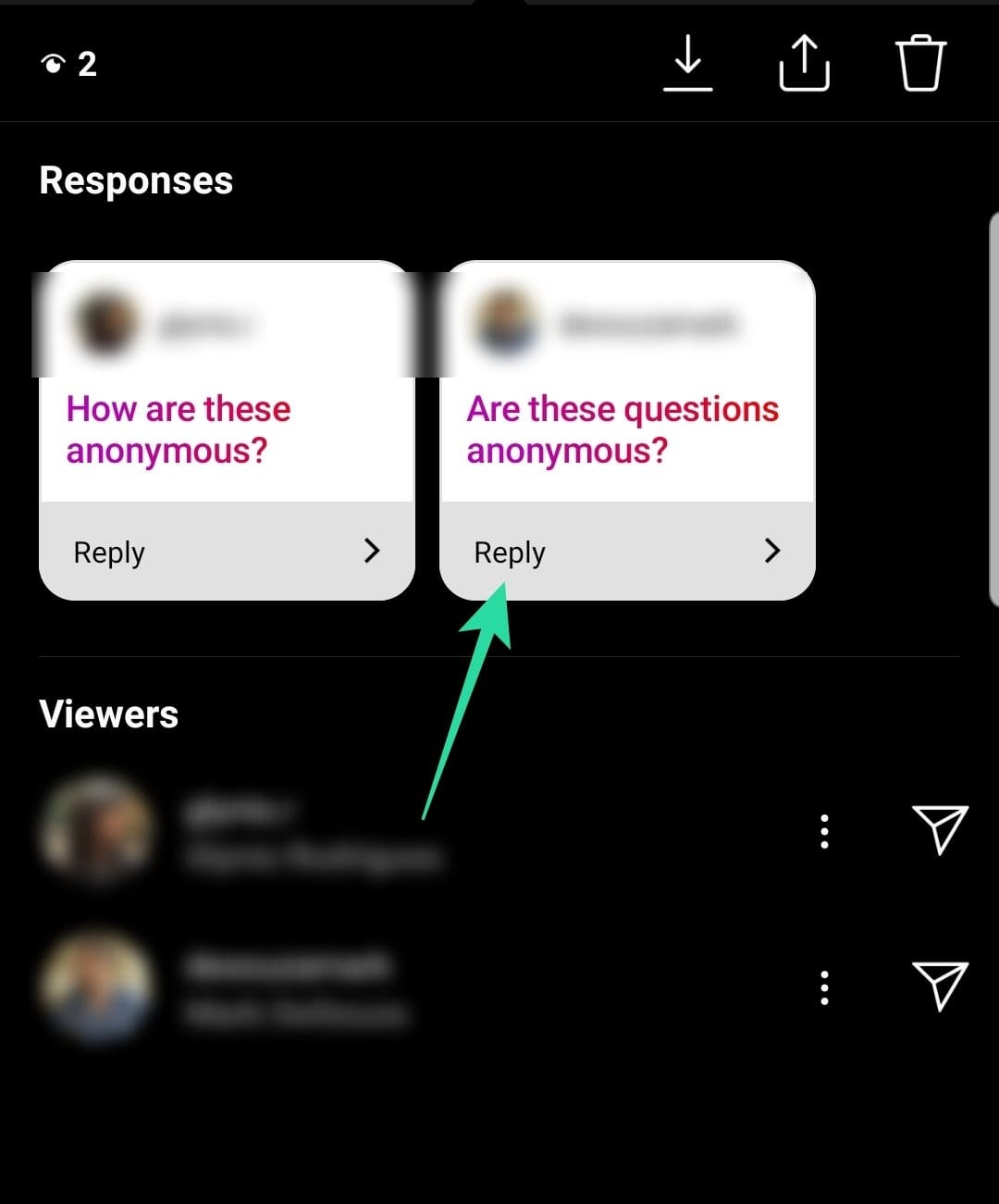
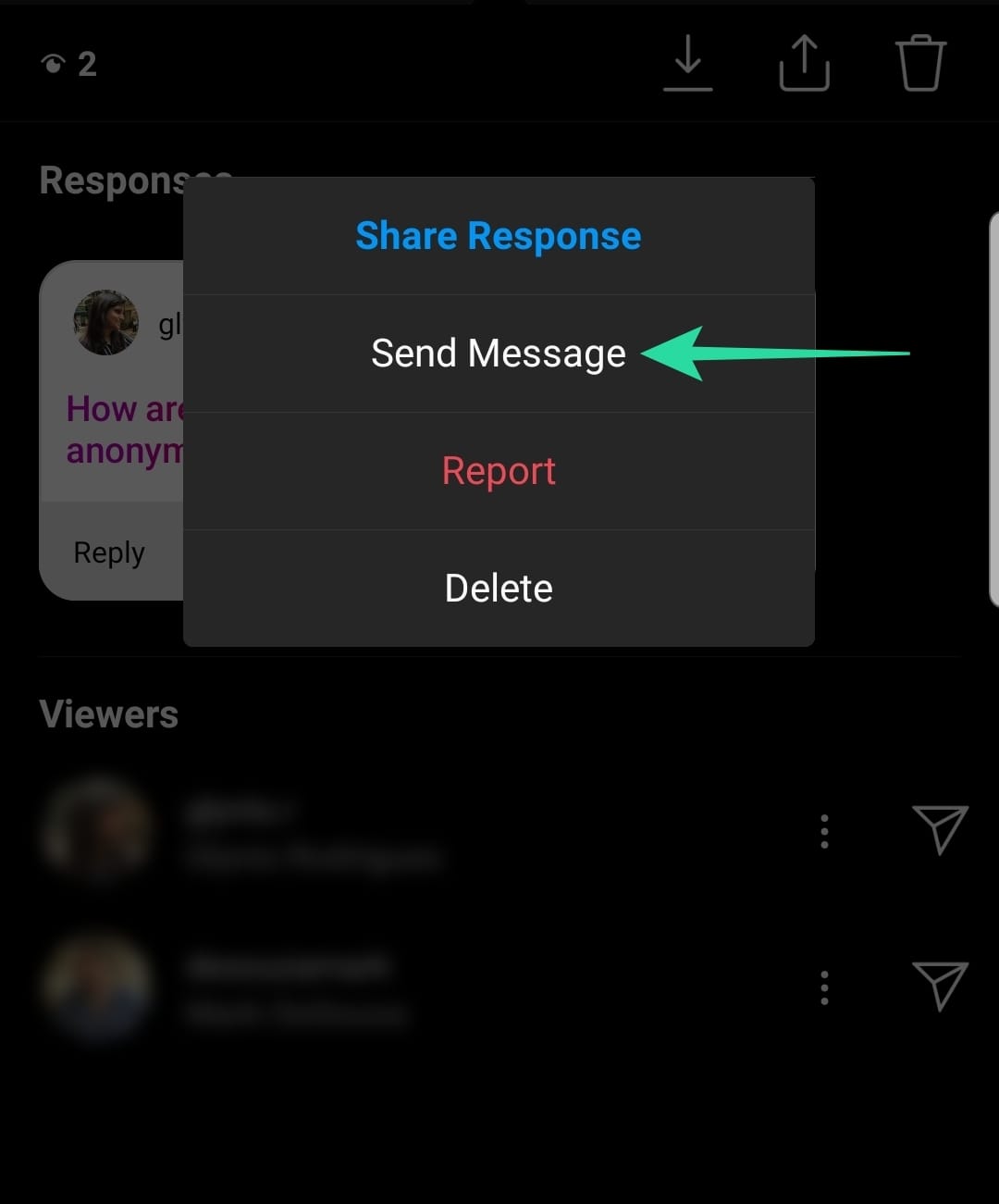
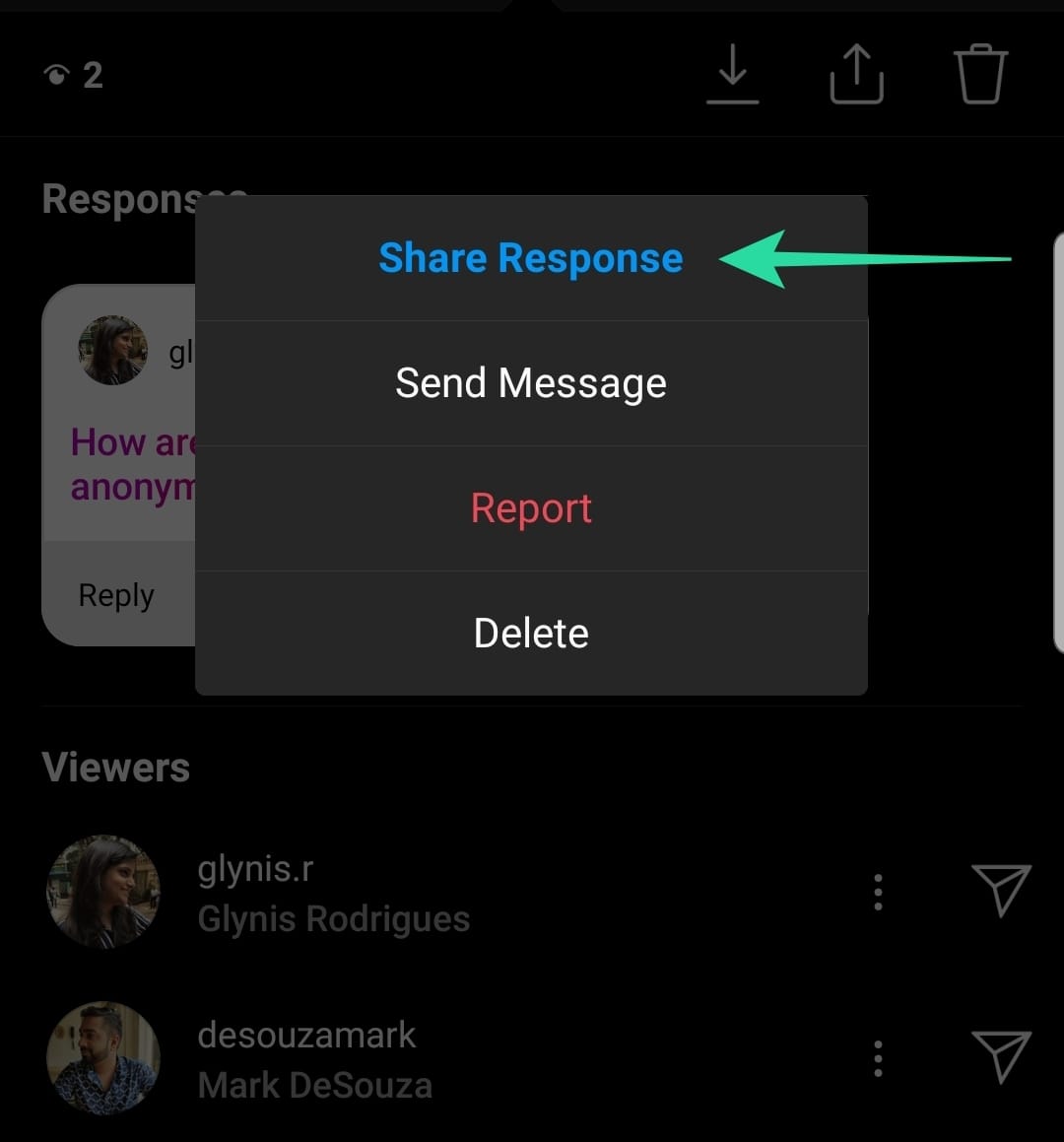
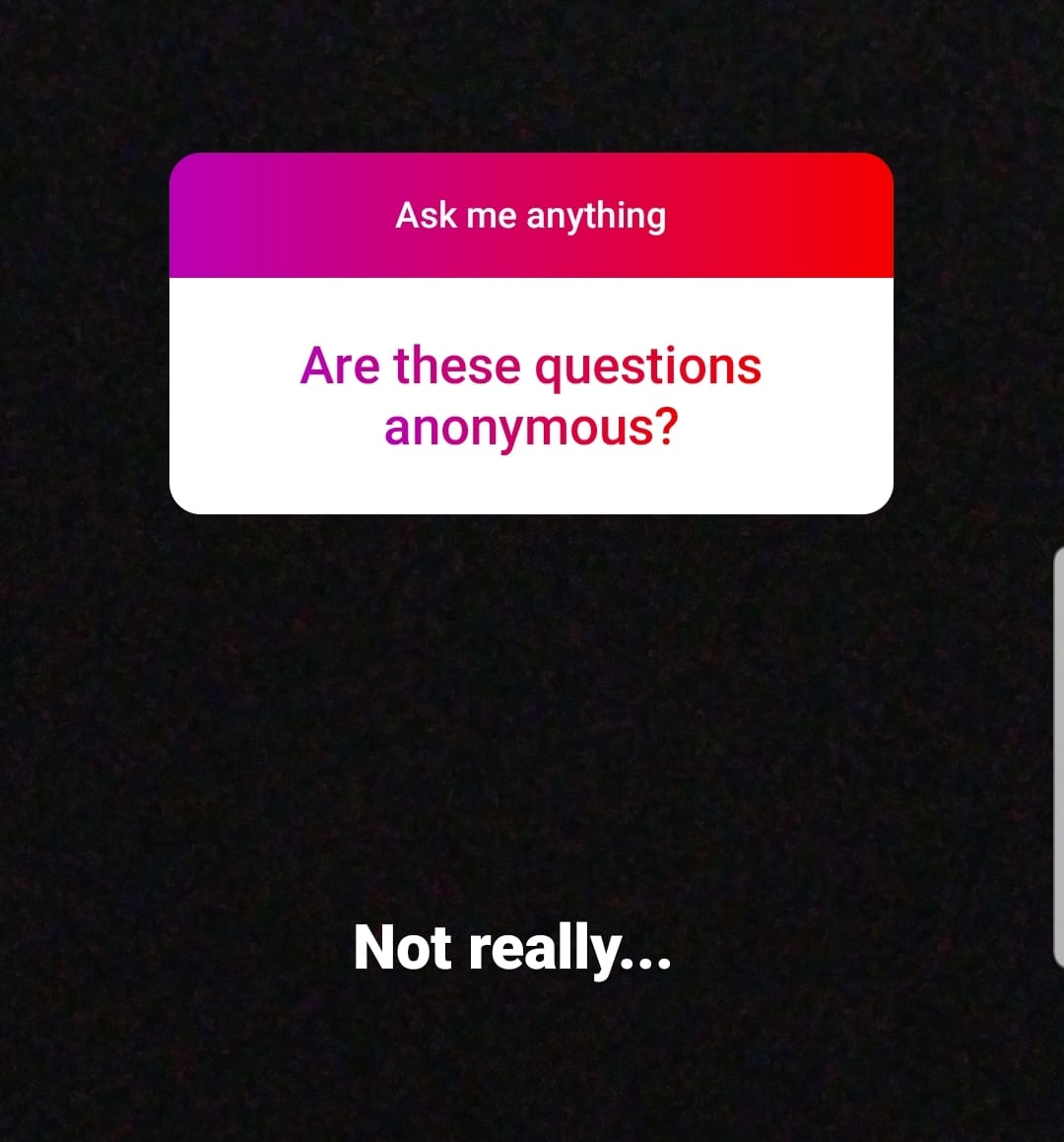



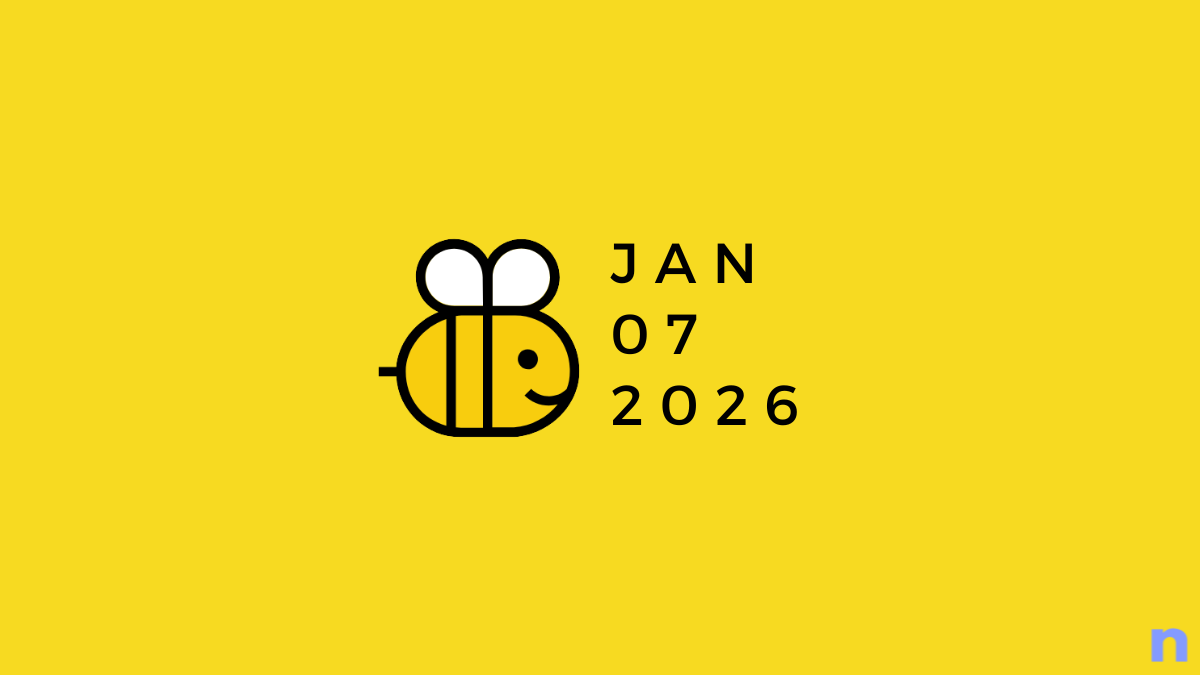







Discussion