Using the new feature called Backchannel, you can now send and receive DMs on Clubhouse. Message sharing is pretty easy on Clubhouse but it is quite basic too. As of this writing, you can only share text and emojis — meaning you can’t share an image or video in a DM. Yes, you can’t send a GIF either, in case you were wondering.
Where to find Backchannel?
Backchannel is a new feature of the Clubhouse app that lets you send direct messages to other users on the app. If you ever felt like getting in touch with someone after attending an event, whether they were the host or participants, you can now do so by sending them a message via Backchannel. It allows text-based conversations right now, rather than video or audio.
To access Backchannel, just tap the airplane icon at the bottom right corner of your screen.
![]()
You will get to the Backchannel screen.
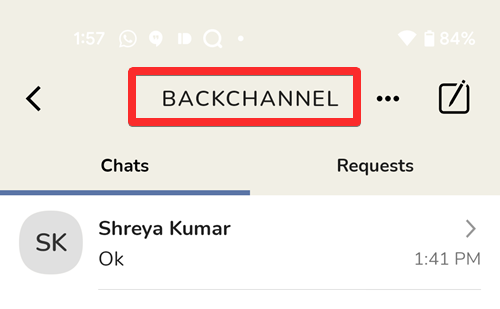
How to send messages on Clubhouse
With the help of the backchannel feature, sending messages to any user on Clubhouse has become a lot easier. However, there are two different ways of sending messages. One is by using the search bar option at the top left corner of the screen and the other one is by using the backchannel option at the bottom right corner of the screen.
Method #01: Using the Search option
Using the Search option, you can send messages to any user of Clubhouse. Here are the steps you must follow to send messages to other people using the Search option.
Open Clubhouse and tap on the Search icon at the top left corner of the screen.
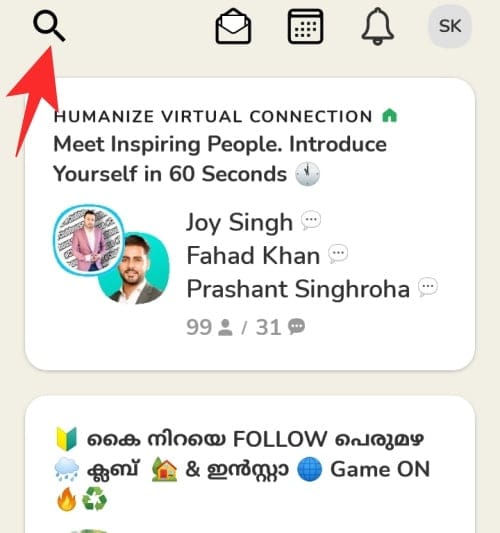
Type the name of the person on the search bar to whom you want to send a message.
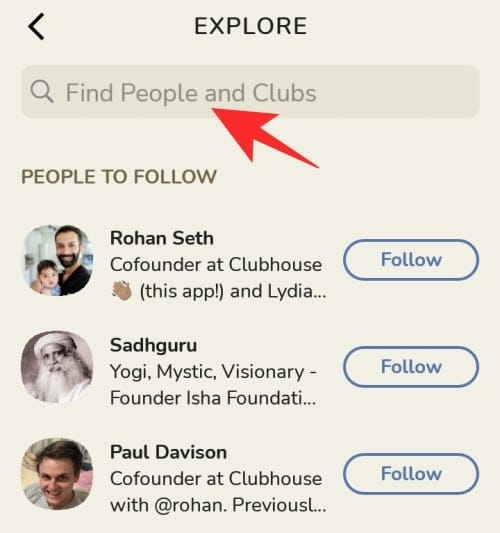
Tap on the profile you want to open.
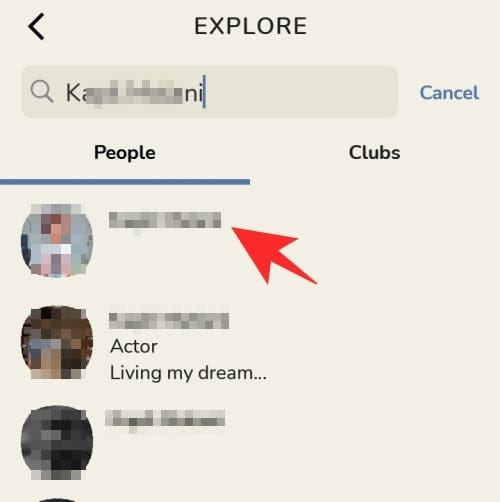
Now, you will be able to see the backchannel option just beside their profile picture. Tap on it.
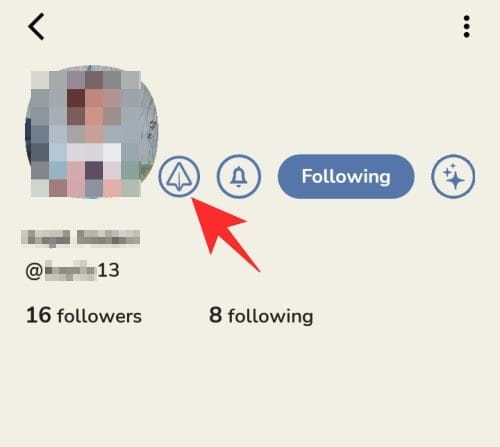
A chat window opens. Type your message and click on Send.
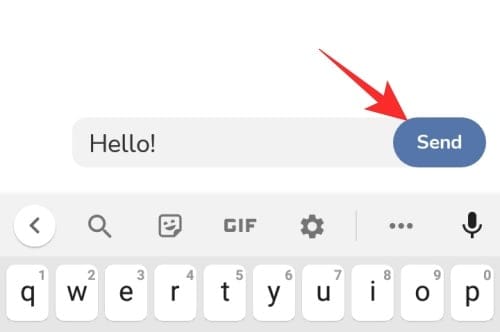
Your message will pop up on the chat window.
Method #02: Using Backchannel
Open the Clubhouse app and tap on the backchannel option located at the bottom right corner of the screen.
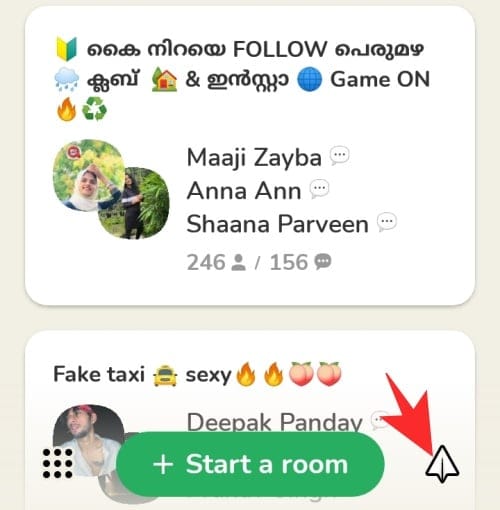
Tap on the pen and paper option at the top right corner of the screen.
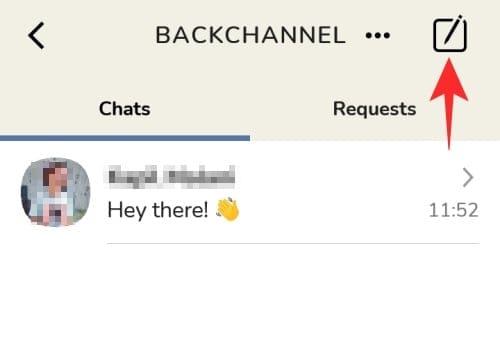
Type the name of the person from the list.
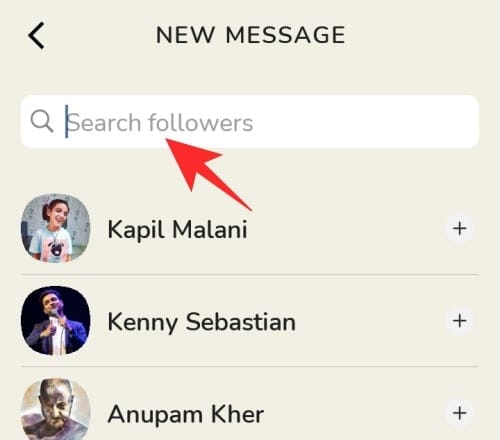
Tap on the person’s name. If you want to create a group, you can also add those people whom you want in the group by tapping on all their profiles.
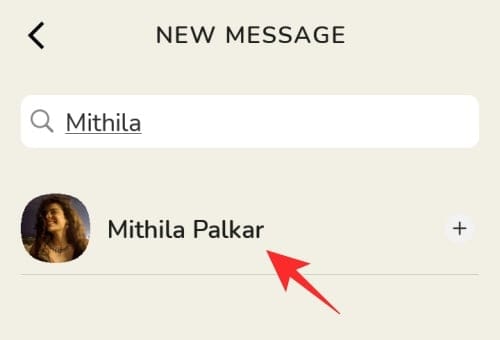
Finally, click on the Send button (arrow).
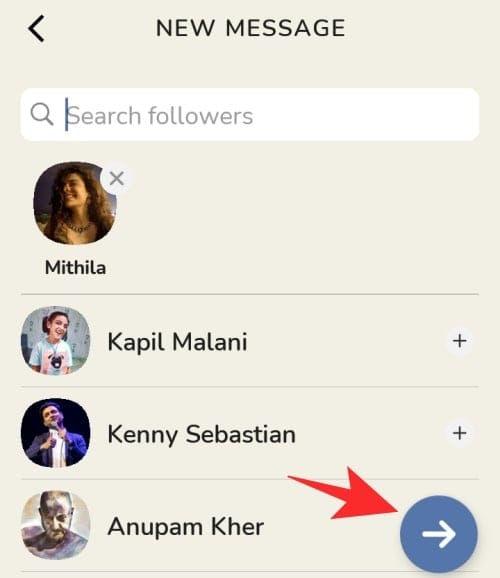
How to find received messages
To find received messages, all you need to do is, open the Clubhouse app and click on the backchannel option at the bottom left corner of the screen.
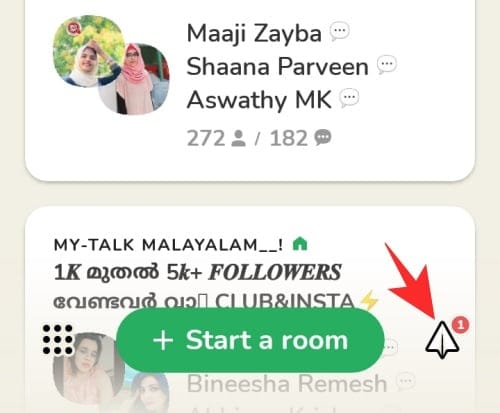
You can see the messages that you have received.
If someone sent you a message request, tap Requests in the top right to find all the requests you have received.

Related:

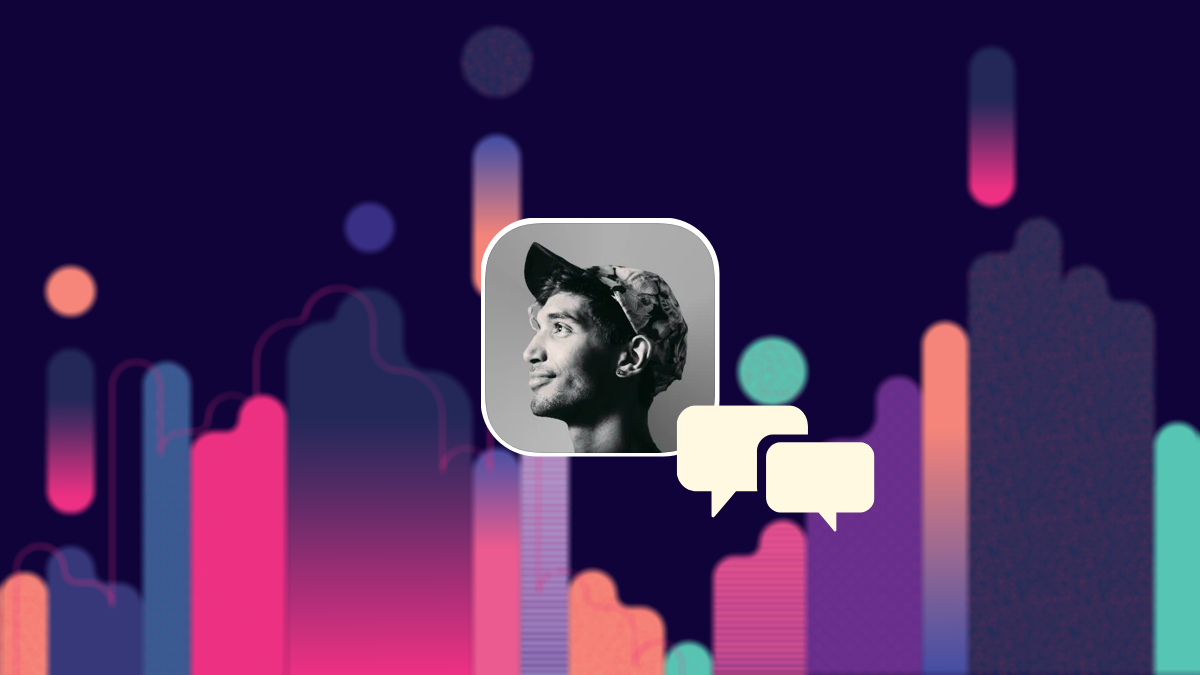











Discussion