Every time you sign in, Google Chrome asks if you’d like to save your credentials. This feature is designed in such a way that Chrome will autofill those details for you the next time you’re visiting the site. If you’re signed in to your Google account on Chrome, the saved passwords will be synchronized between other platforms, thus allowing you to sign in with ease on Android phones and PCs.
However, if you’re not a fan of convenience or you don’t trust Google with your credentials but still want to use Chrome as your default web browser, this guide is for you. You can disable the option that prompts you to save your password on Google Chrome.
RELATED: How to manage your passwords on Google
How to disable password saving prompts on Chrome
This guide will help you turn OFF password saving on Google Chrome.
Step 1: Open the Google Chrome app on your Android device.
Step 2: Tap the 3-dot icon at the top right. 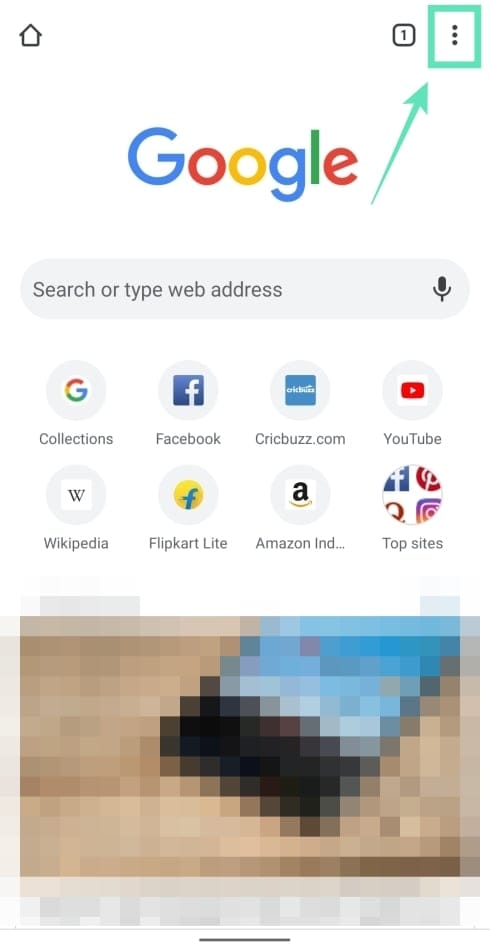
Step 3: Select Settings from the menu. 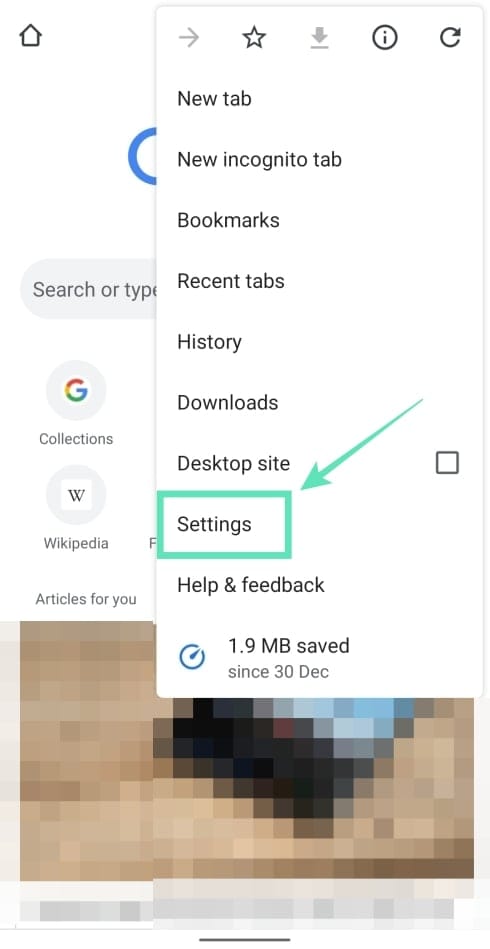
Step 4: Under Basics, tap on Passwords. 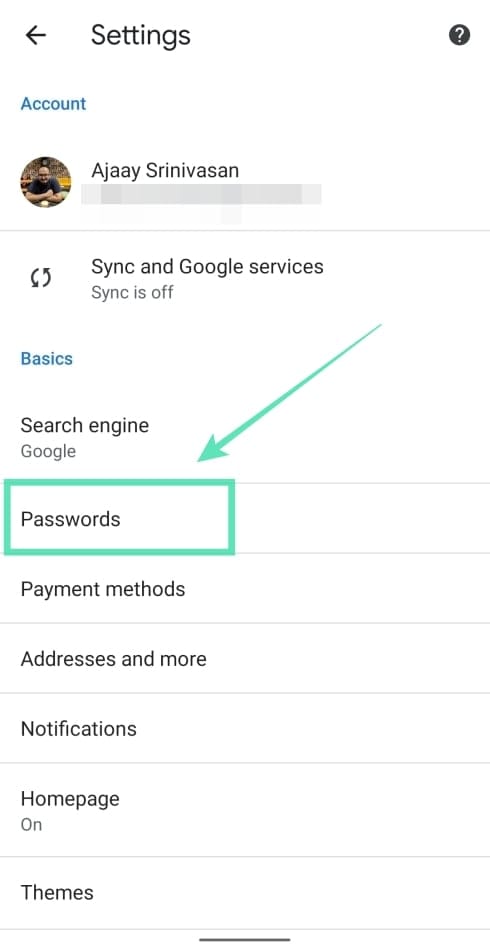
Step 5: Disable password saving prompts by switching OFF the toggle adjacent to Save passwords.
That’s it! Google Chrome will no longer show the save password prompt when you enter your credentials for a website.
RELATED:


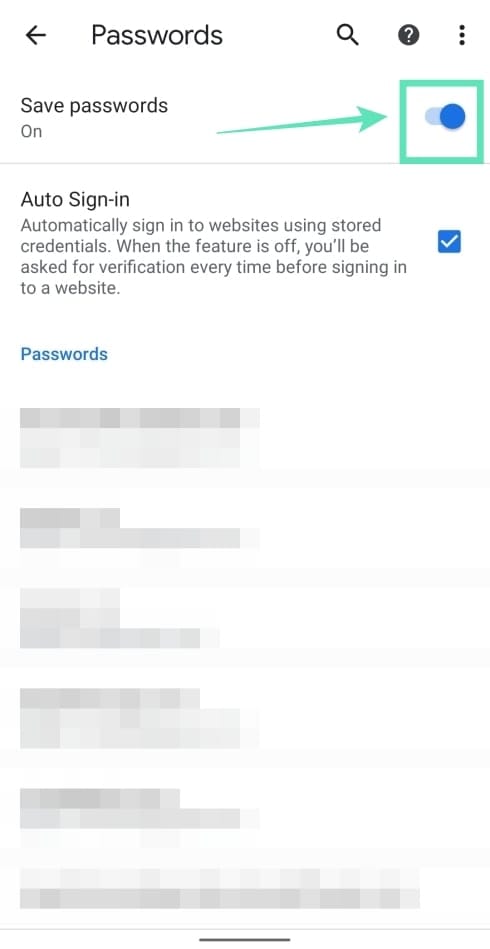
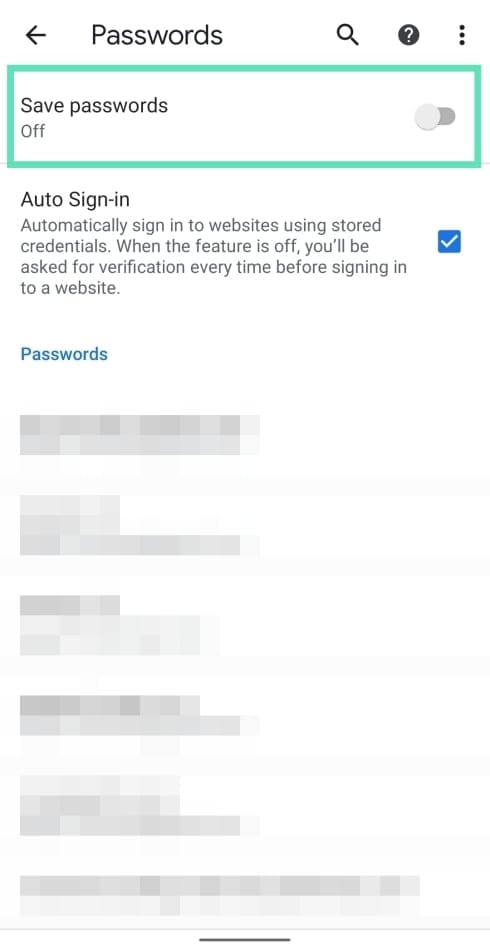











Discussion