Whether you are new to Twitter and already regret using it, or you have used it enough to get bored of it. Are you wasting too much time scrolling through your Twitter feed aimlessly? Is it becoming a huge distraction in your daily life?- this guide will walk you through the steps for deleting your Twitter account permanently so that you can finally move on.
Done using Facebook as well? Here is a guide for that too.
Deleting Vs Deactivating Your Twitter Account
Like most social media platforms, Twitter also offers you a “grace period” when you decide to part ways. This grace period is to give you a second chance in case you have a change of mind, or in case of accidental deletion. For Twitter, you get 30 days to change your mind and get back your account as it was.
To permanently delete your account, you must “deactivate” it first. This makes it very confusing for people as Twitter doesn’t offer you a “delete” option right away. But if you are determined on deleting your account permanently, but can’t find the correct option. This guide will walk you through the steps.
Related: What Soft Block means on Twitter? How To Do It and Why
Deactivate your account
On Desktop
Open Twitter in your browser and log in to your account. Click on ‘More’ in the left sidebar.
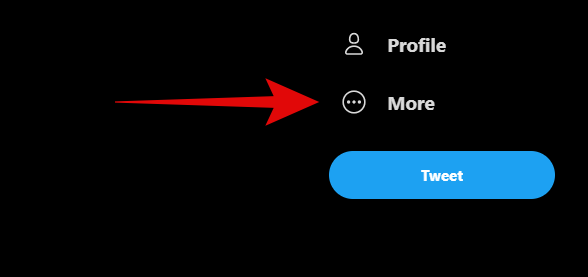
Click and select ‘Settings and privacy’.
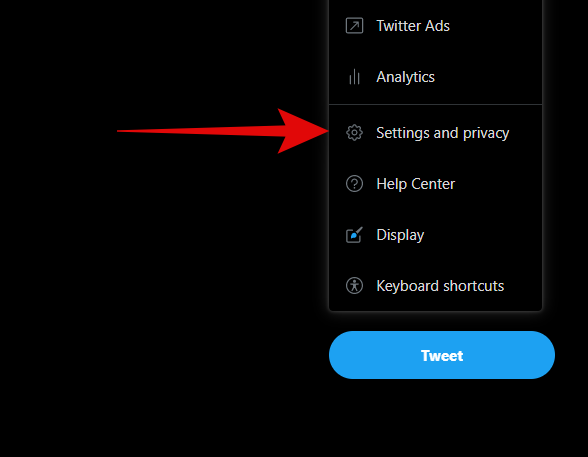
Select ‘Your account’ in the left sidebar.
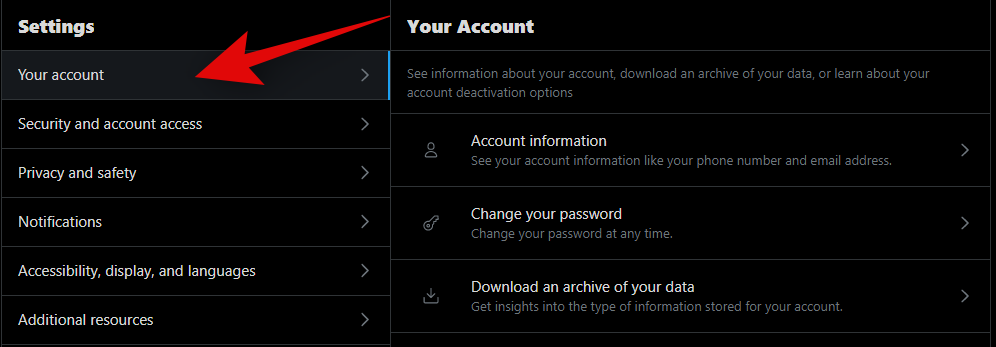
Click on ‘Deactivate your account’.
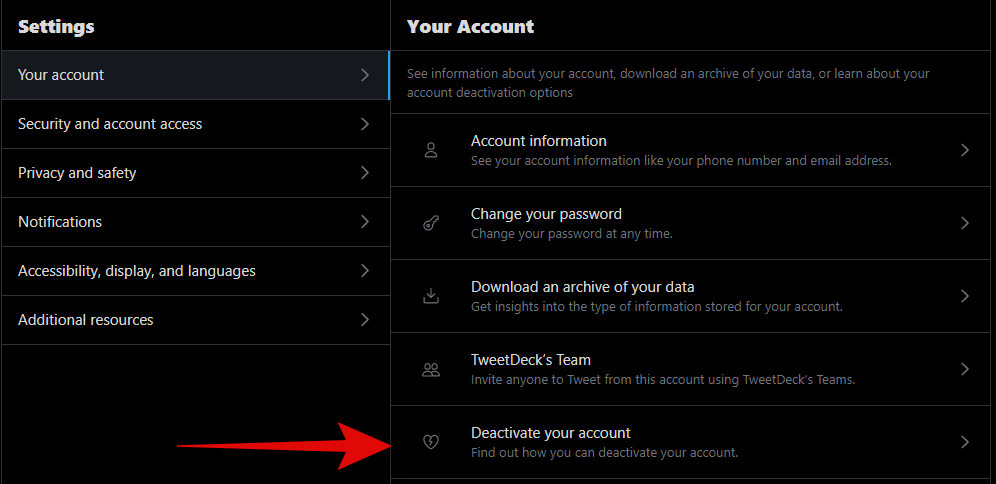
Now click on ‘Deactivate’.
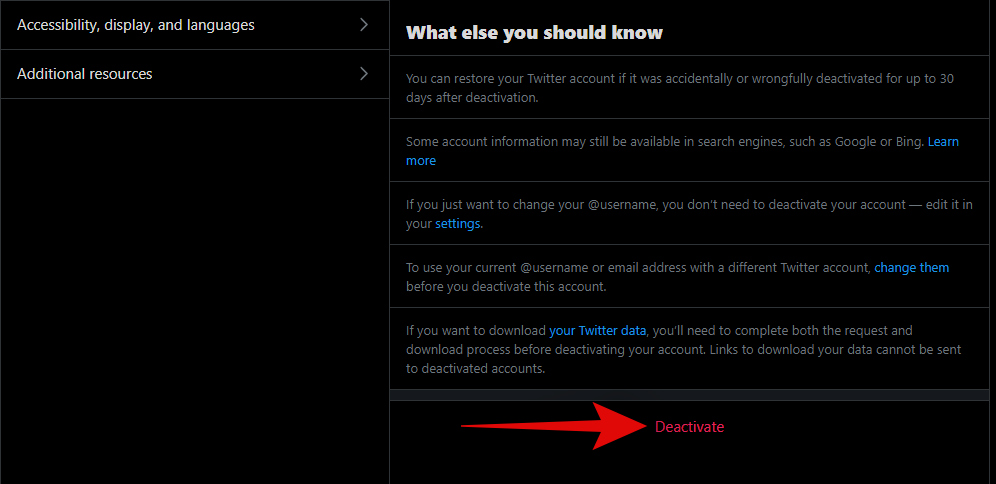
Enter your password to confirm your choice.
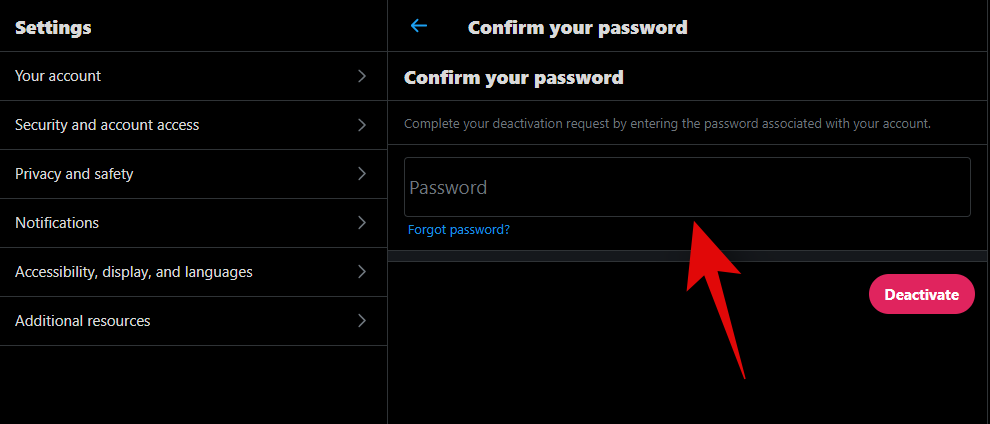
Once done, click on ‘Deactivate’ in the bottom right.
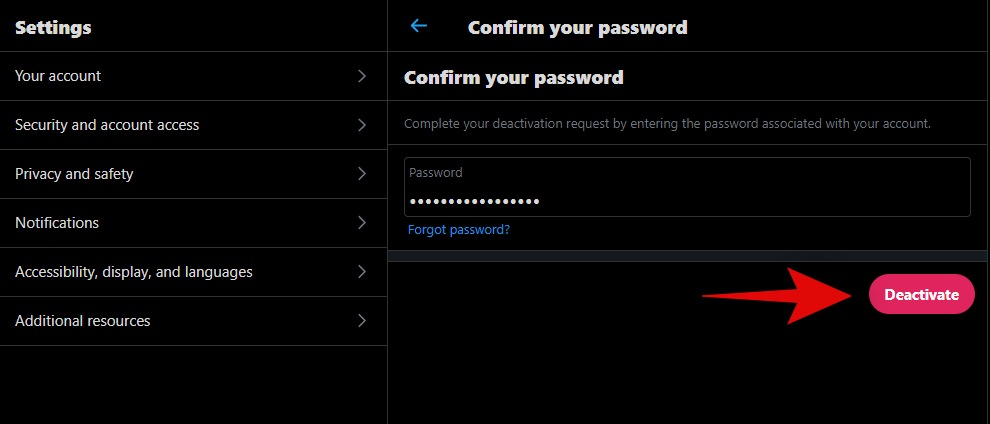
And that’s it! Your Twitter account should now be deactivated. It will subsequently be deleted after the next 30 days, provided you don’t log back into your account.
On Mobile
Open the Twitter app on your device and sign in, to your Twitter account.
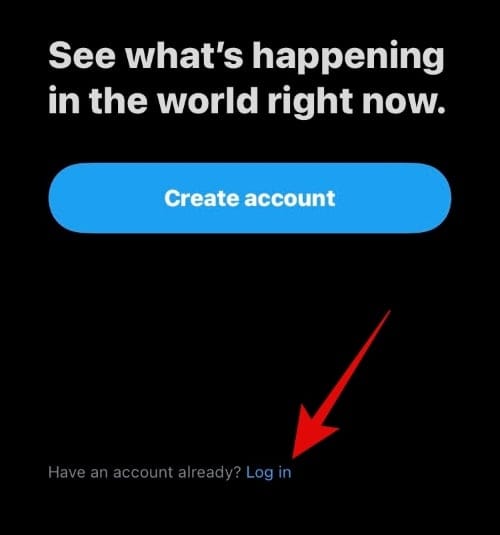
Tap and select the ‘Menu’ icon in the top left.
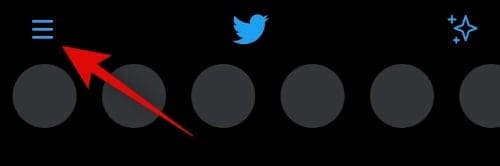
Tap on ‘Settings and Privacy’.
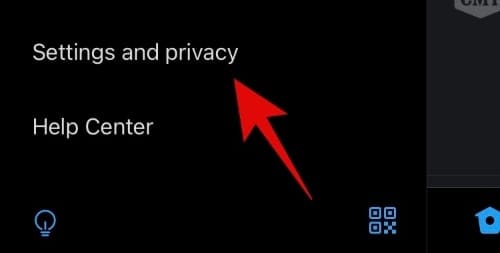
Now tap and select ‘Account’.
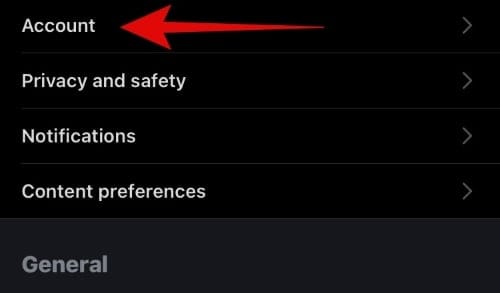
Finally, tap on ‘Deactivate your account’.
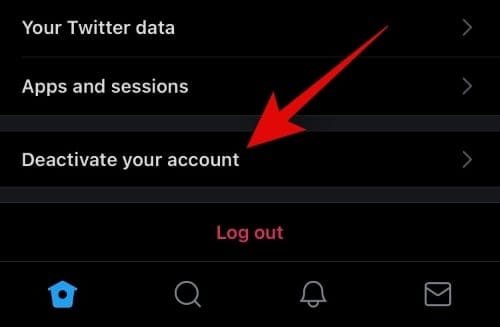
After tapping Deactivate your account, you will be prompted with more information on what happens when you deactivate your account. Tap on ‘Deactivate’ to proceed to the next step.
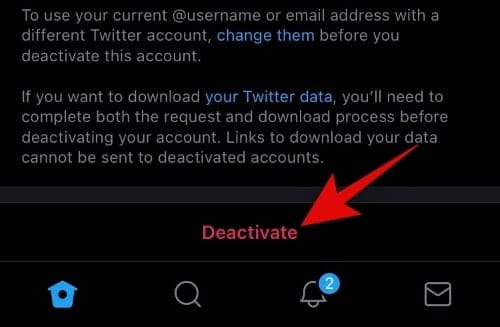
Confirm your password when prompted.
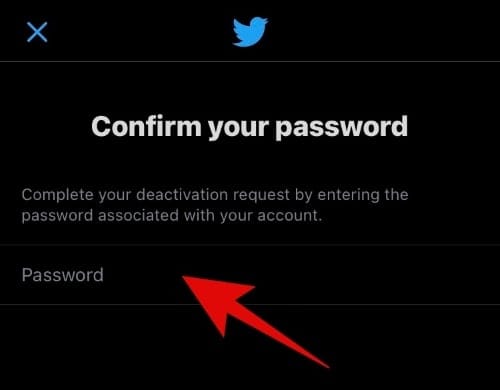
Tap on ‘Deactivate’ again,
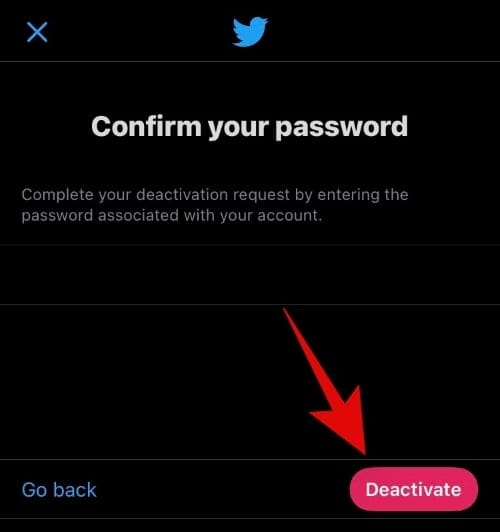
Now you will be asked yet again if you really want to Deactivate your account, confirm your choice by tapping on “Yes, Deactivate”.
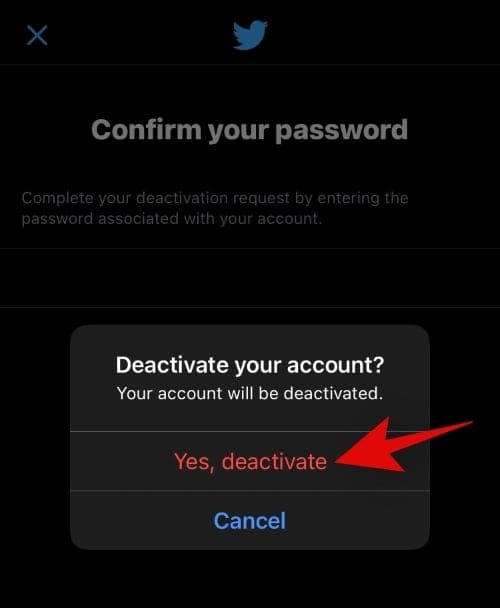
Note: Once deactivated, your account will enter the 30 days “grace period”. Your account will be deleted permanently from Twitter’s servers unless you manually reactivate your account again within these 30 days.
Your account should now be deactivated and scheduled for deletion.
What happens once your account is deactivated?
Once your account has been deactivated, all your profile information, followers, tweets, and activities will be inaccessible to the public. You will, however, still have access to your account. Rest assured that your account will be deleted permanently if you choose not to log back in during these 30 days and your data will completely be wiped off and there is no turning back at this stage. However, your personal data from Twitter indexed by search engines and other websites will still be available on the internet after your account has been deleted. Usually, this data is removed once the service realizes that your account no longer exists, however, if that does not happen, you will have to put in a manual request with these services to remove your data.
Reactivate your Twitter account
If you want to reactivate your Twitter account because you can’t stop missing it? or you want to log in “one last time”? Don’t worry it’s a very simple process, here is what you need to do.
On Desktop
Visit Twitter using your web browser and log in to your account. Once you log in, you will get the following message. Click on “Yes, reactivate” to reinstate your account. This typically happens within in few minutes.
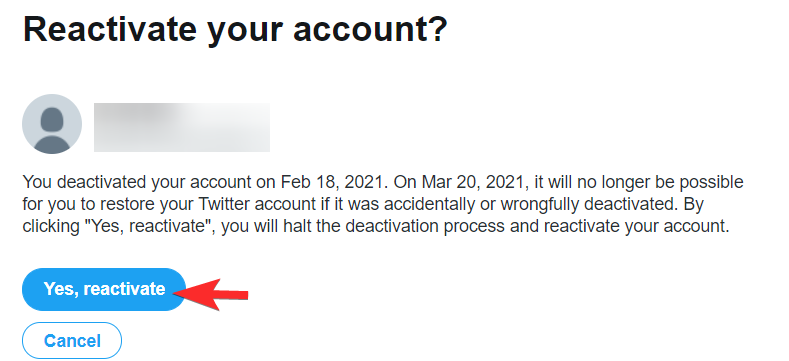
On Mobile
On your phone, open the Twitter app and sign in using your Twitter credentials. Tap the “Yes, reactivate” button and your account will be reactivated.
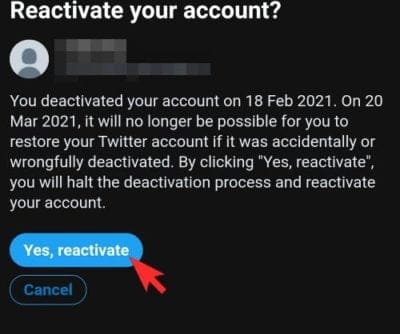
We hope you were able to easily delete your Twitter account using the guide above. If you face any issues or have any questions for us, feel free to reach out using the comments below.
RELATED

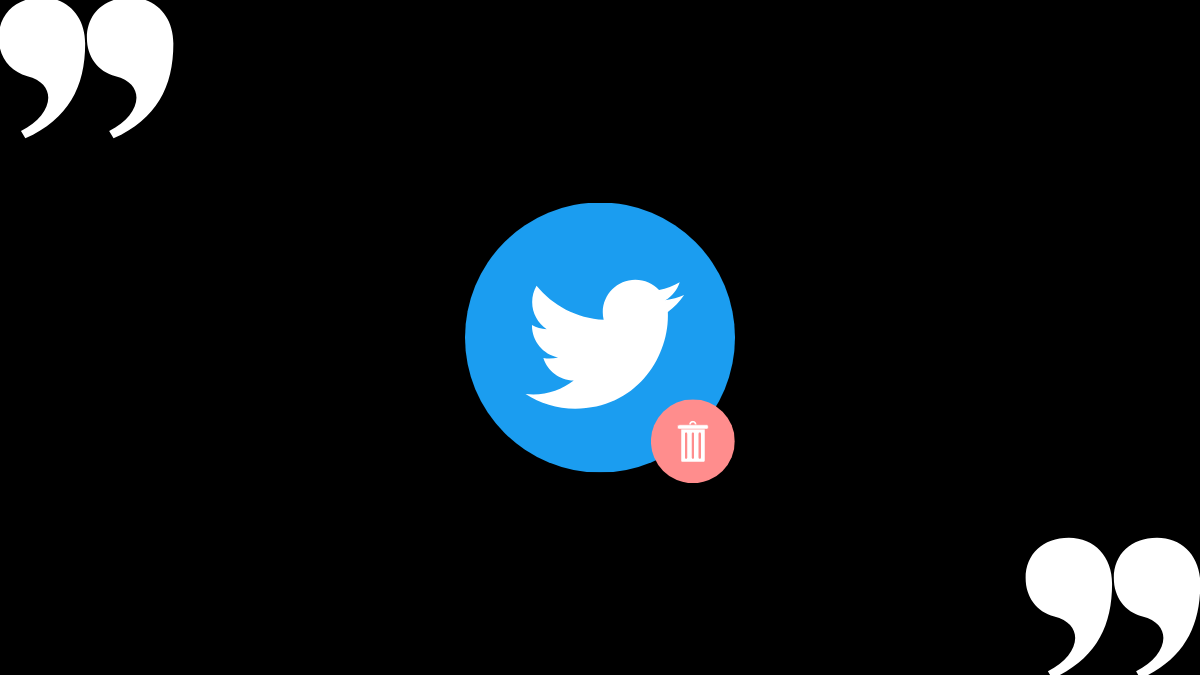










Discussion