We have mentioned it a million times now that GIFs are amazing. Okay not a million times but we have done a lot of posts on the GIFs such as this one, or this, even this and this, that prove our love for the GIFs.
Similarly, who doesn’t love the beautiful WhatsApp? WhatsApp is awesome. And supercalifragilisticexpialidocious. Yes, that’s a word. Google it.
Moving on.
What if we combine WhatsApp and GIFs?
If you haven’t been living under a rock, it wouldn’t be news to you that the WhatsApp supports GIF since a long time now. Meaning, you can share the GIFs from the built-in GIF library in WhatsApp or even upload a new one from your gallery.
Also read: 8 cool new WhatsApp Status Tips and Tricks
But you might be oblivious to the fact that WhatsApp lets you create your own GIFs using your own videos. Yes, you read that right. However, as might be expected WhatsApp lacks the features available in the powerful GIF editors such as frame selection, add text, and stickers.
Nevertheless, here’s a step by step guide for creating GIFs using WhatsApp.
Step 1. Install WhatsApp from the PlayStore.
→ Download WhatsApp Android app
Step 2. Tap the attach icon that looks like a pin and then select gallery.
Step 3. Tap videos at the top and select the video from which you want to create a GIF.
Also read: How to use same WhatsApp account on two different mobile phones
Step 4. The video will open in the WhatsApp video editor (kind of video editor). At present, there is no mention of GIF in the editor, however, adjust the time/length of the video with the sliders such that it is either less than 6 seconds or equal to 6 seconds. Doing this will pop up a small video icon in the top right corner of the screen.
Step 5. Tap the new video icon and it will change to GIF. WOAHH!! Magic.
Now adjust the length/time and the portion of the GIF using the slider according to your need and wish. However, remember, the GIF cannot be greater than six seconds. It has to be either less than or equal to 6 seconds.
Also read: Best pre-installed Android widgets that you should know about
Step 6. When you are happy with your GIF and ready to share it with your friends, tap the Send icon at the bottom.
That’s all you have to do to create a supercalifragilisticexpialidocious GIF. I’m presuming you know the meaning now. 😉
Bonus tip: To share the newly created GIF via other platforms like Facebook, Twitter, etc. open your device File Manager; go to internal storage –WhatsApp – Media –WhatsApp Animated GIFs – Sent folder. You will find your GIF happily sitting there. You can share the GIF on other platforms from the same folder or move it to some easily accessible folder.
Do try out the trick and let us know your thoughts in the comment section below.


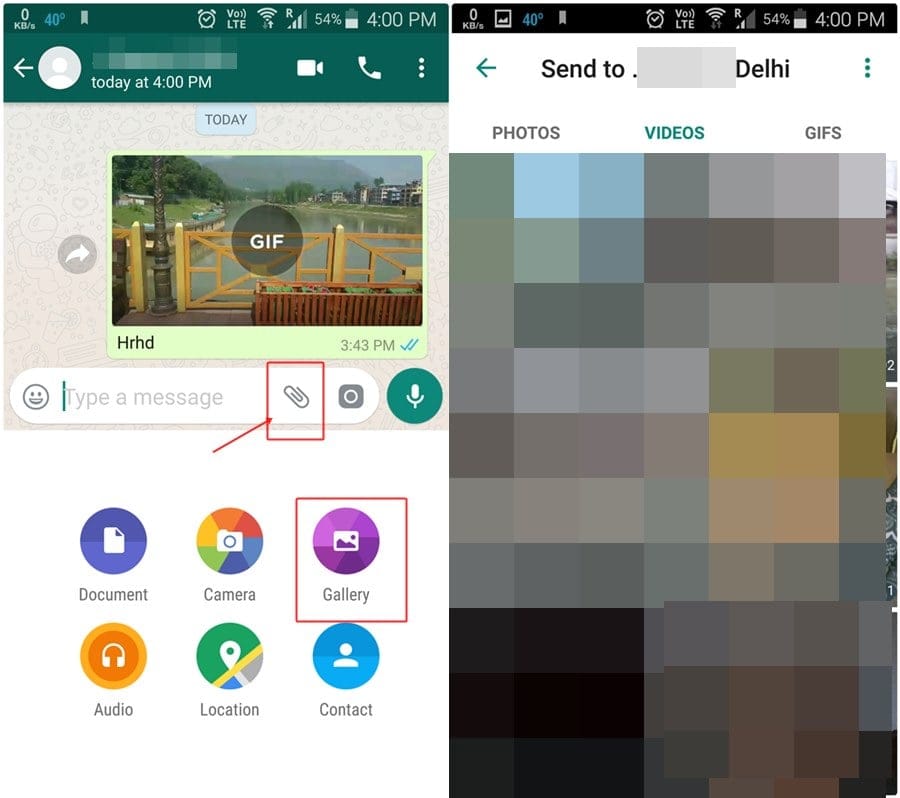
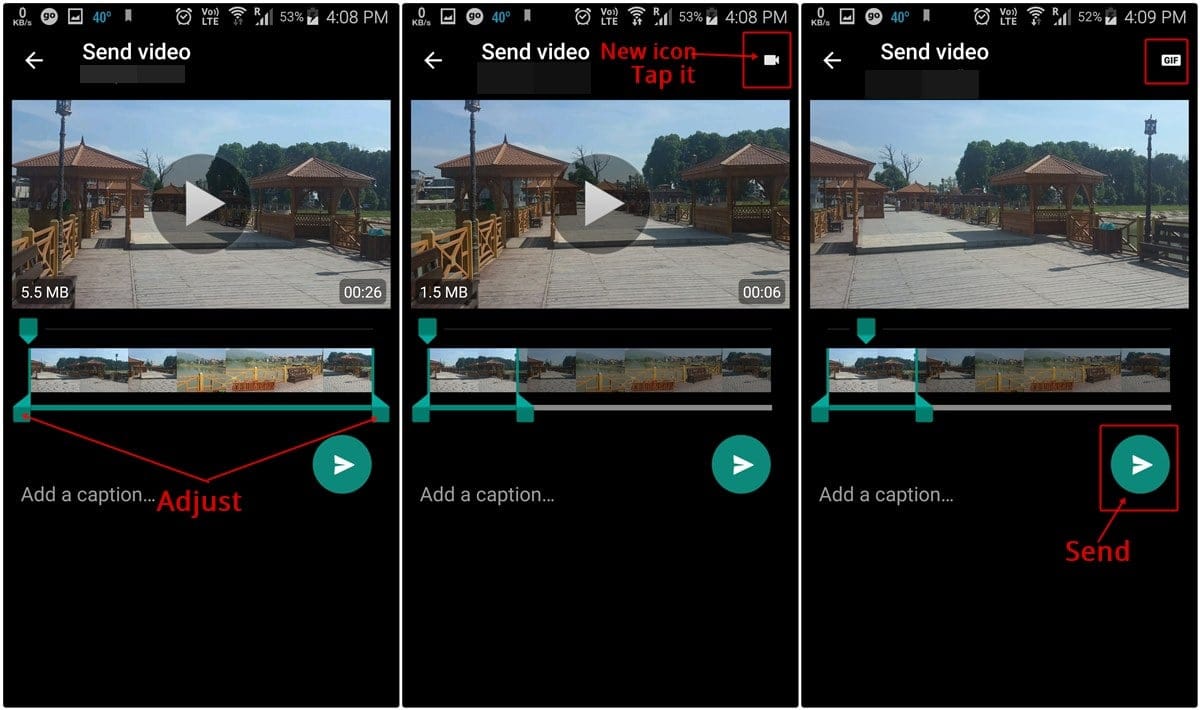











Discussion