One of the major drawbacks of WhatsApp is that it doesn’t sync across multiple devices. Each WhatsApp account is linked to a phone number that works only on one device. Multi-use of the WhatsApp doesn’t work unless you use WhatsApp Web which is limited to the desktop.
What if you want to use the same WhatsApp account simultaneously on a different device? A simple workaround allows you to use same WhatsApp account on two different mobile phones. The simple and elegant method involves the use of WhatsApp Web.
Also read: How to use two WhatsApp accounts on one device
Shall we begin?
How to use same WhatsApp account on two different mobile phones
To do so, follow the steps:
First things first, you should have a working WhatsApp account on one mobile phone and internet connection on both the devices.
Step 1. On the second device – on which you want to use your WhatsApp account, open Google Chrome.
Step 2. Tap the three dots located at the top right corner.
Step 3. Scroll down and enable “Request Desktop Site” from the menu.
Note: This is a very important step. If you skip this, you won’t be able to run WhatsApp on this device.
Step 4. In the same Chrome, open web.whatsapp.com. Skipping the step 3 will redirect you to www.whatsapp.com so make sure you don’t skip it.
If everything goes well, you will see a page like this with a scan code.
However, if you are still redirected to www.whatsapp.com try clearing the cache of Google Chrome (Tap three dots -> Settings ->Privacy->Clear Browsing data).
Step 5. Now, open WhatsApp app on the first device that has your account and tap the three dots located at the top right corner.
Step 6. Select WhatsApp Web from the menu.
Step 7. If this is your first time with WhatsApp web, a screen will open where you have to scan the code.
However, if you are already logged in to your desktop with WhatsApp web, tap the Plus icon located at the top right corner.
Doing this will open the screen for scan code. Scan the code –which we saw in step 3, using this device.
Voila!
You will see that your WhatsApp account is ready to use on your second phone. Though you don’t get notifications as you get in the app, you are still able to send and receive messages.
Also read: 8 cool new WhatsApp Status Tips and Tricks
Tips:
- You can use WhatsApp account on multiple devices by following the above steps.
- WhatsApp lacks the individual log out option. If you want to log out from one device, you have to use the Logout from all computers option –and then sign in again into other devices.
- Switch to landscape mode for better UI.

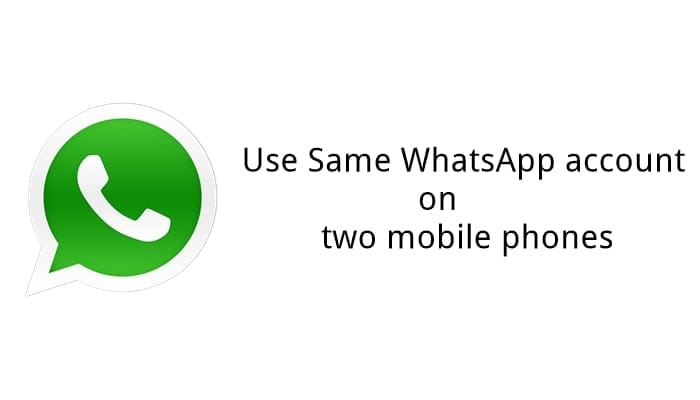
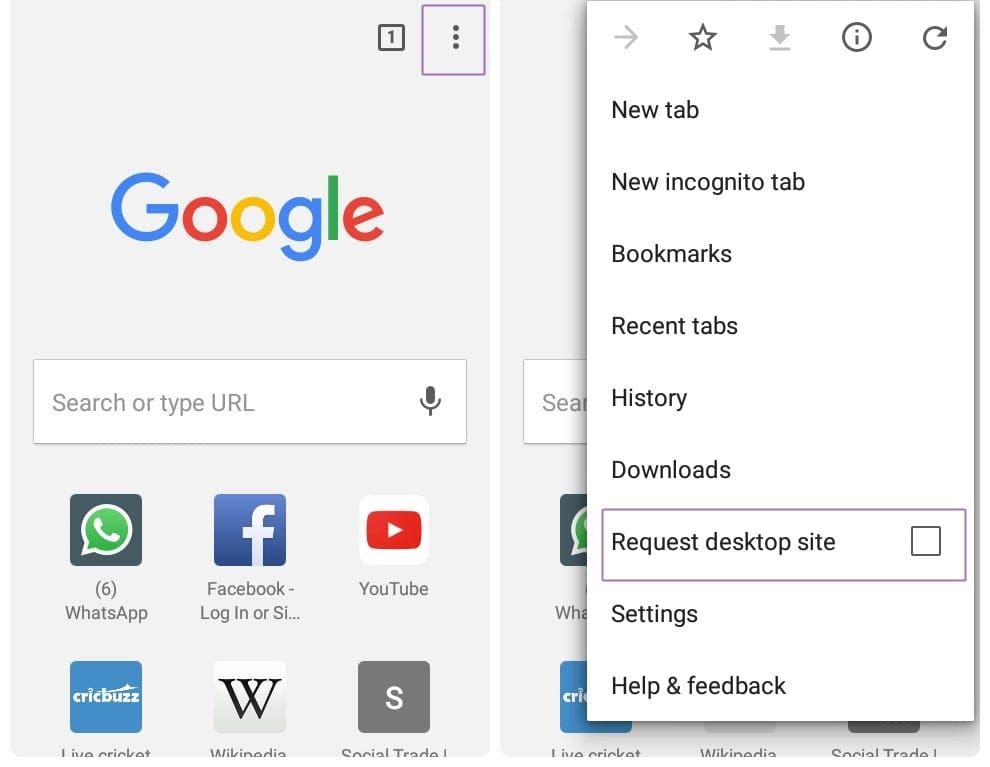
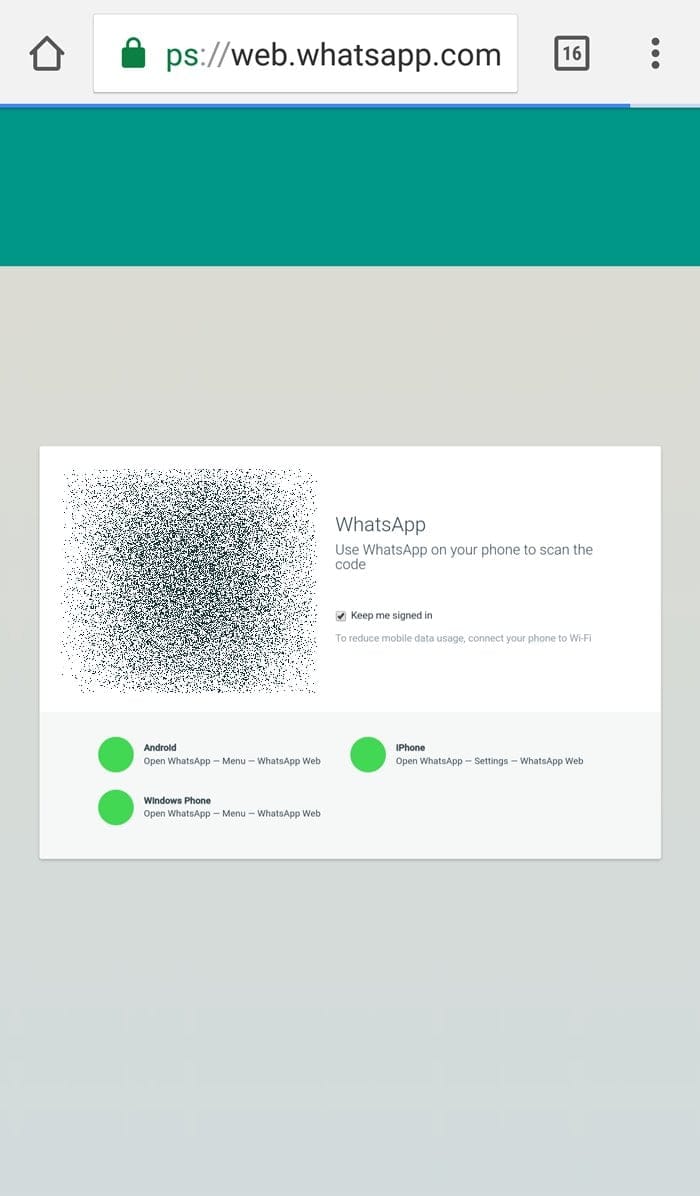
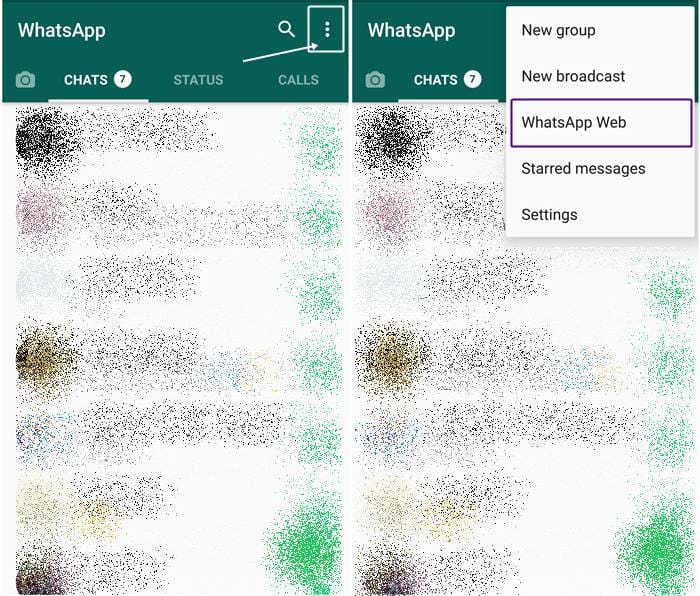
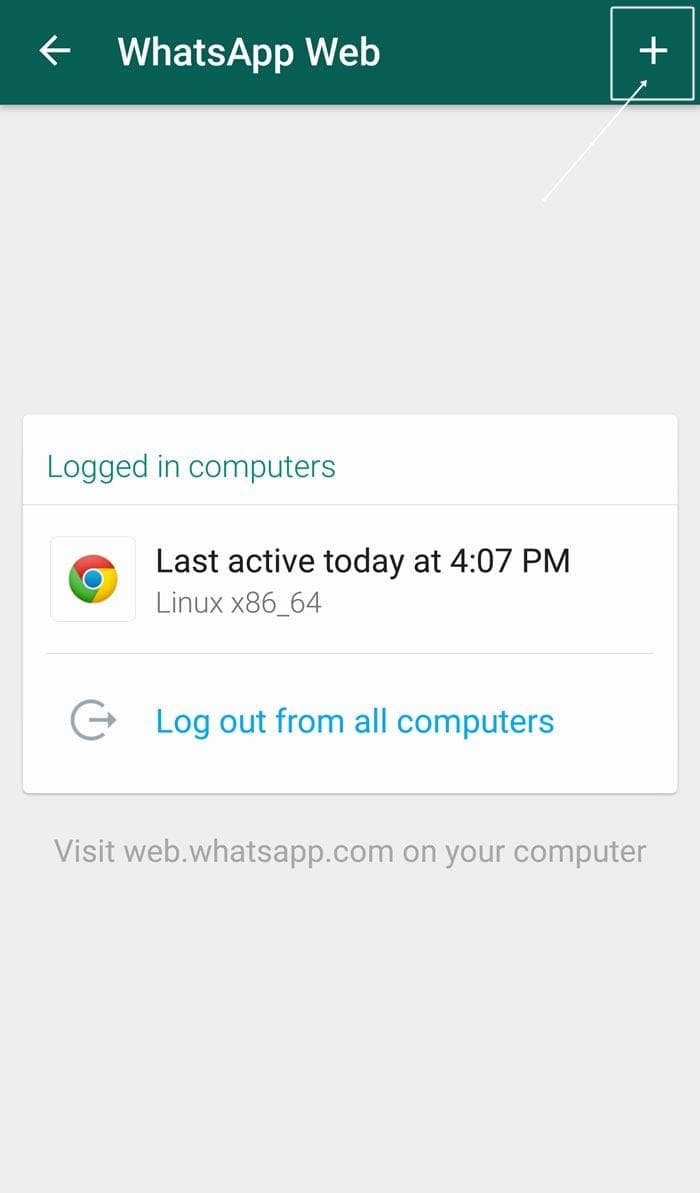










Discussion