One part of Android that makes it unbeatable is the ability to customize just about everything, including the homescreen. When you have a beautiful homescreen that is also well-planned, it not only becomes visually appealing but also functionally efficient. While making your device’s homescreen look beautiful isn’t a requirement, having things like app icons and widgets on it certainly is.
There are mainly two types of homescreen layouts that you’ll encounter. We have the heavy layout that puts everything you want in one place – the homescreen. This is usually characterized by cluttered app icons and widgets that result in several home screens, but this is just how some people like it. However, other people find themselves in this situation because they simply don’t know how to create a minimalistic homescreen that is free of cluttered apps and widgets.
Related: Create a minimal wallpaper of your city
How to create a minimalistic homescreen
I’m the type who likes having a minimalistic home screen with a few apps and widgets as possible, but I also want my favorite apps where I can access them on the fly. Most launchers like Google Now and Nova Launcher have a default minimalistic homescreen, but for anyone who wants to have things organized, playing around with this default setting without cluttering the screen is inevitable.
Android lets you pluck your favorite apps from the app drawer and plant them closer to you on the homescreen. Even better, you can have these apps saved in folders based on what they do. For instance, you can have a folder for social networking apps, games, music, Google apps and whatever you wish to have. This way, you only have a handful of icons on your homescreen, which leaves it clean and orderly.
Related: Here’s a fix for uncertified Play Store problem
It’s easy to create a folder on Android. First, bring the apps you want to have close to you on the homescreen. To do this, tap and hold an app icon in the app drawer, and then drag and drop it on your homescreen.
Once all the apps are on the homescreen, it’s time to create folders. Let’s create a folder for Social apps, for instance.
Tap and hold on WhatsApp (you have it installed, no?), and then drag and drop it on the Facebook app icon on the homescreen. The two will merge and you can also drag and drop other social networking apps in there, say, Twitter, Instagram and so on. Tap on this newly created folder and you’ll be able to rename it to what you want, in this case, Social.
As noted earlier, you can do this for different sets of apps, depending on how you want them grouped. This should leave you with probably 3-5 icons on the homescreen, of course, excluding the likes of Phone, Contacts, SMS, and Camera app icons. Now that’s minimalistic, isn’t it?
Related: How to fix the Google Search app force close error on Xiaomi devices
If you have Nova Launcher (Prime) installed, you can even tweak the appearance of the folders in Nova Settings > Folders, where you can throw some animations in there, tweak the folder background or even play around with the layout of the icons inside folders.
In order to get the most out of this minimalistic arrangement, you also need a great wallpaper to go along with. And we have a good collection of some of the best wallpapers that you can check out below.
Want the minimal home screen shown above? Here’s what you need
To create a homescreen like the one in the screenshot above, use these apps from the Play Store.
- Widget: Trident 2 for Zooper
- Icon pack: Cryten
- Wallpaper
Use the Nova launcher, and create the folders as you see in the pic above. Add the Widget as shown in the pic, and install and switch to the Cryten icon pack on your Nova launcher for the sweet rounded icons. Lastly, don’t forget to set that wallpaper.
Do let us know if you would want a full guide for that cute minimal home screen.

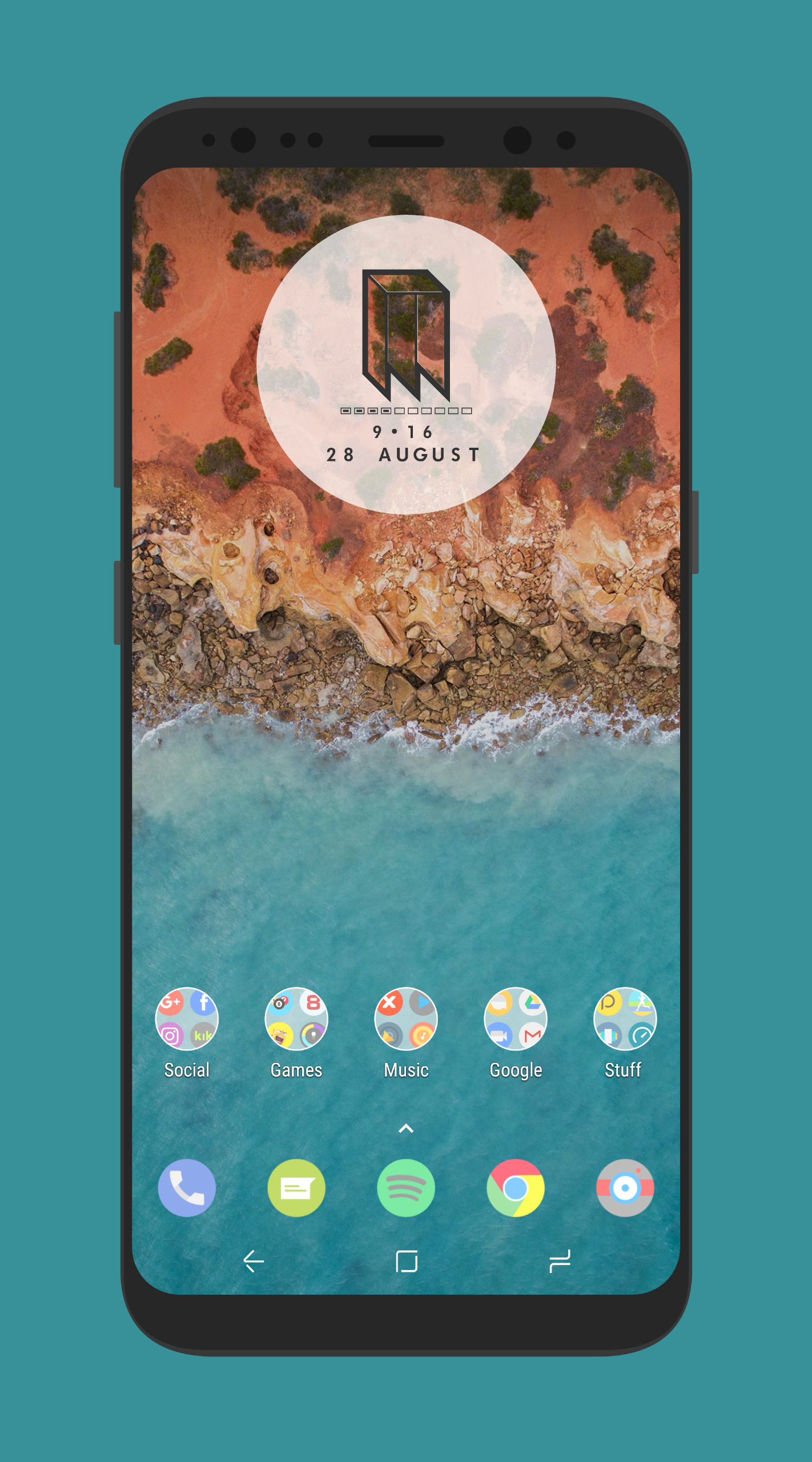











Discussion