Rocket League is a glorious, high-octane mashup of demolition derby and… soccer? Yeah, what at first sounds like two ingredients you’d never think to put together created something utterly ingenious in Rocket League. Who would’ve thought vehicular combat and team sports would go hand-in-hand the way they do? Well, with tens of millions of players, a thriving eSports community, and a still-growing playerbase, the jury’s out, and people indeed love to crash at high speed into oversized soccer balls.
But, if you’re anything like me, odds are at any given moment that you’ve unknowingly transgressed against someone dangerous and are in dire need of a name change. In real life, it’s… complicated.
It used to be that whatever login you used to get into Rocket League would serve as your display name — and changing it was only through logins.
Thankfully, learning how to change your name in Rocket League, however, is quite simple.
Related: How to have ‘blank name’ in Among Us
How to Change your Rocket ID in Rocket League
It used to be that whatever name you thought was cool while setting up your PSN in High School was the one you were stuck with — unless, of course, you were willing to use the one free name-change that Sony gives you or fork up the ten bucks it costs for another one.
The same went for every other login at the time; players needed to change their logins depending on the platform or store they played through, be it Steam, Epic Games, Xbox Live Gold, Switch Online or PSN.
That was until Psyonix, the developers, decided to relent under pressure from their growing playerbase to come up with an in-game display name separate from their login, saving millions from the embarrassment of having faceless strangers glance at their sub-optimal player name.
As part of a massive update that introduced crossplay, Rocket League created the Rocket ID system to help players connect with their friends on other platforms. Now, for those with shamefully unoriginal or cringeworthy profile names as their login details, there is salvation.
How to Change Your Name in Rocket League on Xbox One
To change your Rocket ID on Xbox One is as simple as it gets. On the main menu, press the RT button to bring up the Platform Friends list. Flick to the right, opening up the Rocket ID Friends list and press Y. This will bring up a text box where you can create a new name that you won’t find embarrassing for five to six months before anxiously changing it one more time.
How to Change Your Name in Rocket League on Switch
Same as with the Xbox, start by pressing the ZR button in the main menu to bring up the friends list. Use the L and R button to navigate to the Rocket Id Friends tab and then press Y to open up your Rocket ID. Confirm that you are indeed too embarrassed to continue life with your ridiculous Rocket ID and open up the text box where you can input your new excuse for a Rocket ID.
How to Change Your Name in Rocket League on PS4
This may come as a surprise, but changing your name in Rocket League is the same as any other platform. Once you’re on the main menu, press R2 to bring up the friends list and navigate to the Rocket ID Friends tab. Press △ and confirm that yes, you can live one more day with the continuing shame that your Rocket ID brings to your house. Choose a new name, and press okay.
How to Change Name in Rocket League Steam
Adopting a new persona is easy on Steam, where you need only change your Steam username. Start by hovering over whatever obnoxious username you thought for far too long up on the overhead menu and click on ‘Profile” when the drop-down rolls out.
This will open up your user profile. On the right-hand side, click on Edit Profile. This will open up to General profile settings, where you can input whatever ridiculous name you want under ‘Profile Name’ and click ‘save’ down below.
Now, all that’s left to do is open up Rocket League and assume the new identity you’ve created for yourself with great gusto and false confidence.
Let us know if you have any more questions, or if the people you’re running from finally caught up to you!










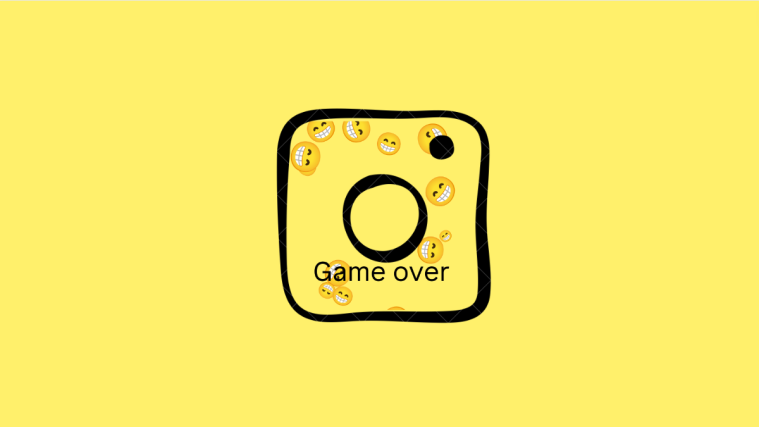

This does not work for PS4.
Yeah, same with the xbox.
Article looks a bit fake to me. Also too much filler, annoying to read.
Fake. It dosen’t work for Xbox
Its not fake it’s outdated I don’t know what update it was but they changed the layout and interface of de friendliest and left out where you can change it
THIS IS HOW YOU CHANGE YOURE INGAME ID ( only ps players )
We been looking at it wrong myself included, you don’t change you’re name at epic ore ingame, you can change it at PlayStation in the main menu, go to profile., the 3 dots net to status, change profile, change online ID you enter you’re new name confirm it with you’re login and whalla