Clubhouse has a nifty algorithm that suggests ongoing and upcoming rooms on the app based on your interests. You select your interests while signing up to the platform but if you’re like me then you probably selected something random to get on with your signing up process.
And now, you are probably suggested rooms that aren’t relevant to your interests? So how do you change your interests in Clubhouse? Let’s find out!
Related: How To Record on Clubhouse
How to change your interests
Open the Clubhouse app and tap on your profile picture in the top right corner. 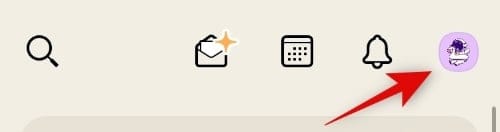
Now tap on the ‘Gear’ icon in the top right to access your account settings. 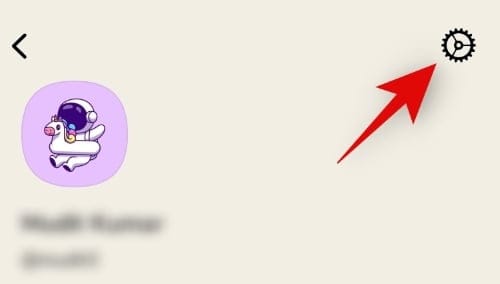
Tap on ‘Interests’ to get a list of your current interests. 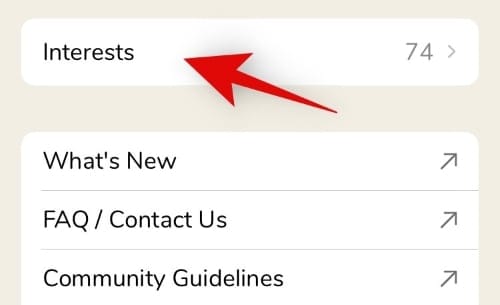
You will now be shown a list of all the interests that you can select on Clubhouse. The ones highlighted in blue are the already selected interests associated with your account. You can tap on them to remove them from your account.
Similarly, interests in ‘White’ are the ones you can subscribe to, simply scroll and tap on the ones that appeal to you the most.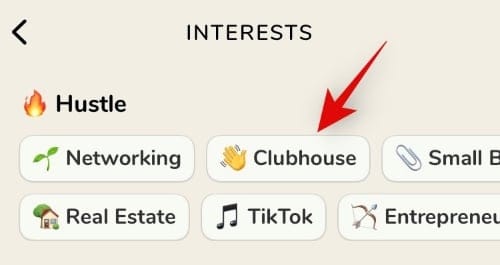
Once you are done, tap on the back arrow in the top left corner of your screen. 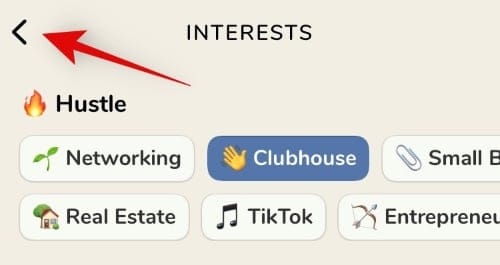
Exit the ‘Settings’ by tapping on the exit icon in the top right. 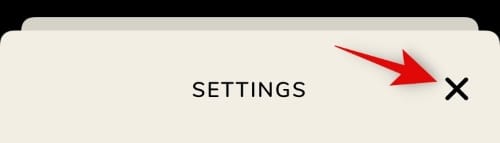
Tap the ‘Back arrow’ again to go back to your home screen. 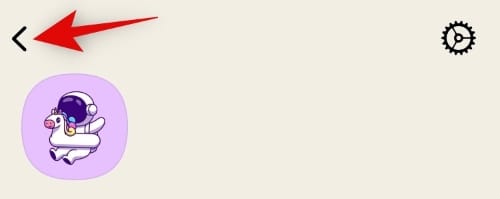
Now swipe down on your home screen to refresh your suggestions. 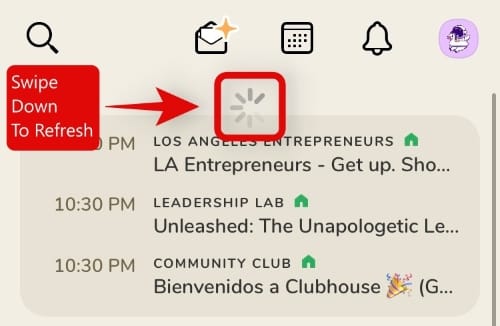
And that’s it! Your new Clubhouse suggestions should now be tailored according to your new interests!
Related: Chat on Clubhouse
I do not get suggestions based on my new interests
If you do not get relevant suggestions based on your interests, we recommend doing the following in chronological order.
- Check if your new interests are actually selected by ensuring that they are highlighted in blue in the Interests section.
- Restart the app on your device.
If you are still getting suggestions based on your old interests, then you can log out and log back into the app. This will help refresh your local Clubhouse cache and update your Interests settings to the currently installed app. Follow the guide below to log out and log back into Clubhouse.
Open Clubhouse and tap on your profile icon in the top right corner. 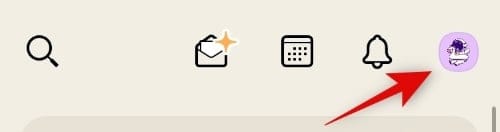
Now tap on the ‘Gear’ icon. 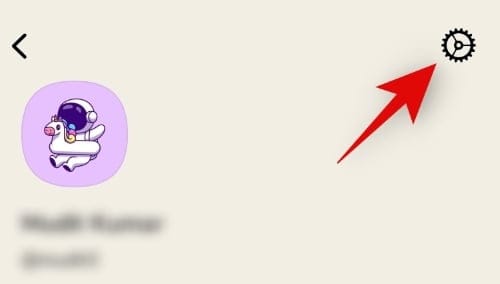
Scroll down and tap on ‘Log out’. 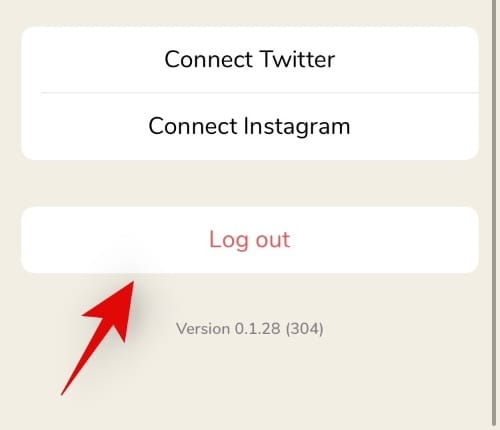
Tap on ‘Yes’ to confirm your choice. 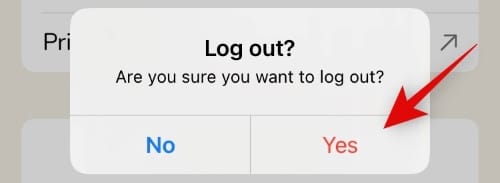
You will now be logged out of Clubhouse. We recommend restarting the app at this point for good measure. 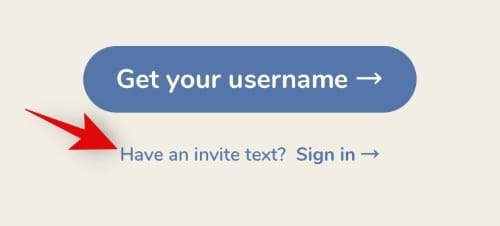
Once the app is restarted, log back in with your credentials. 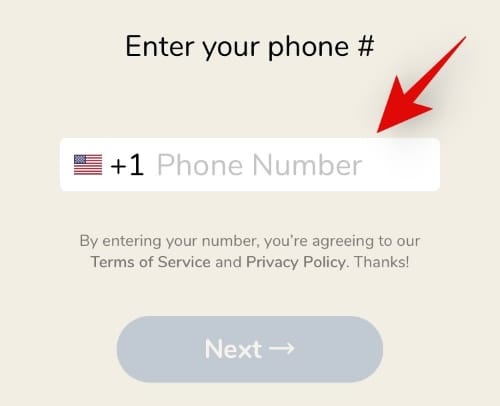
You should now see new room suggestions based on your current interests.
I still get old suggestions
Well if you are still seeing suggestions for rooms within Clubhouse based on your old interests then we recommend reinstalling the app. This will delete all local files associated with your Clubhouse account and give you the ability to start from scratch. This, in theory, will help the app suggest rooms based on your new interests.
If however, you still face the issue after reinstalling the app, then we recommend getting in touch with the Clubhouse support team as this could be an issue specific to your Clubhouse account. You can use the link below to get in touch with the support team from your registered email address.
We hope you were able to easily update your interests within Clubhouse using the guide above. If you face any issues, feel free to reach out using the comments below.
Related:

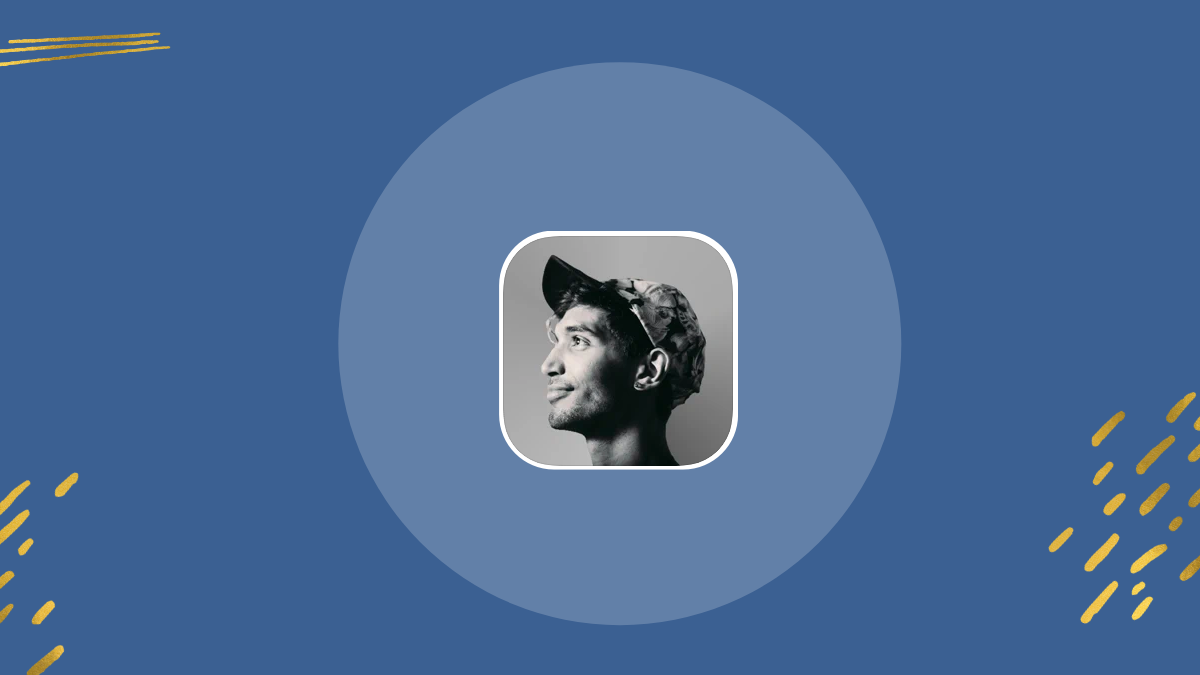
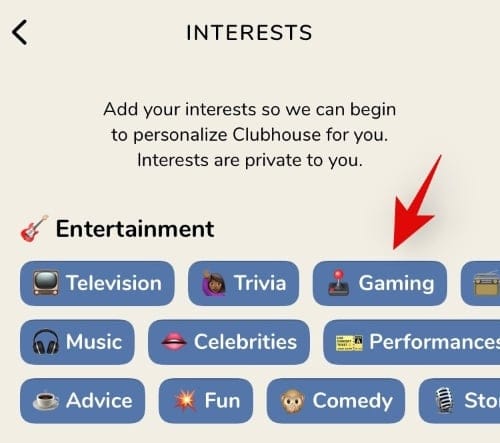
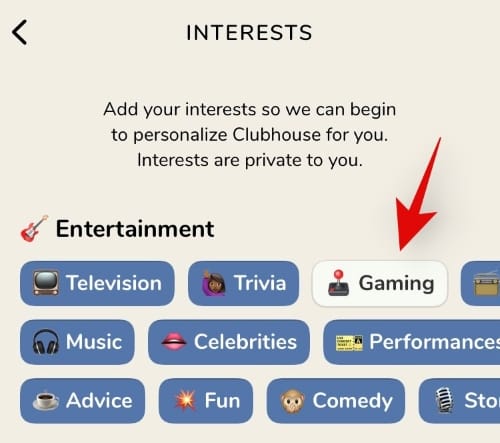











Discussion