Clubhouse is the new social media platform in town that uses drop-in audio, a mix of discord, and podcasts to help users connect with each other. But did you know that you can also host private rooms within Clubhouse? These are called closed rooms that allow you to selectively include people in your discussions. You can essentially use this feature to connect with your loved ones or to create your own moderated community. Let’s take a look at how you can start a closed room with specific people (could be your SO, friends or family) in the Clubhouse app.
Start a closed room from the home screen
Open Clubhouse and tap on the ‘+ Start Room’ icon at the bottom of your screen. 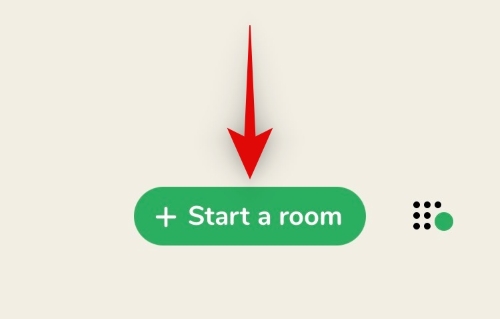
Tap and select ‘Closed’.

Now tap on ‘+ Add Topic’ at the top.

Add a topic for your closed room in the text box now. Once you are done, tap on ‘Set Topic’.

Tip: This topic will be visible to all your invitees so ensure that you use a term that helps communicate your reason for hosting the current room.
Now tap on ‘Choose People…’ at the bottom of your screen.

Tap and select the people that you would like to invite to your closed room.

Note: You can only send closed room invites to your followers.
Finally, tap on ‘Let’s Go’ at the bottom of your screen.
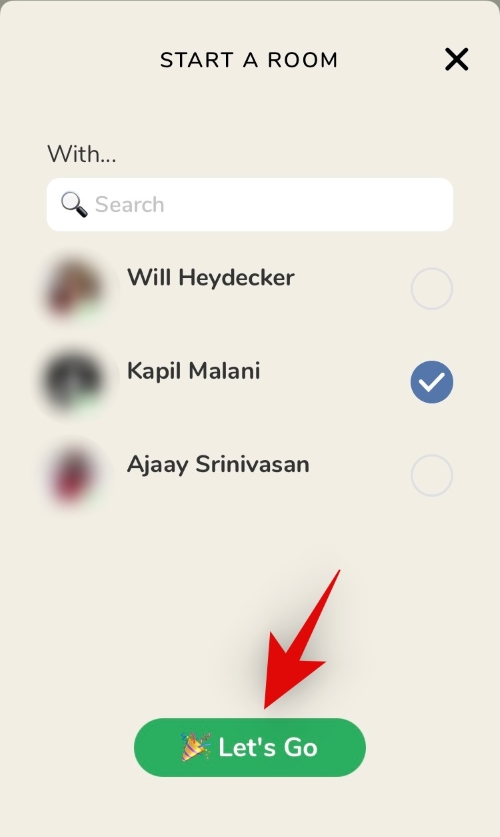
And that’s it! Your closed room will now be open for joining for the people invited by you, but none else.
Start a closed room from the ‘Available to chat’ screen
Open Clubhouse and from your home page, swipe from right to left to get to the ‘Available to chat’ screen.

Now, find the contact you want to start a closed room with, and then click on the + Room button in green to start a closed room with that person.
Once you tap the + Room button, a new room will be created only while the person will be notified of the new room.

Once they join the room, you can start the conversation. However, you can add more people to the closed room by tapping on the + button in the bottom right, next to the Mic button.

Start a closed room from the profile itself
If a person follows you, you can start a closed room with that person from their profile info screen too. For example, on the ‘Available to chat’ screen, you can click on the profile icon of the person, which will bring their profile in a pop-up as shown below. Just click the “Start a closed room together” option in the green.

We hope you were able to easily host a closed room in Clubhouse using the guide above. If you have any more questions or face any issues, feel free to reach out to us using the comments below.





