Have you ever wondered, if it wasn’t for Facebook, how many people would actually remember your birthday? We have come to rely so much on the social media app for our daily notification of who’s birthday it is so that we can send them a quick birthday card. In this article, we will cover how you can change your Birthday on Facebook, and what happens when you do.
How is your birthday set on Facebook?
You may have noticed that Facebook does not really ask you when your birthday is while signing up. That is because if you linked your Gmail ID to your Facebook account, Facebook will automatically use your birthdate associated with your Google account
If you did not sign up with a Gmail account, Facebook simply uses your date of birth that you need to enter for age verification to calculate your birthday on the app.
Related: What Is Dark Mode On Facebook Messenger And How To Enable And Use It?
How to change your birthday on Facebook
Well, you will be surprised by how many steps it takes to actually change your birthday on Facebook. This is because Facebook tries to discourage you from changing your birthday too many times to prevent users from faking their age.
On iPhone and Android app
Before we jump to the step-by-step guide, let’s check out a GIF of the process first.
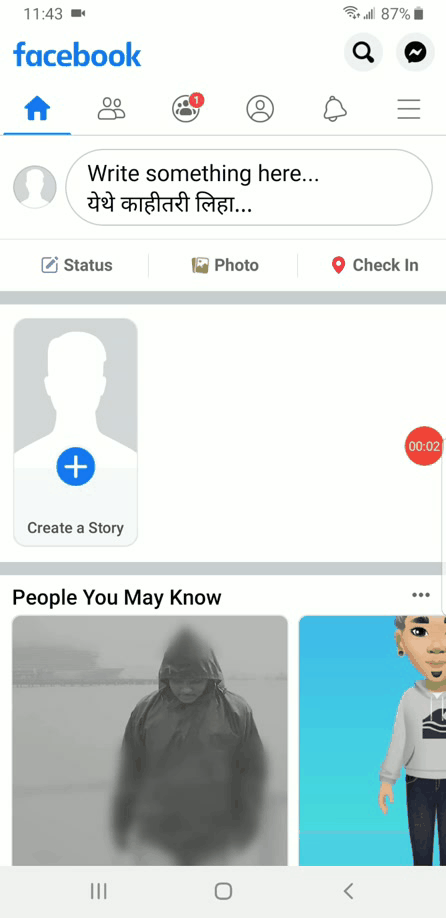
You can change your birthday on Facebook using the Facebook mobile app. Follow the guide below to learn how.
Launch the Facebook app on your device. Tap the hamburger menu in the top right corner, select ‘See your profile’ to reach your Facebook profile.
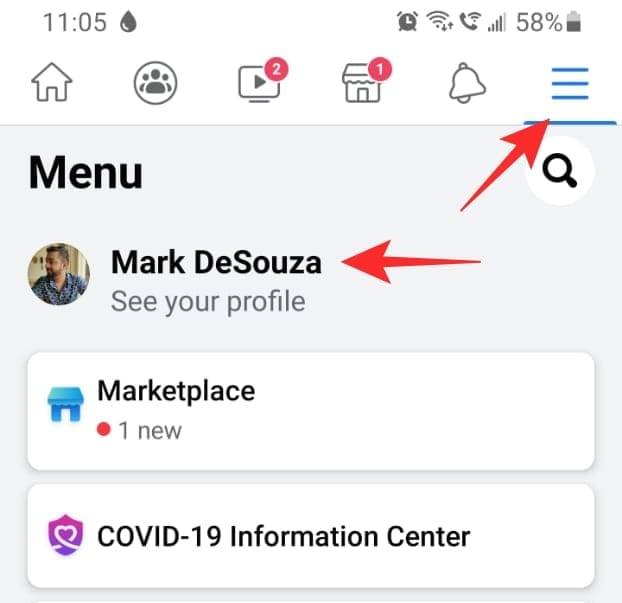
Tap the three dots under your name beside the ‘Add to Story’ button. Now select ‘Edit Profile’.
Scroll down right to the bottom and tap ‘Edit Your About Info’.
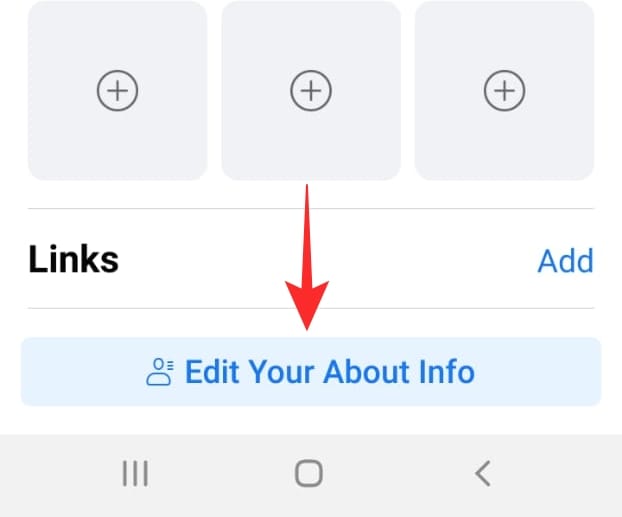
Now scroll down till you reach the ‘Basic Info’ section and tap ‘Edit’. Now go ahead and set your birthday under the ‘Birthday’ tab.
Hit ‘Save’ at the bottom of the page once you are done.
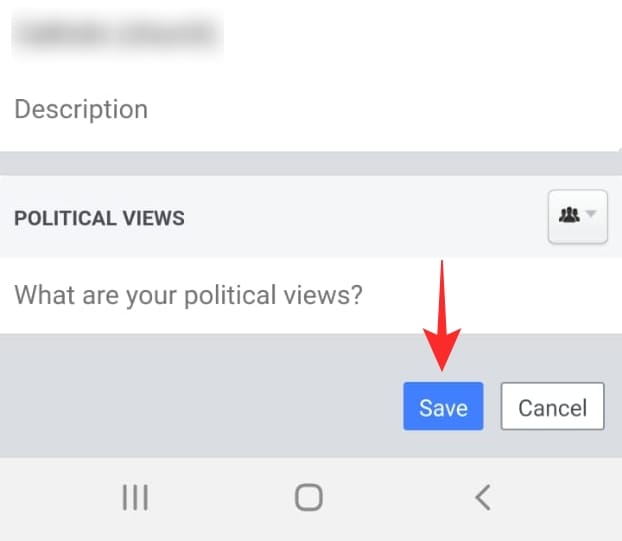
Related: How To Delete Reactions On Facebook On Phone And PC
On PC
You can also change your birthday on the Facebook web app on your PC. Follow the guide below to learn how.
Visit facebook.com on a browser and then log in with your ID and password. Go to your profile by tapping your account name in the top right corner. Click ‘Edit Profile’ under your name.
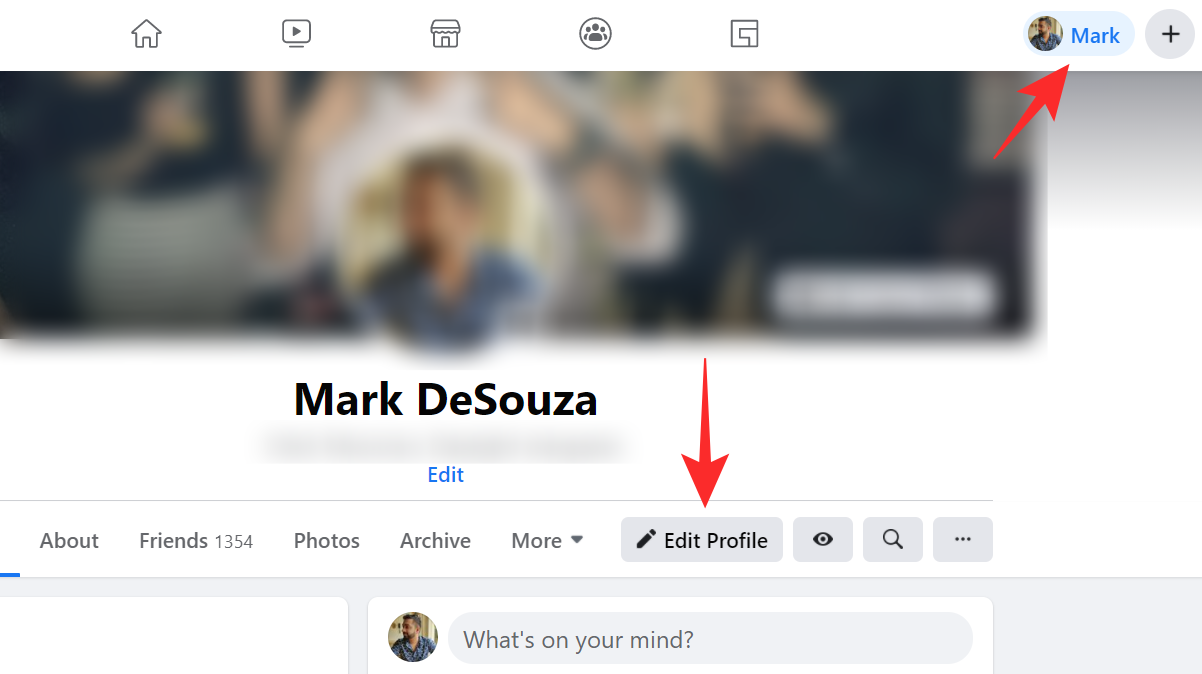
Scroll to the bottom of the new pop up menu and click ‘Edit Your About Info’.
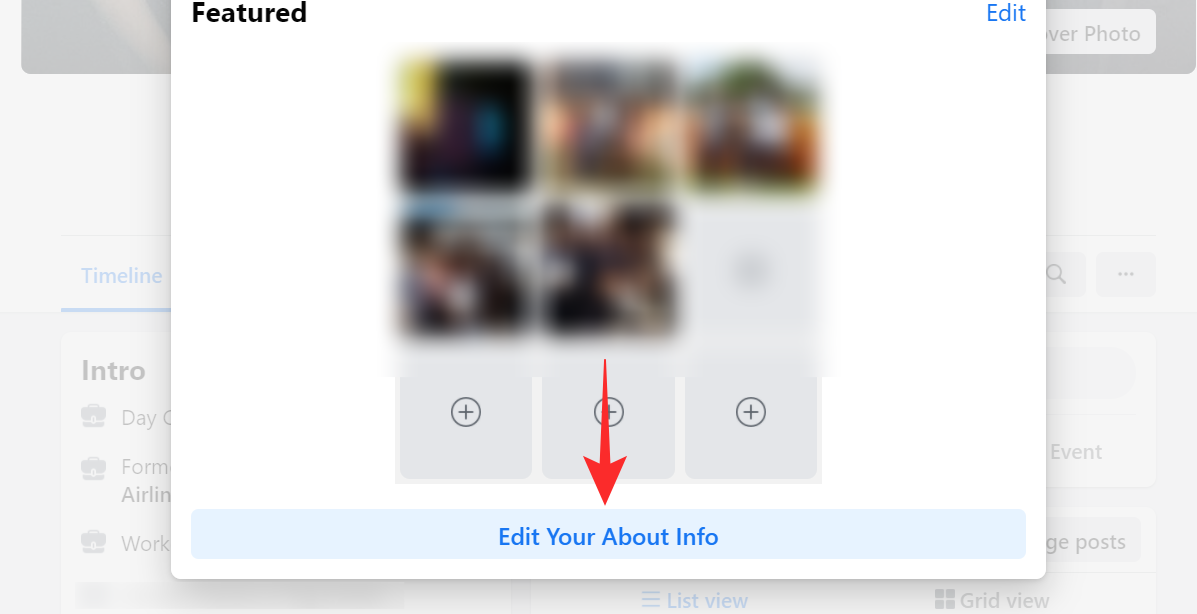
Click ‘Contact and basic info’ from the left panel.
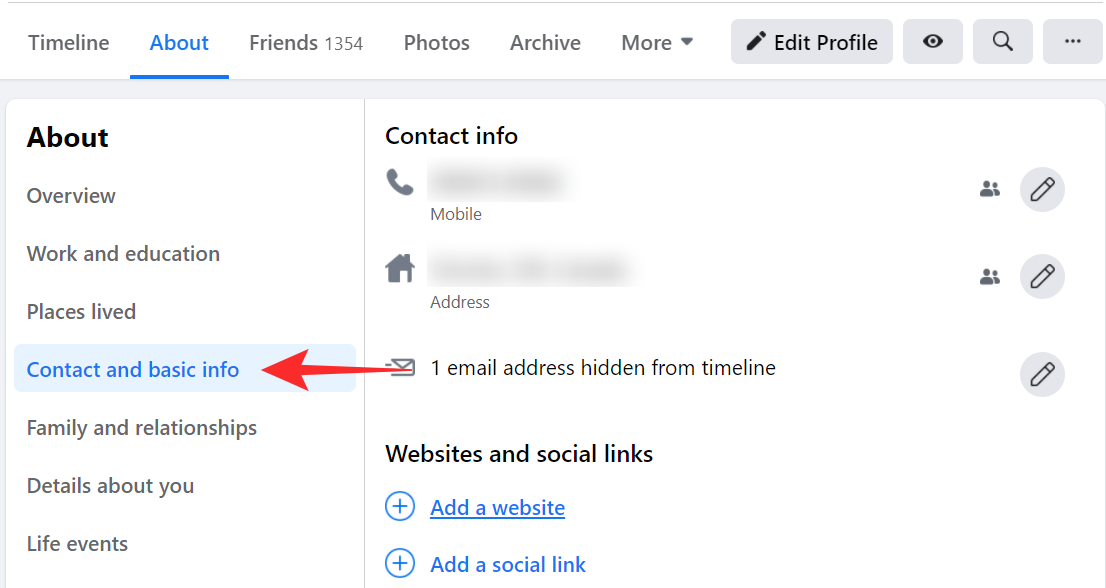
You will find your birthday under the ‘Basic info’ section. Tap the ‘Edit’ button beside it to change your birthday. Hit save once you are done.
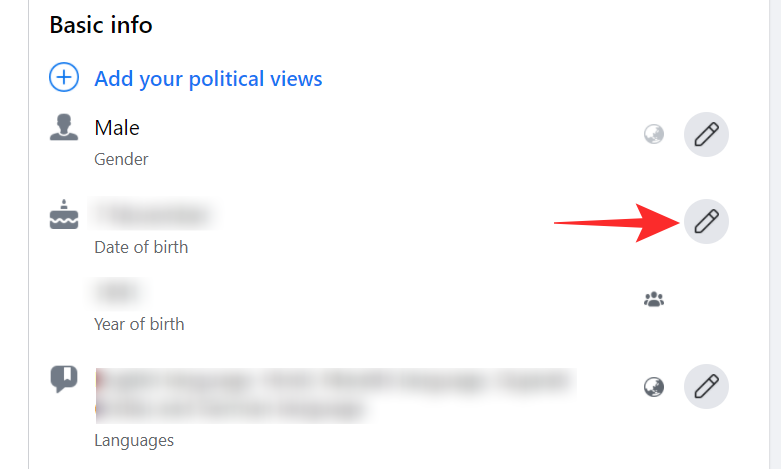
Related: How To Repost On Facebook On PC And Phone: Various Tips And Tricks Can Put To Use!
What happens when you change your birthday on Facebook?
When you change your birthday on Facebook, your account will immediately reflect that change. So if you set your birthday to the next day (tomorrow), your friends will receive a notification letting them know that it is your birthday the next day.
Your friends are not notified when you change your birthday, so you do not have to worry about that. Additionally, the change is not displayed as an event on your timeline.
Related: What Does The Green Dot Mean on Facebook or Messenger?
How many times can you change your birthday on Facebook?
You should be careful and keep a count on how many times you are changing your birthday on the social media app because Facebook definitely is. Facebook only lets you change your birthday three times before it starts to get suspicious.
If you need to change your birthday even after you have changed it three times, you will need to contact Facebook with the form linked below. However, there is no guarantee that Facebook would even oblige.
Link: Request a Birthday Change
How to hide my birthday on Facebook?
You can set the audience for who you would like to be able to view your birthday on Facebook. By default, the setting is set to ‘Friends of Friends’ which means that even if someone has a mutual friend, they can view your birthday on your profile.
You can set different audiences for your birth year, and birthday. Facebook gives you the option to choose between the following audience settings.
- Public: Everyone on Facebook
- Friends of friends: Users with a mutual friend
- Friends: Only users in your Friends list
- Only me: Only you and no one else
- Close friends: Custom close friends list that you have created
On iPhone and Android app
To change the audience of your birthday, you need to reach the ‘Edit birthday’ page. Follow the guide above to go to your Profile > Edit Profile > Edit Your About Info.
Now beside ‘Basic Info’ tap ‘Edit’.
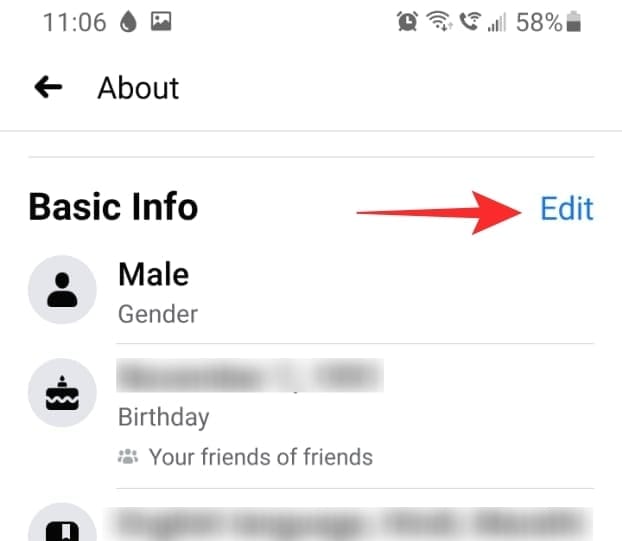
You can set different audiences for your birth year, and birthday. Tap the ‘Audience’ button beside the setting and choose the option you like.
Tap ‘Save’ once you are done.
On PC
To change the audience of your birthday, you need to reach the ‘Edit birthday’ page. Follow the guide above to go to your Profile > Edit Profile > Edit Your About Info.
Click ‘Contact and basic info’ from the left panel.
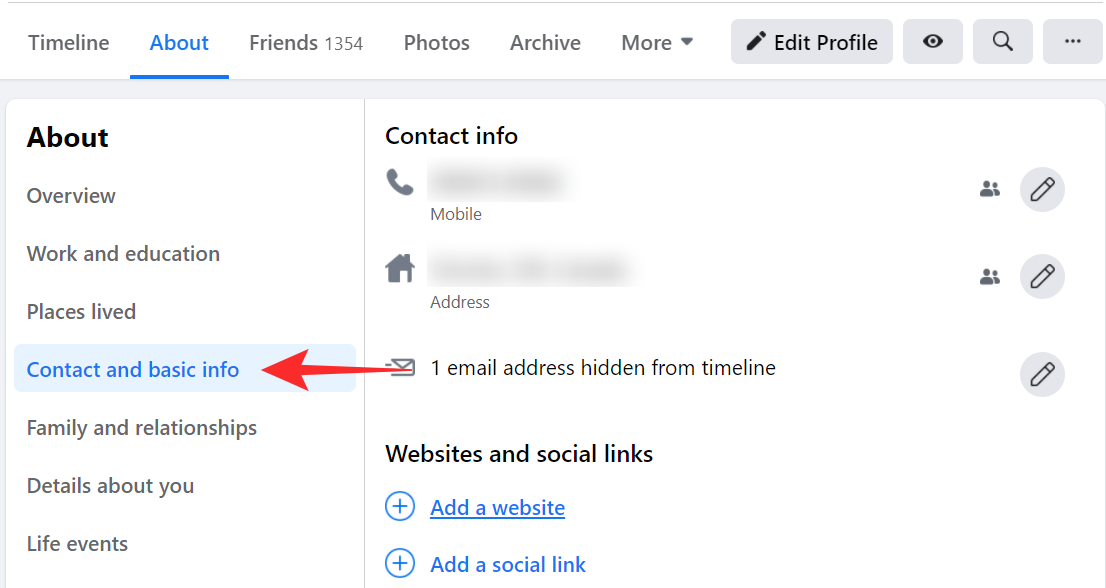
Now, under ‘Basic Info’ tap the audience button beside your birthday.
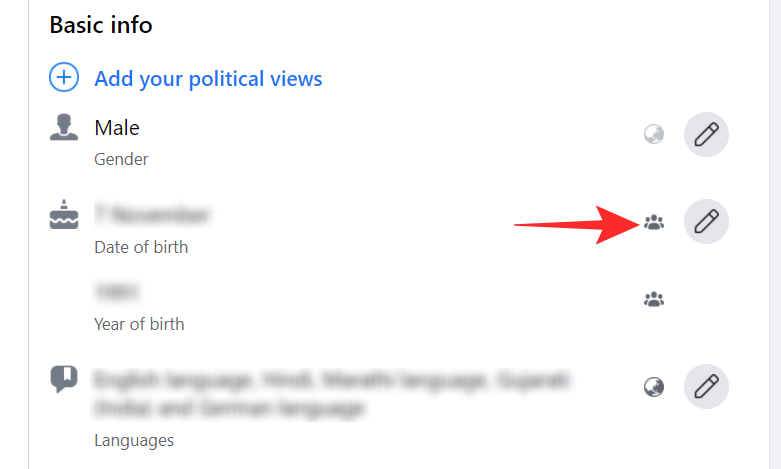
Select the privacy you would like to set it to, and hit ‘Save’.
How to stop Facebook from notifying your friends on your birthday?
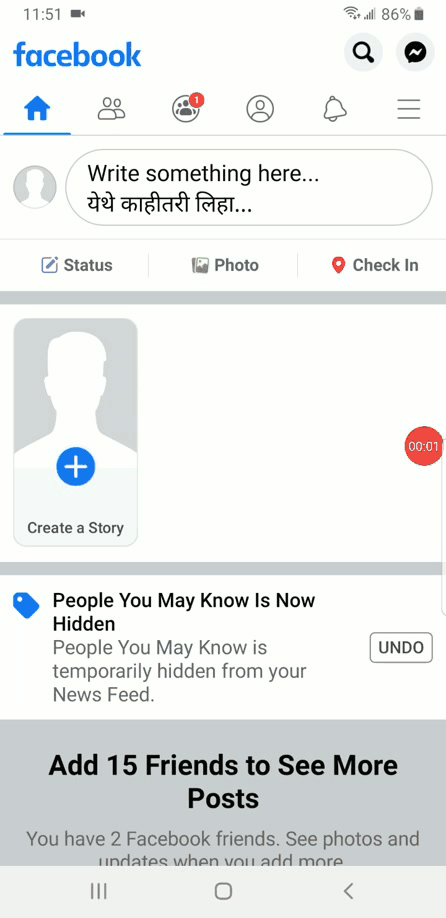
While some people find the birthday notification extremely helpful, others may want their friends to remember their birthday without having Facebook remind them. You can prevent Facebook from announcing your birthday by simply changing the privacy on your birthday.
Follow the guides above to change your birthday audience on Facebook, and set it to ‘Only me’. This essentially hides your birthday from everyone on Facebook.
If your birthday privacy is set to ‘Only me’, Facebook will not notify anyone when it is your birthday.
We hope this article has helped. If you have any queries, feel free to reach out to us in the comments below.
Related:

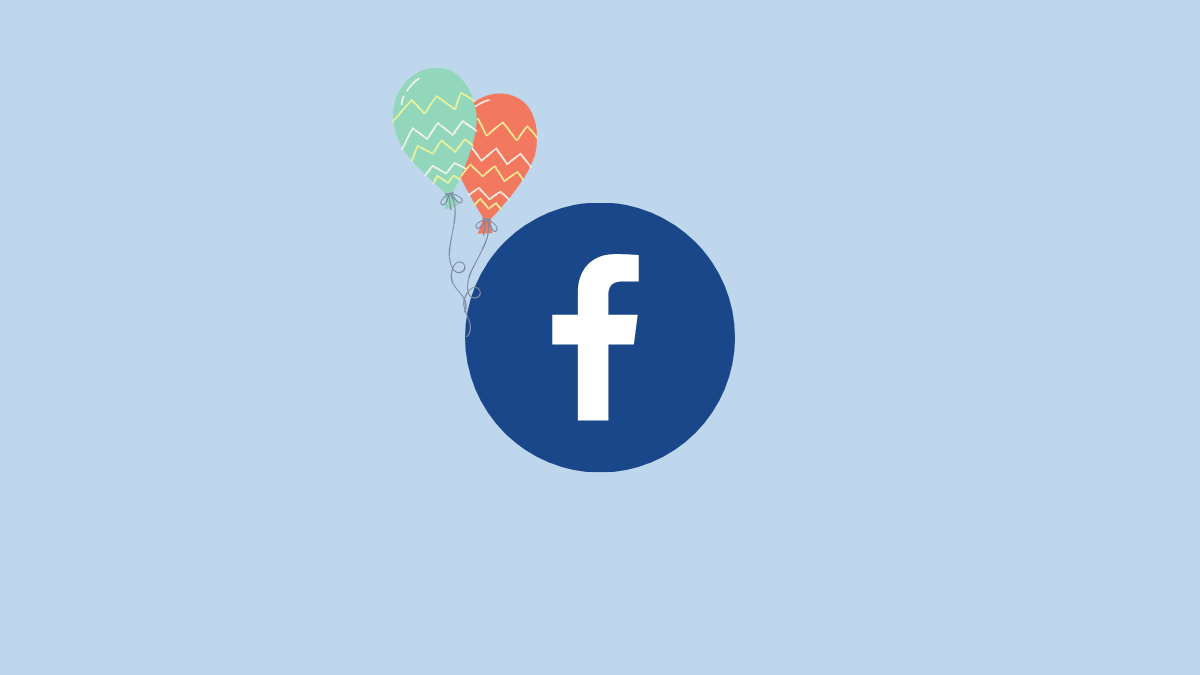
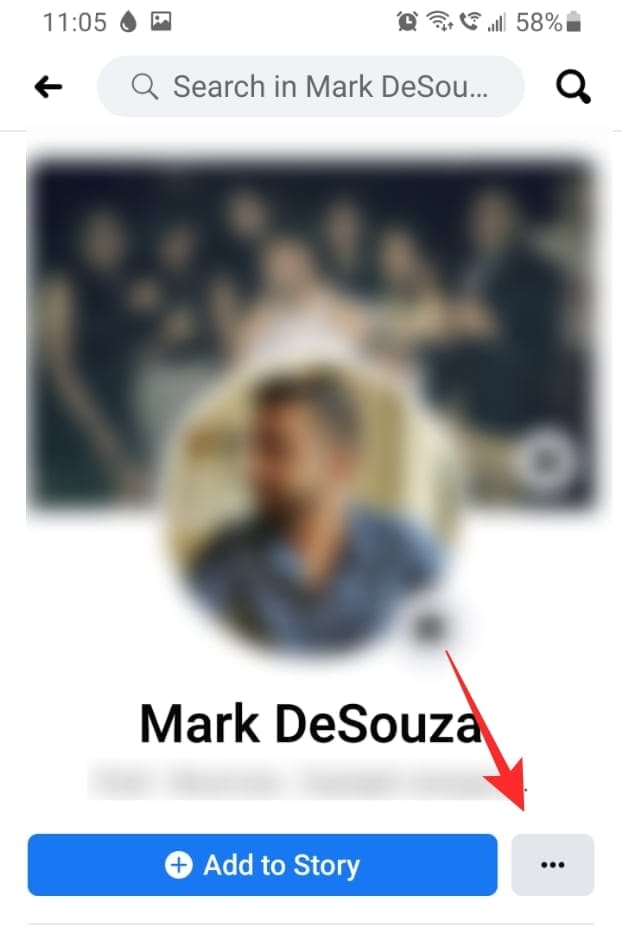
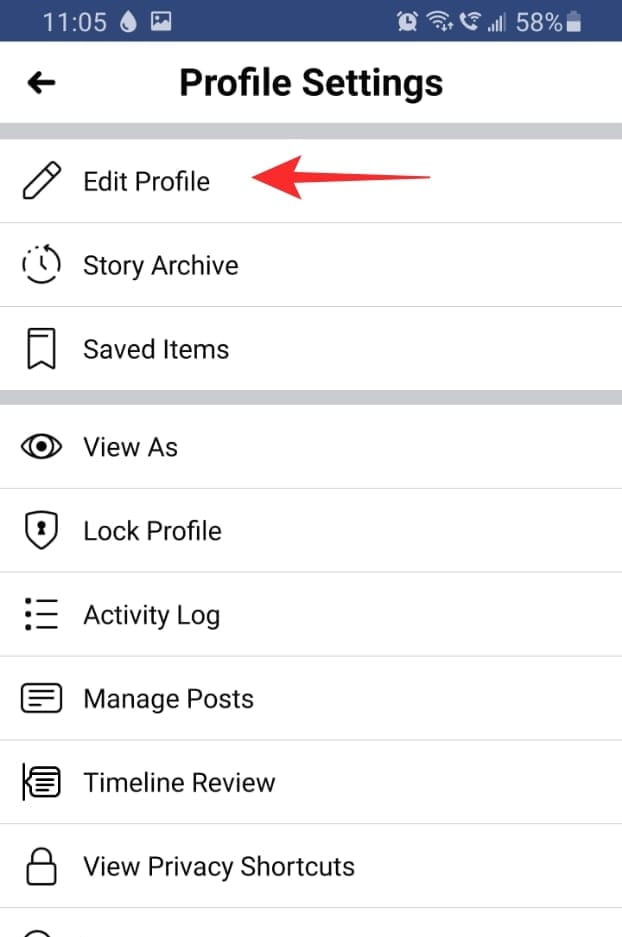
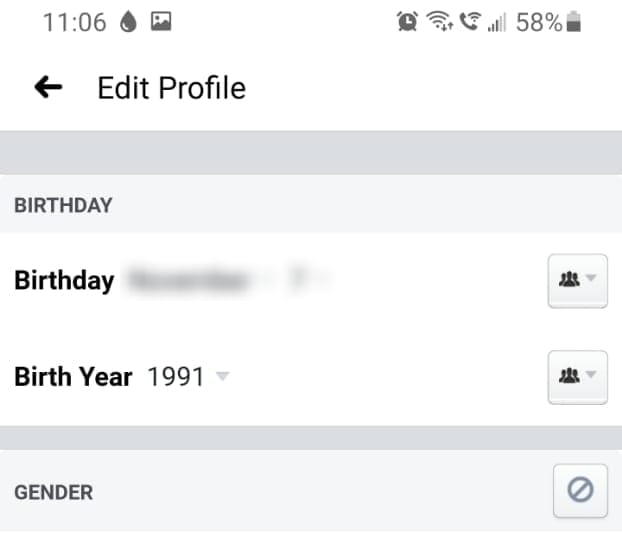
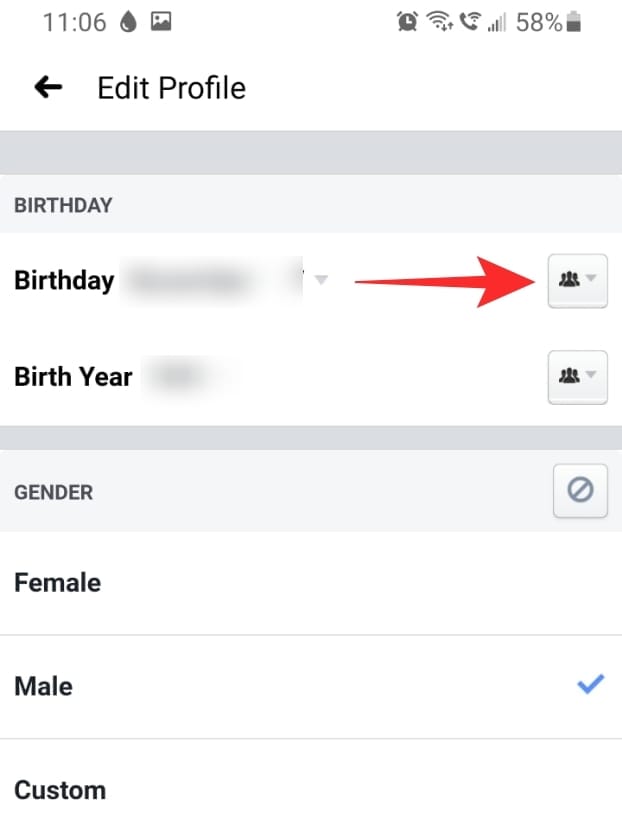
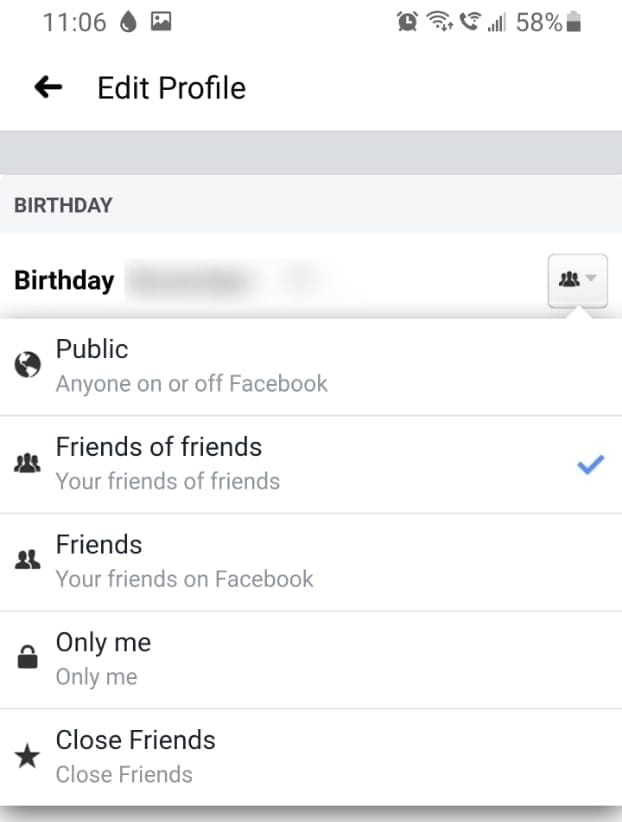











Discussion