It would take a real stroke of brilliance on Snapchat’s part to continue to remain in the game after Instagram audaciously adapted the Story format from them. Indeed, the fact that Snapchat continued to remain relevant and held on to its userbase was quite commendable.
Despite everything, Snapchat not only held its own, but it also came up with an interesting concept that is exclusive to its own platform. The Snap Map was indeed a stroke of brilliance in terms of connecting users across the world and drawing attention to trending subjects.
The idea of checking out where your friends are is not a new concept at all, but the way Snap Map executes it, with an immensely beautiful world map and spots of users as well as activities scattered across it makes for a really delightful user experience.
But there is always a bit of a downside to features that reveal your location, that it does that when you may not want people to know where you are. Another issue is that location features are quite finicky and subject to the phone’s GPS.
So, there is scope for misinformation as well as too much exposure if one does not know how to change one’s Snapchat location on the app. Here’s everything you need to know about the process.
How to fake your location on Snapchat
Unfortunately, Snapchat has not provided any provision to show another location instead of the one your GPS currently indicates. Snapchat uses information provided by your phone’s GPS automatically and since this kind of information cannot be manipulated unless you try the hack we suggest, it’s as good as not possible the normal way. So you will have to try this roundabout method.
In order to fake your location, you need to convince Snapchat that you are present in a location that you are not. Since Snapchat is not sophisticated enough to tell the difference between a fake and real GPS, it is possible to fake your location. Basically, you need to have a fake GPS act like a real one on your phone. This is how you can achieve what you need.
Use a third-party app (For Android)
Download and Install the Fake GPS location app from Google Play Store.
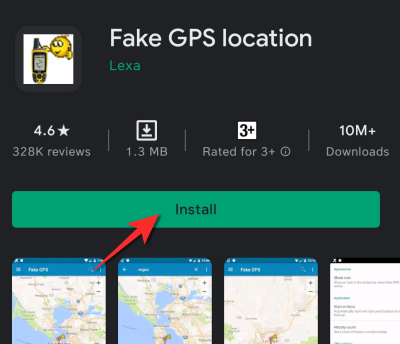
Once the app has downloaded, go to the Settings menu on your Phone and scroll down to the System section of the menu.
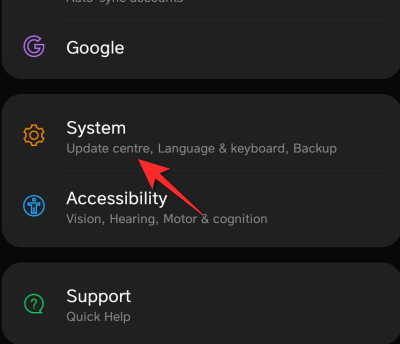
Tap the About phone section in System.
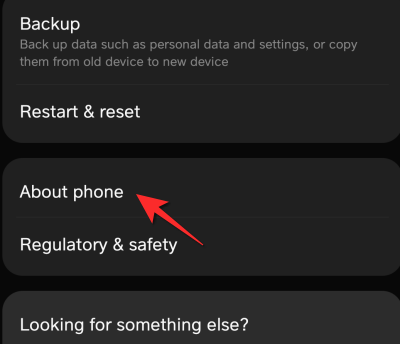
Repeatedly tap the Build Number of your phone. When you do this the Developer Settings will activate.
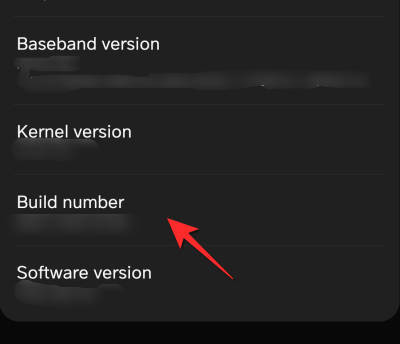
Now go back to the System menu. Here you will see Developer options, click on it.
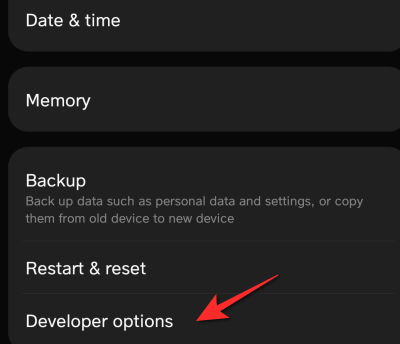
Tap the select mock location app option.
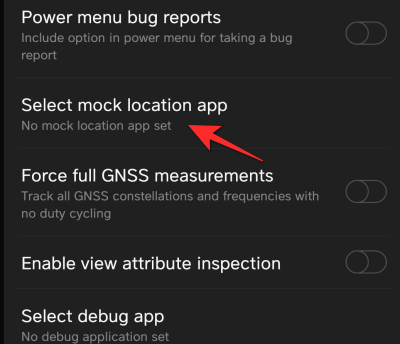
Select the Fake GPS option.
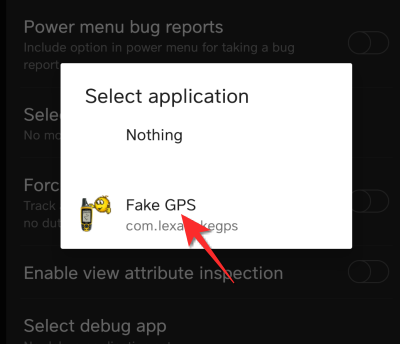
Now go to the Fake GPS location app and reset your location wherever you want on the map.
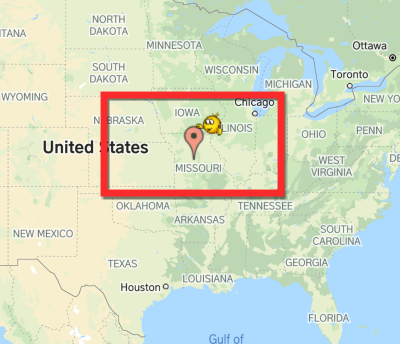
When you open Snapchat, you will note that your location has been changed to the one you set on the fake GPS app.
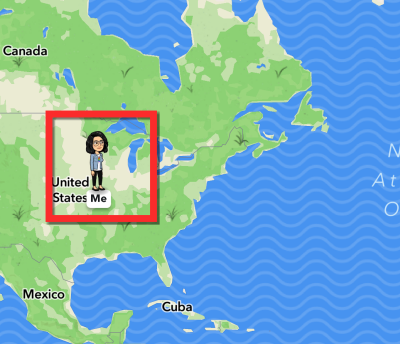
Unfortunately, this hack is not available for Apple users. So if you want to convey a different location, check out the next section which does not require and roundabout methods that aren’t Apple-approved.
How to change location without using a third-party app
This is a fairly simple method. You use Snapchat’s diligence to change your location for this method. Simply log out of your current device and log in to another device. The location of the other device can be away from your current location and you can pre-determine this part.
So, either get a friend to log-in to your account from their device or have another device set in a different location well in advance. Since Snapchat takes the data from the device it is installed on, it will show the location of the device you assign to it.
How to change who can see your location
It is understandable that both these methods are terribly tedious. So there is a simpler way to go about this and just set/restrict the people who will see your location. Snapchat has provided this feature in its Settings. Here’s what you need to do.
Go to the Settings menu from your profile page.
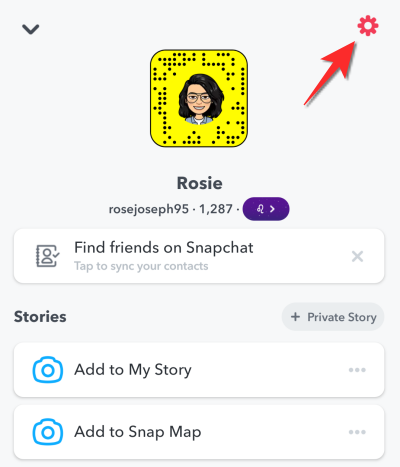
Scroll to the See My Location option.
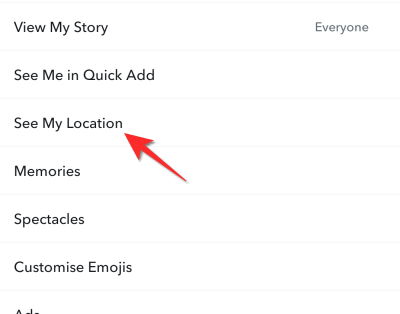
From the WHO CAN SEE MY LOCATION option in the My Location menu, select either My Friends, except or Only These Friends option.
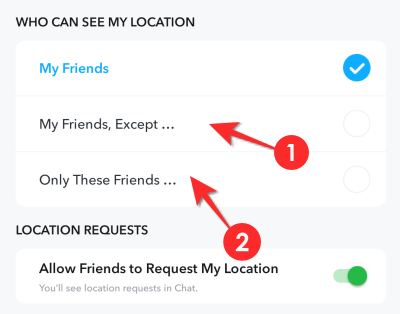
In the first option, you can select people whom you don’t want to show your location.
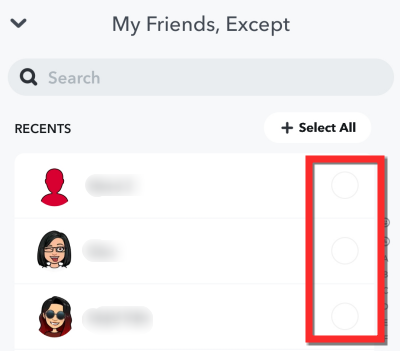
OR
In the second option, Only These Friends the friends you select will be the only set of people who will see your Location

How to hide your location altogether
Alternatively, you can choose to hide your location altogether. Follow the method of your choice:
From the Snapchat App
Follow the steps for How to change who can see your location till you reach the My Location menu. In the menu, toggle on Ghost Mode.
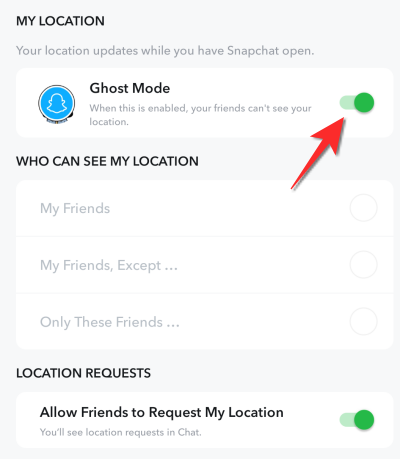
Snapchat will ask you for how long you want to remain in Ghost Mode, tap the time period of your choice.
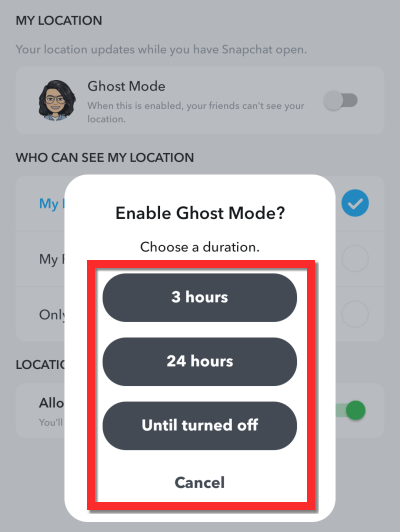
Your location will now become invisible to everyone, friends or otherwise.
From the phone’s Settings Menu
You can also restrict location access from your phone’s Settings menu. Here’s what you need to do.
From the Settings Menu, go to Location.
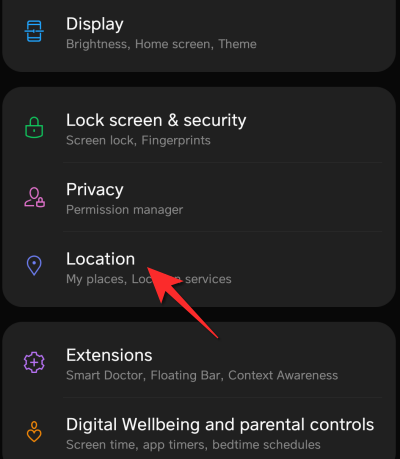
In the Location menu, tap on App-level permissions.
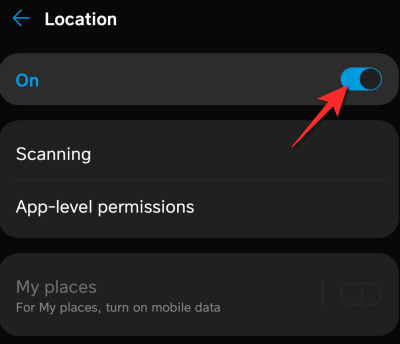
Scroll down till you find Snapchat and tap on it.
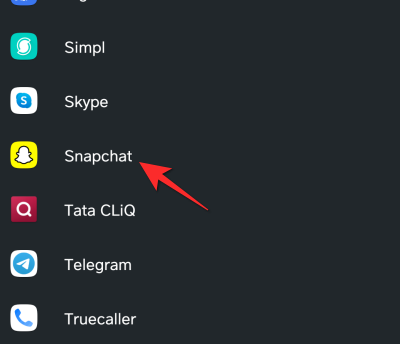
On the permissions page, select the Deny option. Snapchat won’t be able to track your location anymore.
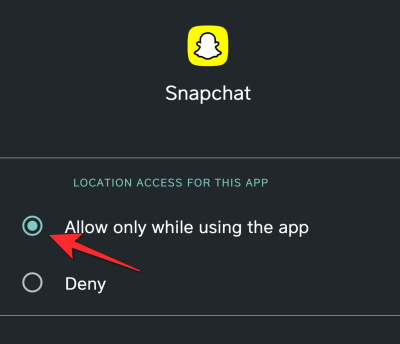
What to do if my Snapchat location is not updating/changing
There are instances when Snapchat shows a location from hours and in some cases, days ago. In such situations, it’s best to uninstall the app and then reinstall it. For good measure, make sure that you re-establish your wifi on your phone by disconnecting from it and reconnecting again. Also, make sure that Snapchat has location access after reinstalling the app. This ought to fix the problem.
We hope that you found these solutions helpful. Do let us know in the comments in case you run into any difficulties. Take care and stay safe.
RELATED

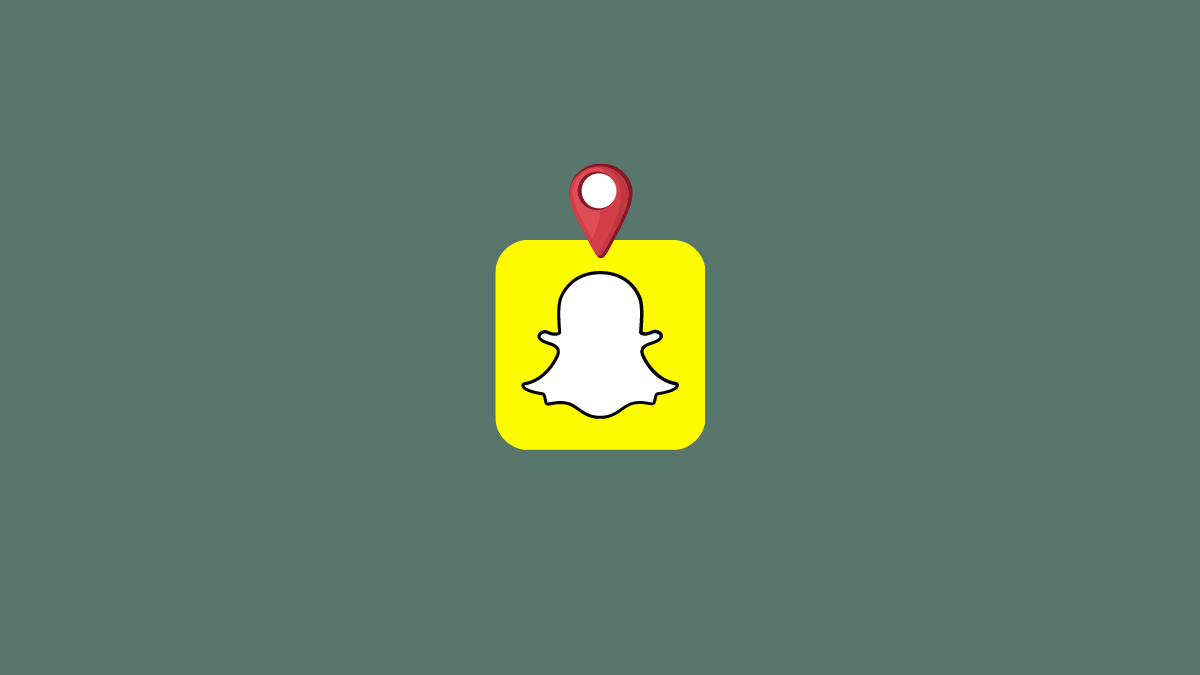










Discussion