Instagram, the second-most popular social networking site on the planet, constantly looks for ways to make life more colorful for users. Its most recent attempt takes things rather literally and allows users to change the color of their chats windows. From changing the overall theme of the chat windows to adding gradients to the message bubbles — there’s a lot to explore here. So, without further ado, let’s get to it.
Related: What does verified mean on Instagram?
What is the new Instagram message update?
The new update to Instagram DMs introduces themes for the DM chats. Gone is the plain UI as you now get themes with popping colors and all. You might miss the previous UI but it seems for now it is not possible to go back to the previous UI.
Are Instagram themes available for everyone?
The feature is currently rolling out to select users across the world. However, a global rollout is surely on the cards. Instagram is only making sure there aren’t any glitches to worry about. So, if you aren’t seeing the awesome colors yet, we’d advise you to sit tight and let Instagram do its thing.
Related: How To Center Instagram Bio
How to change Instagram DM chat color
The Instagram DM is changing, becoming more colorful than ever. Now, users would be able to set different themes, apply new colors, and flaunt awesome gradients. This would allow every Instagrammer to distinguish their chats — friends, family, crushes — without paying much attention to the details.
To change chat colors, first, you’ll have to log in to the app and open the conversation of your choice. Now, hit the ‘i’ (info) button at the top-right corner, look through ‘Chat Settings,’ and tap on ‘Themes.’ Then, simply pick from ‘Themes’ and/or ‘Colors & Gradients’ — create a masterpiece on there.

The options are a little limited for the time being. However, we believe that Instagram would roll out many awesome themes — just like Facebook Messenger gradients — in the near future.
Related: Top 18 End Of Summer Instagram Captions!
Can you go back to the previous UI or theme?
If you don’t like the razzle-dazzle of the current UI, the eagerness to roll back the update is likely the first thought to come to mind. iOS users, sadly, don’t have the option to roll back the previous version and must stick with the current version. Android users, on the other hand, can simply uninstall the current version of the app and get an older APK file.
Related: What Does Archiving Instagram Posts Do?
How to uninstall new update and install an older version?
Before plotting to go back to an older version, first, you must uninstall the latest version of the application. To do so, pull down the app drawer — or locate the app — hold the app until the menu pops up, and hit ‘Uninstall.’
With the new version of Instagram uninstalled, we’ll have to take a look at installing an older variant. Click on this APK Mirror link and pick one of the older versions. Once it’s downloaded on your PC, transfer it using a USB cable. Alternatively, you could download it straight to your mobile device. Install the APK file by allowing installs from unknown sources.
Once the app is all up and running on your device, go to Google Play. Go to the app page — Instagram — and hit the vertical ellipsis at the top-right corner. When the menu pops out, uncheck ‘Enable auto-update.’ This would make sure Instagram isn’t updated automatically when you’re not looking.
Related:

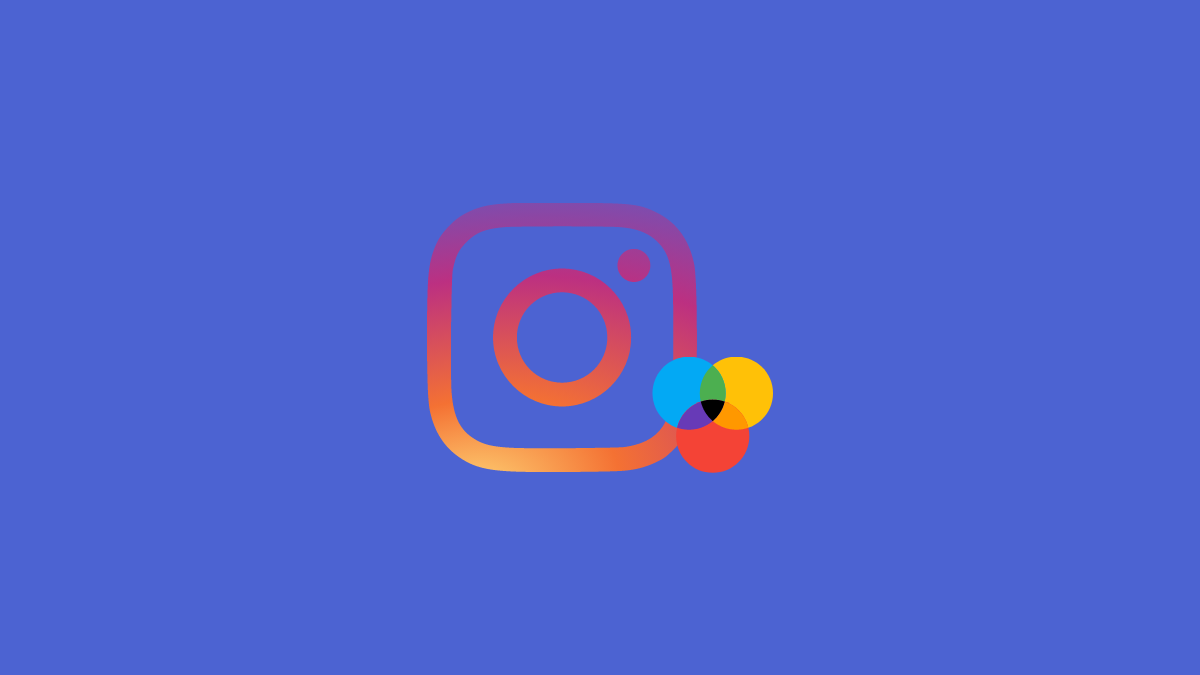











Discussion