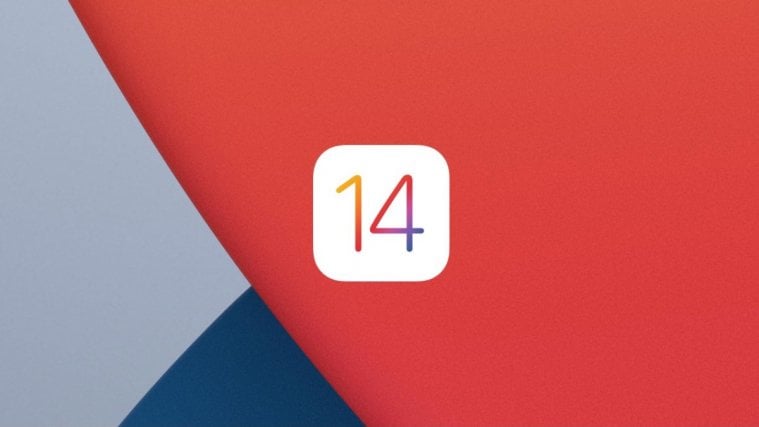The photo widget in iOS 14 shows a picture it thinks you will want to see on your home screen. But that may not be the case. While you cannot add a picture of your choice as a feature photo in iOS 14, what you can do is remove the photo that you don’t like as feature image. Here’s how.
Can you add images to the Photos widget on iOS 14?
Unfortunately, Apple is yet to introduce a custom way to add photos from your library to the Photos widget. For now, the recognition algorithm determines the best memories for your widget which are then displayed in the widget. You can, however, remove photos from your widget which will ensure that they never show up on your home screen again. Let’s take a look at how you can do this on your iOS 14 device.
Related: iOS 14 Home Screen Ideas: Best Setups and How To Edit Your Home Screen
How to remove photos from the Photos widget on iOS 14
Open the Photos app on your device. Tap on ‘For you’ at the bottom of your screen.
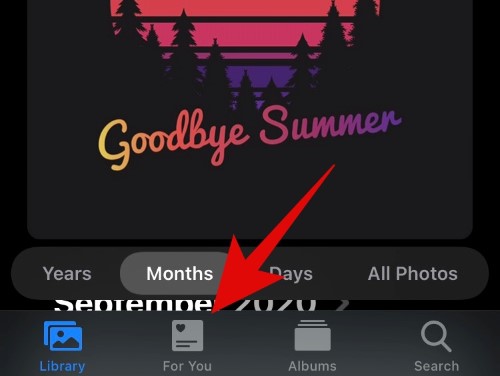
You will now be shown an album called ‘Featured Photos’ and ‘Memories’. Start by scrolling your ‘Featured Photos’ and finding the one that you wish to remove from your home screen widget.
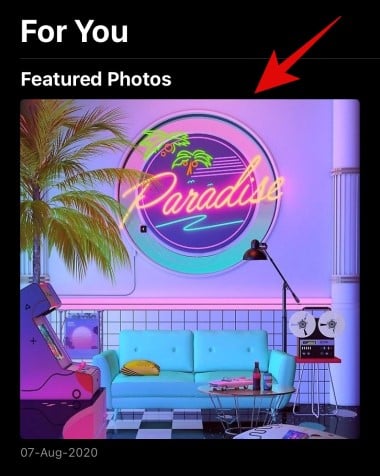
Tap & hold/ Force touch on the photo depending on your device and select ‘Remove from Featured Photos’.

Now go back and tap on ‘See all’ beside the Memories album.

Scroll to find the photo that you do not wish to see in your widget.

Tap and hold/Force touch on the photo and select ‘Suggest Fewer Memories Like This’.

And that’s it, you’re done. Not only will your selected photo be removed from the ‘Featured Photos’ but this will also allow you to get fewer suggestions from iOS based on the photos you dislike/ do not want to see on your home screen.
RELATED:
- What Is NFC Tag Reader in iOS 14? Where to find it?
- How to Get Spotify Widget on iOS 14
- How To Pause Facetime in iOS 14
- What is Red, Orange, and Green Dot in iOS 14?