Apple has been notoriously restrictive when it comes to NFC reading and writing in iPhones. Although iPhones since the 6 and 6+ have been compatible with NFC, this functionality was restricted to payments through Apple Pay. All of this changed in iOS 11 when the ability to write third party NFC tags was introduced.
Since then NFC has undergone major compatibility changes including the ability to interact with NFC tags directly from the home screen. With the recent launch of iOS 14, Apple has taken this compatibility a step further and introduced a dedicated control center module that lets you access the NFC tag reader and writer at will. Let’s take a quick look at it.
What is the NFC tag reader?
NFC tags are low powered data transfer connections that can be achieved through physical contact on compatible devices like iPhone 7 and later. This allows you to make payments and interact with items in different ways that you could never do before. You can pay for items, open doors, activate locks, and interact with virtually anything NFC compatible through the simple tap of your iPhone.
iOS 14 takes this functionality a step further by introducing a quick-access control center module for NFC which is the new NFC reader in iOS. This allows you to quickly scan NFC tags that do not have dedicated support and interact with them without having to even unlock your iPhone. This also helps you interact with tags that fail to interact on the first go manually.
How to find and use the new NFC tag reader in iOS 14
To use the NFC tag on your iOS device you will need to add it as a control center module before you can directly access it. Let’s take a look at the procedure.
Unlock your iOS device and open the Settings app.
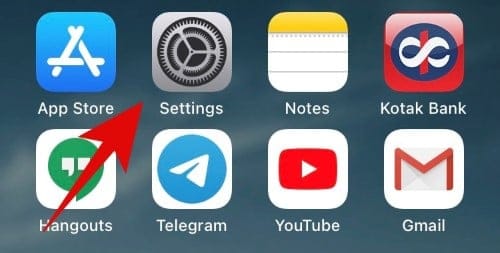
Now tap on ‘Control Center’.
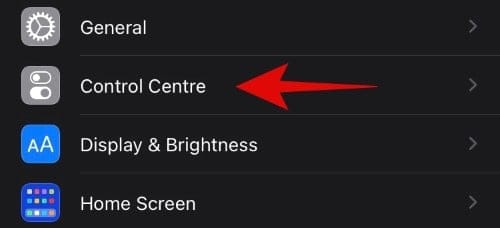
Scroll down and find the ‘NFC tag reader’ under the ‘More Controls’ section.
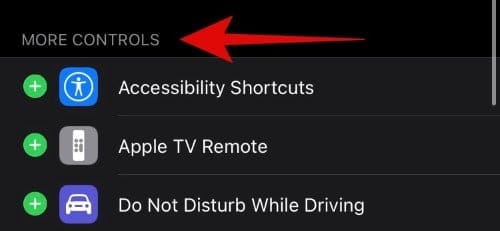
Once found, tap on the ‘+’ to add it to your control center.
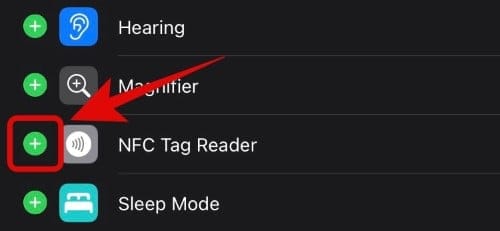
Exit the Settings app. Now launch the control center and tap on the NFC tag reader icon.
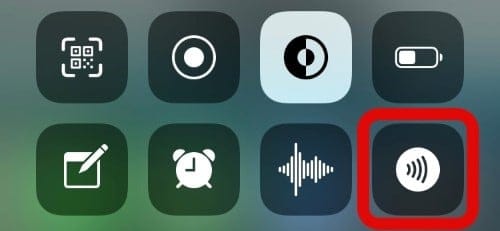
Now simply hold your device near a compatible NFC tag and it should automatically scan its content.
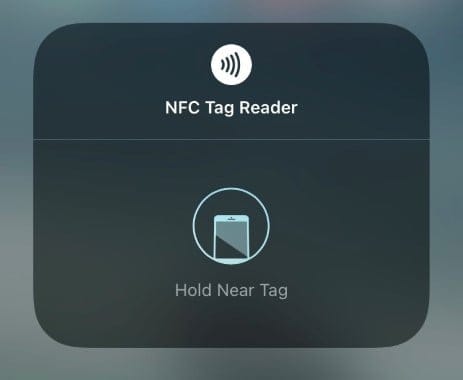
You should now be able to access the NFC tag reader directly from the control center.
What devices are compatible with the new NFC tag reader?
Here is a list of all the iPhones released by Apple in the past decade and whether and if they are compatible with the new NFC tag reader in iOS 14 or not.
- iPhone 5S, 5C, 5, 4S, 4, 3GS, 3G: Does not support NFC tag reader
- iPhone 6, 6+, 6S, 6S+, SE (2016): Does not support NFC tag reader
- iPhone X, 8, 8+, 7, 7+, XS, XS Max, XR, 11, 11 Pro, 11 Max, SE (2020): Supports NFC tag reader
We hope this guide helped you learn everything you needed to know about the new NFC tag reader in iOS 14. If you have any more queries, feel free to reach out to us using the comments section below.

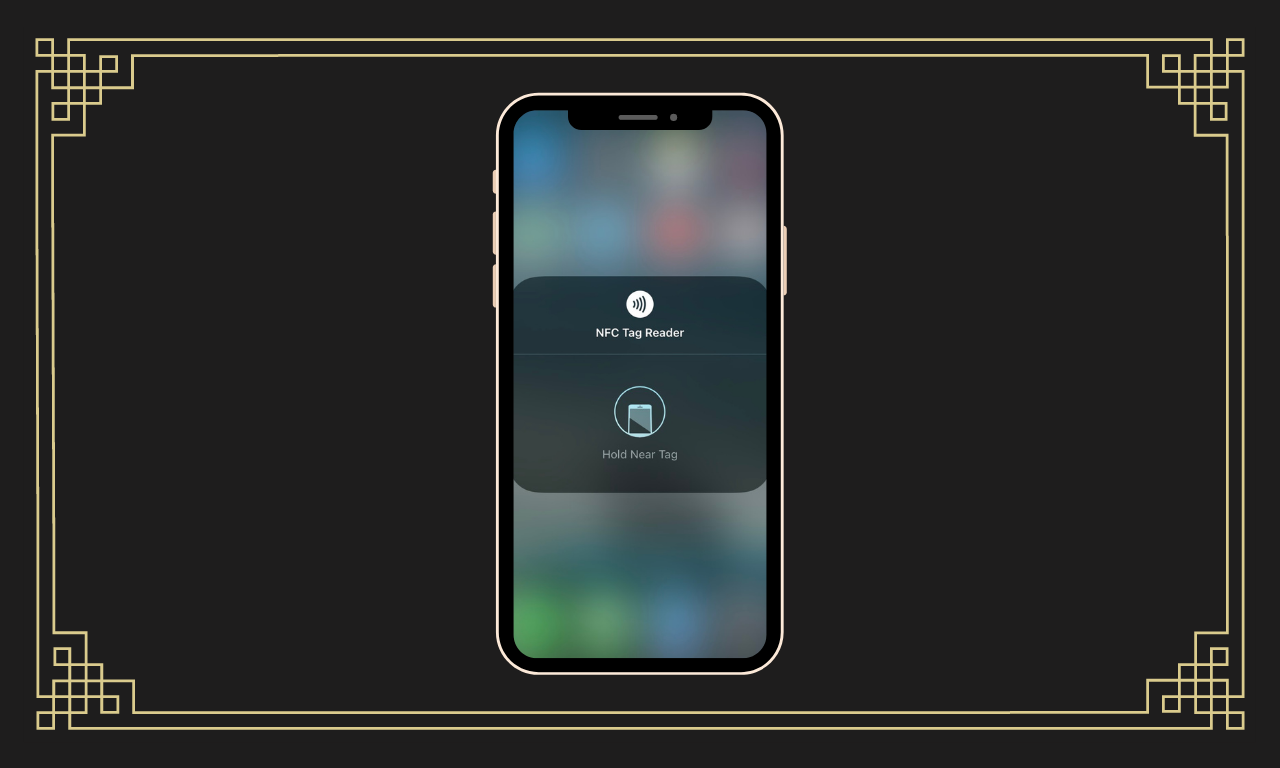










Discussion