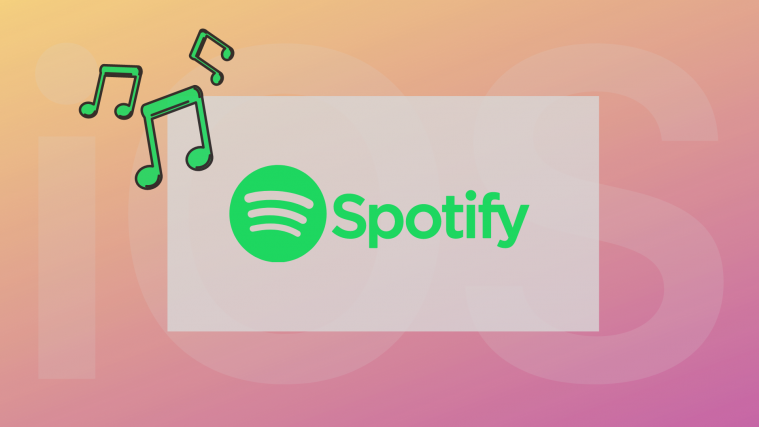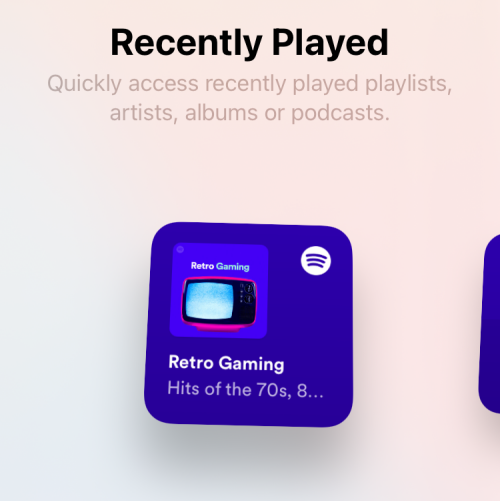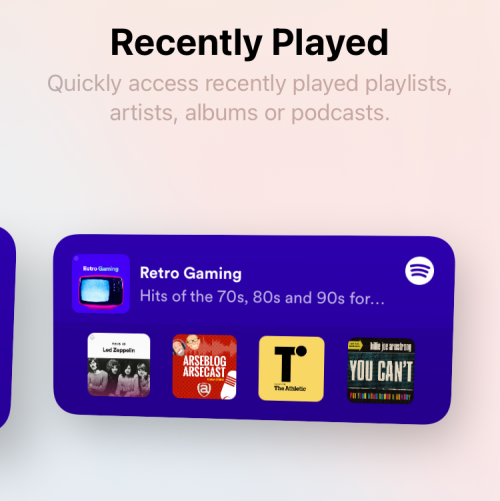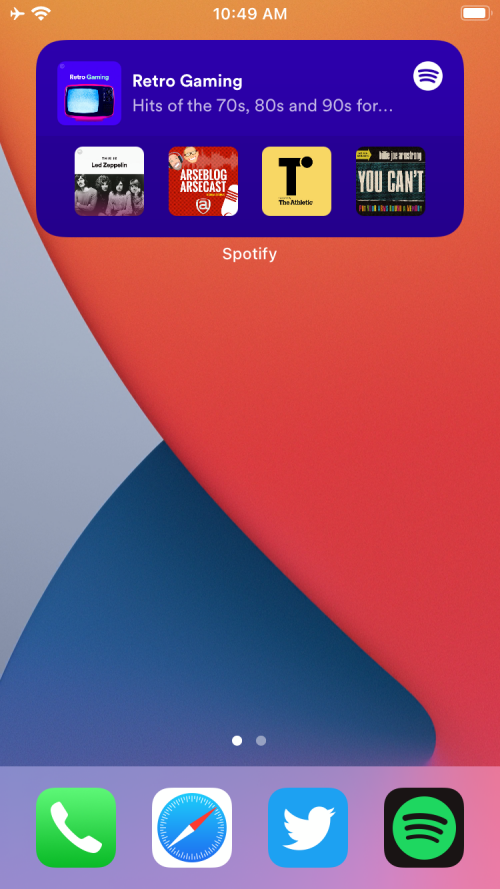Since the beta for iOS 14 started, new and revamped widgets have been a huge craze among users. Apple has added significant customizability to widgets which will allow you to choose between different sizes and styles according to your preference. While support for official apps has already been bundled with iOS 14, third-party apps are now catching up.
One such sought after app for widgets is the popular music app, Spotify. In this post, we’ll discuss whether Spotify has an iOS 14 widget and if so, how can you enable it on your iPhone.
Related: iOS 14 Home Screen Ideas: Best Setups and How To Edit Your Home Screen
Does the Spotify app have a widget?
Yes. After weeks of wait, Spotify has finally released its own widget for listeners to use on iOS 14.
Related: What Is NFC Tag Reader in iOS 14? Where to find it?
What do you need
- An iOS device running iOS 14
- Spotify already installed and logged in
How to get Spotify widget on iOS 14
If you wish to enable widgets on Spotify, you will need to run the latest version of the Spotify app on iOS. To update the Spotify app on your iPhone, open the App Store, and tap on your profile picture at the top right corner of the screen. 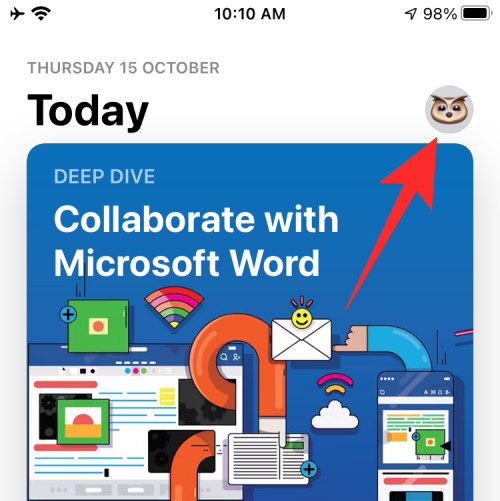
On this screen, scroll down to the ‘Upcoming Automatic Updates’ section and locate the Spotify in the list of apps that need to be updated.
Now, tap on the ‘Update’ button on the right side of the Spotify app.
You will now have to wait for the app to get updated which you will know when the update bar fills up the entire circle.
How to add Spotify widget to iOS 14 home screen
Now that you have updated the Spotify app on your iPhone to its latest version, you can now proceed to enable Spotify widgets and add them to your home screen. To do this, tap and hold on an empty space on the home screen till you go into jiggle mode. When Jiggle mode is enabled, tap on the Plus icon at the top right (or left) corner. 
Your next step is to find and apply the Spotify widget. To do this, tap on scroll down the list of widgets available on your iPhone and select ‘Spotify’ from the list. 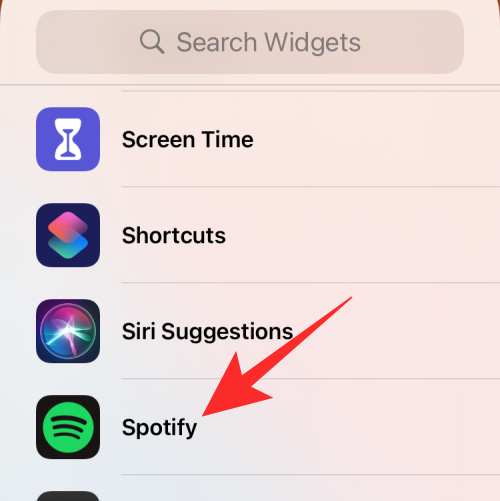
In the next screen, you will need to select the widget size. At the moment, Spotify only allows you to select between two sizes – Small and Medium for widgets on the iOS home screen.
Select the widget size you want for Spotify by swiping left or right and then tap on the ‘Add Widget’ button at the bottom.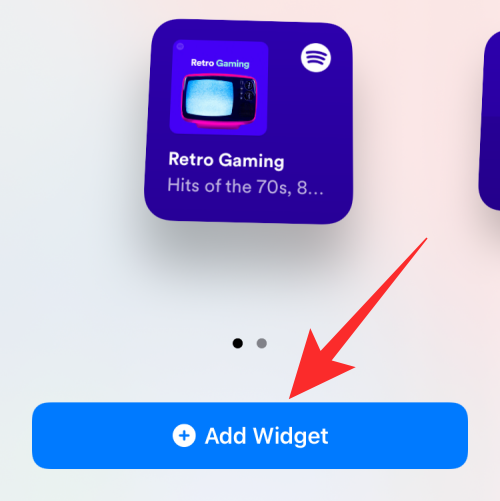
The Spotify widget will now be added to your iOS 14 home screen as shown in the screenshots below.
Why did it take so long for Spotify to release an iOS 14 widget?
The release of iOS 14 saw support for official apps bundled with the official launch while third-party apps still seemed to catch up. When the release date was announced, developers had little to no time to make changes to their current apps, thus were late to roll out customizable widgets for the iOS 14 home screen. Now that widget support has rolled out for Spotify, you should have no problem using them while playing music on the streaming service.
We hope this guide helped you easily get a Spotify widget on your home screen. If you have any more queries, feel free to reach out using the comments section below.
Related: