The world’s most popular desktop operating system is soon to get a massive update with Windows 11. Brimming with quality-of-life improvements, tons of new features and improvements in every sphere, from productivity to gaming, have made it the next best thing to look forward to, especially if you’re already using Windows 10.
Today, we look at the release date for Windows 11 as stated by Microsoft, and how you can get your hands on Windows 11 when it is available as a stable build.
Windows 11 release date
As Microsoft had stated before, Windows 10 was supposed to be “the last version of Windows”. Fortunately, that is not the case now and Windows 11’s release is just around the corner.
Microsoft announced today that Windows 11 will be available as a free upgrade starting 5th October.
However, as is the case with most Windows updates, it will be made available in a staggered manner. Around the same time, if you’re so inclined, you should be gearing up to ensure that your PC meets the necessary system requirements to purchase or upgrade to Windows 11.
As Microsoft mentioned in its blog, “new eligible devices will be offered the upgrade first. The upgrade will then roll out over time to in-market devices based on intelligence models that consider hardware eligibility, reliability metrics, age of device and other factors that impact the upgrade experience. We expect all eligible devices to be offered the free upgrade to Windows 11 by mid-2022. If you have a Windows 10 PC that’s eligible for the upgrade, Windows Update will let you know when it’s available.”
Related: How to Open Control Panel in Windows 11
Is Windows 11 free?
Yes, you can get Windows 11 for free, but only if you already have an activated Windows 10. The free upgrade will be available to you once Windows 11 releases officially. If you don’t want to wait, you can still get your hands on Windows 11 by enrolling into the Windows Insider Program and getting the Insider build through Windows Update.
So these were the ways that you can purchase Windows 11 for your PC. As the release date is still a few weeks away, you can ensure that your PC meets the system requirements and that you have a Windows 10 license for an in-place upgrade.
How to get Windows 11
There are a few ways that you can get Windows 11. Firstly, if you already have Windows 10 on your PC (and it meets the system requirement), you will get a free upgrade to Windows 11 via Windows Updates.
Since the release date is still a few weeks away, you can technically still get your hands on an Insider Preview build of Windows 11. Don’t worry too much about bugs and stability issues, unless you’re on the Dev channel. The Beta build that was released recently is particularly stable and is dependable enough for you to check out all that’s up and coming in Windows 11.
How to buy Windows 11
There are going to be a couple of ways through which users can get Windows 11. The first is to get a Windows 11 license itself when it becomes available. The other one is via an in-place upgrade from Windows 10. Of course, to upgrade to Windows 11, you should already have a Windows 10 license – be it retail or an OEM license.
Method #01: Buy Windows 11 when it is available
Once Windows 11 is officially released and made available to the public, you will start seeing its digital licenses being sold as well. OEMs will also start making available systems with Windows 11 out of the box. So, if you’re concerned that your PC won’t meet the system requirements to run Windows 11, you can upgrade your PC once Windows 11 releases.
Method #02: Buy Windows 10 license now (and get a free upgrade to Windows 11)
If you don’t already have one, you should consider purchasing a Windows 10 retail license online and activating it on your PC. Doing this will ensure that you get the Windows 11 once it is released as an in-place upgrade.
As of now, there is no time limit on the Windows 10 to Windows 11 upgrade, meaning getting a Windows 10 license should be synonymous with getting a Windows 11 license. For Microsoft, Windows 11 is just another feature upgrade for Windows 10. For the foreseeable future then, your in-place upgrade should remain valid.
Related: How to Disable Updates on Windows 11
Where can I buy Windows 10/11?
There are numerous channels through which you can purchase a Windows 10 license (or Windows 11 once it’s officially available). Let’s take a look at them one by one so you get the best deal possible.
Method #01: Get Windows 10 keys from Microsoft
When it is a question of authenticity, there’s no better place for purchasing Windows than Microsoft’s website itself. Simply head over to the website and buy the version of Windows 10 that you want. Here are the prices for the different versions as given on the website:
- Windows 10 Home – $139.00
- Windows 10 Pro – $199.99
- Windows 10 Pro for Workstations – $309.00
If you’re a student, you can get a discount on your purchase as well, granted that your school is enrolled to provide Windows 10. You can check for the same on OnTheHub. Other than that, students can check out Back-to-school deals on Microsoft’s products and accessories that come in-built with Windows.
Method #02: Get a (way) cheaper Windows 10 license key
You don’t have to buy Windows licenses from Microsoft’s store alone. There are numerous dealers on the web that sell Windows licenses for a much cheaper price. These cheaper license keys are in fact OEM licenses that get tied to the hardware of your PC once activated. They can’t be transferred to another PC in the future.
The reason why the prices are so low is that these OEM licenses are distributed to companies in bulk which brings down the price considerably when compared to individual retail keys.
But you must be careful when buying Windows licenses online. Don’t just buy from any shade dealer; make sure that you are getting it from authentic sources and pay close attention to user reviews and ratings. eBay and Amazon are two websites where you can look for Windows 10 license keys.
Method #03: Look for Windows 10 Volume Licensing
If you’re a business owner and require multiple Windows licenses for your company’s workspace, purchasing individual keys can get quite expensive. A better alternative is to get Windows 10 licenses in bulk via Volume Licensing.
There is no fixed price for volume licenses. But you can contact Microsoft about Volume Licensing and look to get a deal for the number of activation keys that you require. Invariably, you’re bound to have the price reduced by a fair margin than if you were to buy individual license keys.
How to activate Windows after purchase
Once you have bought and acquired the license key for Windows, here’s what you need to do to activate Windows on your PC.
Press Win + I to open Settings. With ‘System’ selected in the left panel, scroll down on the right and click on Activation.
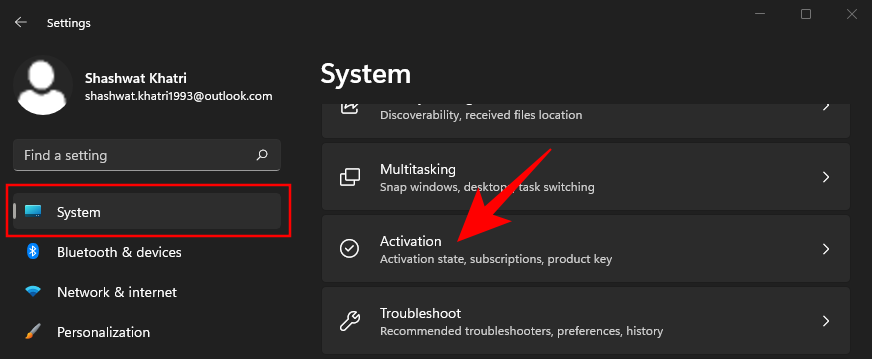
Next to “Change product key”, click on Change.
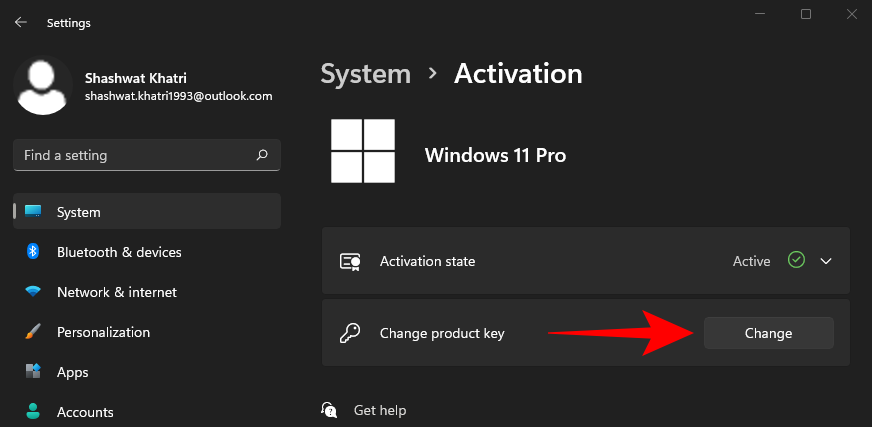
Now enter the 25-character license code that you received upon your purchase and click Next.
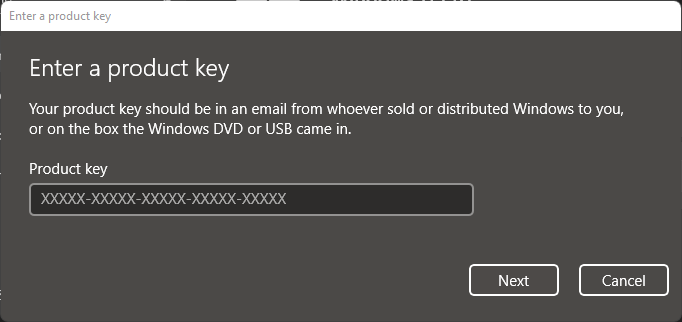
Follow the on-screen instructions to complete the process and then restart your PC. Your new Windows license will now get activated.
Will my computer support Windows 11?
One thing you should consider before purchasing Windows 10 (to upgrade later to Windows 11) or Windows 11 when it releases is whether your system will be compatible with it.
It’s no surprise that the hardware requirements that Microsoft has specified are indeed controversial, especially with the TPM 2.0 and UEFI secure boot requirements. But there are other considerations to make as well, such as your CPU architecture (Windows 11 will only support 64-bit processors), number of processor cores, and RAM. You can find out more about Windows 11 system requirements here.
So, the bottom line is that you should look to purchase a Windows license only if your system can support Windows 11.
Related: Will Windows 11 work with TPM 1.2?
Frequently Asked Questions (FAQs):
Here we take a look at some commonly asked queries concerning the purchase of Windows license keys.
What is the release date for Windows 11?
Windows 11 is set to launch on 5th October 2021.
Are cheaper Windows OEM keys legal?
Yes, the cheaper alternative of buying Windows license keys from non-Microsoft dealers is every bit as legal as the ones purchased straight from Microsoft’s website. These keys are bought by organizations in bulk and then sold to third-party dealers which brings the cost down.
Why should you buy Windows 10/11?
Using a free version of Windows 10 or 11 comes with a few inconveniences, such as not being able to customize your Windows PC or having access to tools such as the Group Policy Editor. Apart from that, you can still use Windows without buying a license. However, if you’re a professional looking to make the most of your Windows PC with all available tools and features, then we recommend buying.
RELATED












Discussion