Mastodon offers the ability to control what you see, when you get notified, and who can communicate with you on the platform. If you happen to come across disagreeable, hateful, or problematic content from someone on Mastodon, you can block their account to stop seeing posts they share and prevent them from communicating with you on the platform.
In the following post, we’ll explain how to block someone, who you can block, what happens when you block someone, and find all the people you’ve blocked on Mastodon.
How to block someone on Mastodon [2 methods]
If you find someone or their posts to be annoying on Mastodon, blocking this person would be a great alternative to muting their profile if you no longer wish to interact with them. You can block a person on Mastodon in two different ways – from a post they shared on the platform or from their Mastodon profile page.
Method 1: On the web
- To block a person on the web, open your Mastodon instance and locate a post from the person you want to block from your home, local, or federated timelines. When you find this person’s post from any of these timelines, click on the 3-dots icon at the bottom right corner of the post.
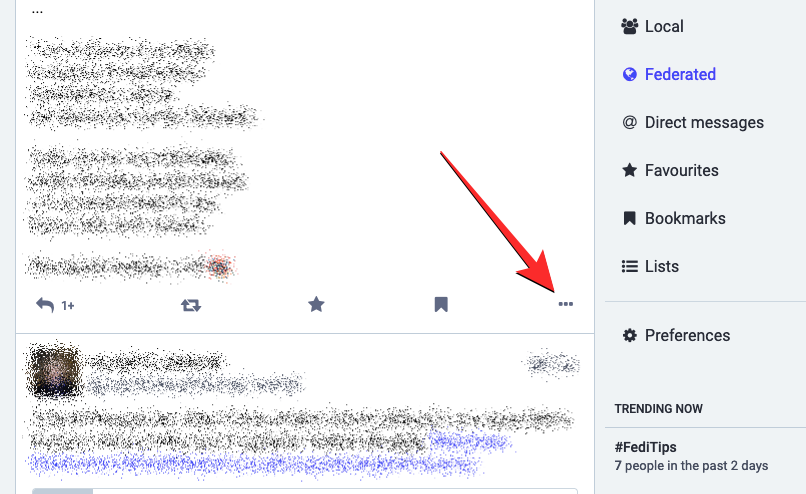
- This will open an overflow menu on the screen. From this menu, select Block @<username>.
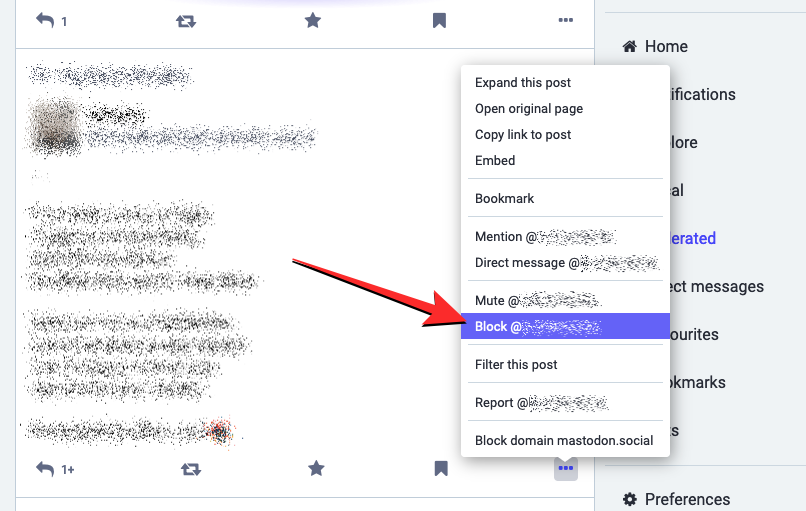
- In the prompt that appears, confirm your action by clicking on Block. If you find this person’s post offensive or an act of hate speech, you can select Block & Report instead.
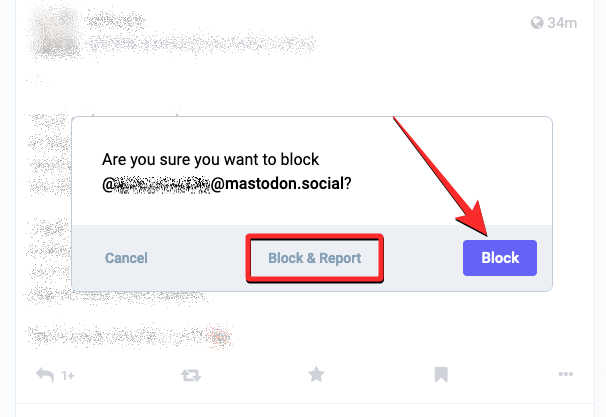
- The selected person will now be blocked from your Mastodon account and they will no longer be able to interact with you on the platform.
- You can also block someone by going to their profile page on Mastodon. To do that, click on their account username, name, or account picture or search for their username using the search bar at the top left corner.
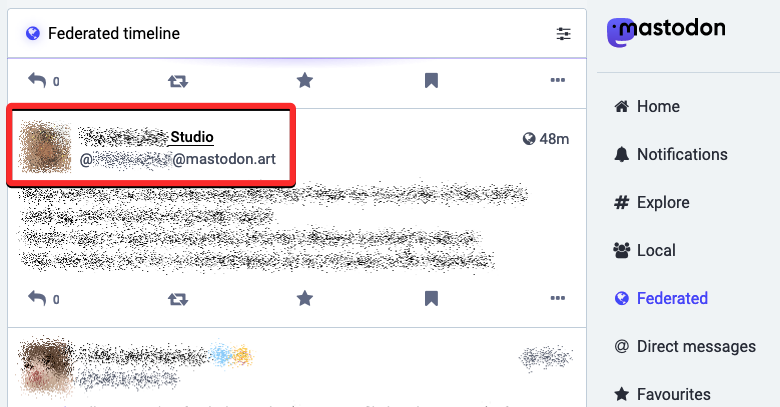
- When you get to this person’s account page, click on the 3-dots button underneath their header image next to the Follow or Unfollow buttons at the top.
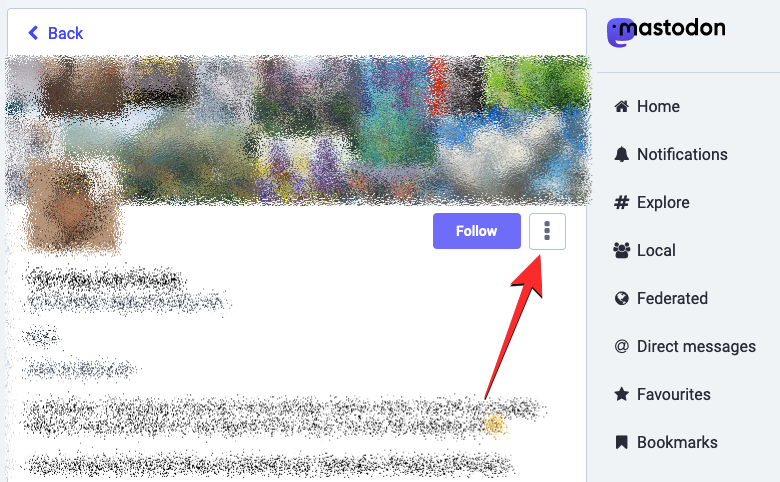
- In the overflow menu that appears, select Block @<username>.
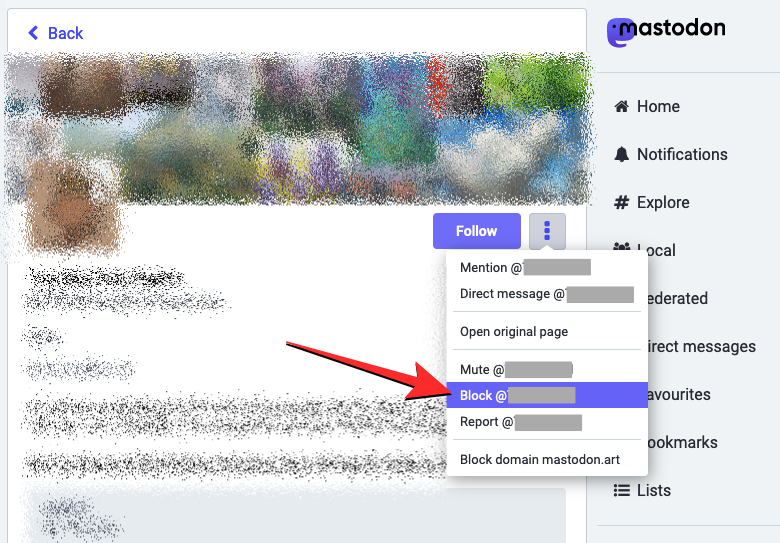
- You will now see a prompt on the screen asking you to confirm your action. To proceed click on Block if you just want to stop seeing their content on any timelines and prevent them from interacting with you. If you find this person’s posts offensive or it spreads hate speech of any kind, you can select Block & Report instead.
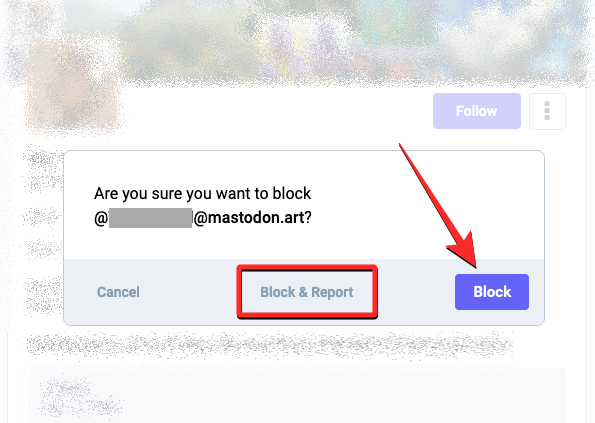
The selected person will now be blocked from your Mastodon account and they will no longer be able to interact with you on the platform.
Method 2: On Mastodon app (iOS/Android)
If you’re using the Mastodon app on your iPhone or Android device, you can also block someone from their post or their profile screen.
- Open the Mastodon app on your phone and locate the post from the person you want to block. When you find this post, tap on the 3-dots icon at the top right corner of the post.
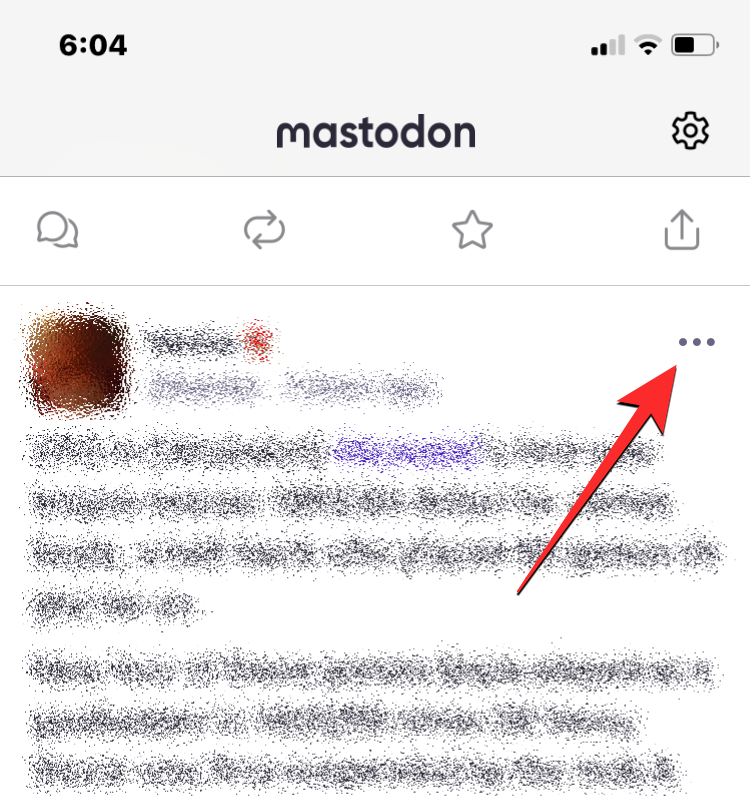
- In the overflow menu that appears, select Block <name>.
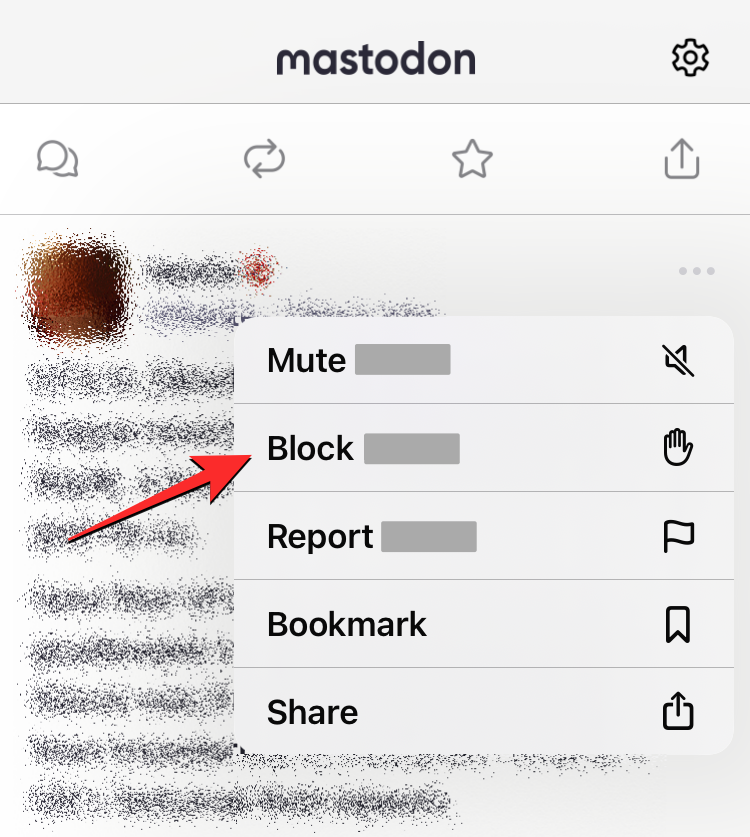
- You will see a prompt show up on the screen asking you to confirm your decision. To proceed, tap on Block.
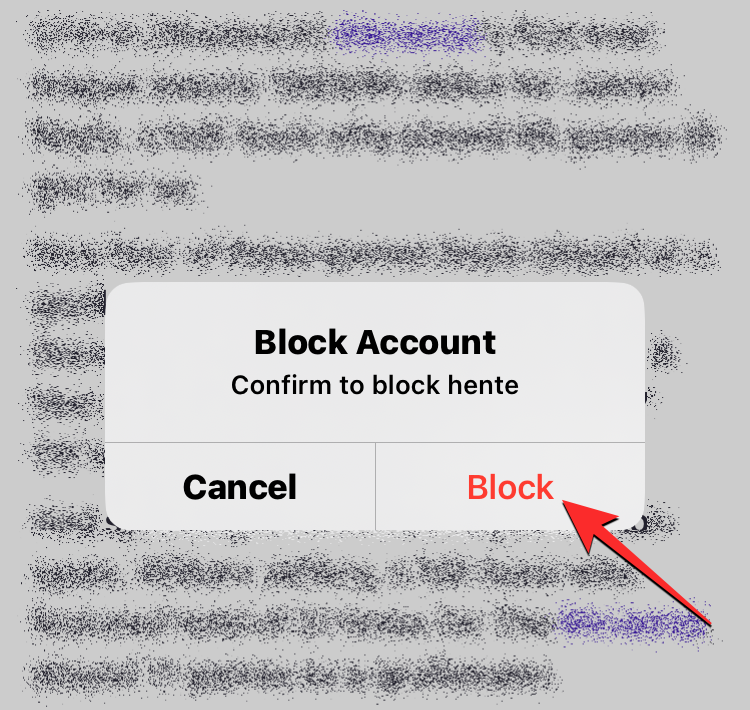
- You can also block someone directly from their profile which you can get to by tapping on their name, username, or photo from a post or by searching for their username on the app’s search bar.
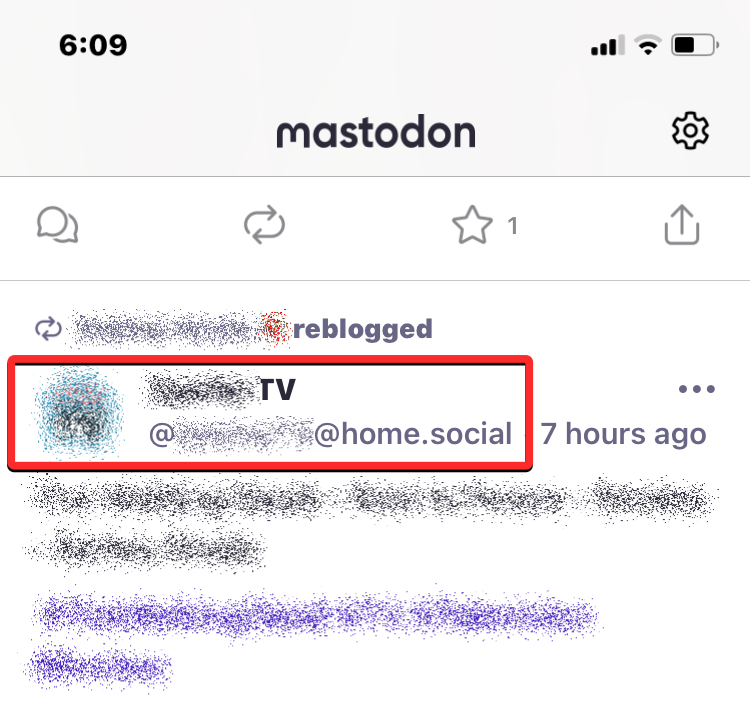
- When you get to this person’s Mastodon profile, tap on the 3-dots button at the top right corner.
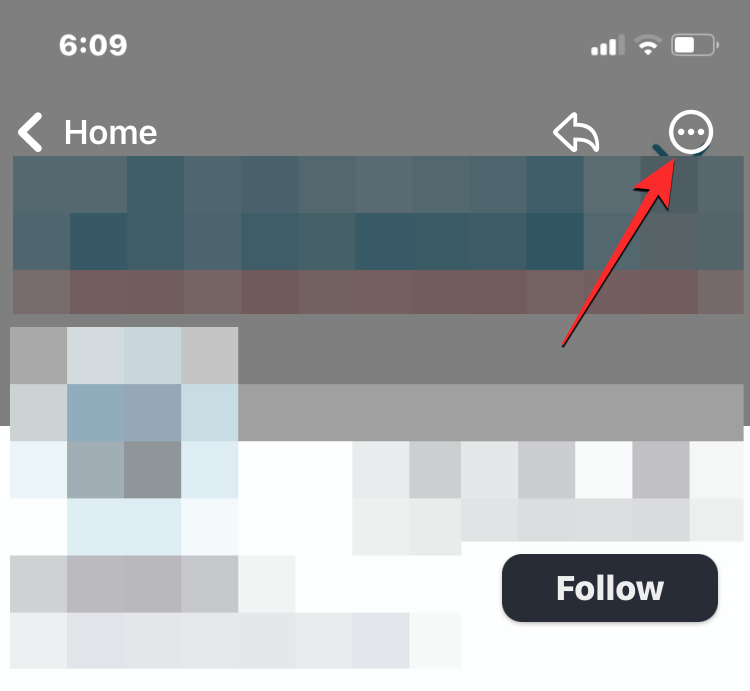
- In the overflow menu that appears, select Block <name>.
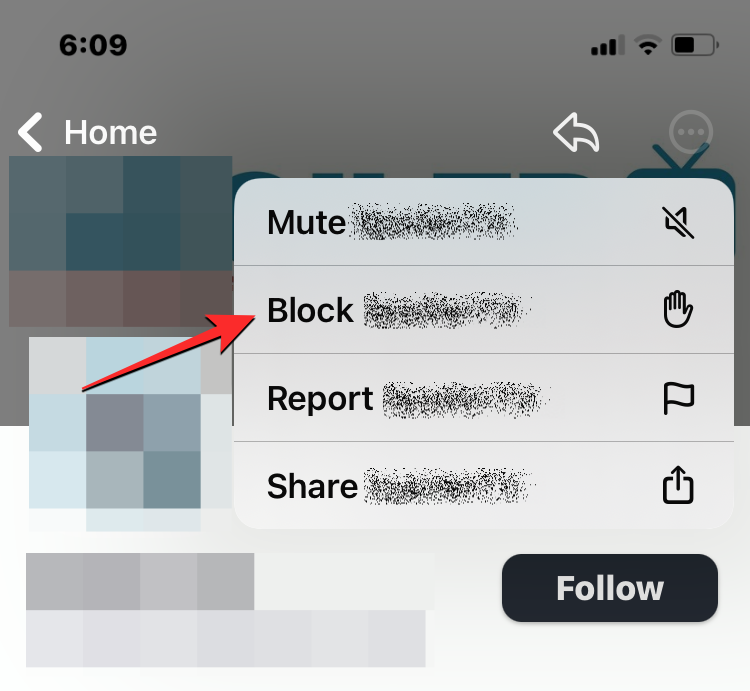
- You will see a prompt show up on the screen asking you to confirm your decision. To proceed, tap on Block.
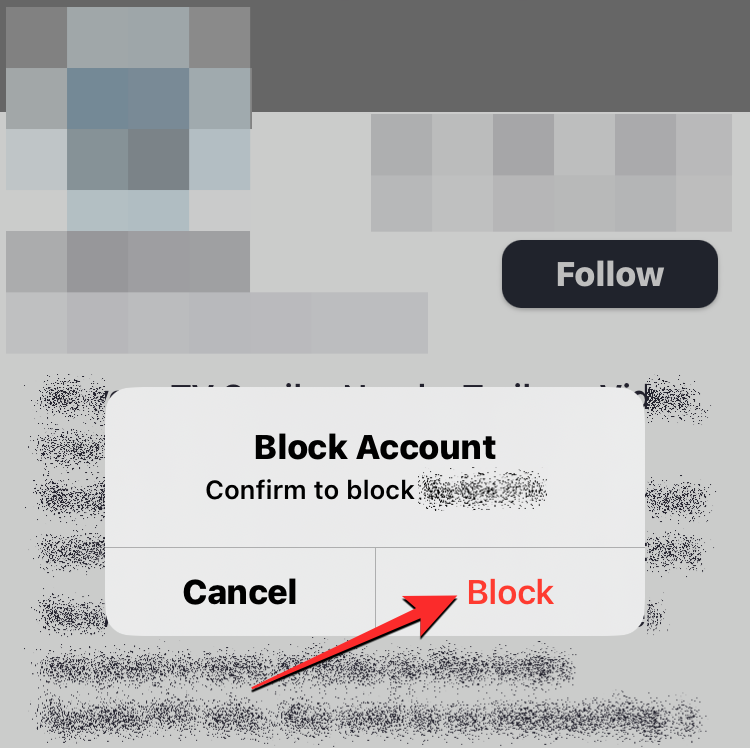
The selected person will now be blocked from your Mastodon account and they will no longer be able to interact with you on the platform.
How to find and unblock people you’ve blocked [2 methods]
When you block someone on Mastodon, their account will be moved to the Blocked users list on your profile. This list will only be accessible when you access your Mastodon account on the web, not on the Mastodon app on iOS or Android.
Method 1: On the web
- To check out the list of people you’ve blocked on Mastodon, open your Mastodon instance on the web. When the home timeline appears, click on the 3-dots icon adjacent to your username from the left sidebar.
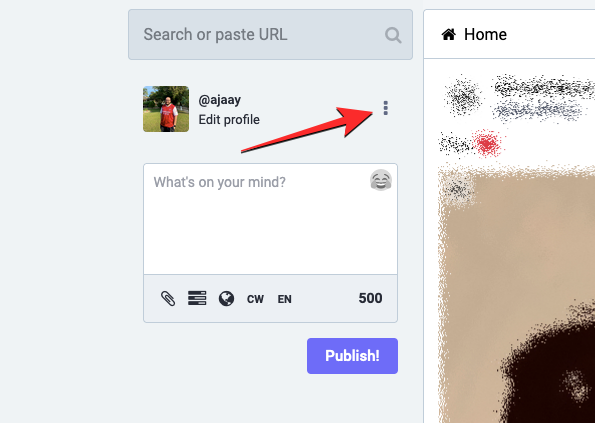
- In the list of options that show up, select Blocked users.
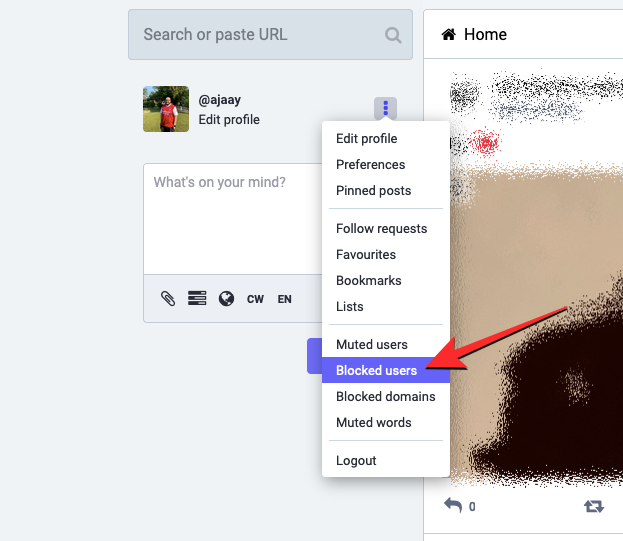
- Mastodon will now show a list of all the people you’ve blocked on the platform. If you no longer want someone from this list to be blocked from interacting with you, you can unblock them by clicking on the blue open-lock icon on the right-hand side of the selected account.
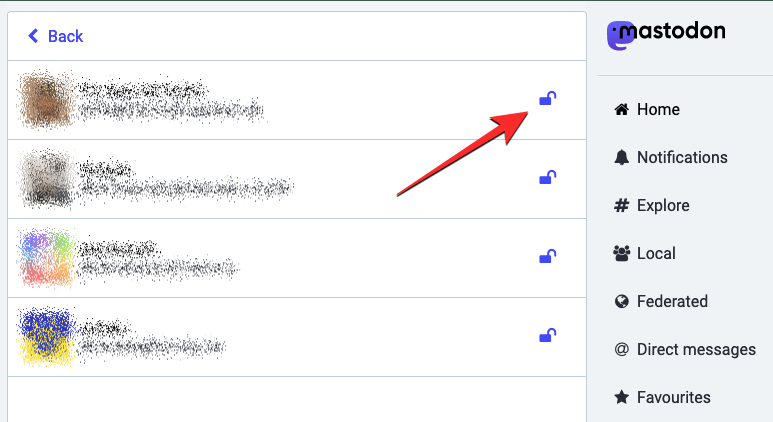
When you do that, Mastodon will instantly unblock the selected account from your profile and they’ll now be able to follow you and see your public posts without needing to log off from their account.
Method 2: On Mastodon app (iOS/Android)
Although you cannot find the list of people you blocked on the Mastodon app, you can still unblock someone you previously blocked by manually searching for their username on Mastodon and then unblocking them from their profile.
- To unblock someone on your phone, open the Mastodon app on iOS or Android and tap on the search tab from the bottom.
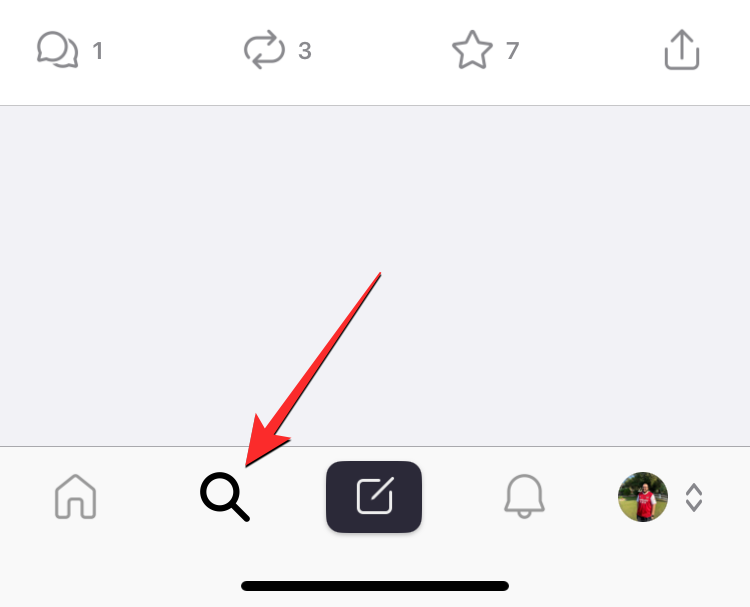
- When the search screen shows up, tap on the search bar at the top.
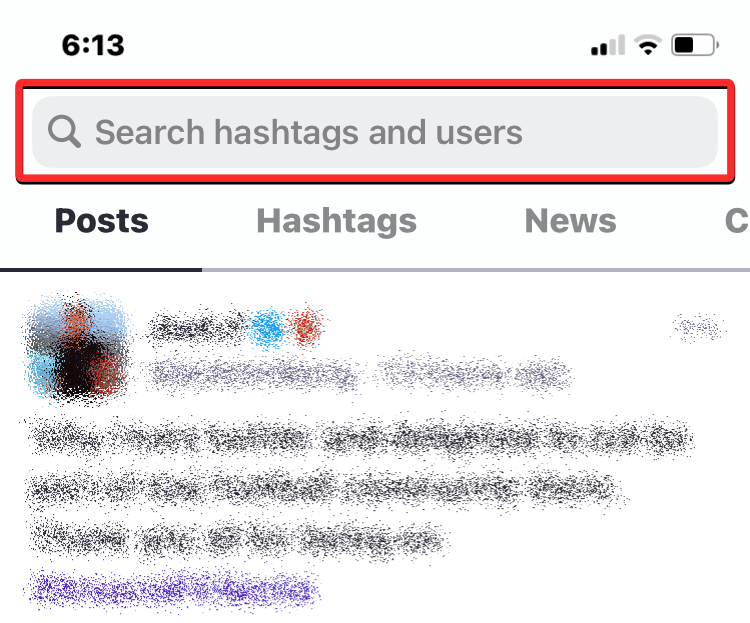
- In the search bar, type the name or username of the person you previously blocked and when the search results load up, select the blocked account.
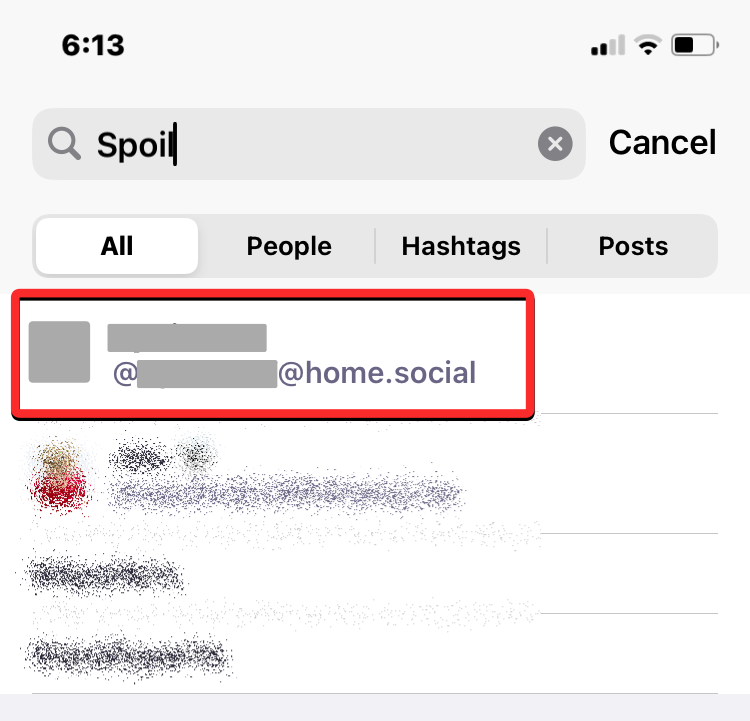
- When the blocked user’s profile shows up on the next screen, tap on the Blocked button.
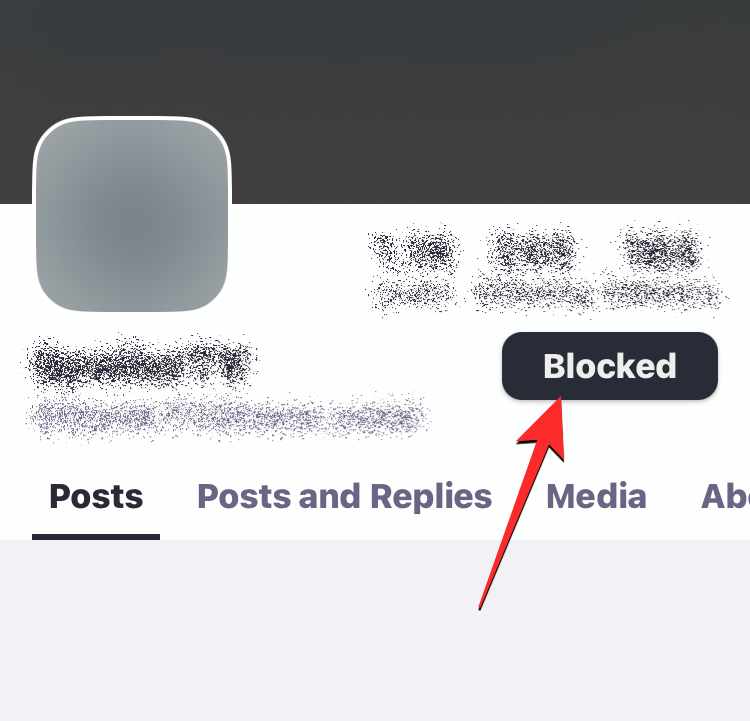
- You will see a prompt on the screen asking you to confirm your decision. To proceed, tap on Unblock.
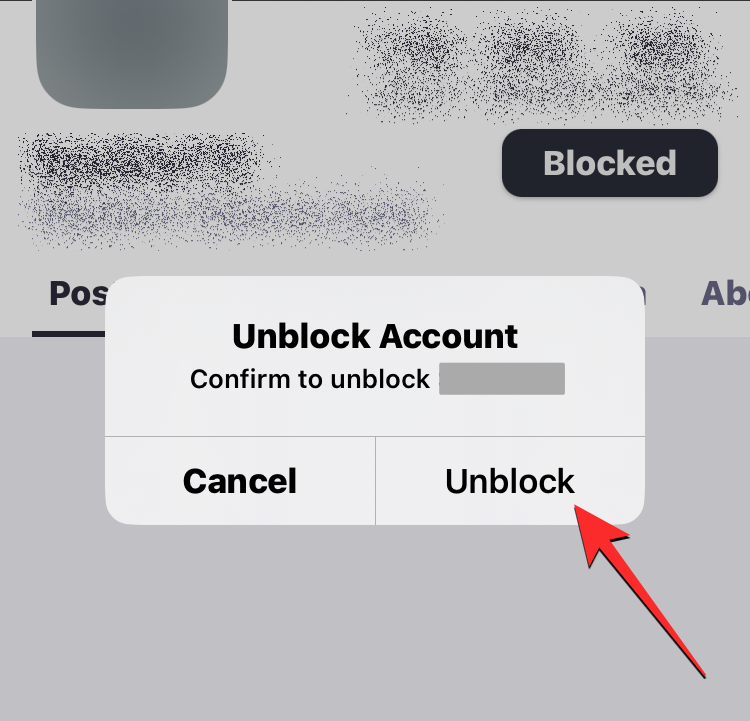
Mastodon will now unblock the selected account and their content for you to see.
What happens when you block someone on Mastodon?
When you block someone on Mastodon, this person will be moved to your account’s Blocked users list and will continue to stay there until you unblock them.
- You will no longer see their posts on your home, local, or federated timelines. The same applies to the blocked user’s end as they won’t see your posts on their home and public timelines.
- Posts, where this person is mentioned, will also not show up on any timeline.
- Boosted posts from the blocked person won’t show up on home or other timelines. Similarly, your boosted posts won’t show up on the blocked user’s timelines.
- The person you have blocked will not be able to see any of your posts while they’re logged into their account. When they log out, the blocked person will be able to see all of your public posts as they’re available for everyone to see.
- The person you blocked will not be able to follow your account on Mastodon.
- You will not receive any direct messages from the blocked person.
- You won’t get any notifications when the blocked person mentions you in their posts and replies.
If the purpose of blocking someone is to simply prevent their posts from appearing on your timelines and you wish to continue getting messages and notifications from them, then you can try muting their account instead of blocking it.
Who can you block on Mastodon?
You can block anyone on Mastodon including people you follow, the ones who follow you as well as those you don’t follow or aren’t followed by. The ability to block an account on Mastodon extends beyond instance; so not only can you block someone who’s signed into the same instance but you can also block accounts that were created on other instances.
The option to block someone will be accessible when you check out their profile on Mastodon or see any of the posts they’ve shared on the platform. These posts may appear on any of the timelines – home, local, or federated or from hashtags you search on Mastodon and you can block someone from wherever their posts are visible on your account.
That’s all you need to know about blocking someone on Mastodon.

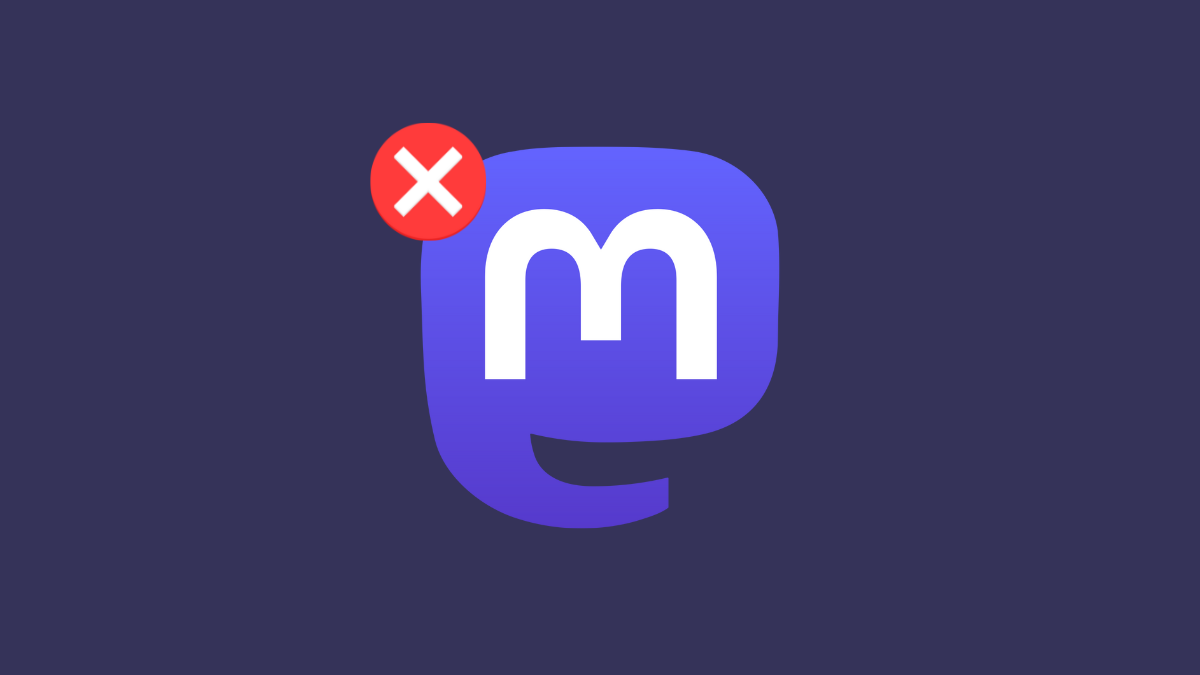










Discussion