Instagram has just launched its new feature ‘Reels‘ in over 50 countries including the U.S. This feature lets you create a short video and post it right within the Instagram app itself. Reels has launched with a bunch of customization settings. In this article, we will cover how to add a Reel to your profile grid instead of the default Reels tab.
What is the Reels tab on Instagram?
Instagram Reels was launched with a couple of cosmetic changes to the app. This was mainly to highlight the new feature and find a way to incorporate it into the Discover tab. The Reels tab was added to the profile page between the profile grid and the Tagged page. This new addition is meant to be the home of all your published Reels.
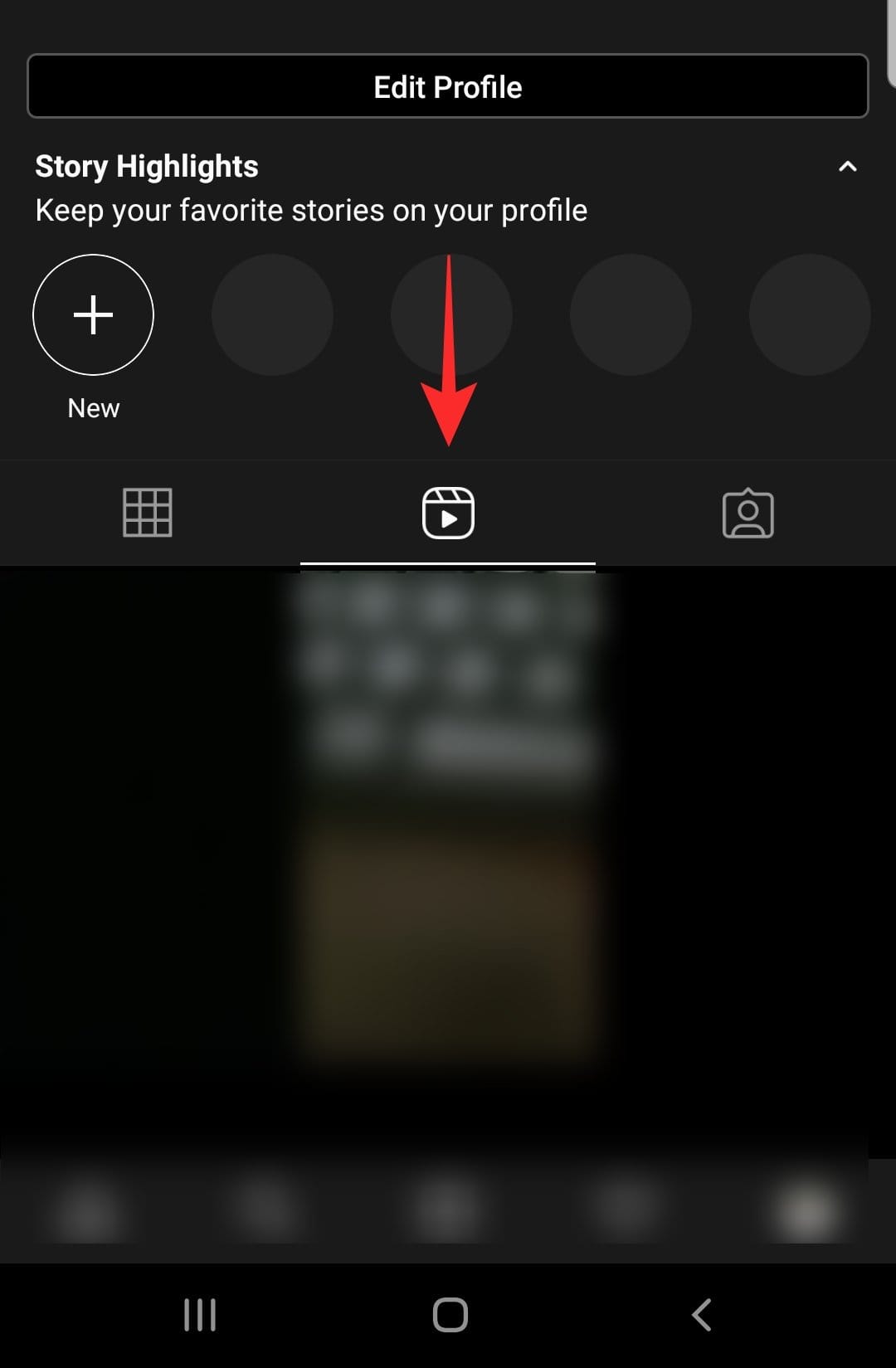
By default, Reels are added to the Reel tab when you publish them. Your Reels can be viewed by everyone in your Followers list (or everyone if you have a public profile).
Related: How To Use Green Screen On Instagram Reels
How to add a Reels video to your profile grid instead of the Reels tab?
As mentioned above, when you post a Reels video to your profile, it is added to the Reels tab by default. However, if you would like your Reels video to be more accessible, you could add it to your profile grid with the rest of your Instagram posts. No matter where you add the Reels video, it will still show up in your audience’s Feed.
To add a Reels video to your profile grid, go ahead and record your video then tap the arrow button to reach the sharing screen.
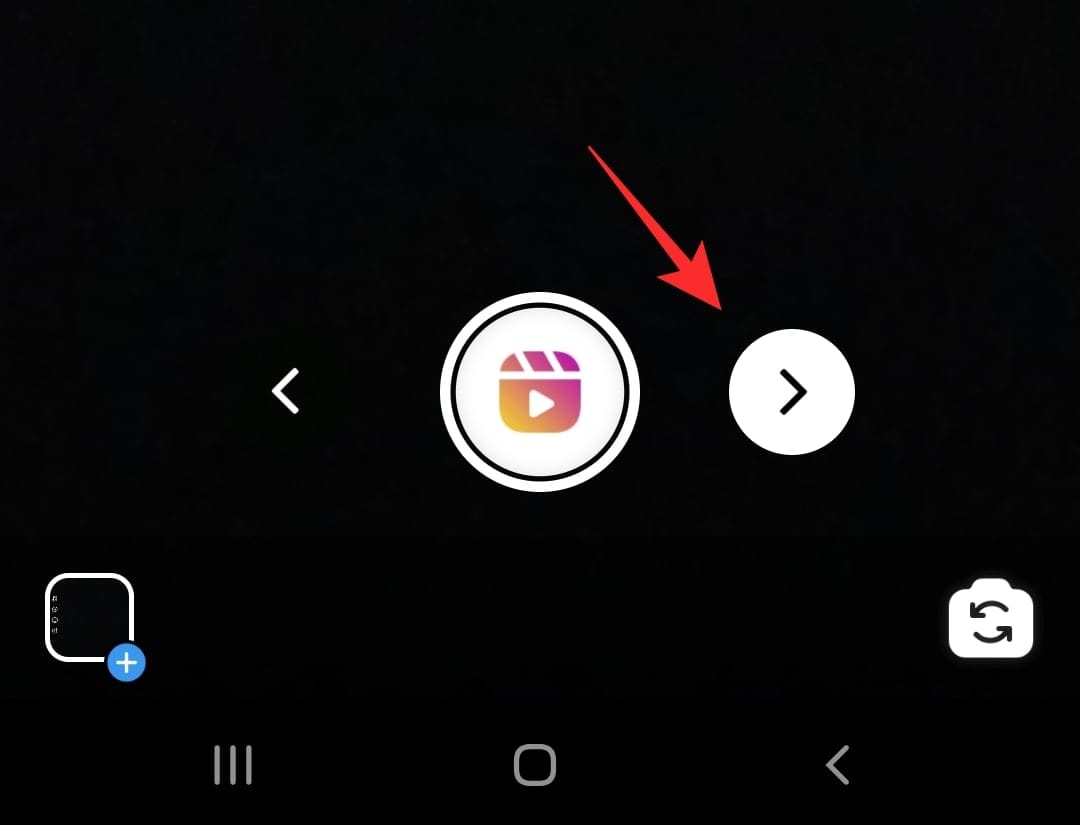
Now under the ‘Reels’ tab turn on the setting for ‘Also Share to Feed’, then hit the Share button below.
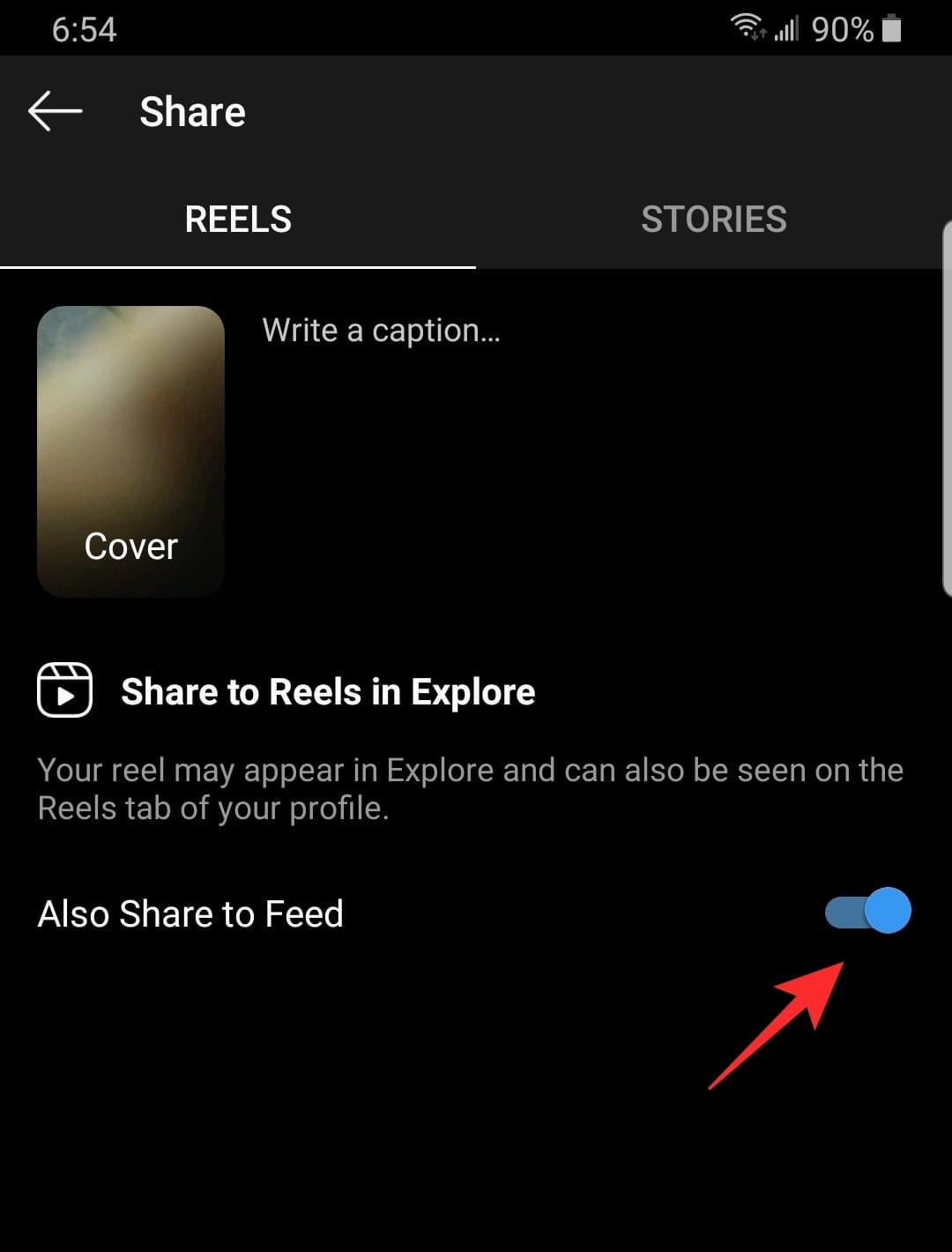
Your Reels video will appear in your profile grid as the latest post. Note: Your Reels video will appear in your profile grid as well as the Reels tab on your profile.
Related: What Happens When You Share Instagram Reels In Explore?
How to move a Reels video from Reels tab to profile grid?
Yes, you can move your Reels video to your profile tab at any point and vice versa. However, moving the video will not cause it to reappear on the Feed. Moving the video will not create a new post. Instead, it will create a copy of the original. This means your comments and likes will be copied to the profile grid post.
To move a Reels video from the Reels tab to the profile grid, locate the Reels video in the Reel tab, and tap the three dots at the bottom of the video.
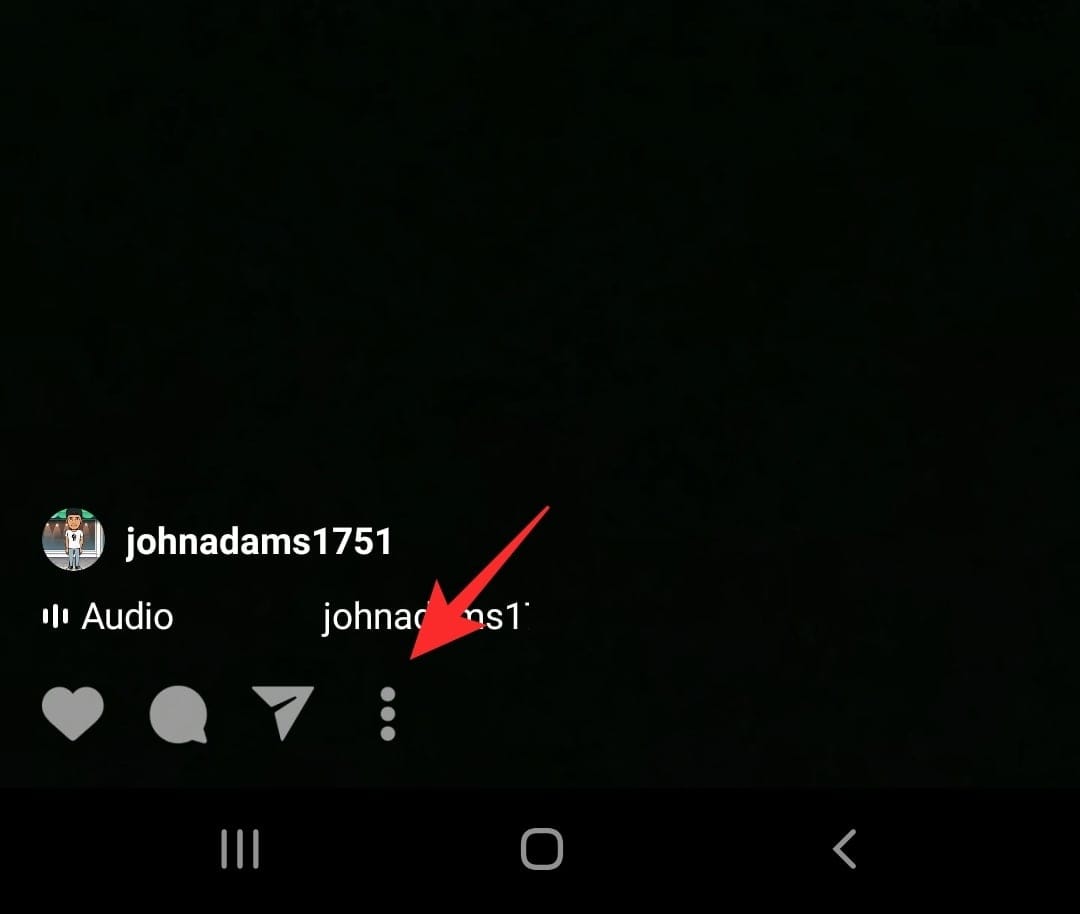
Now select ‘Add to Profile Grid’.
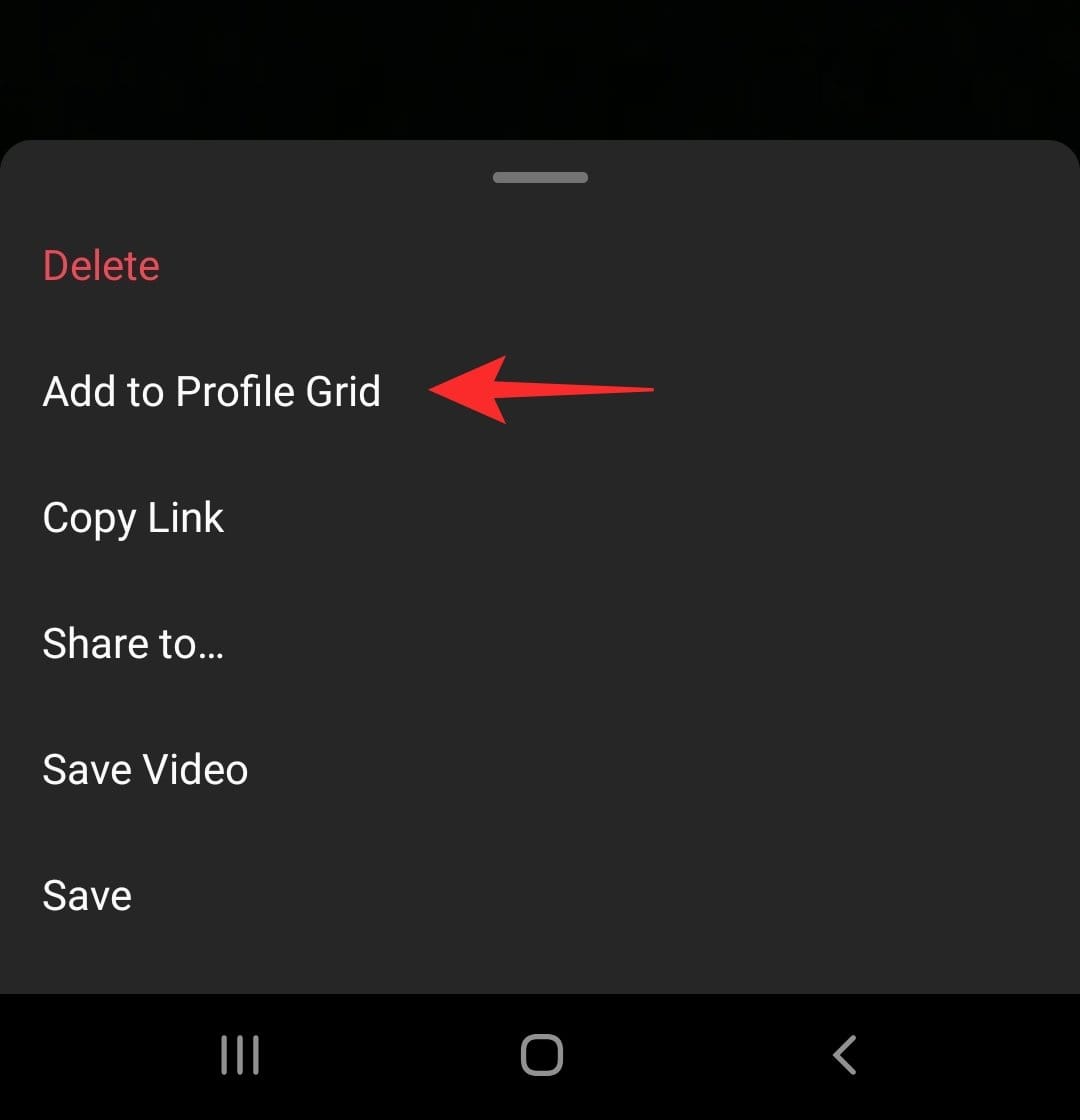
You will notice that the Reels video has been copied to your profile grid.
Related: How to share Instagram Reels in Explore but not in feed and profile grid
Does adding a Reel video to the profile grid add a new post?
Well, in a way it does. When you add a Reel video to your profile grid, it creates a copy of the original Reel. However, it does not add the video to the top of your grid. Instead, Instagram reads the time and date that the Reels video was made, and pushes it into your profile on that date.
So if you posted a photo after you created a Reels video, and then moved the Reels video to your profile grid (from the Reels tab), it will appear after the photo.
Note: Deleting a Reels video from either place (profile grid or Reels tab) will permanently delete the video in both places.
Well, now you know how to move a Reels video from the default Reels tab to your profile grid. If you have any queries, feel free to reach out to us in the comment below.
Related:












Discussion