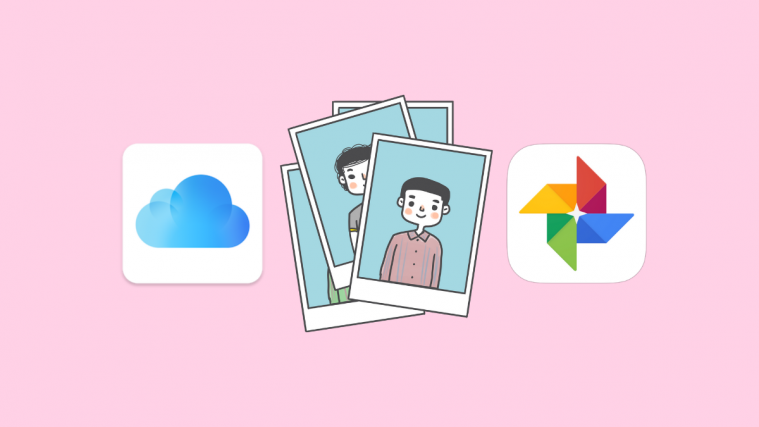Thanks to video conferencing solutions, we have the convenience of working from home that feels a lot like being in the office but one where you’re in your comfort zone. Among the options that were made available since the pandemic, Microsoft Teams has gathered quite a large corporate following. The collaboration offers a slew of features like hosting meetings, group and direct messages, team creation, and more.
But have you wondered how much disk space you might want to clear off to even use all these features on Microsoft Teams in your system? In this post, we’ll explain to you all about the storage space that Microsoft Teams needs to install and run on your device and what other factors contribute towards Teams’ storage consumption.
▶ Microsoft Teams limit: Call duration, maximum participants, channel size, and more
How much space do you need to use Microsoft Teams?
Microsoft Teams can run on a multitude of platforms and the hardware requirements for the Teams program on all these platforms are different from one another.
On a Windows PC
When installing Teams on a Windows PC, Microsoft demands that you at least have 3 GB of free disk space on your computer for the program to work properly. While 3 GB may not be much of a requirement for modern Windows PCs, those of you who’re still using one from several years ago might find it challenging to clear up some space from your devices.
If you plan to keep using Teams for more than just a few days, you might need to free some more space on your hard disk as each post, attachments, channels, meetings, and presentation will demand more storage to keep your data saved locally.
On a Mac
The Teams application on a Mac is more efficient in the resources it consumes than its Windows sibling. We say so, because you only require about 1.5 GB storage space on your hard disk, compared to 3 GB on Windows.
Most Macs come with at least 128GB of storage out of the box and thus, you can run Microsoft Teams on any of them without needing to look for additional storage space or worrying about freeing up the onboard disk space.
However, the 1.5 GB of space only counts toward setting up Teams on your Mac. The more you keep using the application, you might need additional space to store the messages you send and receive, save media files ad documents that are being shared, and more.
On Linux
Similar to that on Windows, Microsoft Teams requires at least 3 GB of hard disk space for the program to properly work on Linux systems. This storage space can be defined for any of the following Linux distributions – Ubuntu 18.04 LTS, Fedora 30 Workstation, 20.04 LTS, CentOS 8, and RHEL 8 Workstation.
You may be able to run Teams on a distribution of Linux that isn’t officially supported but that may require you to clear up more space on your system.
Even if you allocate 3 GB of free space aside for the installation of Microsoft Teams, you may need to clear up some more disk storage if you plan on using the virtual collaboration tool for the long term.
What factors contribute to Microsoft Teams disk space?
In the above section, we explained how much space you need to properly install and get started with Microsoft Teams on your computer but that’s not it. If your organization is planning to use Teams for a significant period in the future, you should clear up some more space and the following factors may help you understand why that’s necessary.
- Minimum Hard disk requirements: First and foremost, you need to save up disk space that Microsoft has requested during the installation of Teams. These are essential for the smooth setting up of Teams on your system so that you get started with video calling and conversation with others on the platform.
- Understanding size of each post: Microsoft estimates that every post in a channel conversation or chat should be around the 28 KB limit. This approximate size on your disk will not only host the message but also include links, reactions, and connectors. More posts in a conversation will mean more space that gets taken up locally on your system.
- Media sharing: Besides a post, you can also share images, videos, documents, and other files during a meeting or channel conversation. When you share a file with someone else, its duplicate is saved somewhere in your local storage for some time before it gets deleted. Similarly, if you have received multiple files from someone else in Teams, it will consume more space on your computer.
- File attachments in Chat and Email: Besides media sharing, people can also send file attachments in Chat and Email directly via Microsoft Teams. Teams limits users from sharing more than 20 files in Mail (10 in Chat) and each file should be less than 10 MB. If you’re a frequent user of Chat and Email, file attachments should also take up some significant chunk of local storage on your system.
- Number of people in a channel, teams, and organizations: You may wonder how the number of people you speak to in a Teams channel may affect the size of hard disk space consumed by the app. The explanation is pretty simple – More people means more posts in a channel, thus resulting in more storage consumption to host these posts.
- Number of teams and channels you’re a part of: Similar to the point above, the more teams and channels you converse with, the larger will be the number of people and the posts that are shared between you and them. More posts will directly affect the storage space on your computer.
- Presentations: Teams lets you host PowerPoint presentations that are 2 GB in file size. Regardless of whether you host or just attend them, you may have to allocate more free space depending on the number of presentations you take part in.
- Meeting recordings: Like any collaborative solution, Teams allows users to keep a record of what happened in a meeting session. If you recorded a meeting from your end, it will take up additional disk space on your computer depending upon the duration of the recording and the content that was shared in the meeting.
How to use Microsoft Teams on Limited Space
If you’re on limited storage space on your Windows, Mac, or Linux computer or aren’t willing to give away to the disk requirements that the Teams program needs, then there’s still a way or two to use Microsoft’s collaboration app.
Using Microsoft Teams Web client
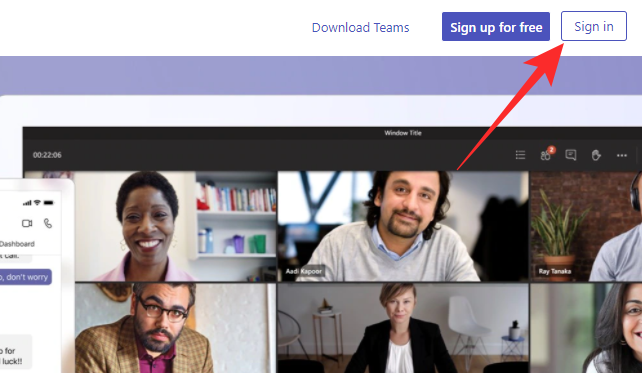
The easiest way to use Microsoft Teams without it taking up disk space on your desktop is by using the Teams web client. The web app of Microsoft Teams covers all the basics and supports audio and video calling, group calling, file sharing, and more and works across a bunch of web browsers.
You can simply open your web browser and go to teams.microsoft.com to get started. Here, sign in to your Microsoft, Outlook, or Live username and password and you’re good to go. Teams on the web is fully supported on Microsoft Edge (Chromium-based), Google Chrome, and Safari 14+ but can be run with limited features on the following web browsers – Microsoft Edge RS2, Firefox, and Safari version 13.1 and earlier.
Using Microsoft Teams app on iOS and Android
Besides on computers, Microsoft Teams is available with full support in the form of mobile apps on both iOS and Android. You can download the Microsoft Teams app on your device by clicking any of the links below:
The Teams app on both iOS and Android offers support for video and audio calls, private chats, meetings, scheduling, sharing, and collaboration. This can be better for those of you who wish to get notified and attend meetings on the go with minimum effort and worrying about setting up Teams on your computer.
That’s all you need to know about storage space regarding Microsoft Teams.
RELATED
- What is Dynamic View and How to Enable it?
- What Is Reflection in Viva Insights in Microsoft Teams?
- How To Send Praise in Teams on PC or Phone & How It Works
- Microsoft Teams Virtual Commute: What Is It, How To Enable It, and How It Works
- How to Remove Your Photo From Microsoft Teams in Mobile or Computer
- How To Log in To Microsoft Teams on PC and Phone