Microsoft Teams has gathered quite a large corporate user base. Its seamless integration with other Microsoft products like PowerPoint, Planner, and more, have made it a go-to as a collaboration tool. But what limits does the video conferencing app have? Here is everything you need to know about.
What is Microsoft Teams
Microsoft Teams is the tech giant’s foray into the world of video conferencing. Teams stands apart in the sea of video conferencing apps with its unique ‘Channel’ feature that lets you build subgroups under the original ‘Team’.
Microsoft Teams is equipped with audio and video calling capabilities as you would expect from an app in the genre. However, what makes the app a perfect collaboration tool is its integration with other Microsoft products. Teams allows users to share and edit documents right within the app itself. It also has a cloud sync feature that lets you keep your documents available for download whenever necessary!
RELATED
▶ Google Meet limit: Maximum participants, call duration, and more
▶ Facebook Messenger limits: Maximum participants, time limit, and more
Microsoft Teams Participants limit
Microsoft now allows all paid users to have up to 300 members (previously 250) on a video call. This has been recently increased from its initial 100 member limit, to help better compete with the likes of Zoom and Google Meet. Free users can only host video calls with up to 20 members.
Besides that, you can admit up to 10,000 members in a single team with at most 100 owners per team. A team can also host up to 30 private channels with up to 250 members in each channel.
Here’s a full list of maximum participants limit that you should know when using Microsoft Teams.
| Feature | Maximum number of participants |
| In a Teams meeting | 300 |
| In a video or audio call from chat | 20 |
| Private chat | 250 |
| Maximum Team size | 10000 |
| Owners per team | 100 |
| Org-wide Team size | 5000 |
| Private channel | 250 |
Microsoft Teams limit for teams and channels
Besides the number of participants, Microsoft also incorporates certain limits when it comes to the creation of teams, channels, and private channels.
At a given time, as much as 250 teams can be created by the same user but one user can only be present in as many as 1000 teams. Team hosts can create up to 200 channels and 20 private channels within a team.
| Teams and channels feature type | Feature limit |
| Maximum number of teams that can be created by a user | 250 |
| Maximum number of teams that can have the same member | 1000 |
| Maximum number of org-wide teams in a tenant | 5 |
| Maximum number of channels in a single team | 200 |
| Maximum number of private channels in a team | 20 |
| Maximum number of teams that can be created by a global admin | 500000 |
| Maximum number of teams for a Microsoft 365 or Office 365 organization | 500000 |
Microsoft Teams Time limit
Depending on the type of meeting, Microsoft Teams has different time limits in place. These limits do not refer to the length of the video call, instead, when the meeting will expire. It should be noted, that Microsoft Teams does not mention a time limit on the length of a call. You can prevent a meeting from expiring by simply starting a new meeting or updating it.
The chart below explains the expiration date for each type of meeting and the length by which it can be extended if updated.
| Type of Meeting | Time limit for meeting |
| Microsoft Teams meetings | 24 hours |
| Meet now | 8 hours (from start time) |
| Meeting without end time | 60 days (from start time) Extended time: 60 days |
| Regular Meeting with end time | 60 days (from end time) Extended time: 60 days |
| Recurring Meeting without end time | 60 days (from start time) Extended time: 60 days |
| Recurring Meeting with end time | 60 days (from last meeting end time) Extended time: 60 days |
| Live event duration | 4 hours (16 hours until October 1, 2020) |
Microsoft Teams Live events limit
Live events are a great way to engage with your audience. Microsoft Teams allows you to have up to 250 presenters in a single Live event. In the wake of the COVID19 pandemic, Microsoft has upped its limits for Live events.
Live events can now hold up to 20,000 attendees and last for up to 16 hours.
| Live Event feature | Feature Limit |
| Maximum number of attendees present in one event | Up to 10000 attendees (up to 20000 until October 1, 2020) |
| Maximum duration of a live event | Up to 4 hours (up to 16 hours until October 1, 2020) |
| Maximum number of concurrent live events at the same time | Up to 15 events (up to 50 events until October 1, 2020) |
Microsoft Teams Tags limit
Tags are used to group members working on a particular assignment. Tags can be used in Teams’ chat functionality to notify all the users in that particular project. This comes in handy when you have a larger number of users working on a project So instead of mentioning each member, users can @ their respective assignment tags.
| Feature | Maximum limit |
| Tags/Team | 100 |
| Team members assigned to a single tag | 100 |
| Tags assigned to a single user | 25 |
Microsoft Teams Messages limit
Teams users can also interact with other members of a Team using the Chat function. This way, you not only have the ability to call your colleagues and superiors over audio and video calls but also discuss important details in Chat when there’s not much time to hold a team meeting.
Here’s a list of limits you should know if you’re using the chat feature inside Microsoft Teams.
| Microsoft Teams Chat feature | Feature Limit |
| Maximum size of a single post in Chat | 28 KB |
| Maximum number of participants who can take part in Chat | 250 |
| Maximum number of file attachments | 10 |
Microsoft Teams Channel Email limit
Teams users can send emails to channels using the channel email address, which can be used to start a conversation on a channel. Here are a few limits that are applicable when sending emails to a channel:
| Microsoft Teams Channel Email feature type | Feature limit |
| Maximum size of email message | 24 KB |
| Maximum number of file attachments | 20 |
| Maximum size of a file | 10 MB |
| Maximum number of inline images | 50 |
Microsoft Teams Storage limit
Depending on the type of account you have, Microsoft limits your storage capacity. Check out the table below to learn how much storage you get with your Microsoft Teams account. The ‘Maximum upload file limit’ refers to the individual size of each file. A single file cannot exceed that limit.
| Business Basic | Business Standard | Enterprise E1 | Enterprise E3 | Enterprise E5 | Enterprise F1 | |
| Storage | 1 TB/org | 1 TB/org | 1 TB/org | 1 TB/org | 1 TB/org | 1 TB/org |
| Extra/license purchased | 10 GB | 10 GB | 10 GB | 10 GB | 10 GB | NA |
| Maximum upload file limit | 15 GB | 15 GB | 15 GB | 15 GB | 15 GB | 15 GB |
Microsoft Teams Grid view limit
Microsoft has started previewing a 7×7 grid view on its Teams app, thus offering support for interacting with up to 49 participants on a single screen. The feature is expected to be available to all Teams users by the end of August on all devices including iOS, Android, Mac and Windows.
| Microsoft Teams Grid view feature | Feature limit |
| Maximum number of participants you can see at a time | 49 |
| Number of grids options you can manually choose | 2 (Normal view and Large Gallery view) |
Related: How to see everyone on Microsoft Teams
We hope this article helped you understand the limits that Microsoft Teams imposes on its various account. If you have any queries feel free to reach out to us in the comments below.

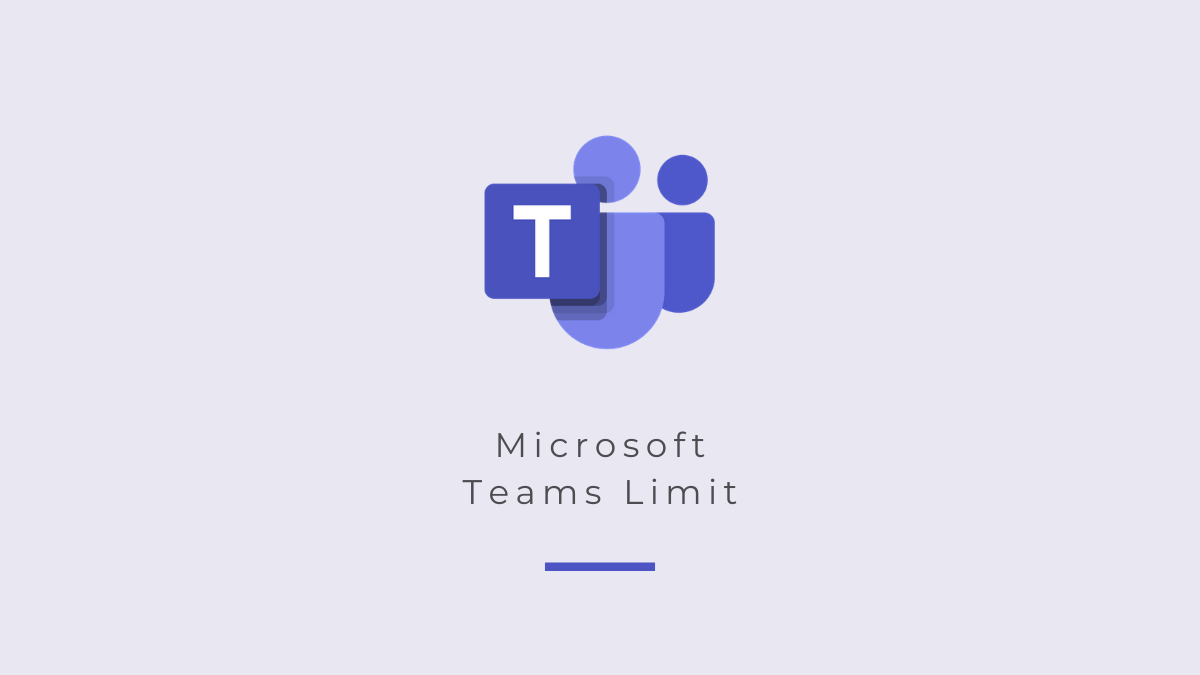











Discussion