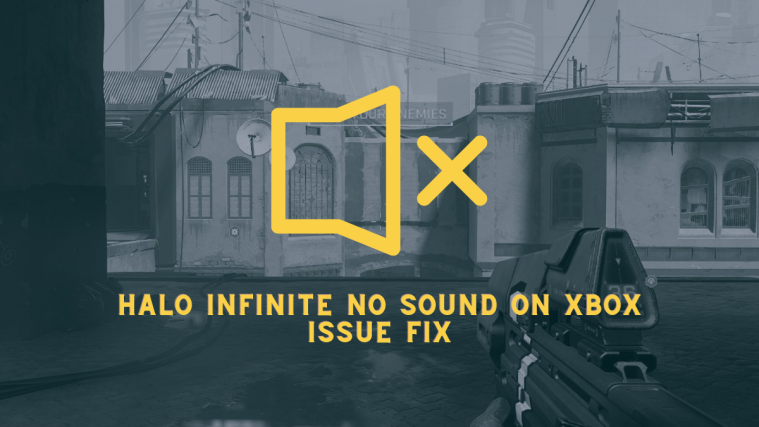Halo Infinite is the latest first-person shooter to come out of Xbox Studios and is among the most anticipated titles to launch in the coveted Halo series. Currently in open beta, the game is set to launch for everyone on December 8, 2021, as Microsoft and developers 343 Industries work on fixing any residual bugs and issues that may have gone unnoticed.
In recent posts, we’ve helped fix several issues like the “No Ping to Our Datacenters Detected” error, inability to buy credits, credits not showing, and the “All fireteam members are not on the same version” Issue. Adding to the woes, there’s yet another issue that users have been facing – it’s the inability to hear audio within the game on Xbox consoles.
Several users have been facing issues with in-game audio inside Halo Infinite as the gameplay sound sometimes stops abruptly or fades away during some parts. Sometimes, you may hear a sound as if it’s coming from behind you or from your sides and is extremely inaudible. There are other instances where users have complained of crackling sounds or problems when connecting their headphones. The audio problem isn’t just limited to Xbox consoles but also seems to affect players on PC as well.
In this post, we’ll help you resolve the no sound/audio issue on your Xbox console with the following fixes.
Fix #1: Power Reset your Xbox
This is a new fix that seems to be working for almost every user. Power resetting your Xbox helps clear caches, refresh services and restart vital components that might be facing conflicts or glitches in the background. If you have been unable to get audio output from your Xbox while playing Halo Infinite, then we recommend you try Power Resetting your Xbox using the steps below.
Power resetting your Xbox is pretty simple, simply hold down the power button on your Xbox for 10 seconds. The unit will turn off within the first few but keep holding down the button until the 10 seconds are complete. Now unplug the power cable from your Xbox and hold down the power button again for a good 5 seconds. Once done, leave your Xbox alone for around 10 minutes. When you return, power on your Xbox and you should no longer face audio issues in Halo Infinite. Use the images below to find the Power Button on your Xbox depending on its make and model.
- Xbox One

- Xbox One X

- Xbox One S

- Xbox Series X

- Xbox Series S

The need for such Power Resets and cycles is rare but needed nonetheless. If you’re facing this issue then Power Resetting your Xbox is a great way to start before tinkering with your system. A power reset won’t delete your saved data or downloaded games so you are safe in the same regard as well.
Fix #2: Apply “Stereo uncompressed” settings to your speaker/headphone
To help fix the no sound issue on your Xbox, Halo’s official support team recommends that you apply “Stereo uncompressed” as the default option for your speaker or headphones. Doing so may be helpful for those who feel that the in-game audio isn’t coming from the right channels.
To apply the Stereo uncompressed option, you need to quit Halo Infinite on your console and when that’s done, press the Xbox logo on your controller.
Using your controller, select your profile and then click on ‘System’. Now, go to Settings > General > Volume & audio output.
For those of you playing the game on speakers, locate the ‘HDMI audio’ and choose the ‘Stereo uncompressed’ option inside it. In any case, you have to make sure that this setting isn’t set to ‘7.1 surround sound’ or ‘5.1 surround sound’ options.
Headset users will have to get to ‘Headset format’ and choose either ‘Stereo uncompressed’ or ‘Windows Sonic for Headphones’ options.
Once that’s done, you should check if there are still the same audio problems occurring on your Xbox.
Fix #3: Change privacy settings to allow chats with everyone
If the issue you’re facing is in any way related to the in-game multiplayer chat functionality, then you can change the privacy settings so that you can start hearing the voice of others you’re chatting with during a session. To allow communication with others on Xbox, press the Xbox button on your controller and go to Profile & system > Settings > Account > Privacy & online safety > Xbox privacy.
On this screen, go to ‘View details & customize’ and select the ‘Communication & multiplayer’ option.
This should enable chats from others you’re playing with inside Halo Infinite.
Fix #4: Check if your audio accessory is working on other games
To make sure the ‘no sound’ issue is specific to Halo infinite, you can check if the same set of speakers or headphones are working properly on other games or apps you have installed on your Xbox. If the audio accessory works as intended, you can isolate the issue to revolve around the game itself and send feedback to the official Halo Support on Reddit, Twitter, or Steam.
Fix #5: Plug in a wired/wireless headset
If you’re having issues listening to the gameplay audio through the TV’s or connected speakers, then you can try connecting a wired or wireless headset to your console to be able to get the in-game audio on Halo Infinite to work again. Some users have also experienced problems when using wireless headphones within the game, so you may want to plug in a wired headset to experience the gameplay audio.
To make sure the ‘no sound’ issue doesn’t appear, you can try connecting your headset to the 3.5mm audio jack on your console and if that doesn’t work, plug it on the audio jack that’s present on your controller. If your headset is connected and you still cannot hear anything on Halo Infinite, you can proceed to the next step.
Fix #6: Pause, then unpause the game
Some users reported that they were unable to hear any audio on Halo Infinite when they paused the game during the intro inside the training mode. While this shouldn’t be a problem on most occasions, since the game is in beta, this may just be one of the bugs that are present in the current release. To fix this problem, you can pause and unpause the game again to see if the audio comes back.
You can pause on any screen of Halo Infinite by pressing the Menu button on your controller.
To unpause, you can press the Menu button again or tap on button ‘B’ instead.
Fix #7: Restart your Xbox console
If the gameplay audio worked previously or stopped abruptly midway through the game, then the ‘no sound’ issue must definitely be a bug inside the game. Since there’s no update from Halo’s side, you may try your luck powering down your Xbox console completely and then restarting it again.
To restart your Xbox, long press the Xbox button on your controller until you see a dialog on the screen. Inside this dialog, navigate to the ‘Restart console’ option and select it by pressing ‘A’ on your controller.
A handful of users also suggested that hard resetting the console fixes their problem but we won’t recommend doing that as that may force you to erase other games and apps you may have installed on your Xbox. It doesn’t make sense to factory reset your console over a bug that may be present within the game.
Fix #8: Uninstall and re-install Halo Infinite on Xbox
If none of the solutions above fixes the ‘no sound’ problem on Halo Infinite, then you can try installing a fresh copy of the game on your Xbox to check if the problem still persists. We recommend proceeding with this step as your last option because this will first delete the current copy of the game and you’ll be required to download it back again onto your console.
This fix doesn’t seem to fully solve the audio problems as the game may run without issues but you may start experiencing similar problems again shortly.
However, if you have made up your mind and want to resort to this method, you can uninstall Halo Infinite from your Xbox by navigating to the game’s thumbnail on your Home Screen and pressing the Menu button on your controller.
When an overflow menu appears, scroll down and select the ‘Uninstall’.
You’ll be taken to the Halo Infinite app on the screen, showing you the space that’s consumed by the game. Navigate to the ‘Uninstall all’ option on the screen and select it to completely delete the game from your Xbox storage.
Once the game has been uninstalled, you can reinstall it again by going to My Games & Apps > Full Library > All Owned Games, selecting ‘Halo Infinite’ among other titles in your library, and downloading it again.
Fix #9: Wait for the official stable release
Halo Infinite is currently on open beta on all platforms it is available in. So, we can expect a few bugs to be present and at the same time, we can hope they get ironed out in time for the game’s official launch date which isn’t far away. In case you don’t know, Halo Infinite will officially release on December 8, 2021, which is just a couple of weeks away. So, if you’re unable to fix the no sound issue on your Xbox, you may just have to hang in there for a few more days until a stable version of the game makes its way to the public.
That’s all you need to know about fixing Halo Infinite ‘No Sound’ Issue on Xbox.