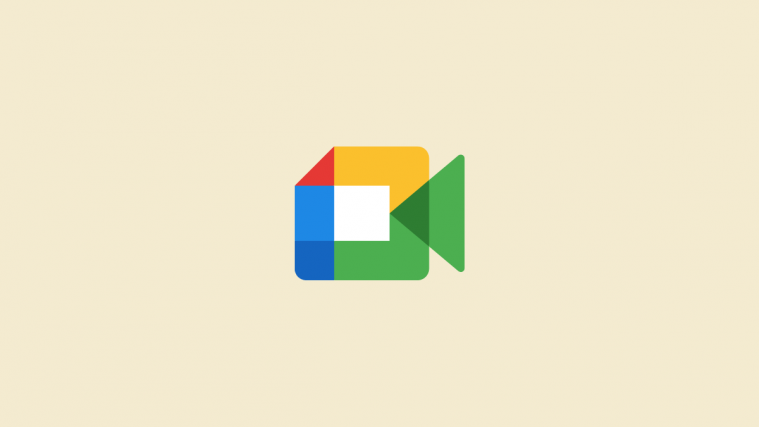Google Meet has become the go-to video conferencing solution for millions of people across the globe. Thanks to neat integration with the entire Google software suite, any Google user can create a Google Meet session any time they feel like it. All you need is a personal Google account — Gmail, to be specific — and you are good to go.
Although billions of users have already registered with Google, there are still a chosen few who do not feel comfortable putting down their personal details. And that is where things can get a little complicated. So, today, we’ll try to simplify this conundrum and tell you if you can use Google Meet without actually signing up with Google. Let’s get to it.
Related: 8 Best Google Meet Firefox Add-ons in 2021
Do you need a google account to use Google Meet?
Like all other video conferencing applications, Google Meet is split into two parts: joining and hosting. If you are looking to host a Google Meet session without a Google account, you’re setting yourself up for disappointment. At present, there is no way for a non-Google account holder to host a meeting. However, if you are only concerned with joining a Google Meet meeting, there is a rather inconspicuous workaround.
Non-paid Google Meet users or personal users do not get the privilege of hosting non-Google account holders. So, if you are trying to join a Google Meet session initiated by a personal account holder, you’re out of luck. Gsuite users, on the other hand, are a more privileged lot. Not only do they enjoy all the highlighted perks of a paid Google Meet account, but they also make it easier for non-Google users to join their meetings.
Related: 20 Google Meet Chrome extensions you can try in 2021
Can you join google meet without a Google account?
As discussed in the section above, you cannot host a meeting without joining the Google ecosystem. However, if you only intend to join the occasional Google Meet sessions, you are in luck. Of course, you cannot join a meeting initiated by a free Google Meet user. But if you get an invite from a paid Google account holder, you would be able to join the meeting without breaking a sweat.
Related: How To Grant Permission to Share Screen in Google Meet
What happens if try to join a free Google Meet session without an account?
Google Meet is now available for free for all Google account holders. However, that doesn’t mean Google has forgotten to pay its premium users the utmost respect. If someone with a free Google account invites you to a Google Meet meeting, you will be asked to sign in to your Google account.

If you do not have a Google account and fail to log in, you will not be able to join.
How to join google meet without a Google account
The first step to joining a Google Meet meeting is getting an invite from a Google GSuite account holder. If are getting an invitation from a company/school email ID — anything except for @gmail.com — you will be able to join the meeting without necessarily having a Google account. After clicking on the meeting link, enter your name under the “What’s your name?” banner. Now, click on ‘Ask to Join.’

Doing so would alert the user that some unverified user is trying to enter their meeting. They will need to click on ‘Admit’ to allow you into the meeting.
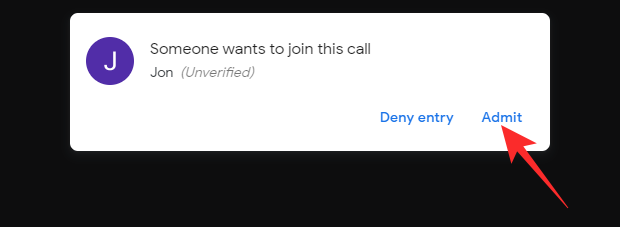
Once you’re admitted, there would be no distinction between you — a non-Google account holder — and a premium GSuite user. Additionally, if you have a Google account but want to start a new session as an anonymous user, you could open an Incognito tab from your browser and get to work.
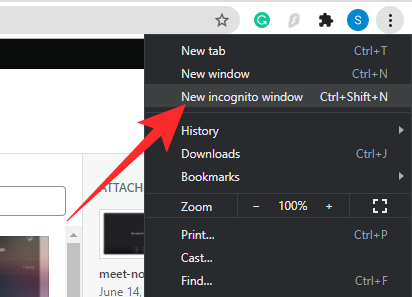
If, for some reason, you do not manage to get to the “What’s your name?” section, please make sure your invitation is from a premium account holder only. An invitation from a free account holder will not do you any good.
Can you join a meeting from the Google Meet app without a Google account?
As you may have noticed in the section above, we left out the conversation about mobile devices. And there’s a reason why we did that deliberately. Despite being almost as powerful as the web client, the Google Meet application on Android and iOS does not allow you to join a meeting without signing in to your Google account. If you go through the app, you will not find a dedicated space to join meetings without signing in to your Google account.
Alternatively, when you run the invite link on your browser, you will be asked to select any of the Google accounts that you are currently running on your mobile. At the time of writing, Google Meet is yet to offer a solution for non-Google account users.
How to join a meeting from your mobile without a Google account?
Yes, the Google Meet app on Android and iOS doesn’t allow you to join a meeting without signing in to Google. However, that doesn’t mean you cannot join a meeting from your mobile. You can get the desired outcome through the most popular browser on the planet — Google Chrome.
If you paste the invite link straight to the address bar at the top of your browser, you will be asked to select your preferred Google account. However, if you ask the browser to load up the desktop version, you will get the option to enter the meeting without actually signing in to your Google account. Of course, the invite still needs to come from a paid GSuite user and not a free, personal account.
Additionally, if you are already signed into a Google account on your Chrome browser, you will not be able to sign in without associating a Google account with the call. To remedy that, you have to load up an Incognito tab. To do so, first, tap on the vertical ellipsis button at the top-right corner of the screen.
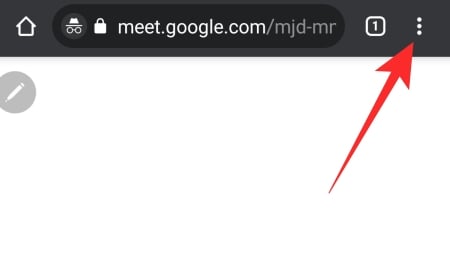
Now, tap on ‘New incognito tab.’

Your incognito tab would be loaded. After going Incognito, you will need to load the desktop version of Google Meet. First, launch Google Chrome and tap on the vertical ellipsis button at the top-right corner of the screen. Now, hit the ‘Desktop site’ to make sure Google Chrome only loads up the desktop version of the URL you’re about to paste.

Now, enter the meeting link at the top of the screen in the address bar text field and load it.
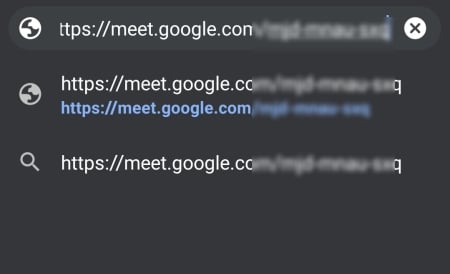
When it loads successfully, you’ll see the “What’s your name?” banner, similar to the one you see on your computer’s web client. Enter your name and tap on ‘Ask to join’ to confirm.
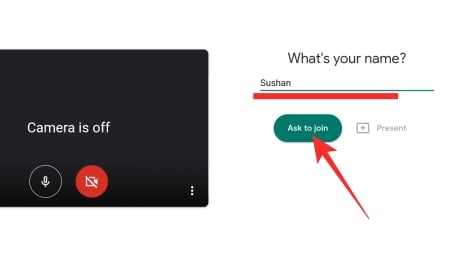
It is to be noted that loading the desktop version of the Google Meet website is quite demanding, which could lead to overheating on some smartphones. Additionally, since smartphone displays are considerably smaller than computers, there could be some visibility issues. Thankfully, you can always zoom in if needed.
RELATED
- How to Record Google Meet Calls for Free Without Permission
- How Long Does Google Meet Link Last?
- How to Share Audio on Google Meet
- How to Decrease Volume on Google Meet on PC and Phone
- How to End Meeting in Google Meet: Step-by-step GuideHow To Add Another Account in Google Meet