With the iOS 16 update, you can now add lock screen widgets to your iPhone. It didn’t take Google long to bring its own set of widgets for their own variety of apps. Here’s how you can add the Google Widgets to your iPhone’s lock screen. FYI, the lock screen widgets are available for these Google apps: Chrome, Maps, Gmail, Google News, YouTube, and YouTube Music.
Lock screen widgets on iOS 16 and higher can help you access and use apps on your lock screen without unlocking your device. This can help you perform tasks directly from your lock screen which can come in handy in numerous scenarios.
Whether you’re driving or busy with work, the ability to search and play music from your lock screen is a great addition if you’re a YouTube Music user. Google has updated all its apps to support lock screen widgets on iOS 16 and if you’re a Google app user, you might be excited to try out these new widgets.
Here’s how you can add and use the new Google widgets to your lock screen on your iPhone running iOS 16 or higher.
How to add and use Google Widgets on your iPhone’s lock screen
Google has released lock screen widgets for most of its apps including YouTube, YouTube Music, Search, Gmail and more. Here’s how you can add each widget to your lock screen and get familiar with using it on your iPhone.
Google Widgets can be added to your iPhone’s lock screen just like other widgets on your iPhone. You can customize your lock screen and use the dedicated Add Widgets section to add Google widgets to your lock screen. Use our guide on how to add widgets to your iPhone lock screen for help with this.
Related: iOS 16: Add widgets to the Lock Screen of your iPhone easily
You can find out more about Google Widgets on a per-app basis using the section below.
Google Lock Screen Widgets List
Here’s a complete list of Google apps on iPhones that support lock screen widgets. Let’s get started.
Google Drive: The Google Drive lock screen widget allows you to access your files and folders directly from your lock screen. Google will intelligently show you recommendations so that you can continue working on your Google Drive files with a single tap.
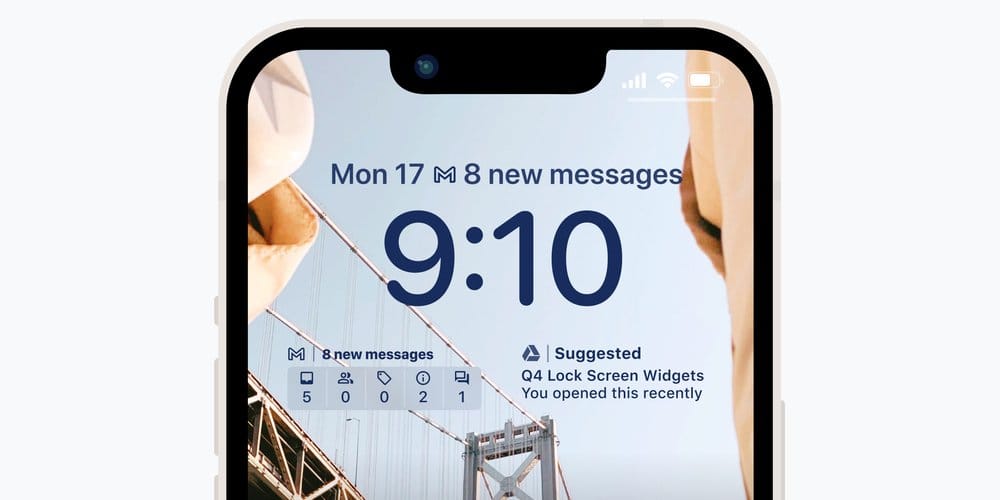
Google Search: The Google Search app offers a couple of widgets. You can choose to use the search widget which can help you search the web or opt for the voice search widget to perform web searches using your voice. The Google Search app also offers a translate lock screen widget which can help you use Google Translate with a single tap from your lock screen.
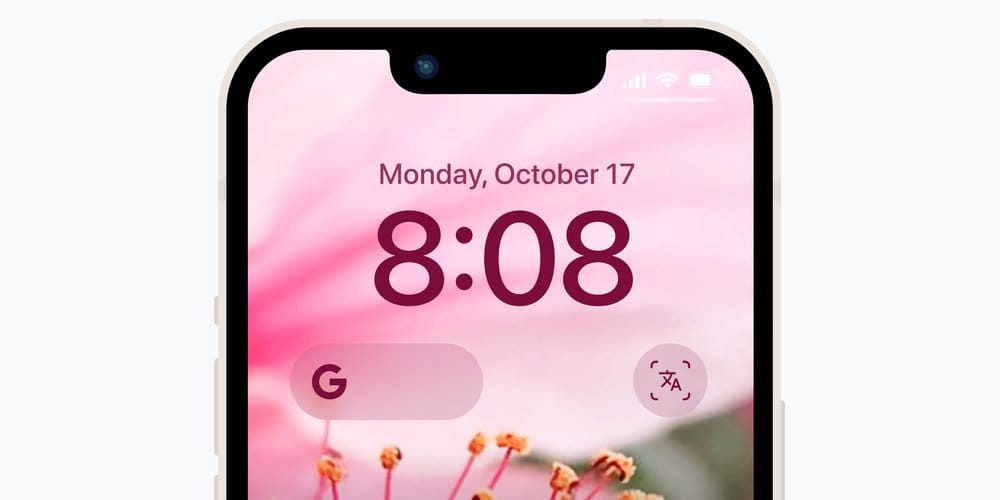
Google Chrome: Google Chrome offers four different widgets: typed search widget, voice search widget, incognito mode widget and the dino game widget. Each widget can help you perform quick actions directly from your lock screen using a single tap. The normal search widget can help you perform typed searches while the voice search widget can help you perform web searches using your voice. You can use the incognito mode widget to instantly browse anonymously while the Dino game widget can help you pass time when you’re bored.

Related: How to Manage Widgets on iPhone on iOS 16
Google Maps: Google Maps widgets allow you to perform searches in the app directly from your lock screen. You can search for nearby hotels, restaurants, businesses and more directly from your lock screen using a single tap.
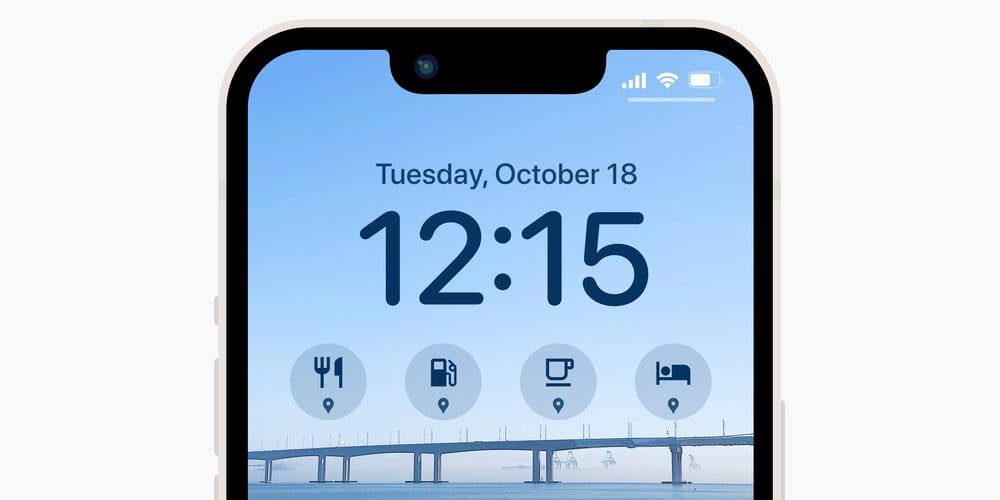
Gmail: Gmail widgets can help you keep track of your unread and incoming emails. You can use the rectangular widget for more detailed information on unread messages in each inbox or choose to use the circular widget which displays the number of new emails in your inbox.
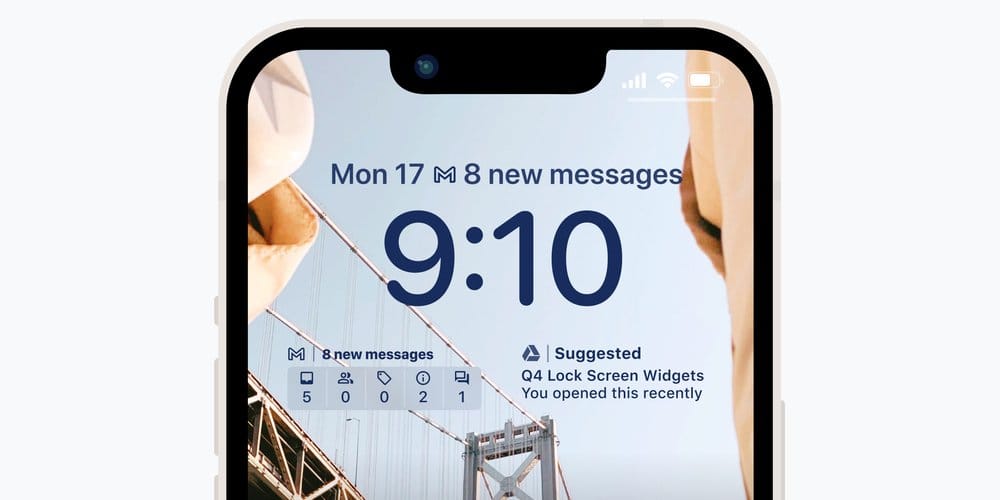
Google News: The Google News widget can help you stay updated with the latest headlines based on your chosen interests in the app. The widget will update in real time based on the breaking news in your region.
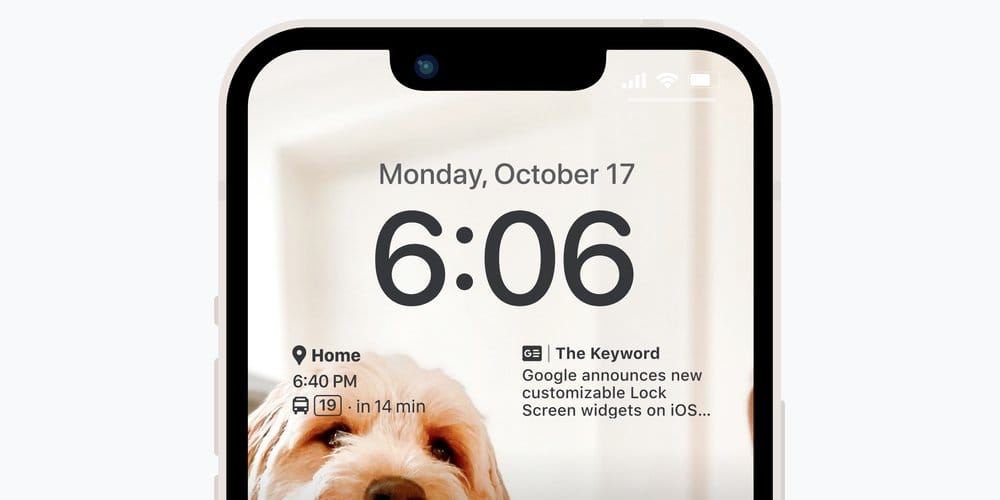
Related: How to Add a Custom Widget to Lock Screen on iOS 16
YouTube and YouTube Music: The new YouTube widgets can help you search YouTube directly from your lock screen. You can also view Shorts, Home or your Subscriptions directly from your lock screen using a single tap when using the YouTube and YouTube Music lock screen widget.
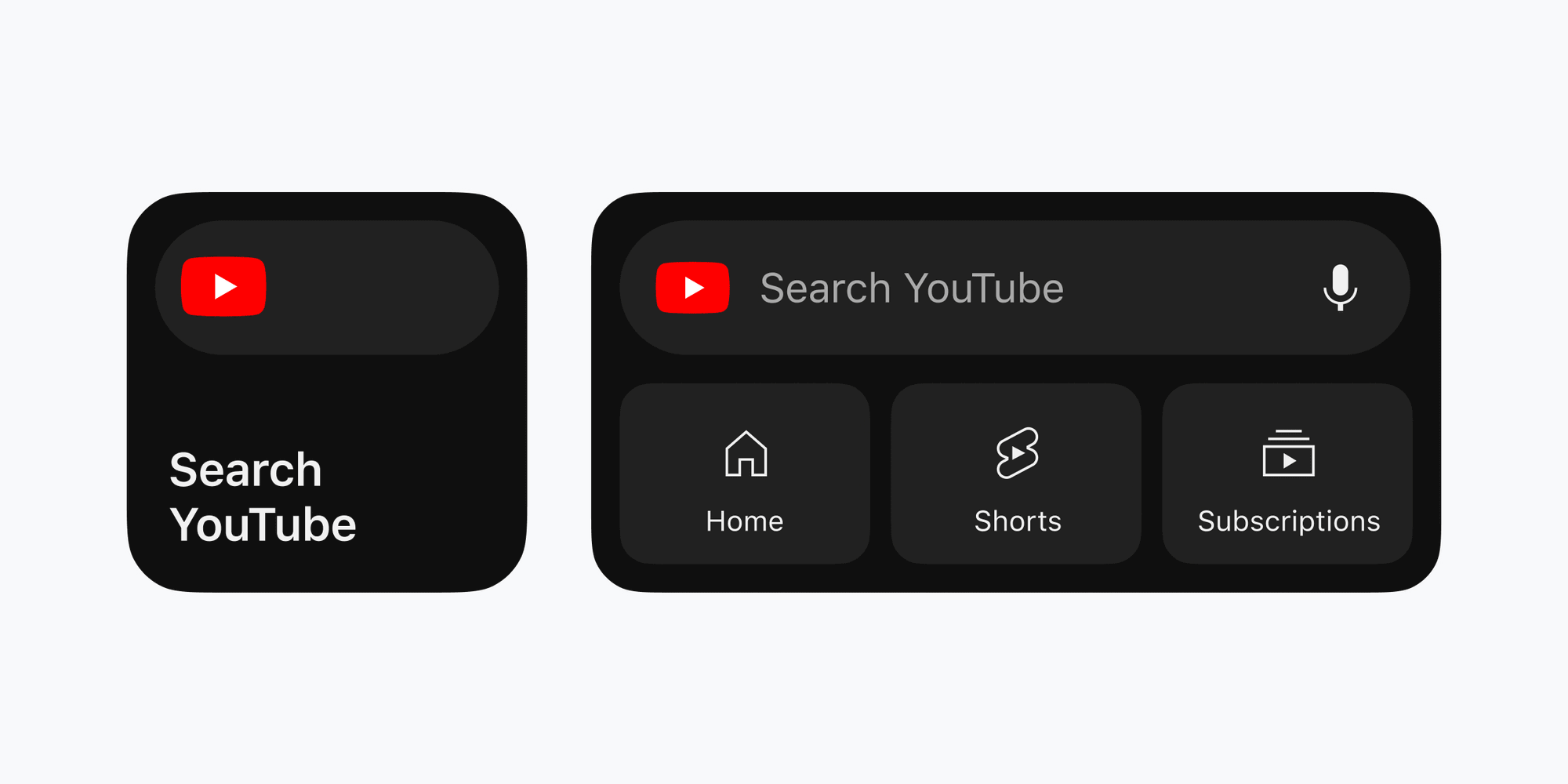
We hope these new widgets help you make the most out of your Google apps on your iPhone. If you face any issues or have any more questions, feel free to reach out using the comments below.
RELATED

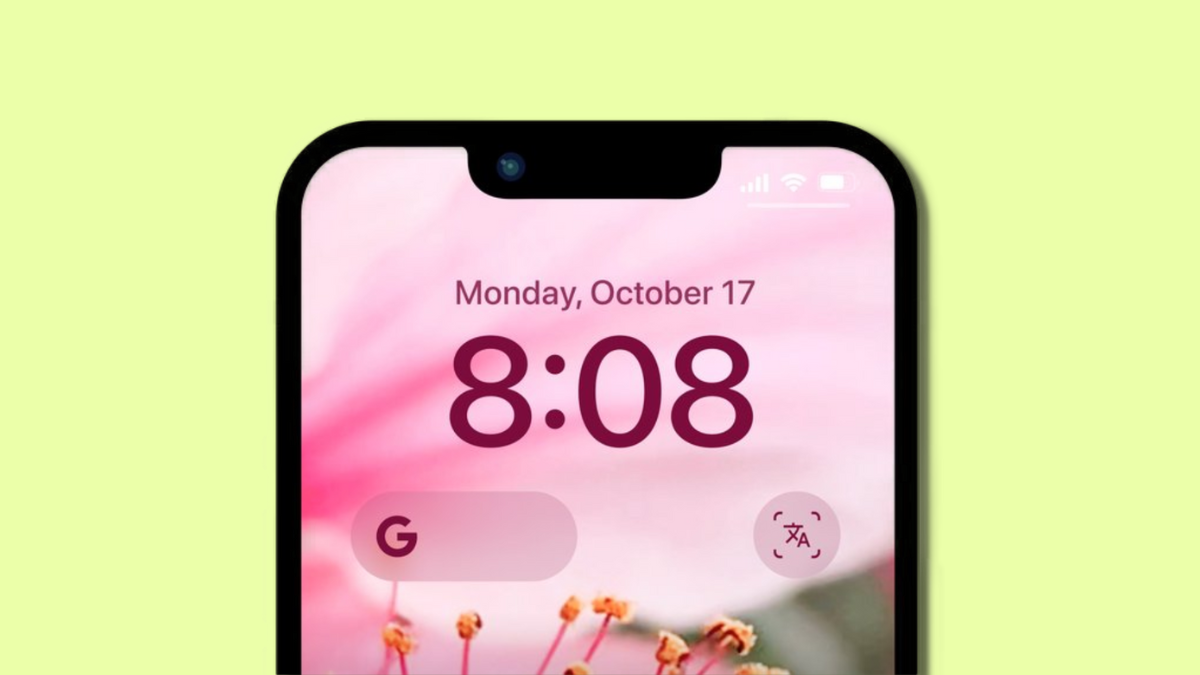










Discussion