Android software updates have always been a pressing point for manufacturers, and Android OEMs are finally catching up. Brands like Essential are promising to offer a pure Android experience and keeping up the pace with Google when it comes to software updates. This is why the Essential Phone is among the few Android devices running Android 8.1 Oreo right now.
However, the update does come with its set of shortcomings, and users have reported issues related to the latest update. While Essential works on bringing fixes to the more serious issues, we’ve compiled a list of the most common Essential Phone Android 8.1 Oreo update and how to fix them.
Essential phone Oreo problems and solutions
Essential Phone Oreo Bluetooth and Wi-Fi issues
The Android 8.1 Oreo update itself is plagued with Bluetooth issues, and the same trend continues with the Essential Phone. If you’re facing Bluetooth connectivity issues with your device, here’s what you can do.
Solution
- As simple as it sounds, turn off the Bluetooth toggle from the Quick Settings and turn it back on to fix the issue.
- If you’re having trouble connecting to a Wi-Fi network, open it, choose the Forget option and add it again.
- Head over to the Settings app, scroll down to the Backup & reset menu and access the Network settings reset This option will erase all of your Wi-Fi, Cellular data, and Bluetooth settings and most likely fix the Bluetooth issues.
Essential Phone Oreo app force close issues
Since Android 8.1 Oreo is the latest version out there and fairly new, it is understandable that some app developers haven’t caught up with it. Due to this reason, experiencing app crashes isn’t entirely new on the Essential Phone, but here’s what you can do about it.
Solution:
- Access to the Safe Mode to see if it is a system app that is causing the crashing issue. Press and hold the Power button until the menu pops up.
- Instead of tapping the Power button, press and hold until the Sleep Mode menu pops up and hit the “OK” button to confirm.
- Secondly, you can clear the data and cache of the app that is causing the crash to fix the issue. Open Settings – Apps and access the culprit app, find the Storage section and press the Clear Cache and Clear Data
The AIO solution – Factory Reset
If none of the above methods help you in fixing the issues you have been facing with the Essential Phone on Android 8.1, there is one last thing you can try before waiting for the software update fix. The factory reset option will help you clear out broken files and registries that could be crashing the device, but you will lose your onboard data in the process. So make sure that you back up all essential data before you proceed.
- From the home screen of your device, head over to Settings – Backup & reset – Factory data reset – Reset device.
- Confirm your action and wait as the device goes back into its factory settings and reboots.
Were these quick and easy tips effective in helping you fix the broken features on your Essential Phone after the Oreo update? Do hit us up in the comments section if you have a better fix to the issues.




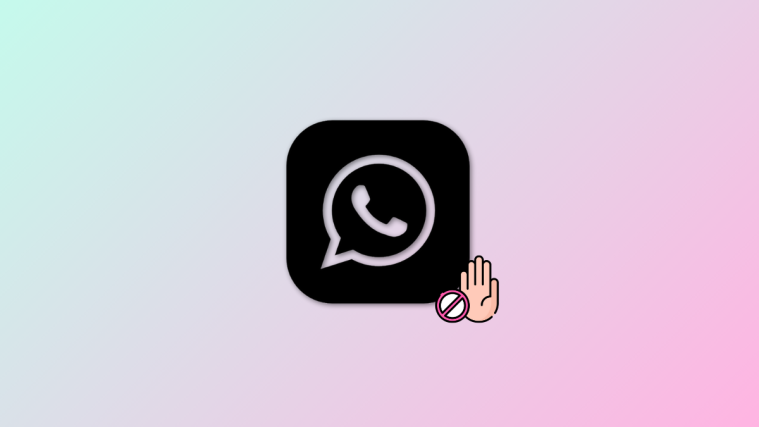


I am having major LTE data connection issues since the official release. While the bar appears full (meaning good connection) pages and apps wont go further because of no data. The irritating fix it turning on- off aeroplane mode which I have already done a dozen times in the last few years. This is a major fail and is the most basic expectations from a phone – to keep you connected.