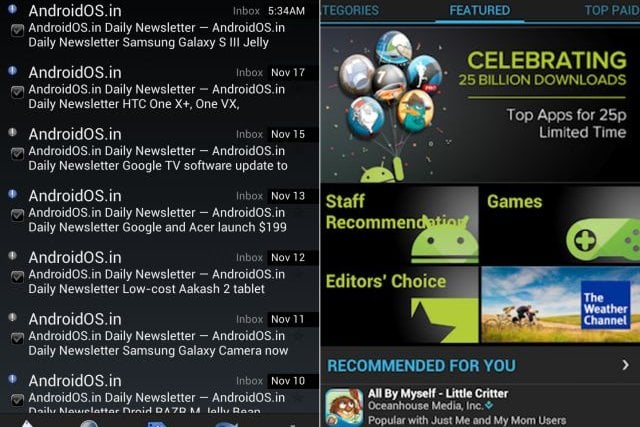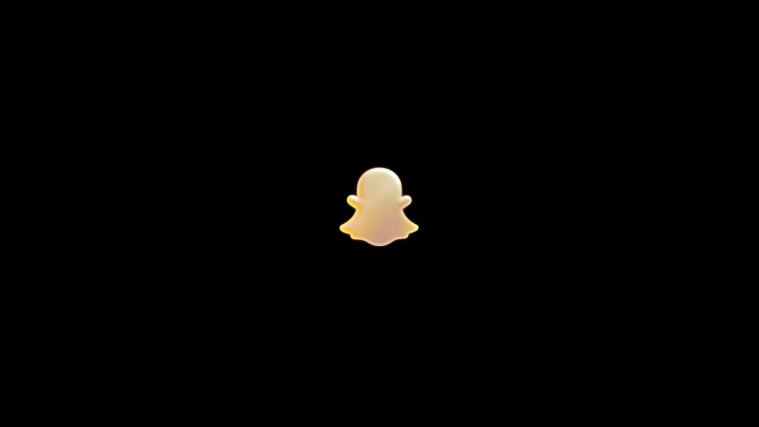One of the few things that the Android OS does not allow you to customize is the basic color scheme/skin of the system apps. Therefore you tend to have to do with a relatively bland black text over white background interface, more often than not on the most frequently used apps like the default Gmail client, default SMS client, Google Play Store and the likes.
This happens to be especially true if you are using a Nexus device which runs, obviously, vanilla Android sans any OEM overlays, or and AOSP based custom ROM on a non-Nexus device. The other flip side of having dark text against a white background in an app which displays a lot of text – like the email client or Play Store for example, is that it can be quite a strain on our eyes of you’re trying to go through the content in brightly lit conditions, or even at night. Not to mention the impact on battery life. Which is why the concept of inverted apps exist.
For those wondering what exactly the ‘inverted’ bit means, it’s nothing else but the inverting of the text and background colors. So an inverted app will have white text against a black background as against the opposite scheme in the stock app. This color scheme is preferred by a lot of folks, mainly due to the fact that it tends to be easier on the eye, and easier on your phone’s battery.
XDA member Gunthermic has tweaked and released such a pair of inverted apps viz – the Gmail 4.2 app with the pinch-to-zoom feature, as well as the latest Google Play Store App – v3.10.9. Both apps are inverted and feature the white text against the black background. In fact the Gmail app, as you can see from the screenie above, also has a different set of icons from the default app. Lets go ahead and see how you can get these on your device. Oh! Did I mention that you need to be rooted and have a custom recovery like CWM or TWRP installed on your device? And it is advisable to use this package only if you are running Android 4.0 or higher.
How To Install the Black Gmail 4.2 and Google Play Store Apps
- Download both the inverted apps – Gmail 4.2 and Google Play Store from the official source page.
- Transfer both zip files to the internal SD card of your phone
- Power off your device and wait for it to shut down completely.
- Now boot into CWM or TWRP recovery, using the button combo specific to your device. In recovery, use the volume keys to scroll up or down and the Power key to select an option.
- Select install zip from sdcard, then select choose zip from sdcard. Scroll to the Gmail 4.2 zip file on the SD card and select it. Confirm installation by selecting Yes on the next screen. The inverted Gmail app will begin installation.
- Once the installation is completed, repeat Step 5 for the Google Play Store zip file this time.
- After installation is complete, go back to the main recovery menu and select reboot system now to reboot the phone.
- Important! If you get errors/force closes on any inverted Google app while opening/using them, open Settings » Apps, swipe to the All tab, look for the app in the list, click on it, press the Clear Cache button, then reboot the phone.
- In case you want to revert to the original Gmail color scheme later, just boot into recovery and perform Step 5. When you are choosing the zip for installation, navigate to the DarkHorse folder on your SD card and select the Restore_Gmail.zip file located inside it.
So there you have it. A brand new dark look for your Gmail and Google Play Store. In addition to looking way cooler than before, you will also get better battery life now with these inverted color schemes on these two apps.