The next version of the Gmail app for Android was revealed yesterday to be bringing some important features like pinch to zoom in emails, swiping away emails to archive them, reporting emails as phishing emails, etc. But Android Police, who had gotten hold of the unreleased Gmail app couldn’t share it back then, but they have done so now and it is available for everyone to install on their device, without needing to wait for Google to release the update on the Play Store.
Keep in mind that this version of Gmail has not been officially released yet and hence may have problems, but none have been reported so far. Also, you will need a rooted device in order to install Gmail 4.2, as it involves completely removing the older version of Gmail installed on your device. If problems occur, you can simply install Gmail from the Play Store.
So, without further ado, let’s take a look at how Gmail 4.2 can be installed.
How to Install Gmail 4.2
- First, make sure your device is rooted, as this requires changing a few system files not accessible without root. Also ensure you are using an Android 4.0 or 4.1 ROM.
- Download the Gmail APK from one of the links below:
Download Link | Alternate Link 1 | Alternate Link 2 - Rename the downloaded file to Gmail2 (if you see .apk at the end of the file name, don’t remove it).
- Copy the Gmail2.apk file to your device.
- On your device, go into Settings » Apps. Here, under the “Downloaded” tab, check to see if there is Gmail in the list of installed apps. If yes, then press on Gmail, then select Uninstall updates and confirm the uninstall.
- Now, we need to use a file manager app that allows accessing system files. If you already use one and know how to make changes to system files, open that file manager and go ahead to step 7.
Those won’t don’t have a root file manager installed, follow steps 6.1 to 6.5 below:- Install ES File Explorer from the Play Store.
- Go into its Settings, then scroll down and click on the Root settings option.
- Enable the “Root Explorer” option, then click Yes when prompted. Then, click the Allow/Grant button on the next popup to grant root access to ES File Explorer.
- Also enable the options “Up to Root” and “Mount File System”. Then, close the settings and go back to the main app.
- Then, press the “Up” button on the top till you can see folders such as “acct”, “cache” etc.
- Go into the system/app folder. Here, delete the file named Gmail.apk file (make sure to mount the system as R/W if you are using a file manager other than ES File Explorer).
- Also delete the file Gmail.odex if it exists in system/app, otherwise ignore this step.
- Now, reboot your device.
- After the device boots up, open ES File Explorer (or the file manager app you are using), and browse to where you transferred the Gmail2.apk file in step 4.
- Tap on the Gmail2.apk file, then press the Install button to install Gmail 4.2.
- Once installation is complete, you can use Gmail 4.2 by opening it from the apps menu on your device. The first time you open it, you might need to grant it access to your Gmail account from the notification in the status bar, so that your email can be synced.
Gmail 4.2 is now installed on your Android device. Enjoy, and do let us know how it works for you!


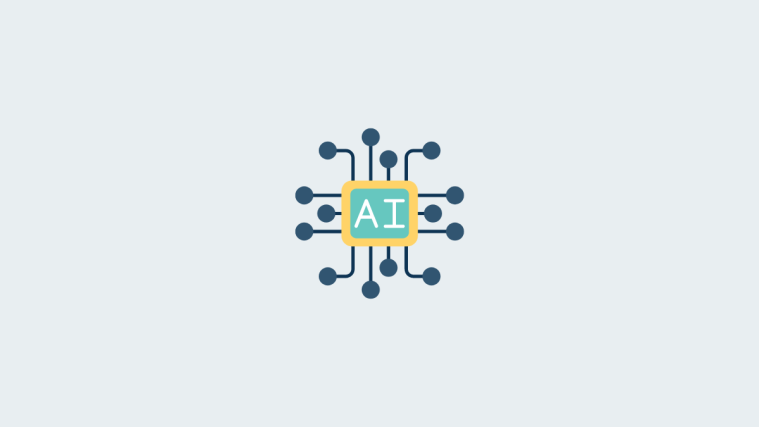


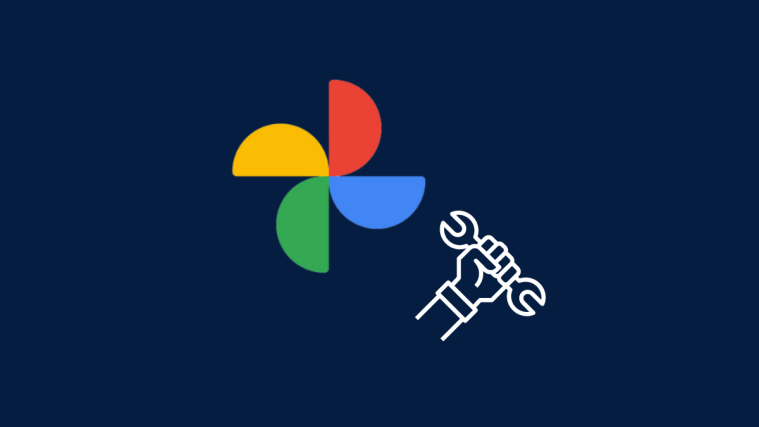
thanks
thanks
When will it come for android 2.3
Google announces it soon. you can hack android apps for free using lucky patcher app.
When will it come for android 2.3
Google announces it soon. you can hack android apps for free using lucky patcher app.
Good stuff shared. Keep posting.
Good stuff shared. Keep posting.
Good stuff shared. Keep posting.