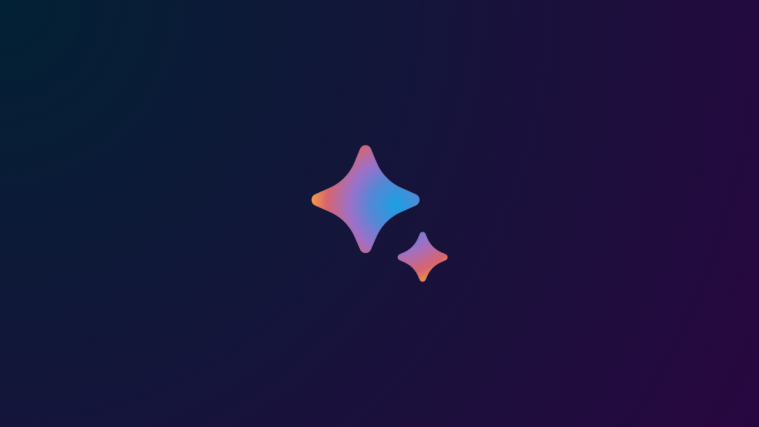Google released the latest version of Android which is Android 4.4.3 KitKat on the few of the Nexus devices starting June 2 and they already started rolling OTA updates to Nexus 7 2013 WiFi variant. The OTA updates for other devices will roll out eventually, but if you can’t resist the latest update anymore you can stop waiting for the OTA as Google already uploaded the 4.4.3 factory images of Nexus 10 devices on the Android developers site.
So you can flash the factory image of the 4.4.3 KitKat update on your Nexus 10 without further ado. Google rolled the Android 4.4.3 update for the Nexus 10 Variant (Codename mantaray) with the build name KTU84L. The factory image is already available to download and the flashing process is quite simple. Download the files given below to start the update process.
Downloads
Download the ADB+Fastboot files and the the 4.4.3 factory image from the download links provided below.
ADB+Fastboot file → download link.
Android 4.4.3 Factory Image KTU84L → download link.
Step By Step Procedure:
NOTE: Your device will be completely wiped (formatted). If you’ve any important data like photos, music or any other file, make sure to backup it up first or else don’t follow the instructions below.
- Download the necessary files for your device and cross verify them for the build number. It should be KTU84L.
- Extract the ADB+Fastboot files to a folder on your computer (avoid extracting to your desktop, there might be problem when you have a user name which has space in between like xxx yyy ) and install the USB drivers in case you are on Windows PC.
- Extract the Factory image you downloaded to the same folder, the factory image will give you a file containing the codename of your device, two files with the name flash-all but with different extensions, and a bootloader image file.
- Make sure all the extracted contents of the factory image are in the same folder as the ADB and Fastboot files, otherwise you will get a file not found error.
- Connect your Nexus 10 to your PC and make sure the device shows up in device manager.
- Now click on the flash-all.bat if you’re on Windows PC or flash-all.sh if you’re on Linux, now the flashing starts.
- Wait until the flashing is completed and then simply reboot your device.
The first boot may take a tad longer, as the device builds the cache for the first time after the Update. So be patient for a while and be extremely curious for the update Nexus 10.