Warranty may be void of your device if you follow the procedures given on this page. You only are responsible for your device. We won’t be liable if any damage occurs to your device and/or its components. Before you begin with guide instructions below, make sure your android device is adequately charged — at least 50% battery of the device. To make sure your device is eligible with this, you must first confirm its model no. in ‘About device’ option under Settings. Another way to confirm model no. is by looking for it on the packaging box of your device. It must be SCH-I545! Do not use the procedures discussed here on any other Galaxy S4 (including the Galaxy S4 variant at US-Cellular, AT&T, T-Mobile, Cricket and other International variants) or any other device of Samsung or any other company. You have been warned! Back up important data and stuff before you start playing around here as there are chances you might lose your apps and app-data (app settings, game progress, etc.), and in rare case, files on the internal memory, too. For help on Backup and Restore, check out our exclusive page on that linked right below. ► ANDROID BACK UP AND RESTORE GUIDE: APPS AND TIPS You must have proper and working driver installed on your windows computer to be able to successfully flash stock firmware on your Verizon Galaxy S4. In case you’re not sure, follow the link below for a definitive guide for installing driver for your Galaxy S4 on your computer. ► SAMSUNG GALAXY S4 DRIVERS INSTALLATION GUIDE Download the Odin zip file and firmware file given below. Transfer both Odin and firmware file to a separate folder on your computer just to keep things tidy. DOWNLOAD LINK | File name: Latest Odin3 v3.09.zip (951 KB) DOWNLOAD LINK | MIRROR | File name: I545VRUDMI1_I545VZWDMI1_VZW.zip (1.8 GB) Example video: If you haven’t used Odin before to install a stock firmware or anything else, then we suggest you first watch a video of that to get familiar with the process. The video demonstrates flashing of CWM Recovery on Galaxy S3, but since the procedure is same for flashing stock firmware also, the video will help: Click here to watch the video Important Note: Backup important files stored on internal SD card of your device, so that in case a situation arises requiring you to do a factory reset after flashing stock firmware, which might delete internal sd card too, your files will remain safe on PC. If you see FAIL message instead of the PASS in Odin’s top left box, that’s a problem. Try this now: disconnect your Galaxy S4 from PC, close Odin, remove phone’s battery and put it back inside in 3-4 seconds, open Odin and then repeat from Step 3 of this guide again. Also, If device is Stuck at setup connection or on any other process, then too, try this: disconnect your S4 from PC, close Odin, remove phone’s battery and put it back inside in 3-4 seconds, open Odin and then repeat from Step 3 of this guide again. It was easy to downgrade your Verizon Galaxy S4 to stock Jelly Bean 4.2.2, right? Let us know in comments below. Your suggestions and queries, if any, are most welcomed!STOCK FIRMWARE INFO
Firmware Version
I545VRUDMI1
Android Version
Android Jelly Bean 4.2.2
Is this Official?
Yes!
Release Date
October 2013
Credits
SamMobile
WARNING!
VERIZON GALAXY S4 SCH-I545 OFFICIAL JELLY BEAN 4.2.2 FIRMWARE
STEP 0: CHECK DEVICE MODEL NO.
STEP 1: BACKUP YOUR DEVICE
STEP 2: INSTALL LATEST DRIVER
STEP 3: INSTALLATION INSTRUCTIONS
DOWNLOADS
ODIN ZIP FILE
FIRMWARE ZIP FILE
STEP-BY-STEP GUIDE

If you don’t get the Added! message, here are some troubleshooting tips:

FEEDBACK US!
How to Downgrade Verizon Galaxy S4 SCH-I545 to Android 4.2.2 Jelly Bean [Back To Stock]
16 Comments
Comments are closed.


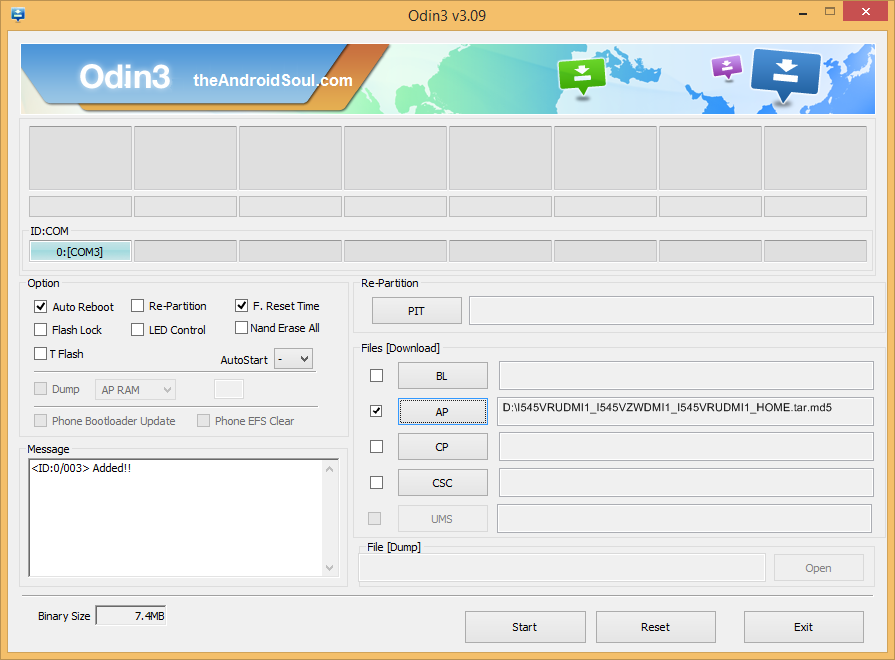




My installation failed in ODIN and removing the battery and trying again did not work for me. I didn’t have Kitkat installed though. I was trying to revert back to 4.2.2 from 4.3. I’m currently trying to get back to 4.3 since I am now soft-bricked.
My installation failed too. My phone got stuck on yellow warning sign and wont boot up. I had to connect it to verizon software assistant and wake it up and lost all my photos and text messages. Is there any other way to downgrade the software, because the software sucks. I cant even use mobile hotspot with my phone. I hate whenever they come up with new updates.
I got same issue… Can anybody help?
My installation failed in ODIN and removing the battery and trying again did not work for me. I didn’t have Kitkat installed though. I was trying to revert back to 4.2.2 from 4.3. I’m currently trying to get back to 4.3 since I am now soft-bricked.
My installation failed too. My phone got stuck on yellow warning sign and wont boot up. I had to connect it to verizon software assistant and wake it up and lost all my photos and text messages. Is there any other way to downgrade the software, because the software sucks. I cant even use mobile hotspot with my phone. I hate whenever they come up with new updates.
I got same issue… Can anybody help?
My installation failed in ODIN and removing the battery and trying again did not work for me. I didn’t have Kitkat installed though. I was trying to revert back to 4.2.2 from 4.3. I’m currently trying to get back to 4.3 since I am now soft-bricked.
My installation failed too. My phone got stuck on yellow warning sign and wont boot up. I had to connect it to verizon software assistant and wake it up and lost all my photos and text messages. Is there any other way to downgrade the software, because the software sucks. I cant even use mobile hotspot with my phone. I hate whenever they come up with new updates.
FAILED. I was trying to downgrade from 4.4 to 4.2 and got soft-bricked. Luckily the guy from Samsung at best buy was able to unbrick and get me back to 4.4. I’m lucky my phone still works.
FAILED. I was trying to downgrade from 4.4 to 4.2 and got soft-bricked. Luckily the guy from Samsung at best buy was able to unbrick and get me back to 4.4. I’m lucky my phone still works.
FAILED. I was trying to downgrade from 4.4 to 4.2 and got soft-bricked. Luckily the guy from Samsung at best buy was able to unbrick and get me back to 4.4. I’m lucky my phone still works.
i just soft bricked mine too, i was able to fix it though using a 4.4.2 stock rom i had alrdy
i just soft bricked mine too, i was able to fix it though using a 4.4.2 stock rom i had alrdy
When i open Odin, it says my device was added but when i click on AP to add the firmware file it doesnt show up anywhere. I’ve moved it to my desktop folder and nothing. it shows it was downloaded on my computer but it does not show up when i open AP. I’m so frustrated now. I’ve tried this so many times. what can i do?
When i open Odin, it says my device was added but when i click on AP to add the firmware file it doesnt show up anywhere. I’ve moved it to my desktop folder and nothing. it shows it was downloaded on my computer but it does not show up when i open AP. I’m so frustrated now. I’ve tried this so many times. what can i do?
FAIL! (Auth) every time.